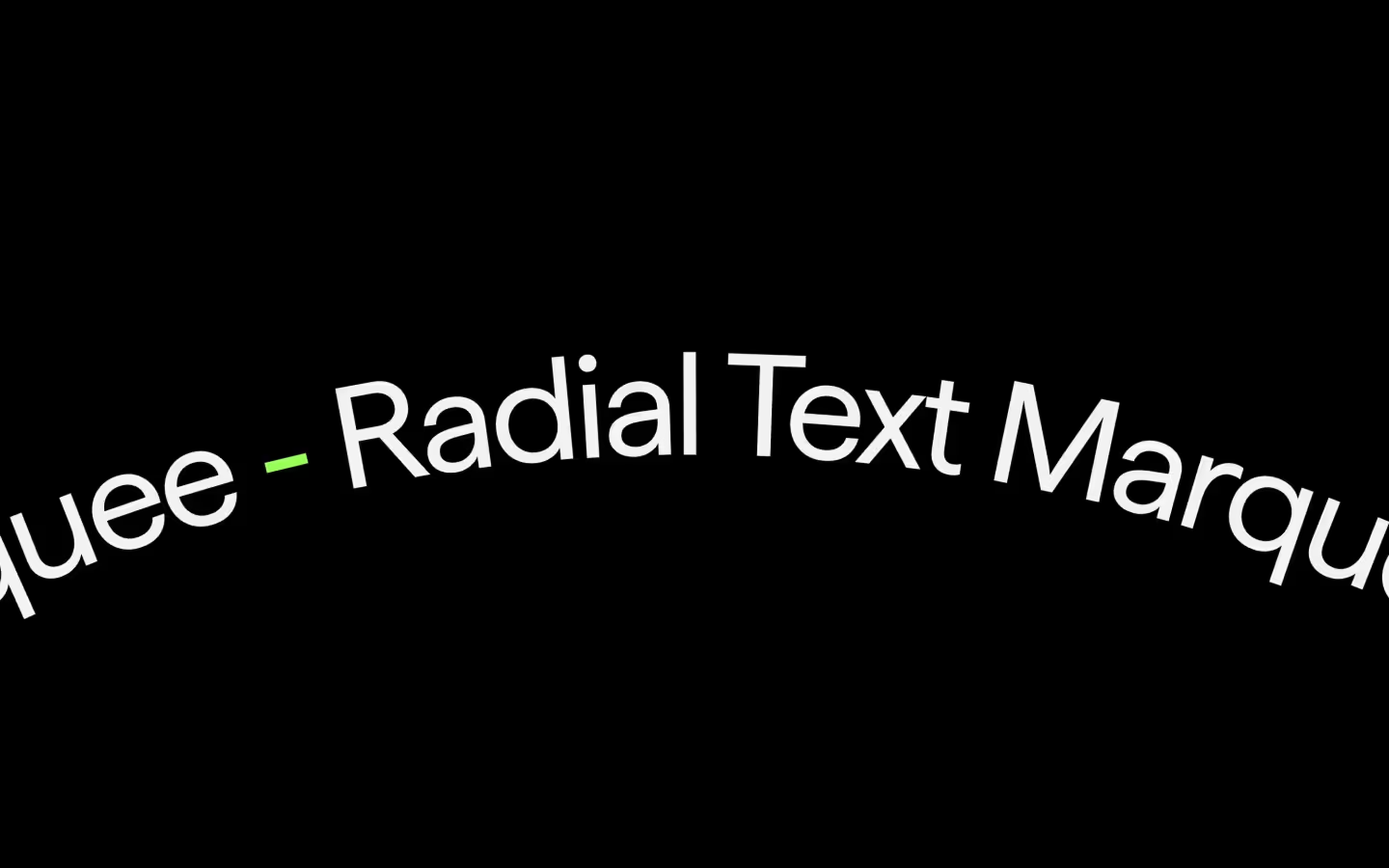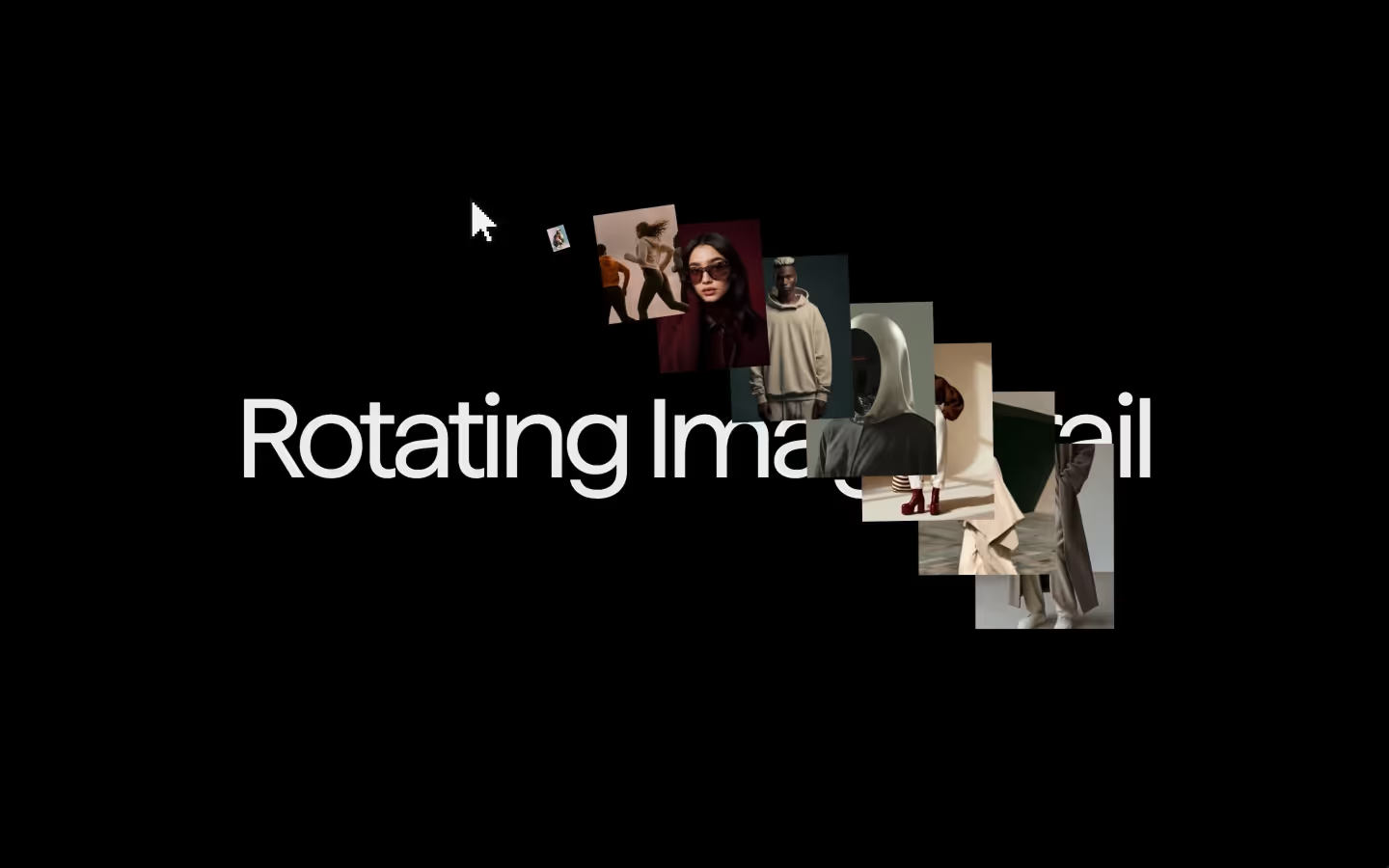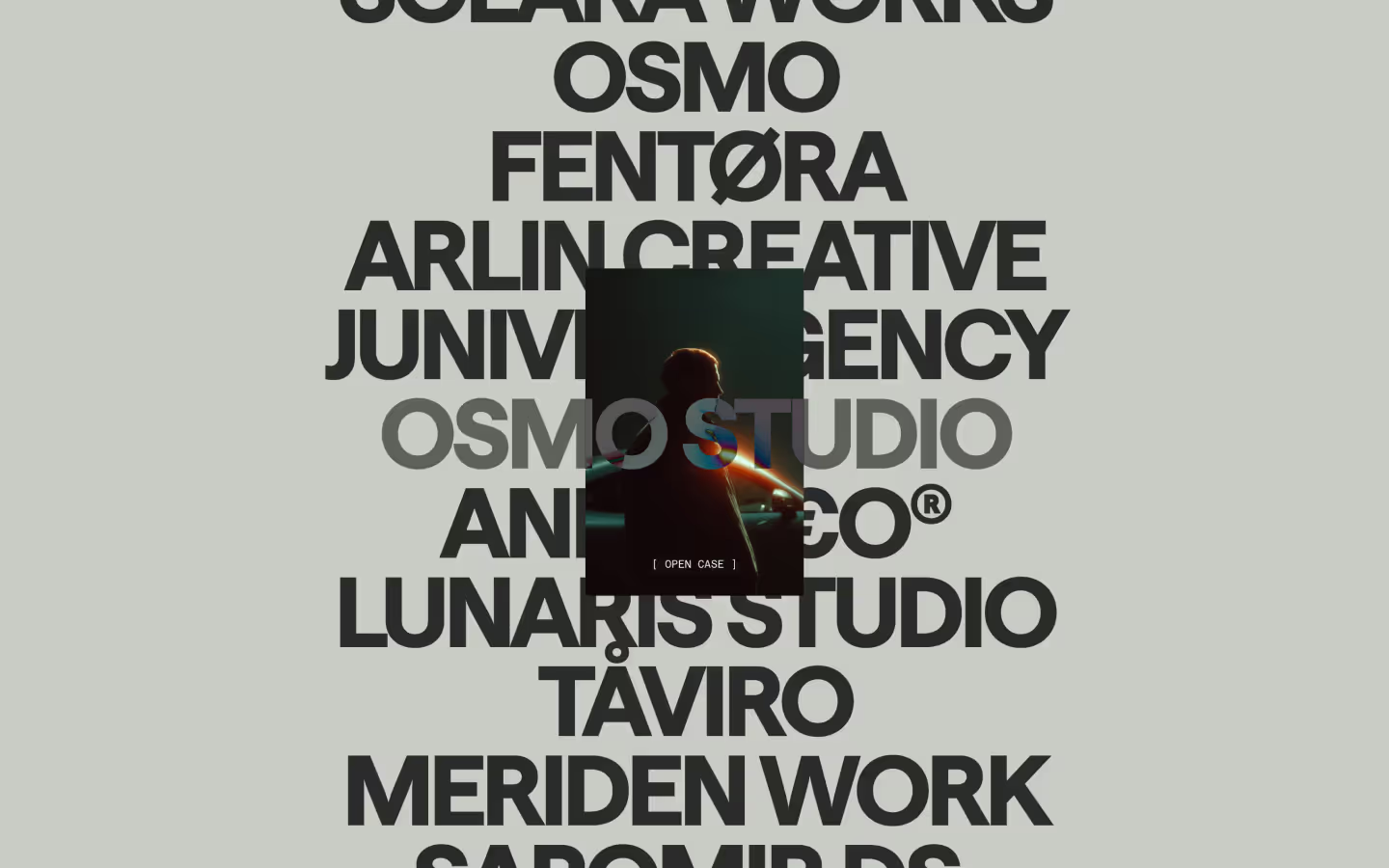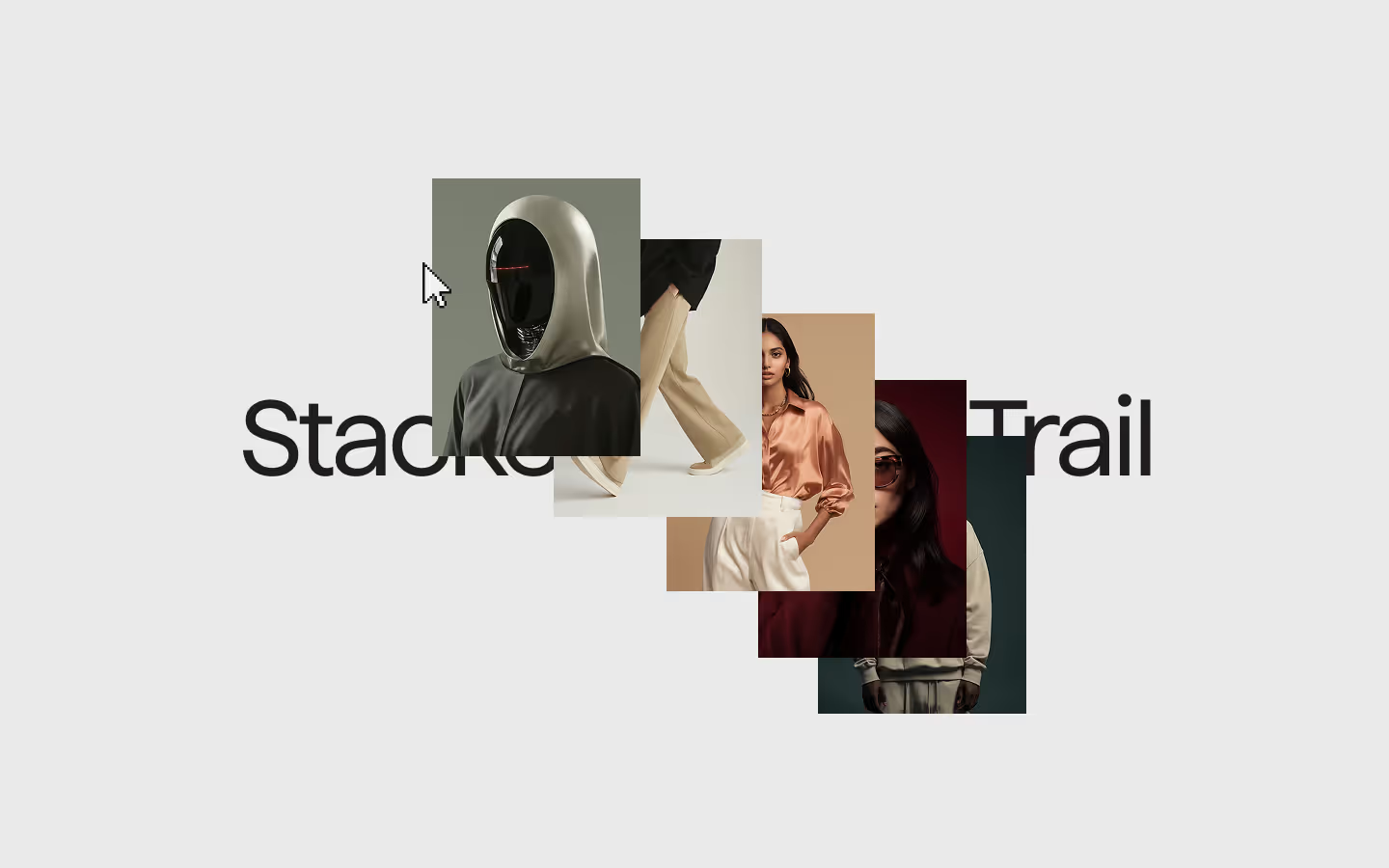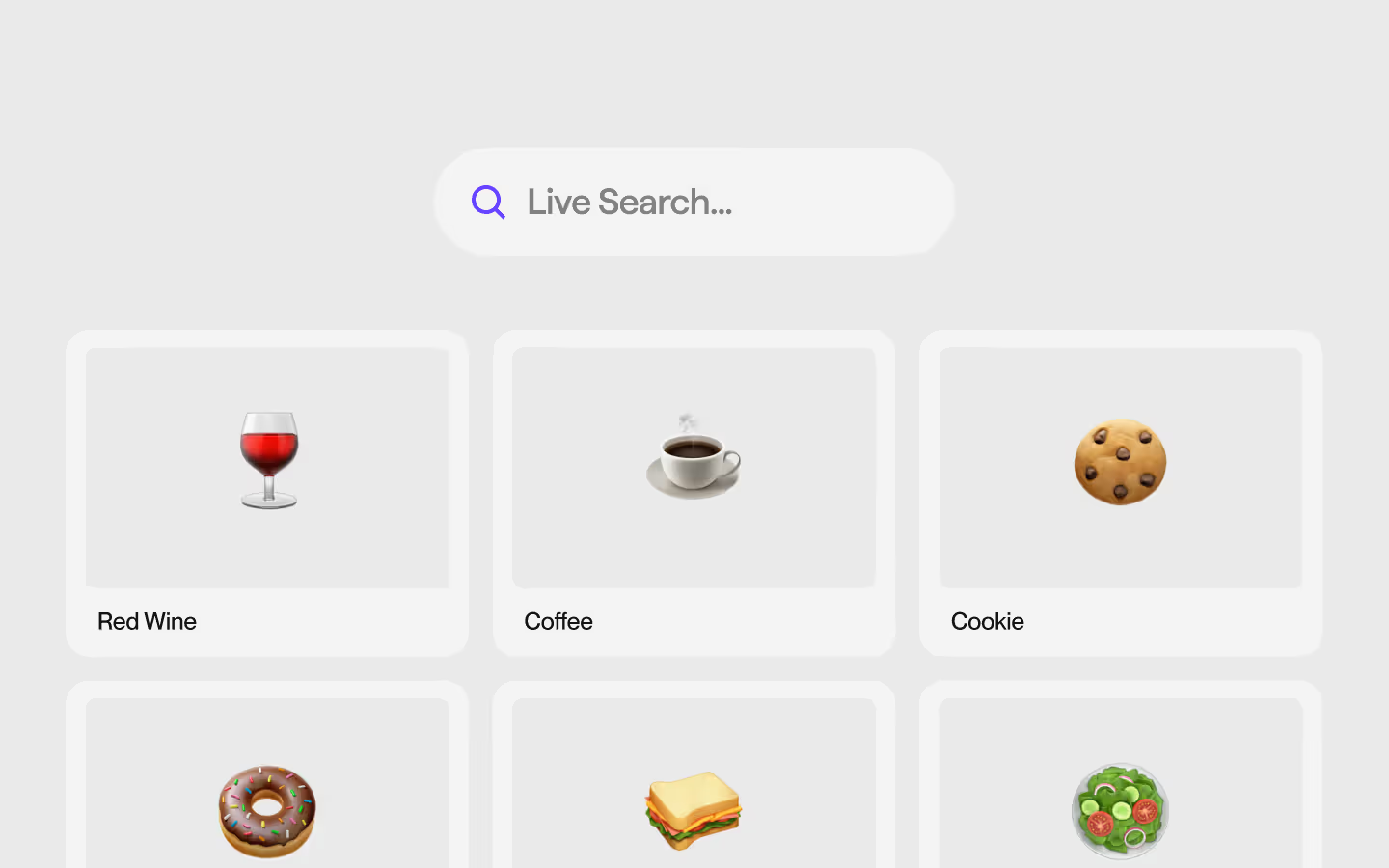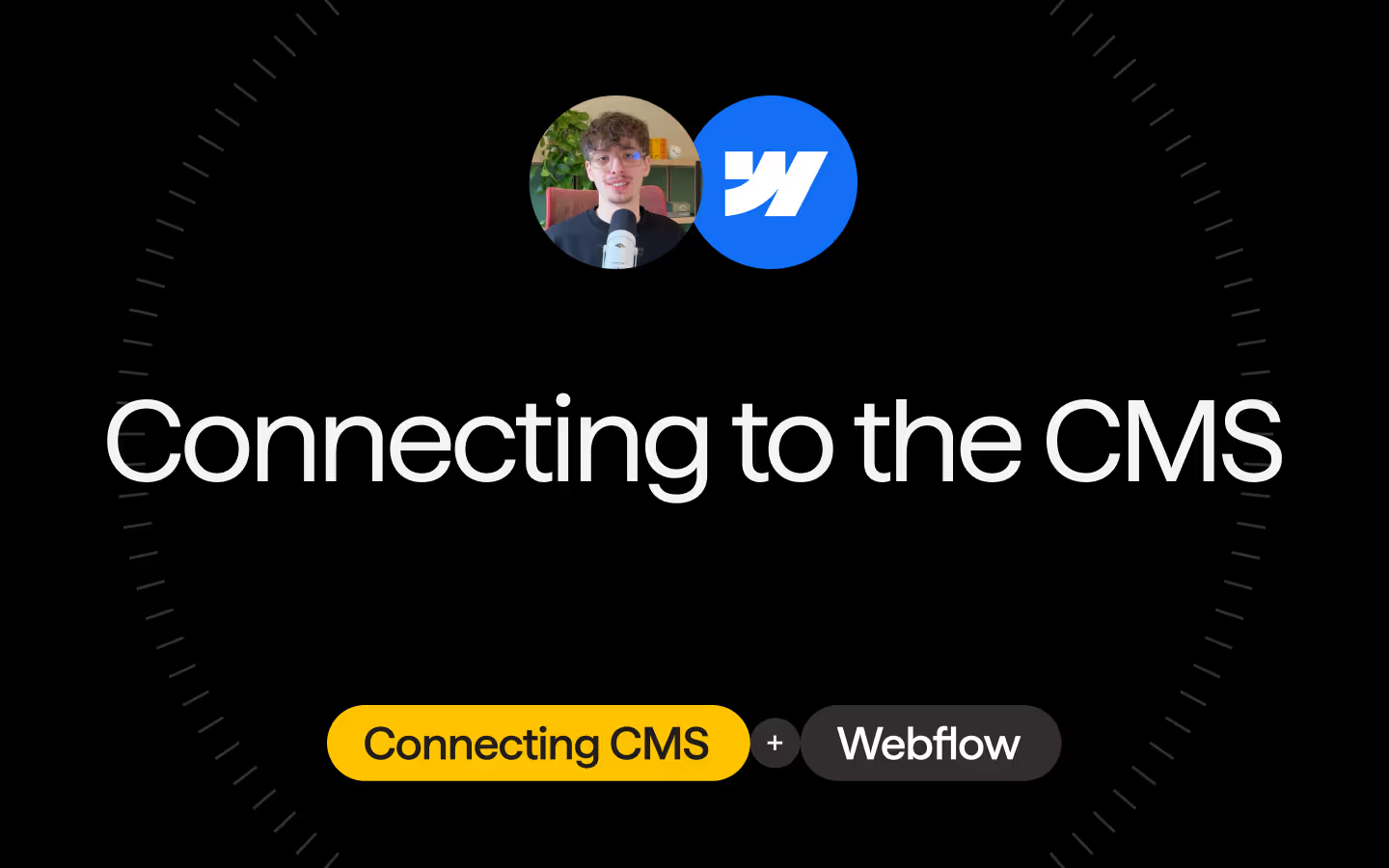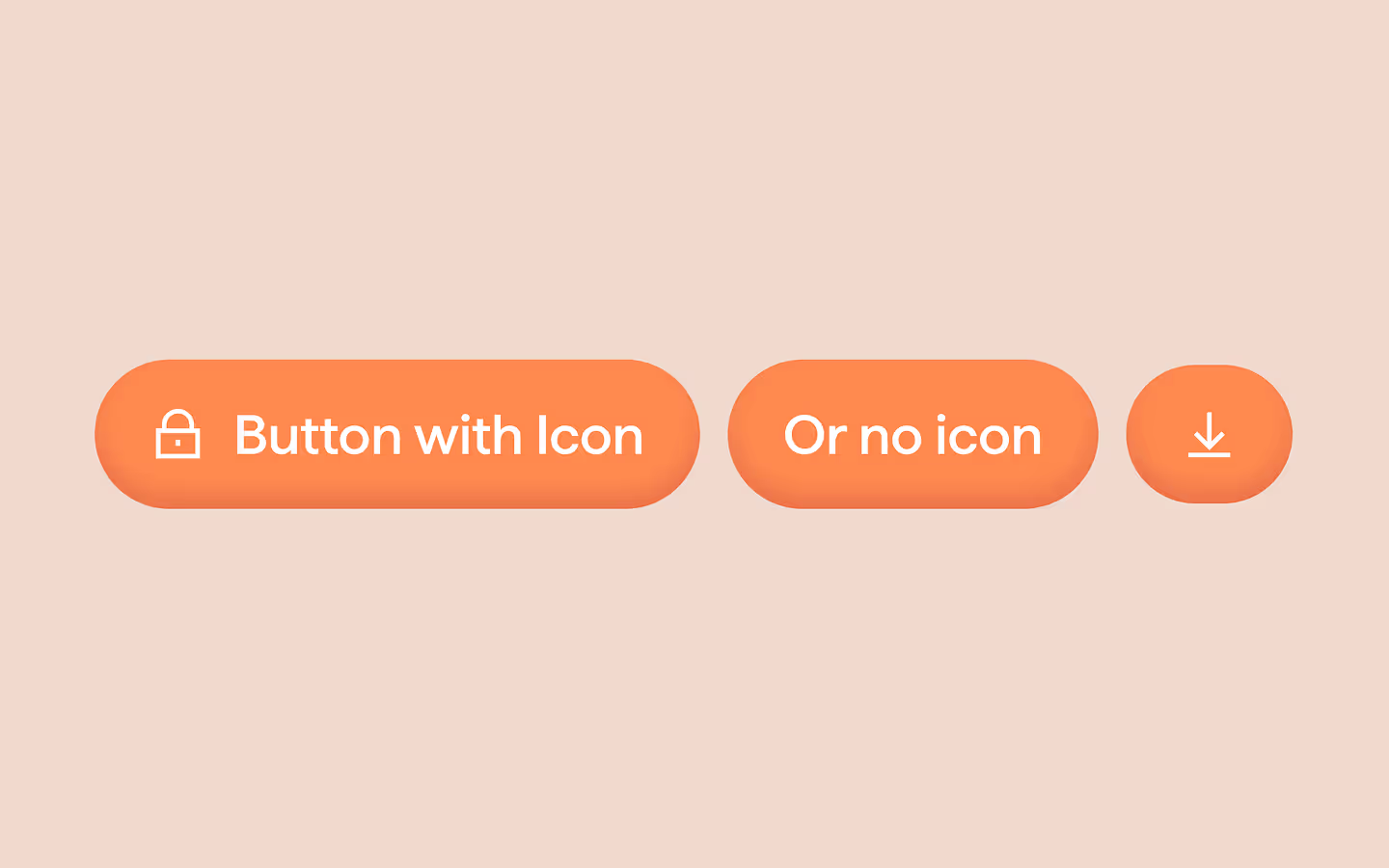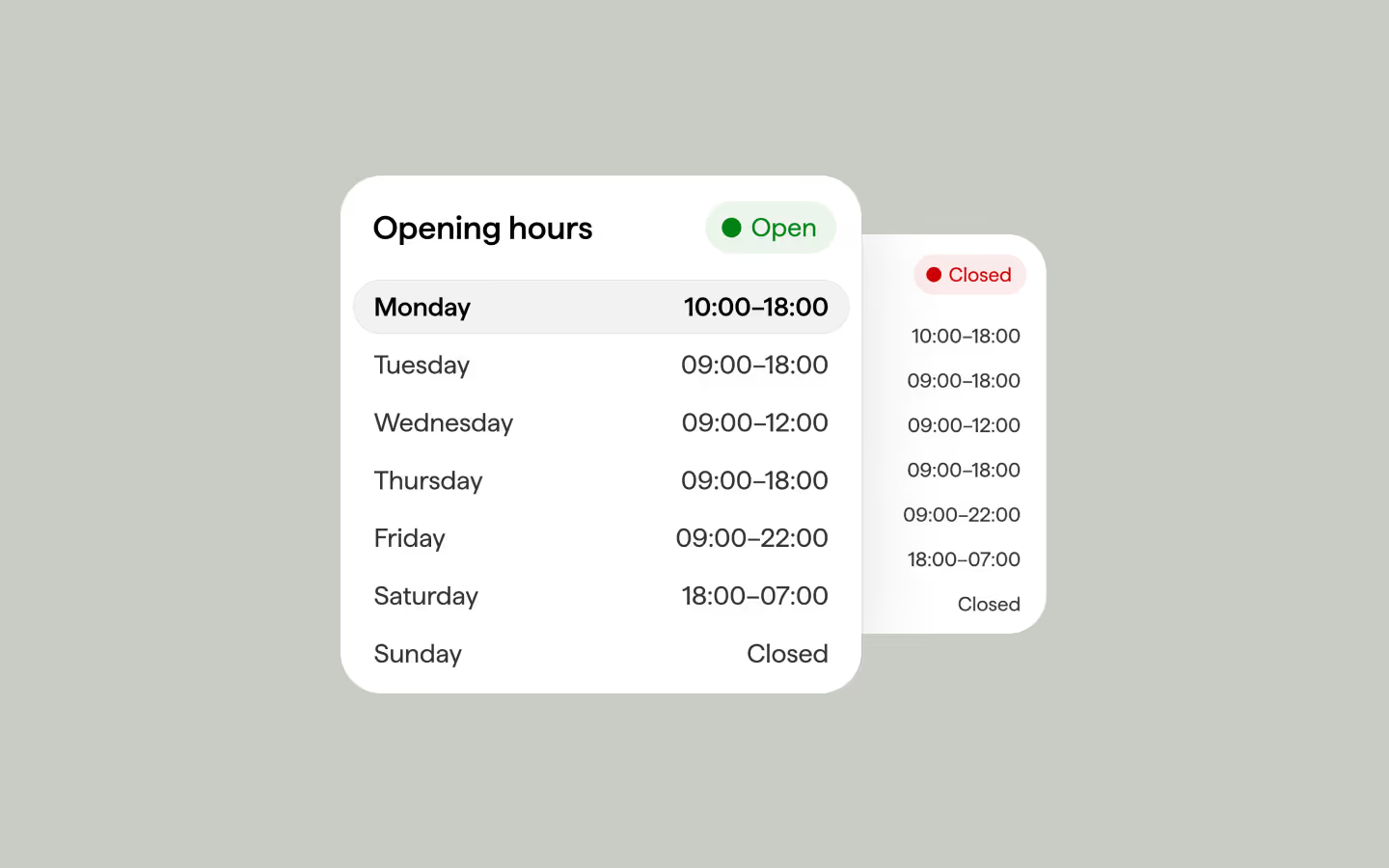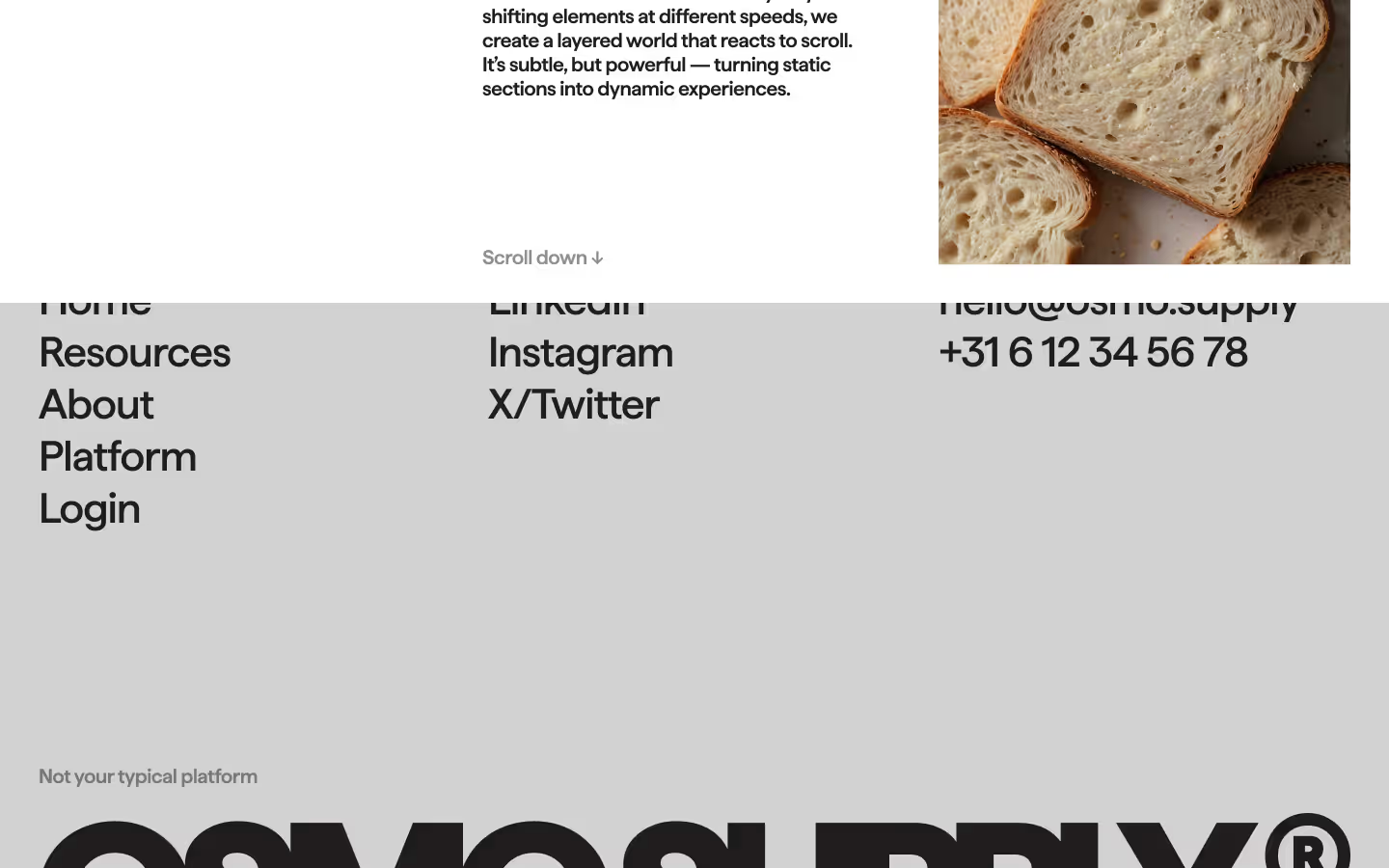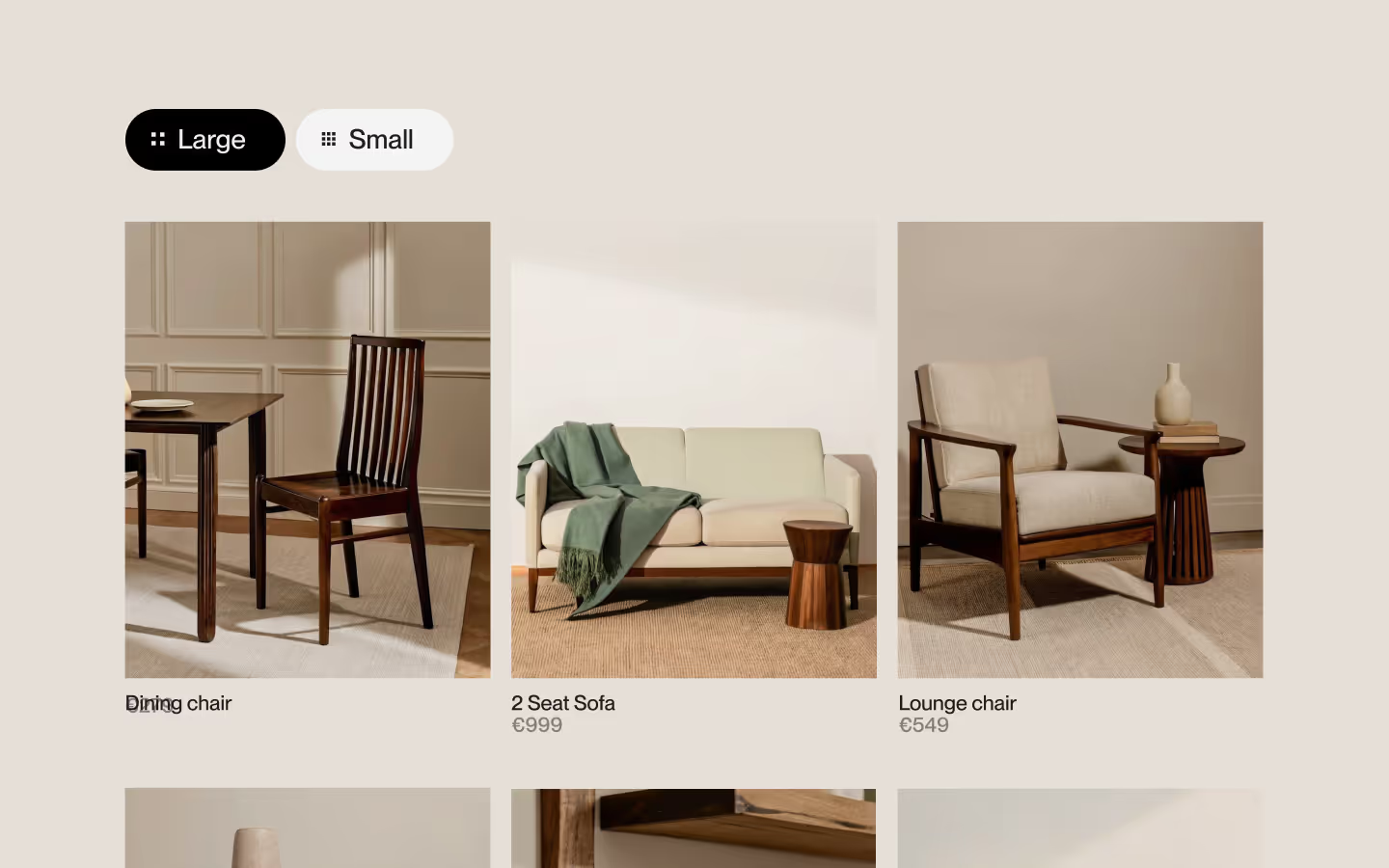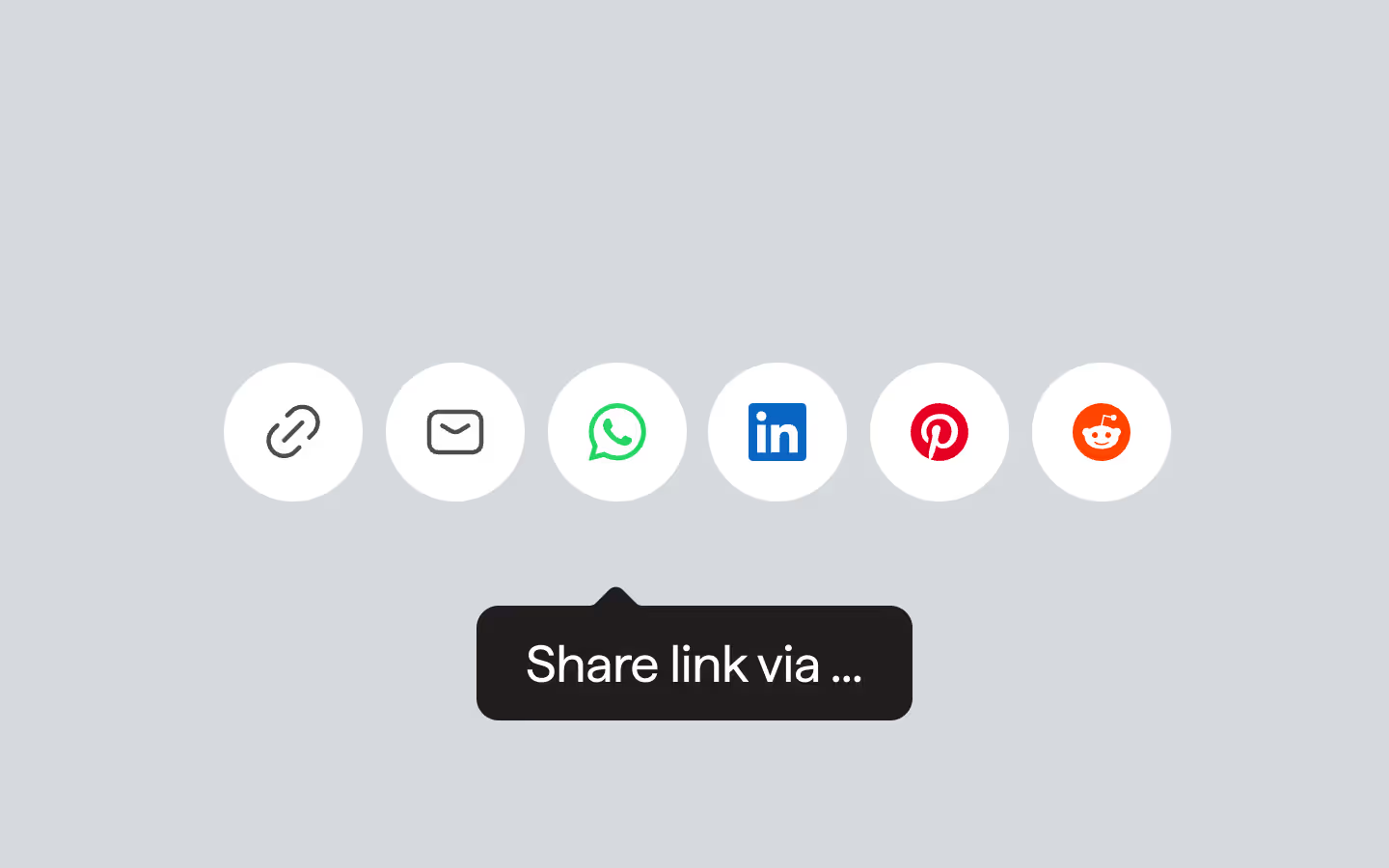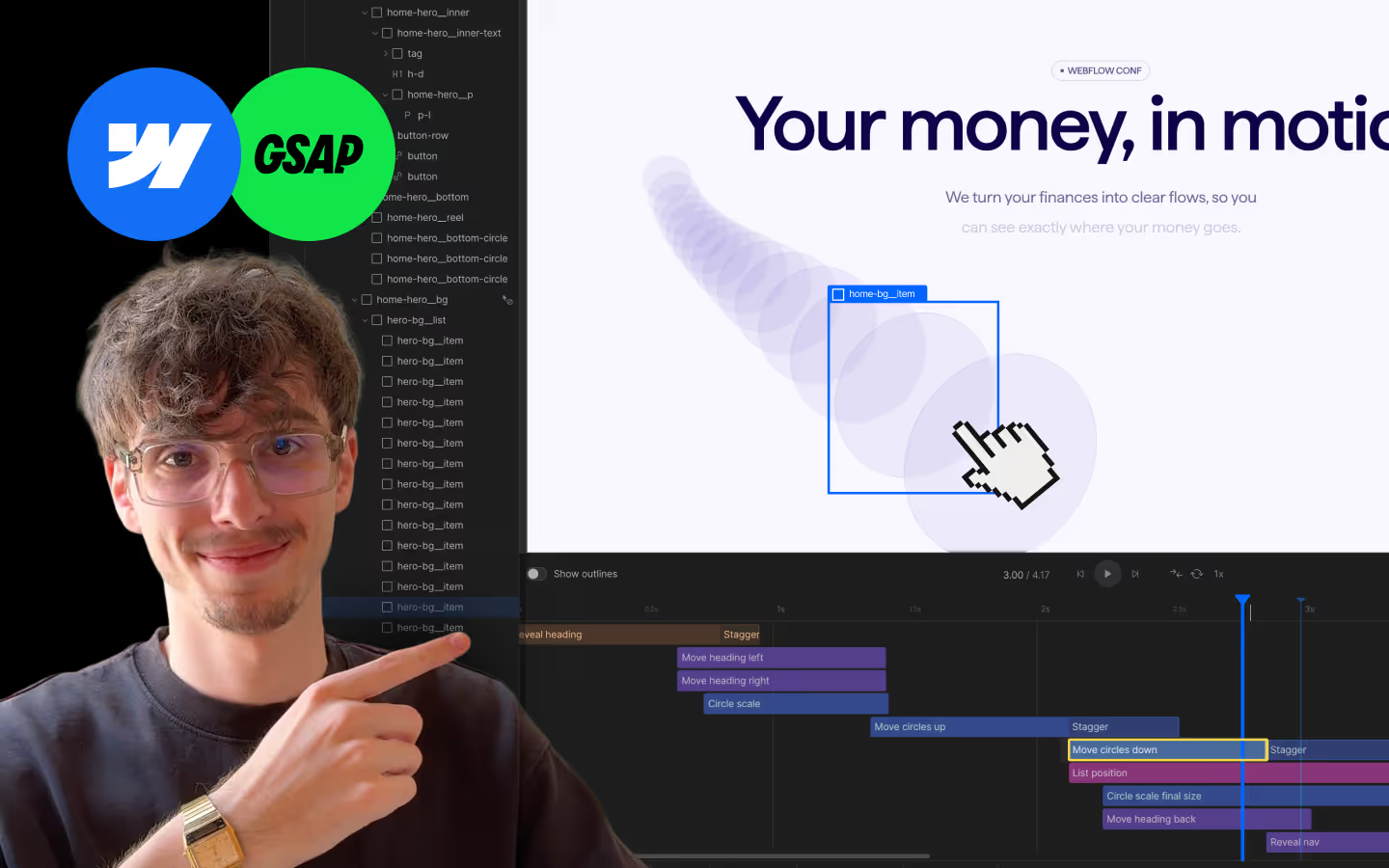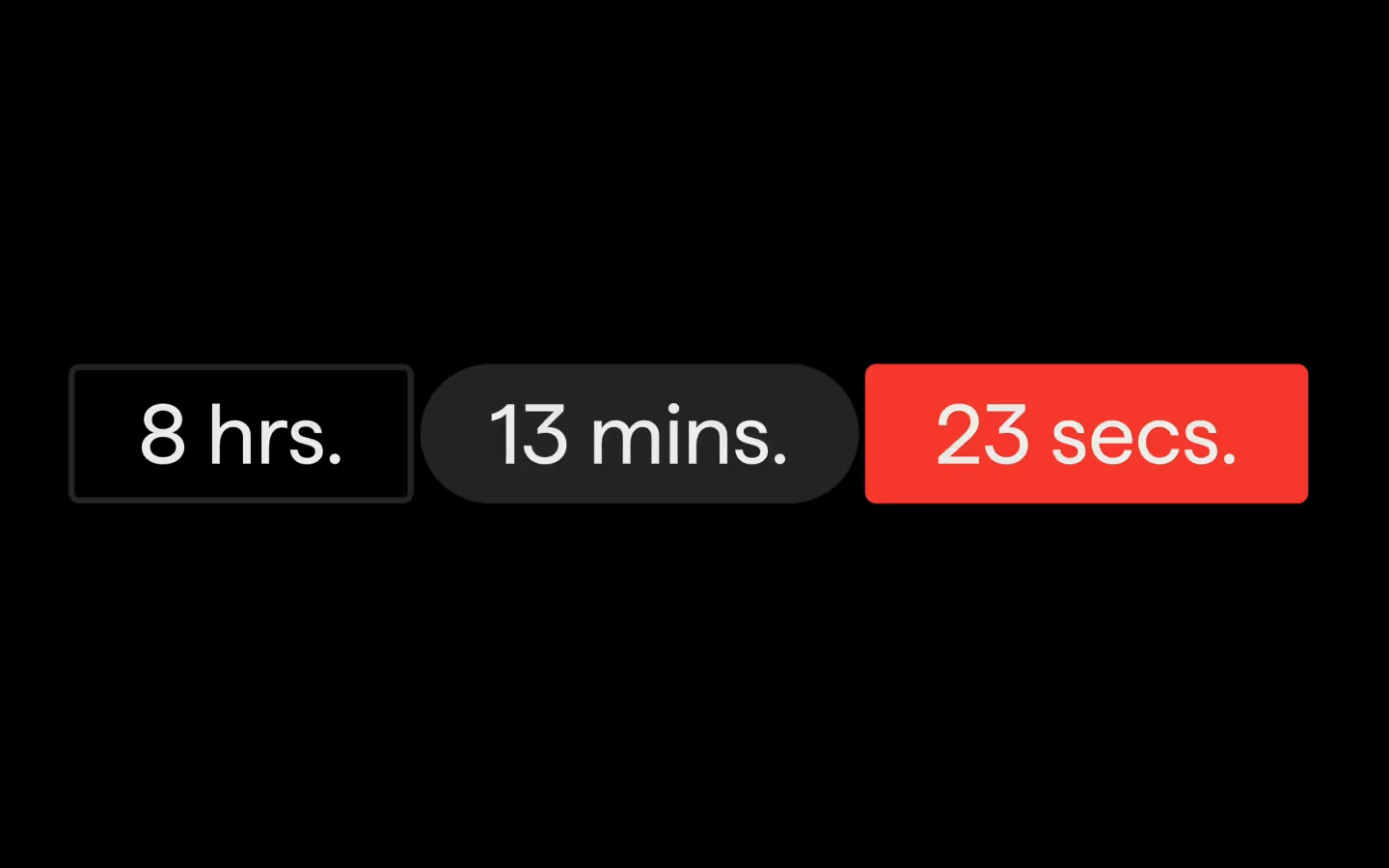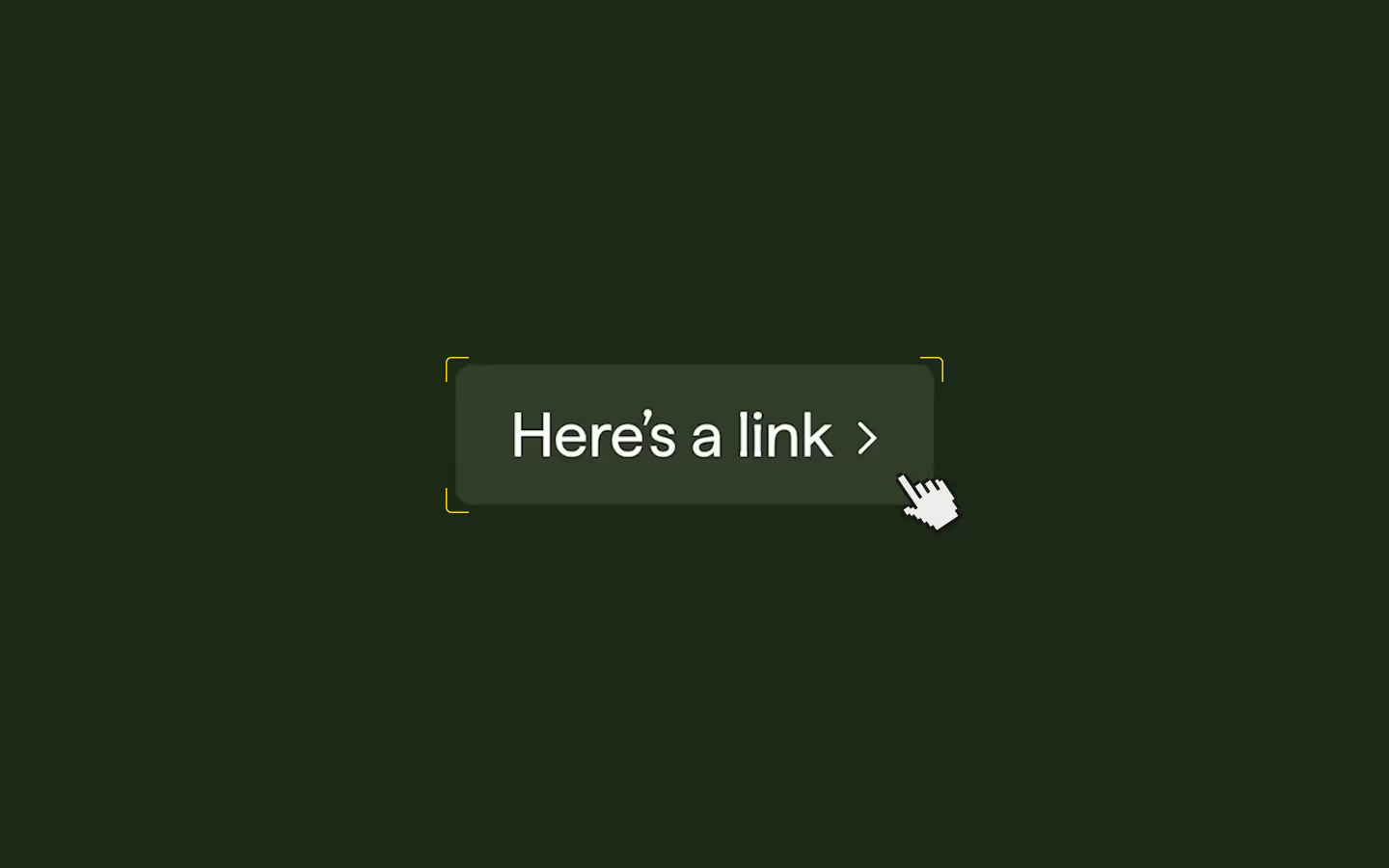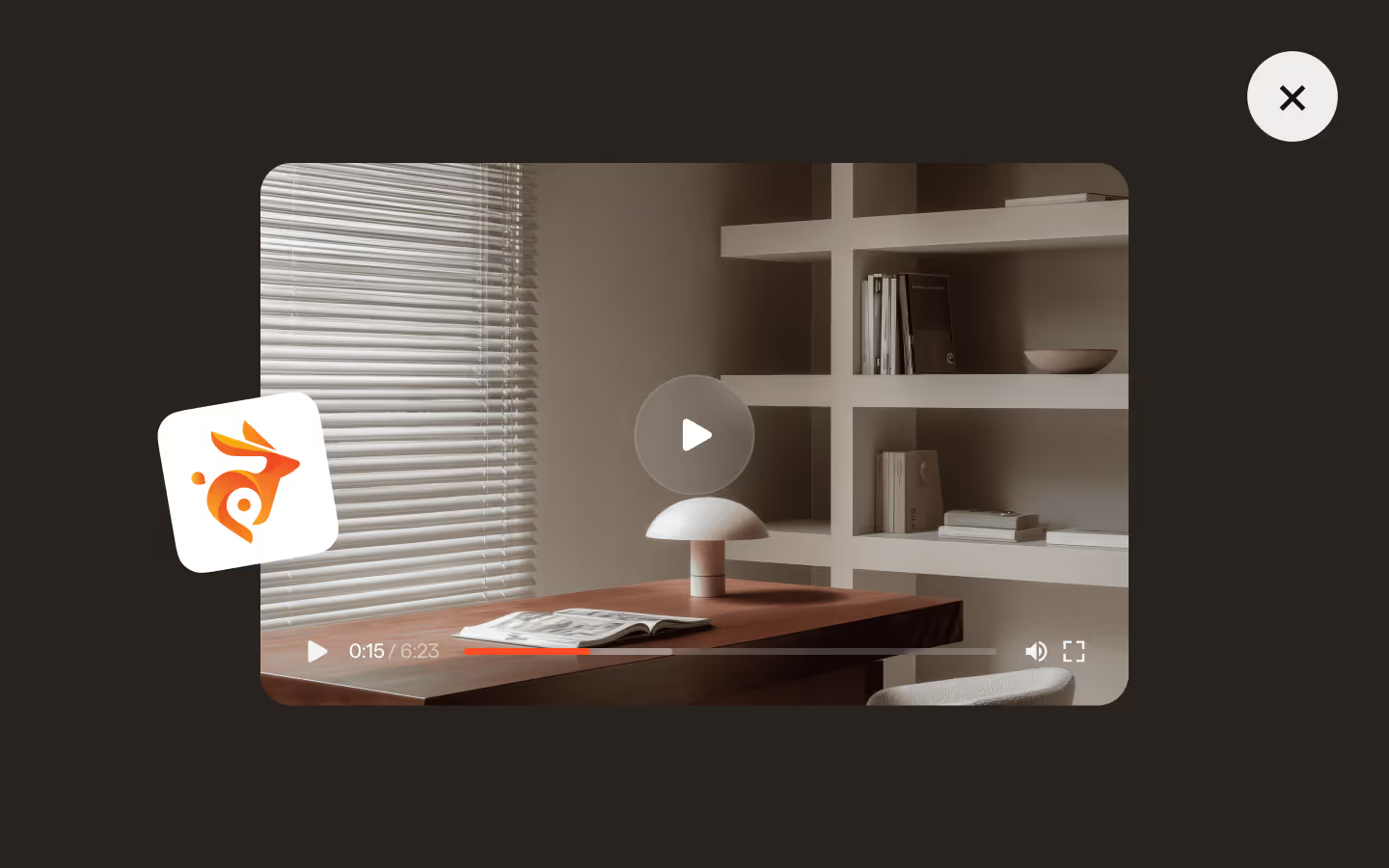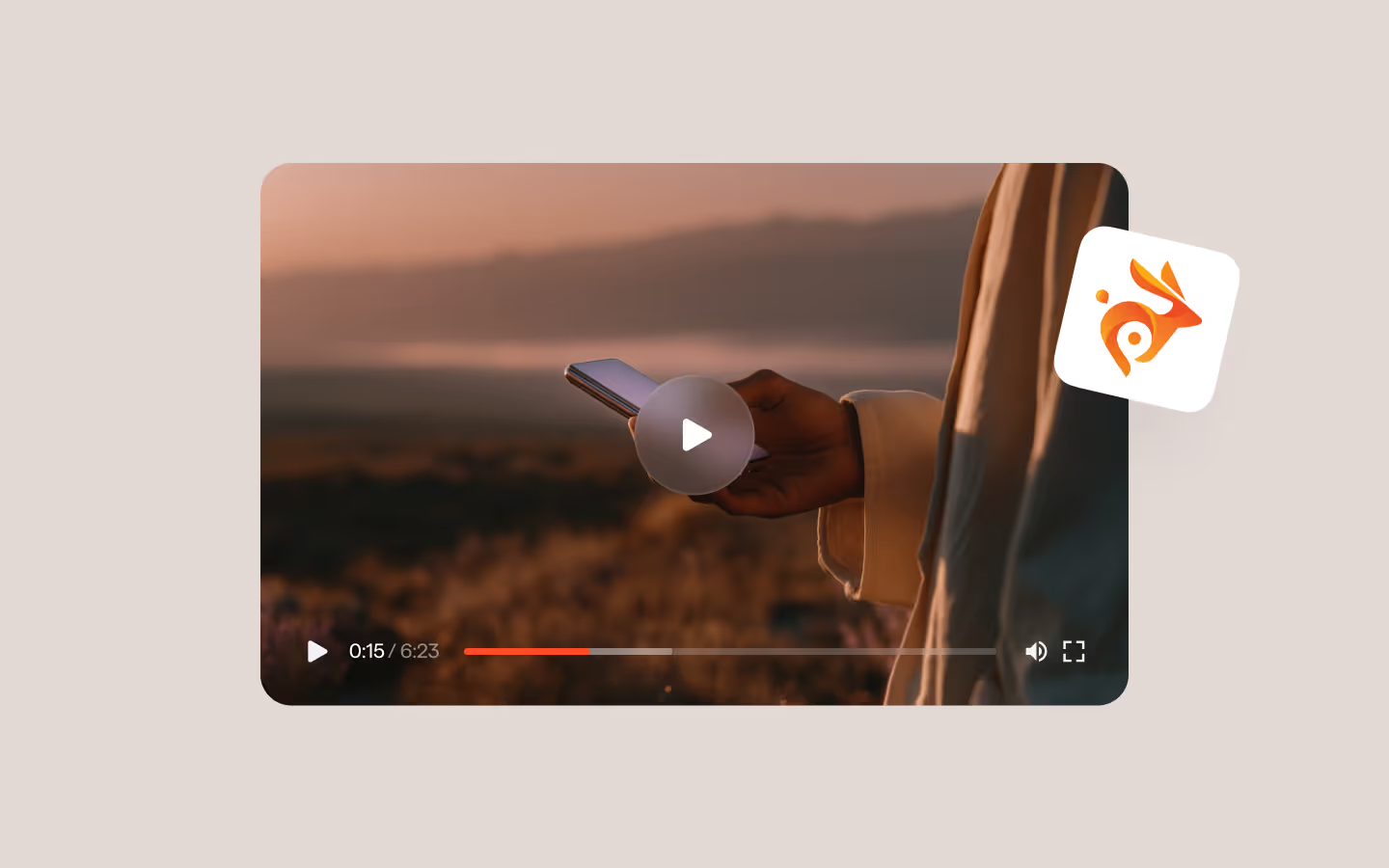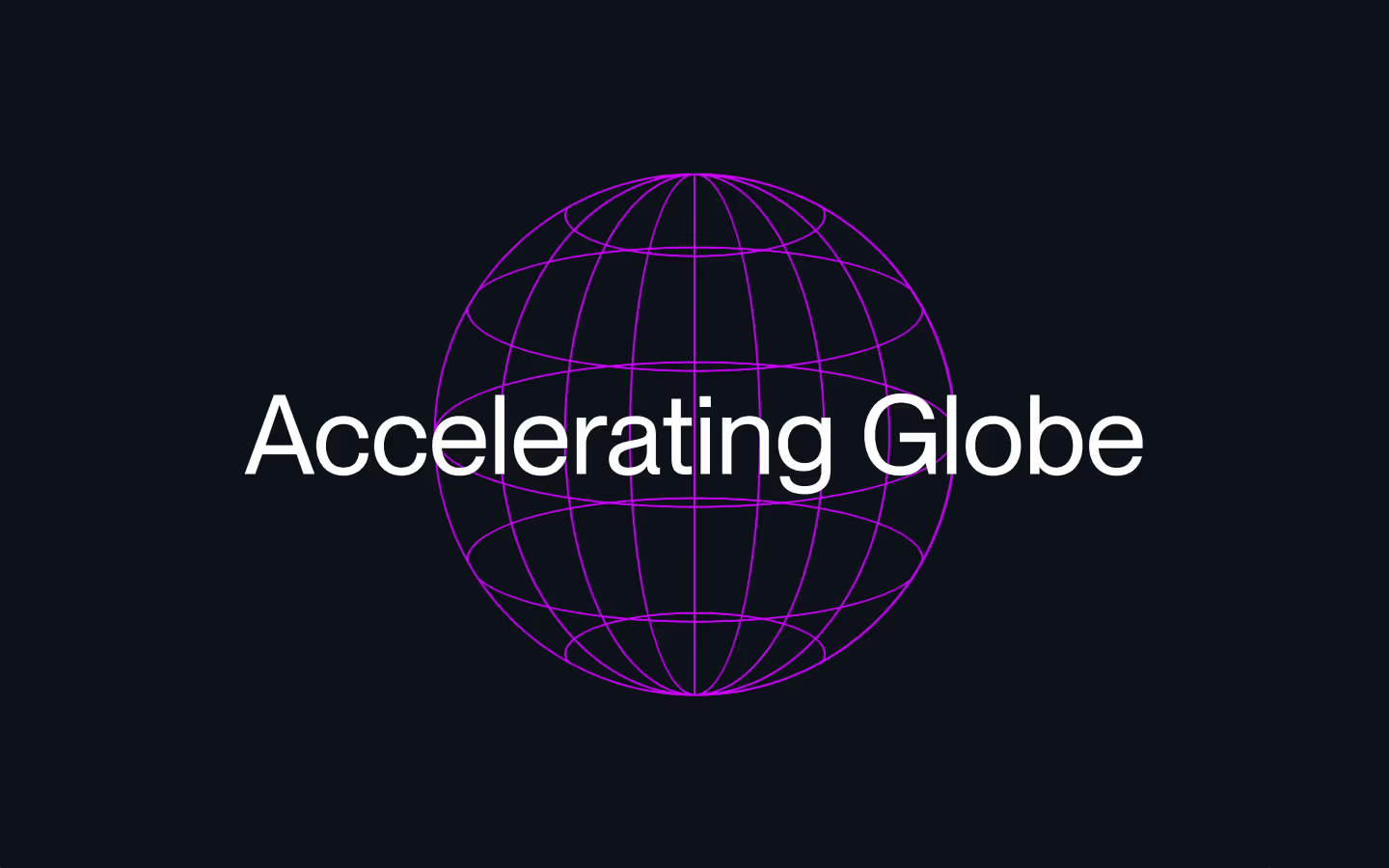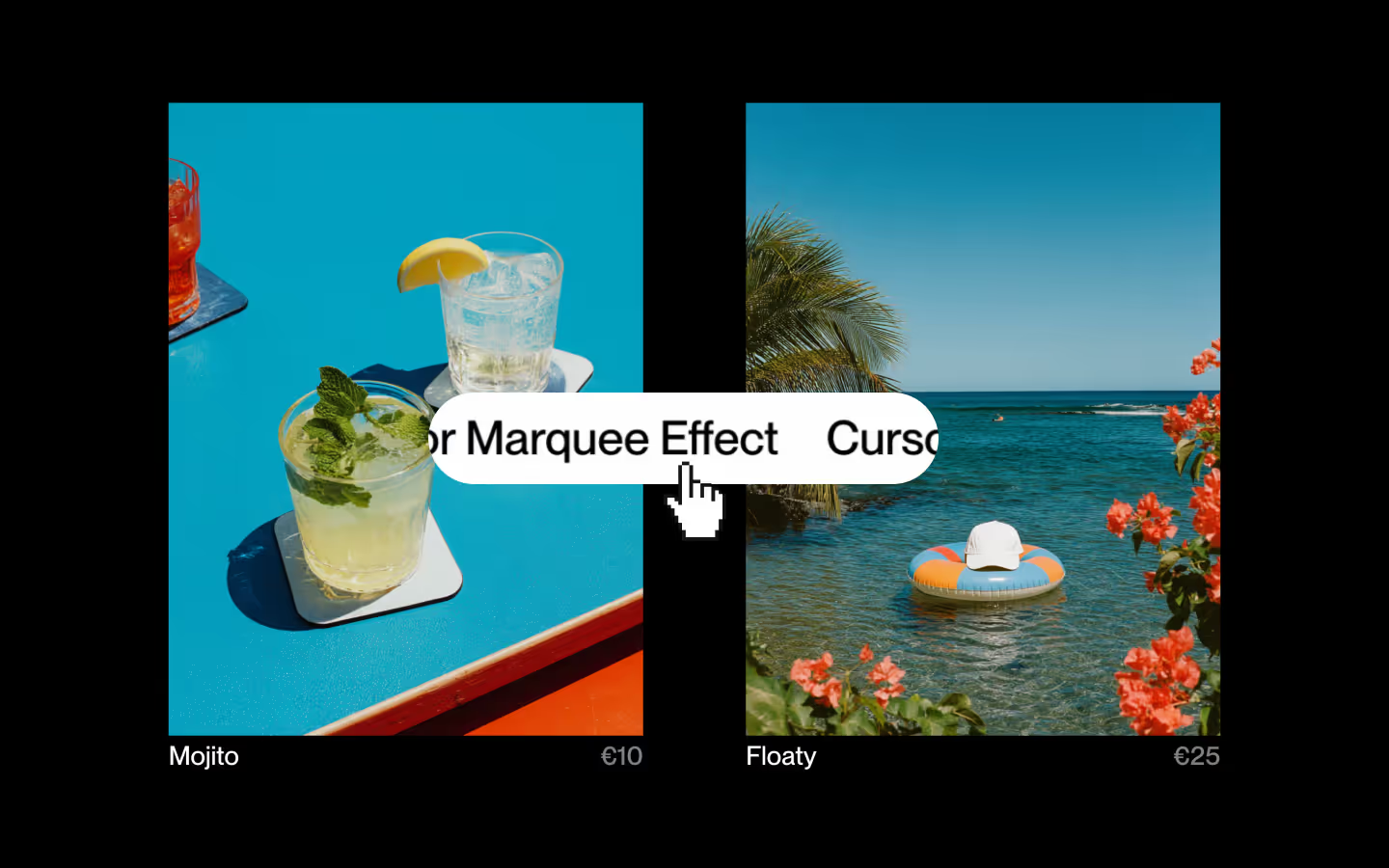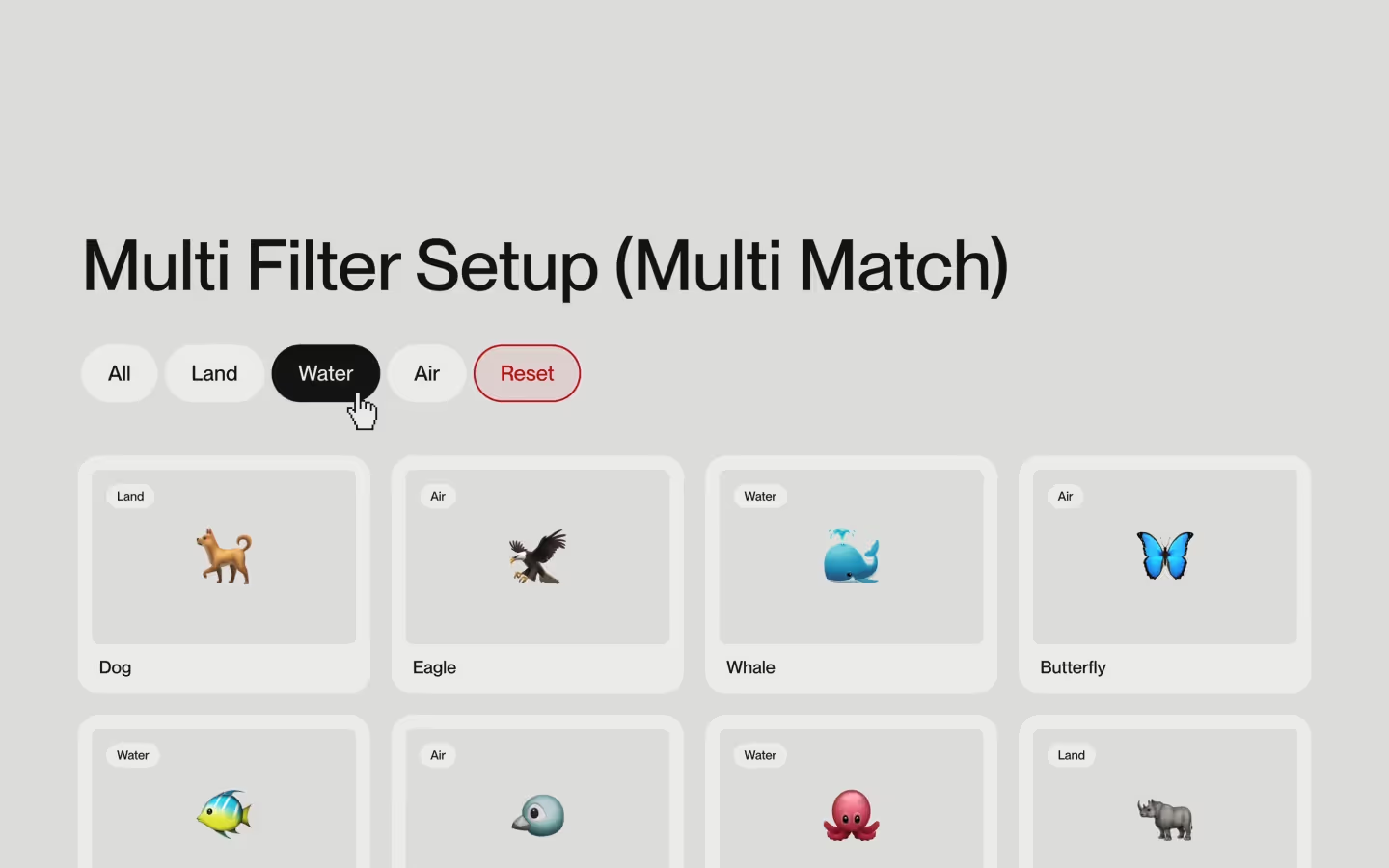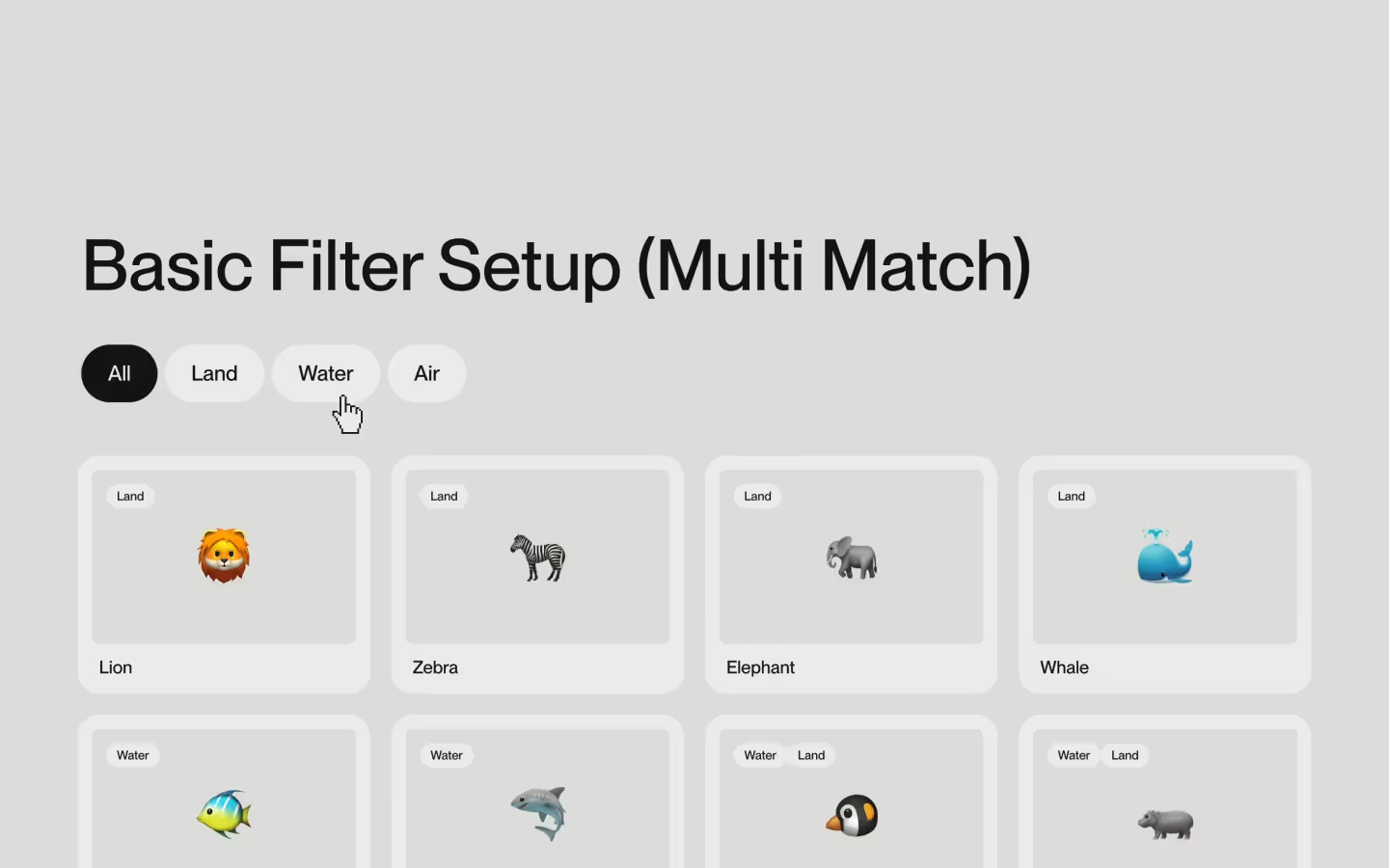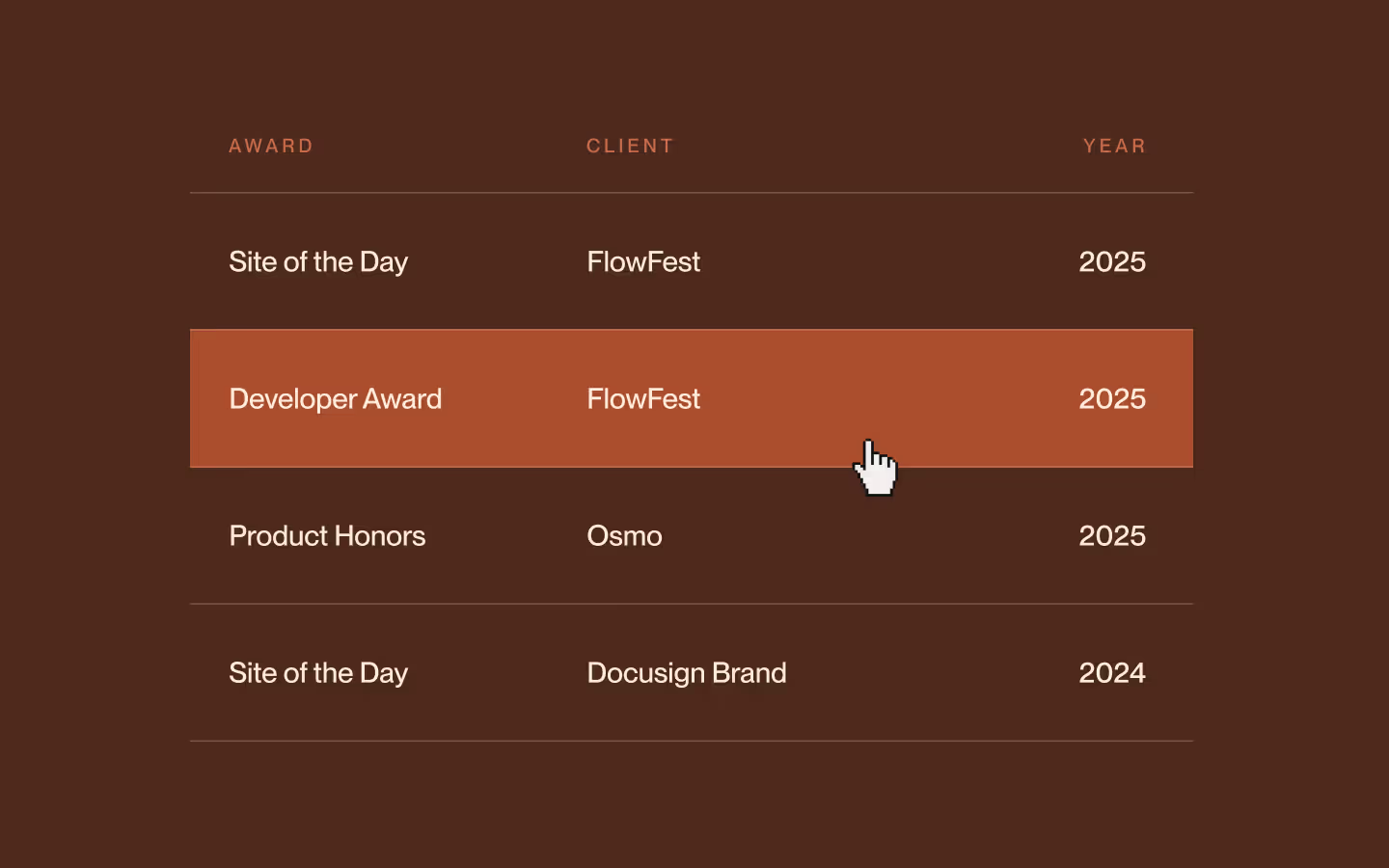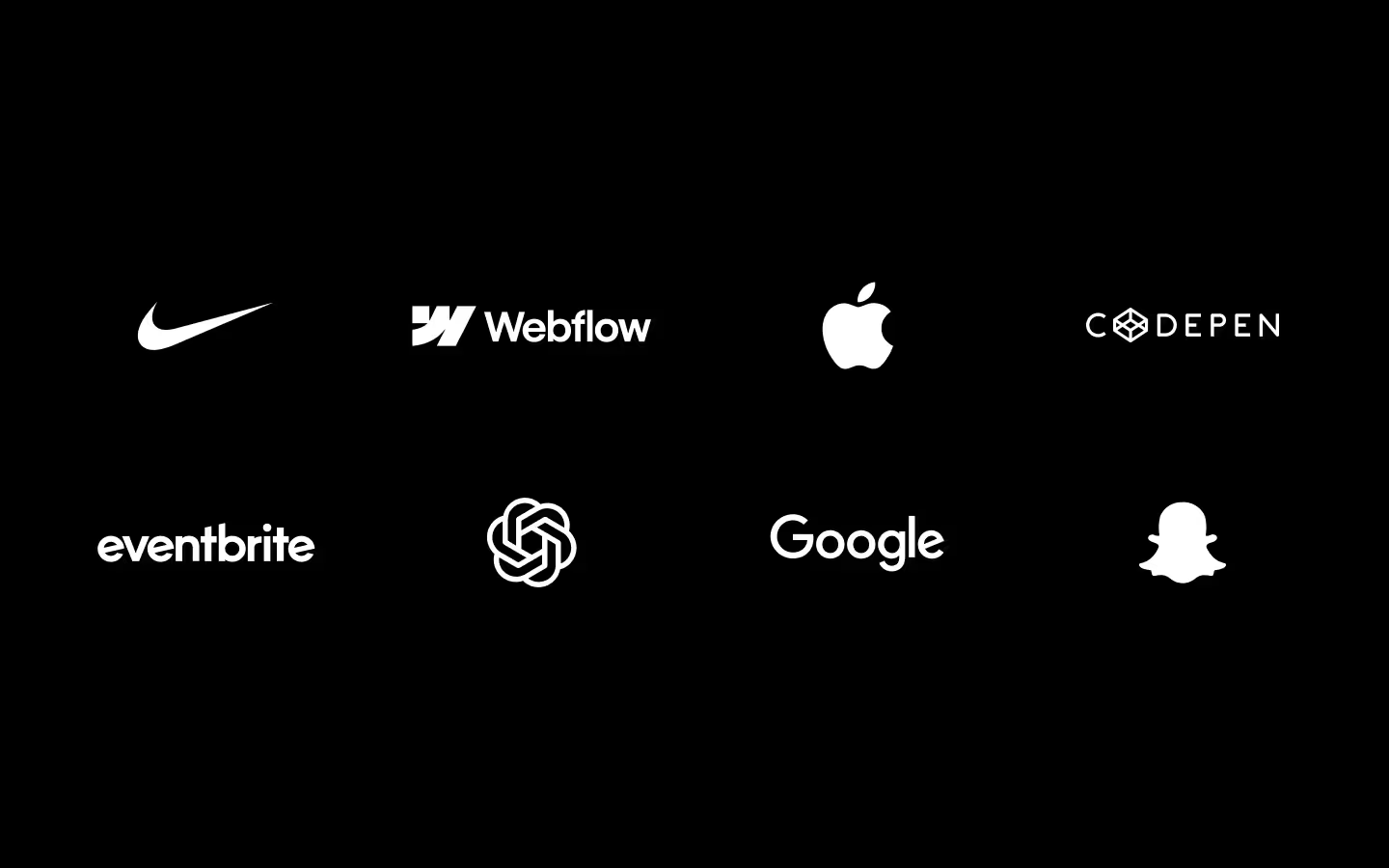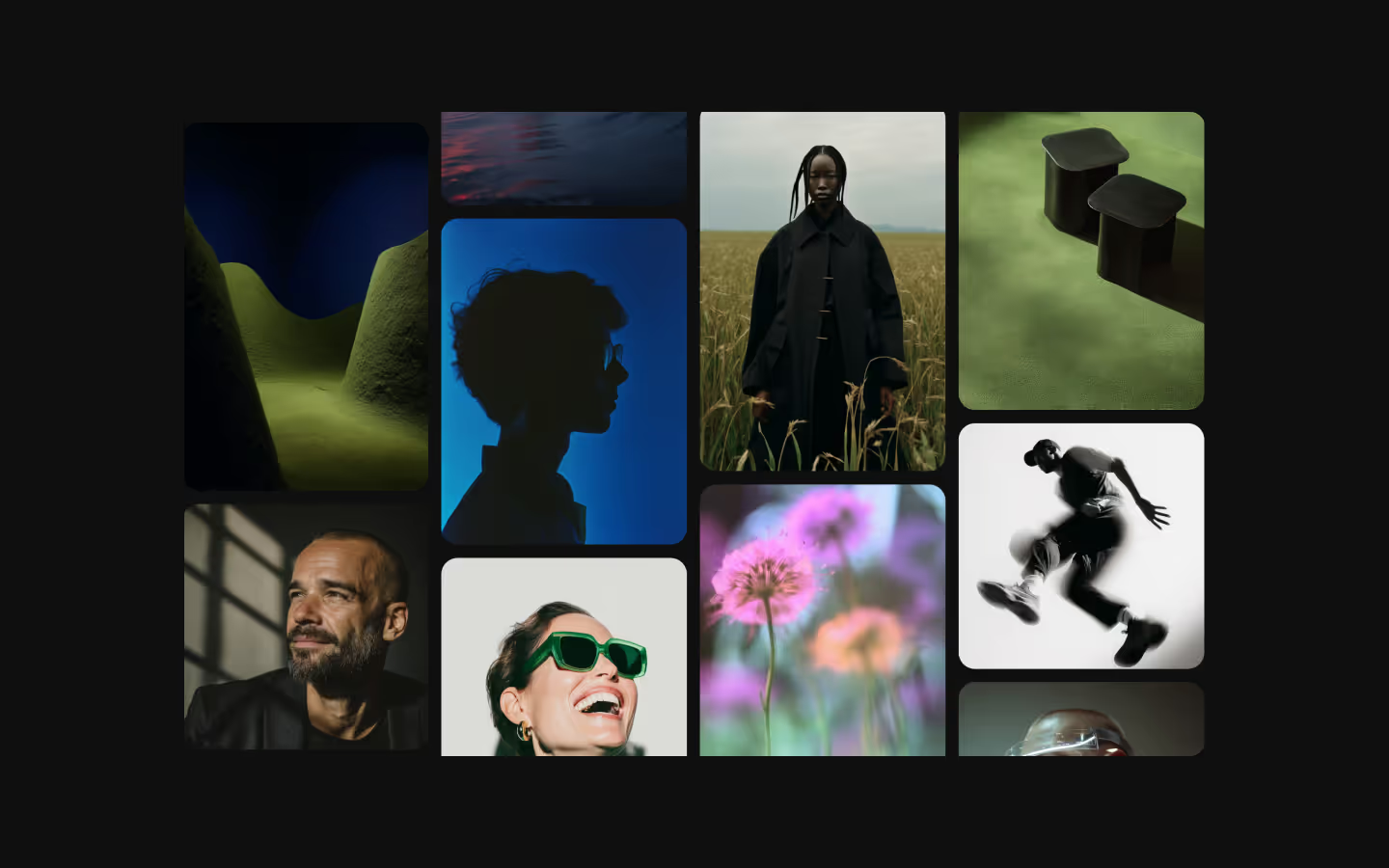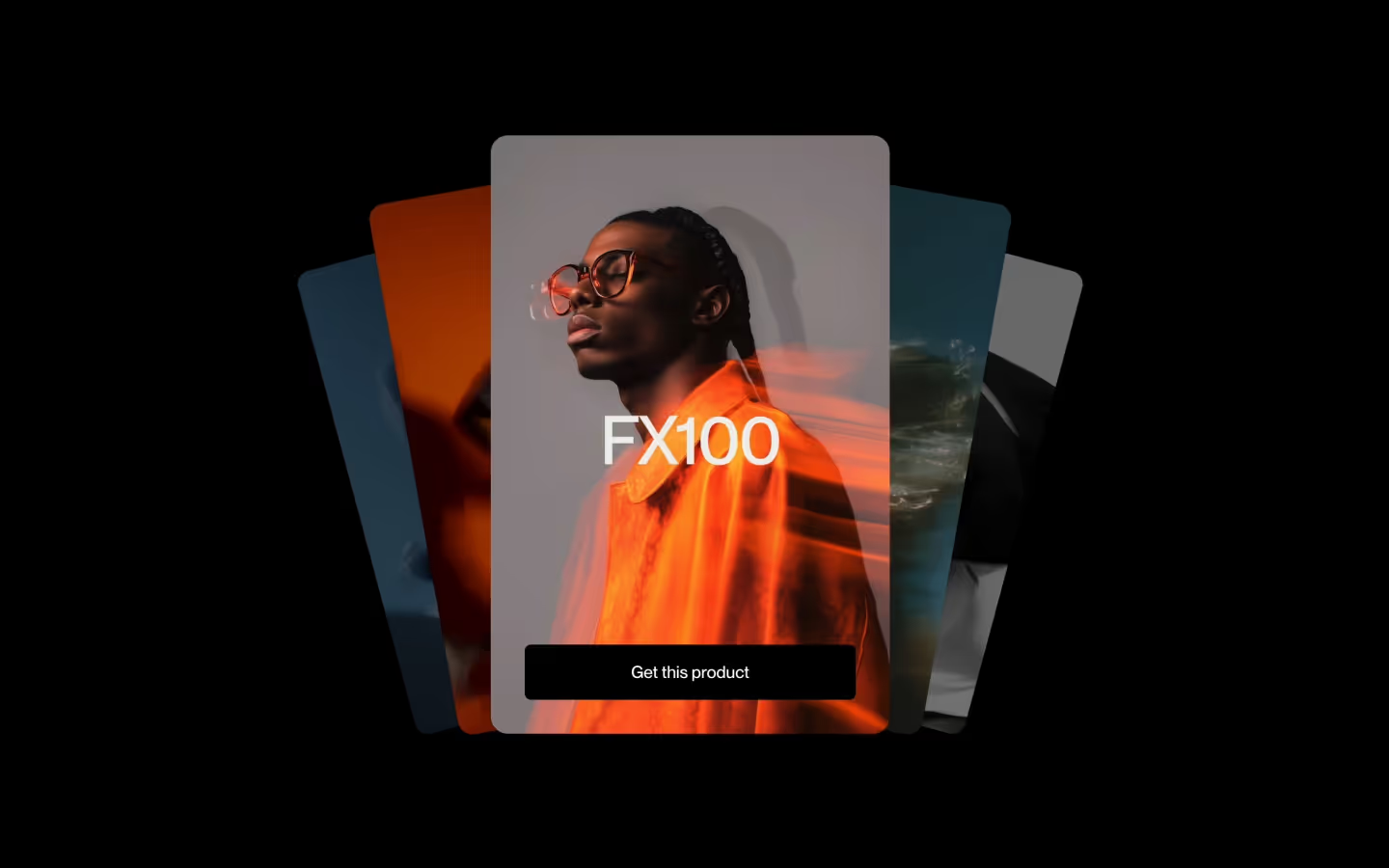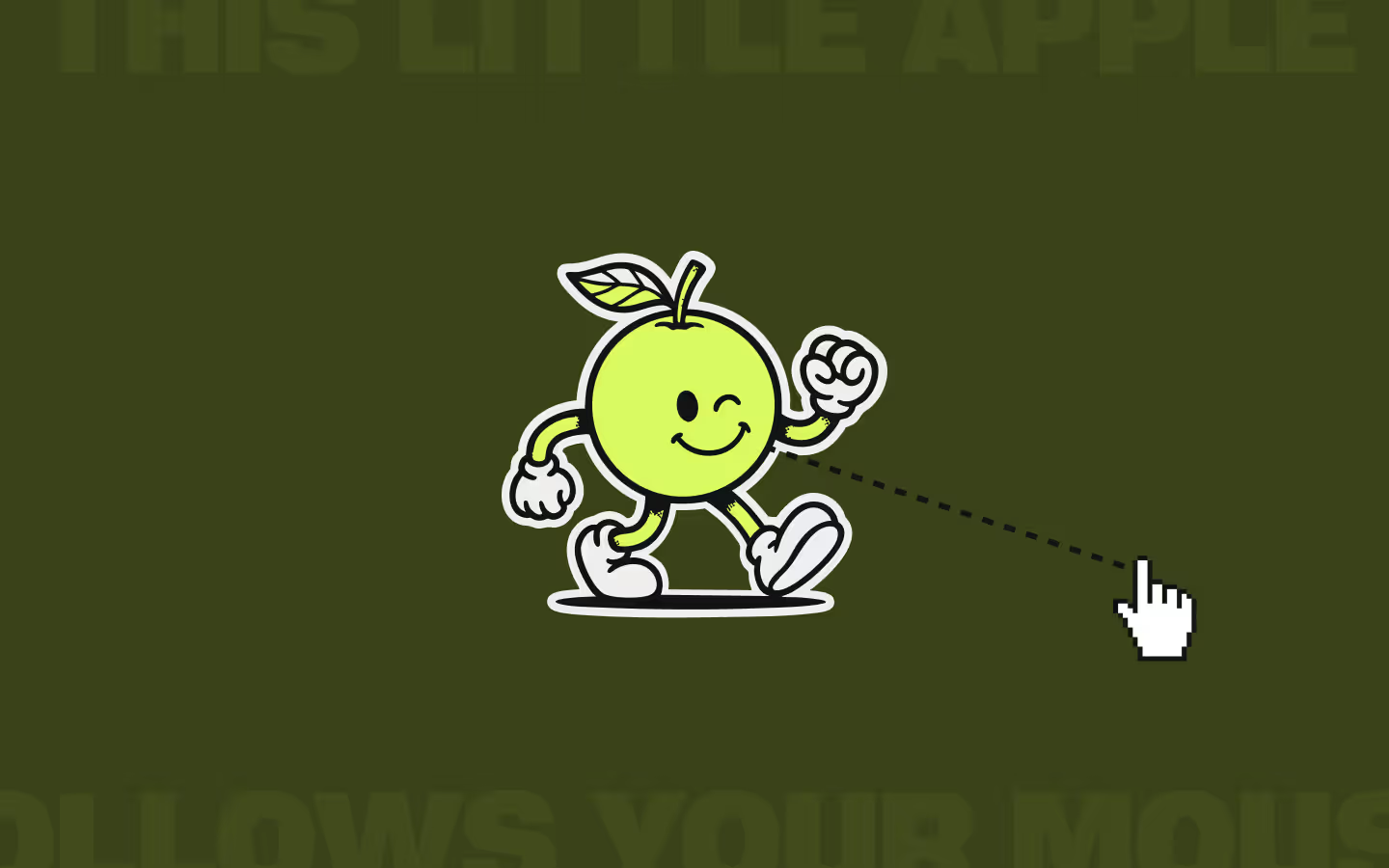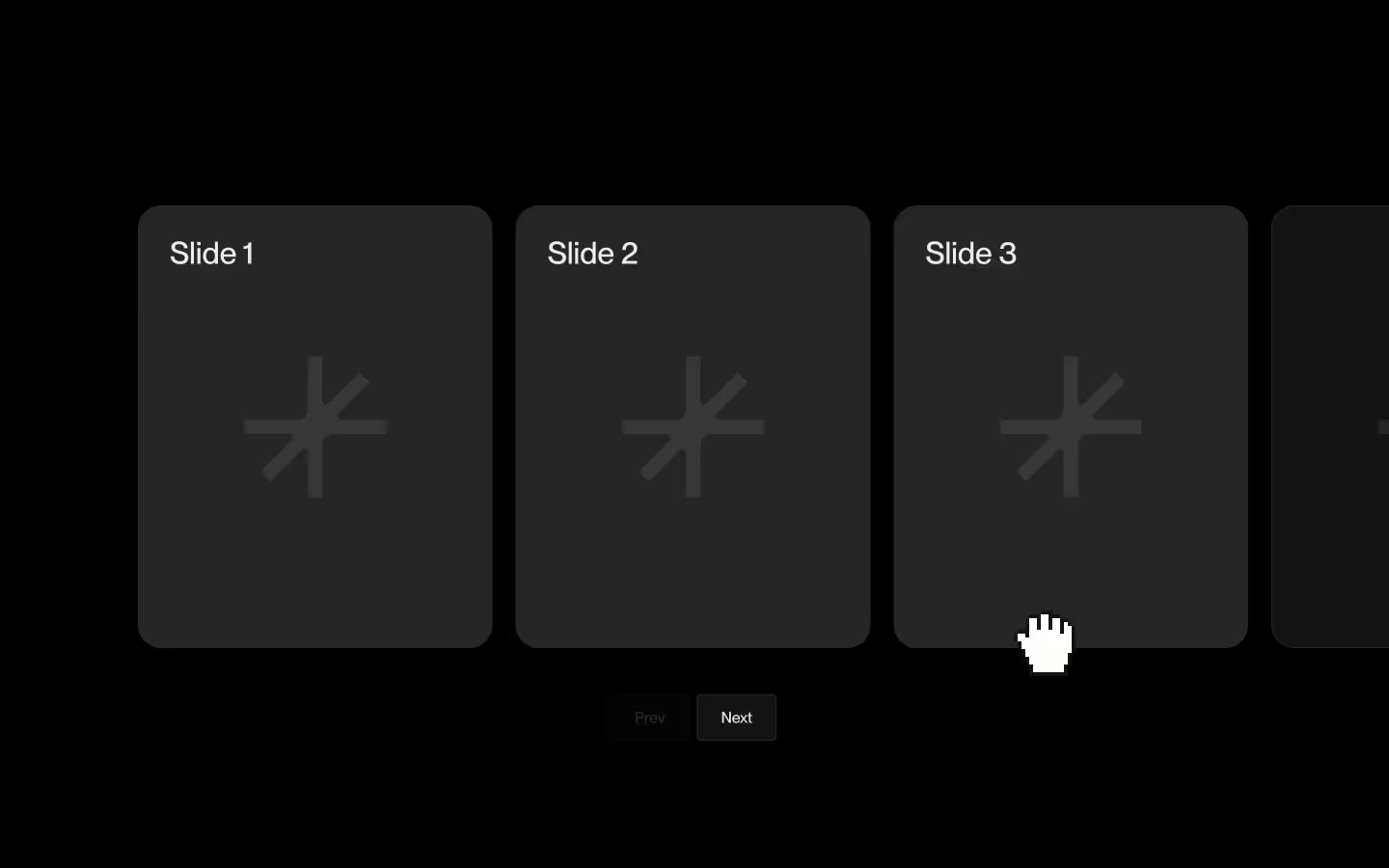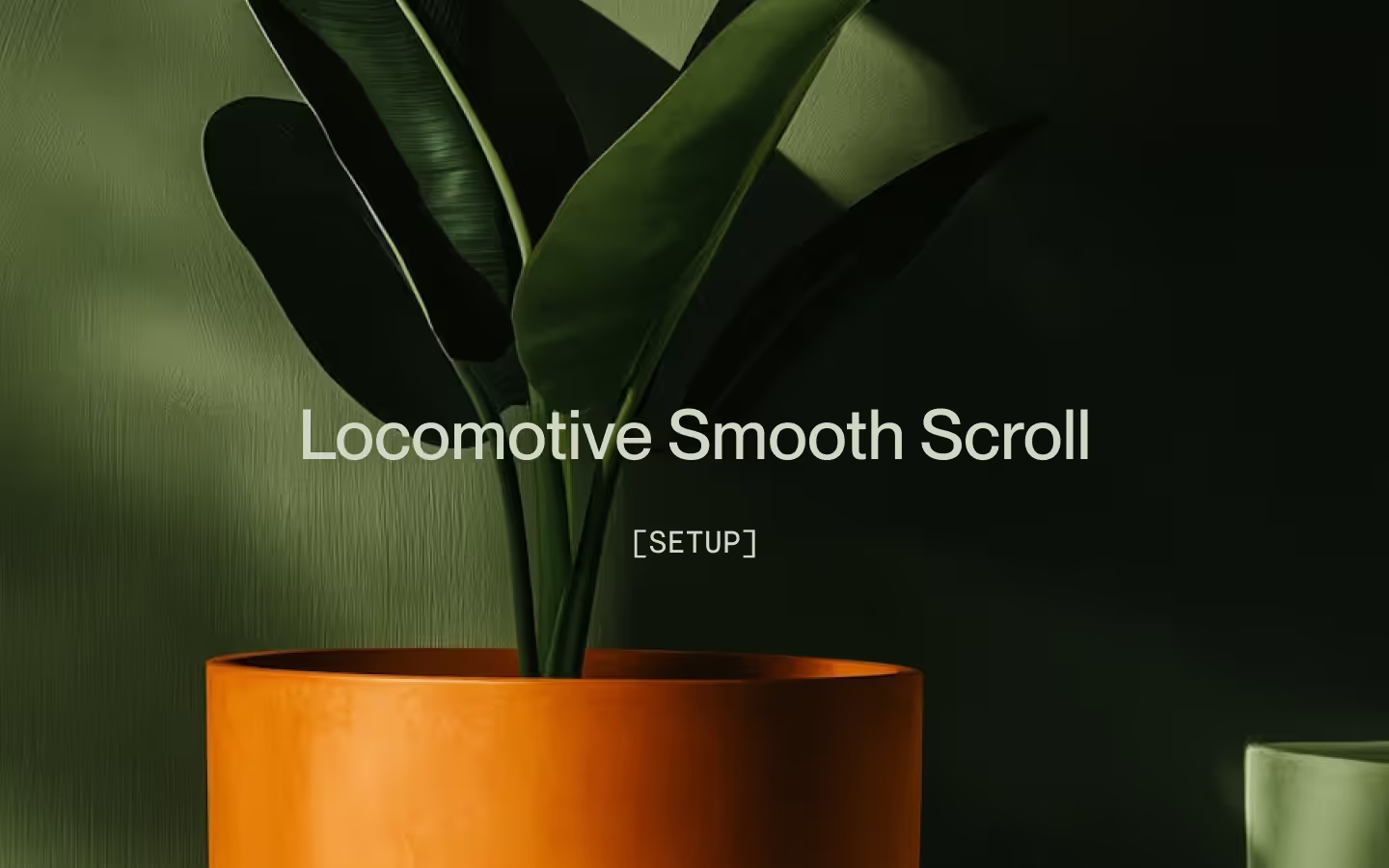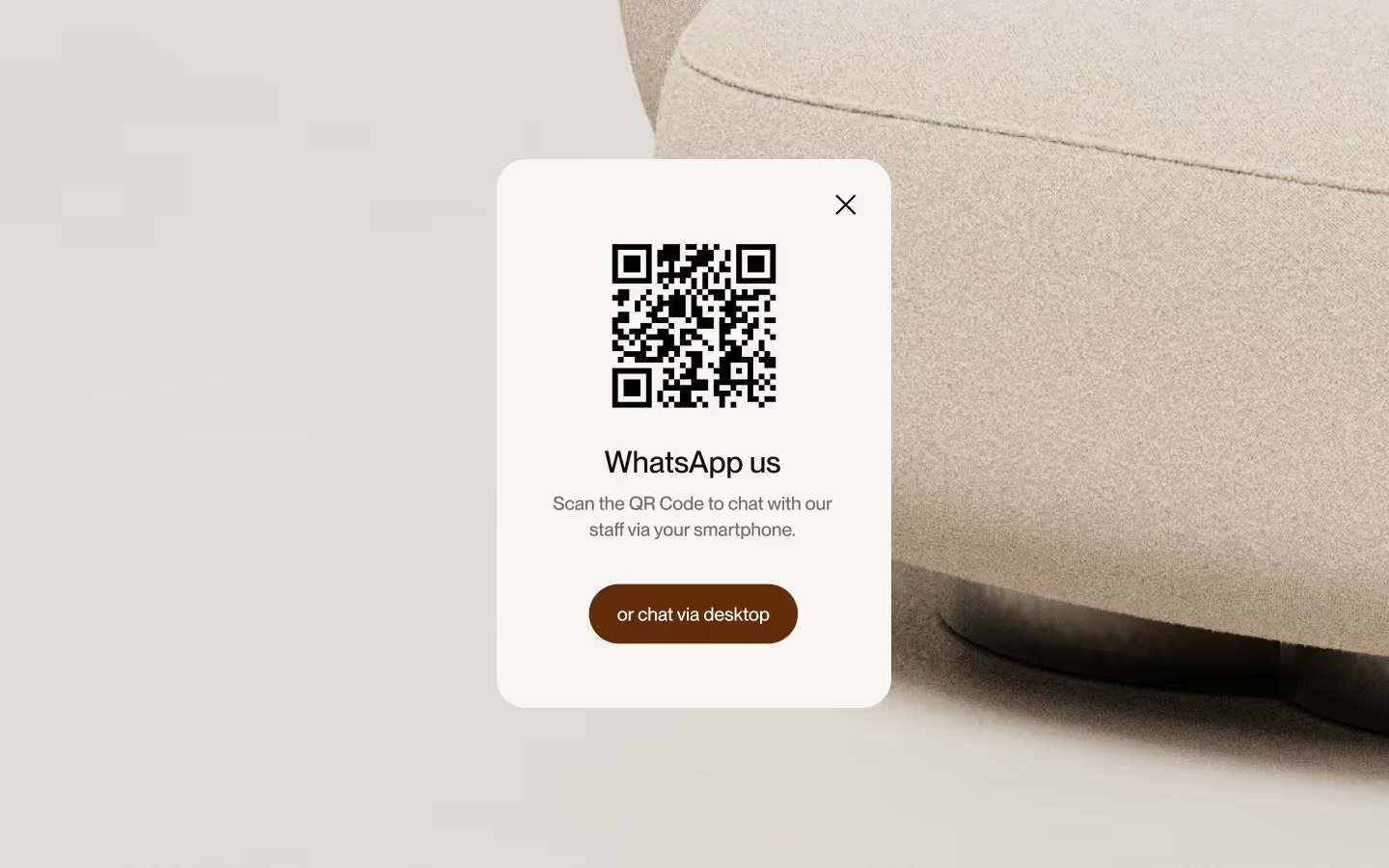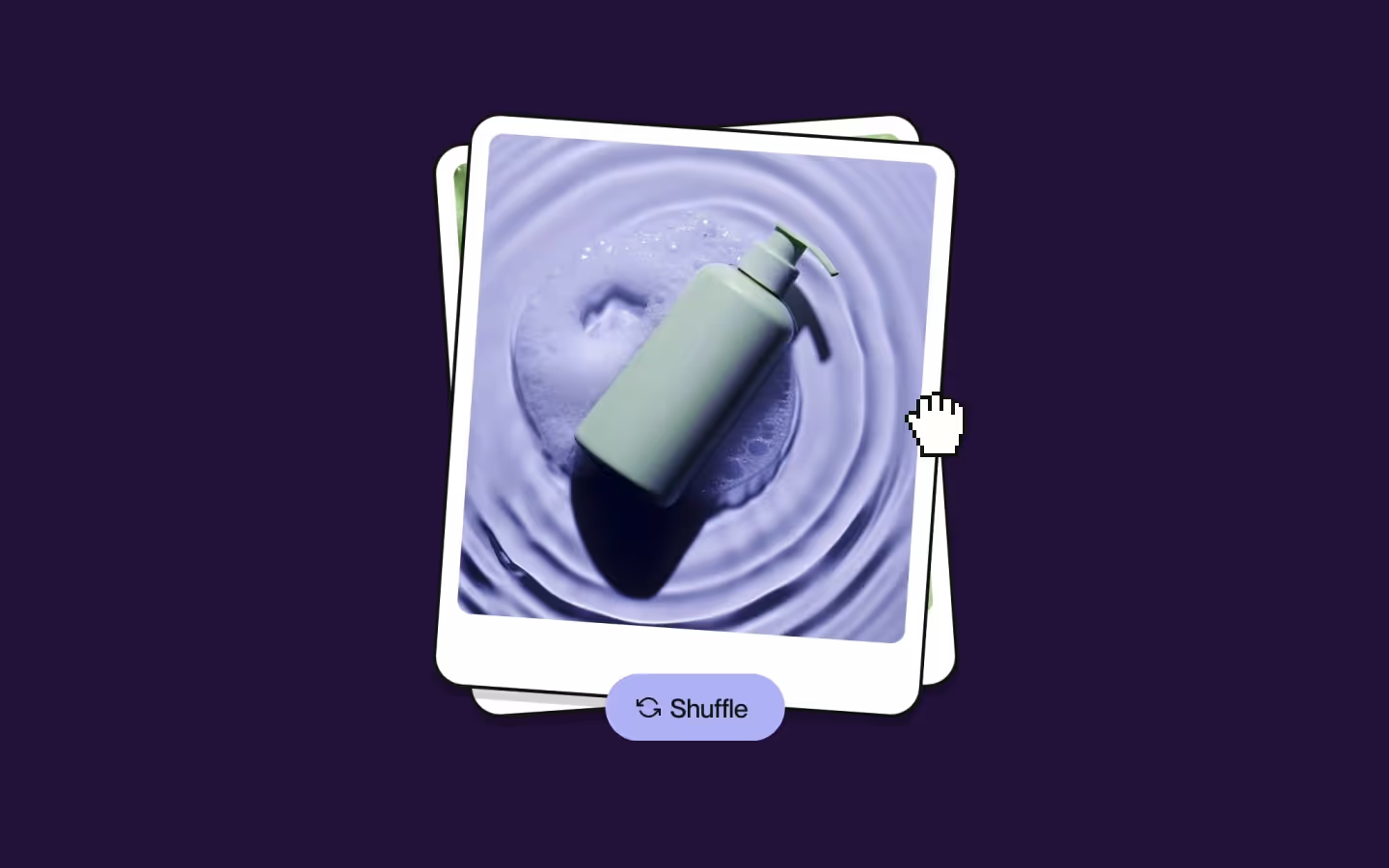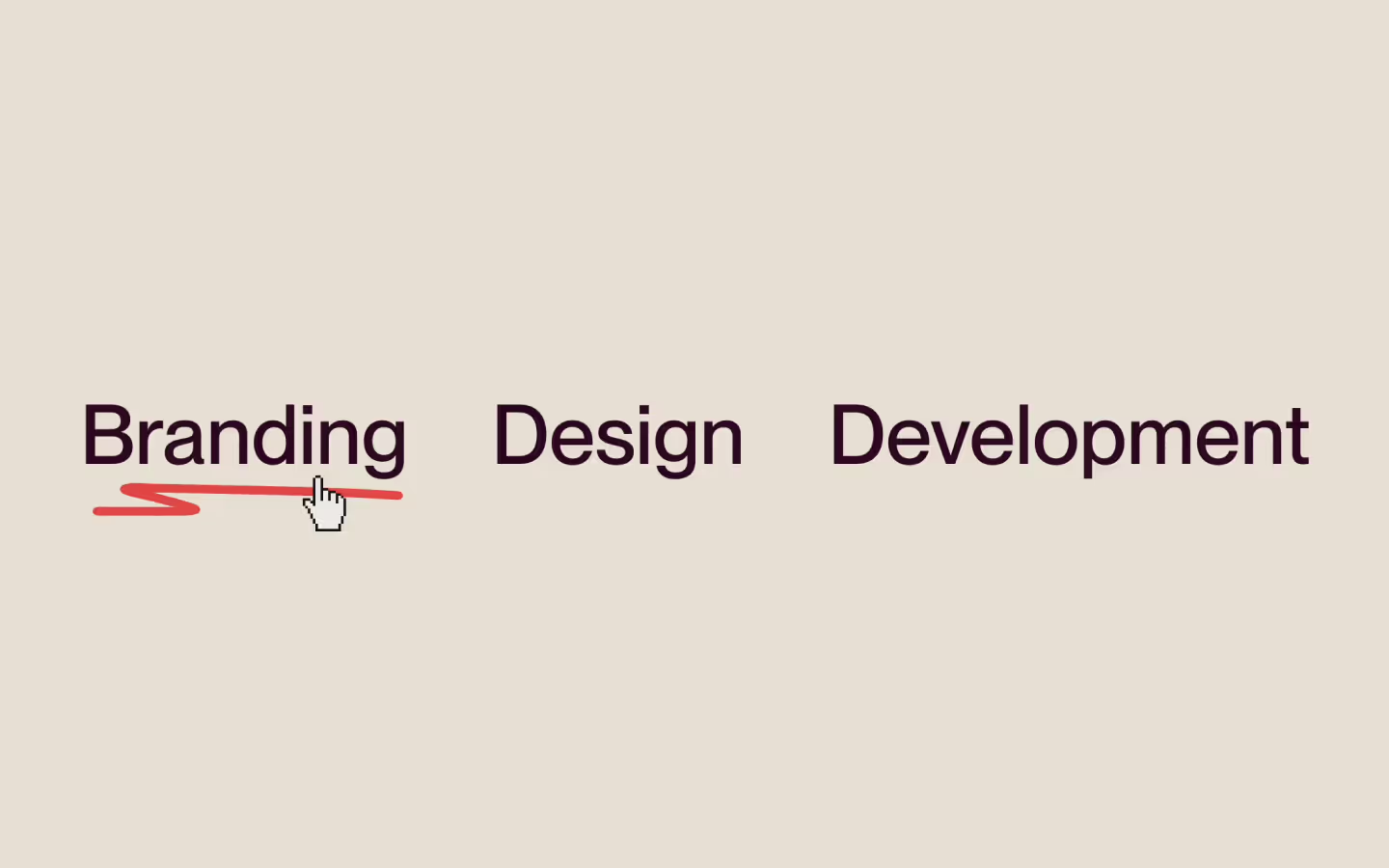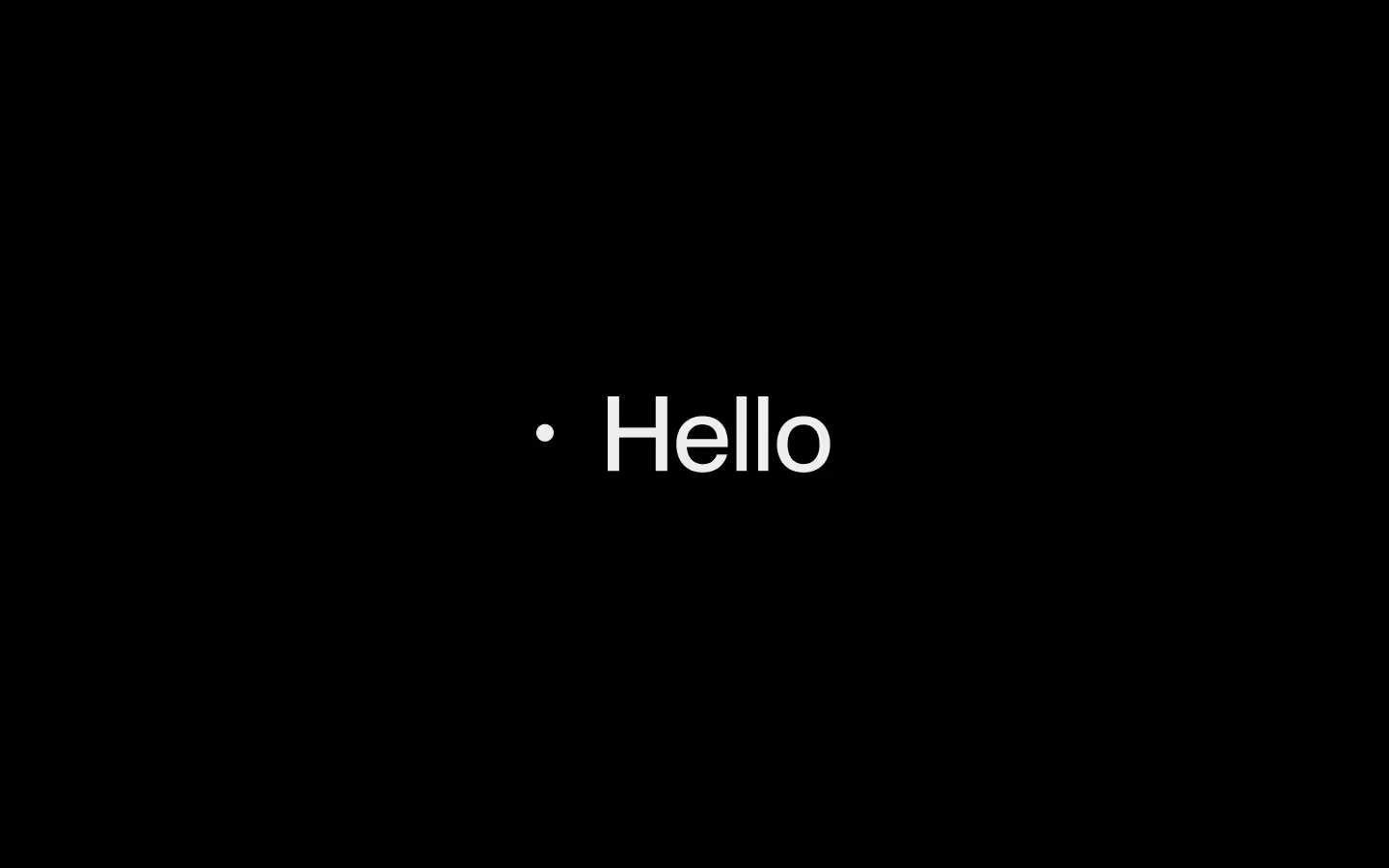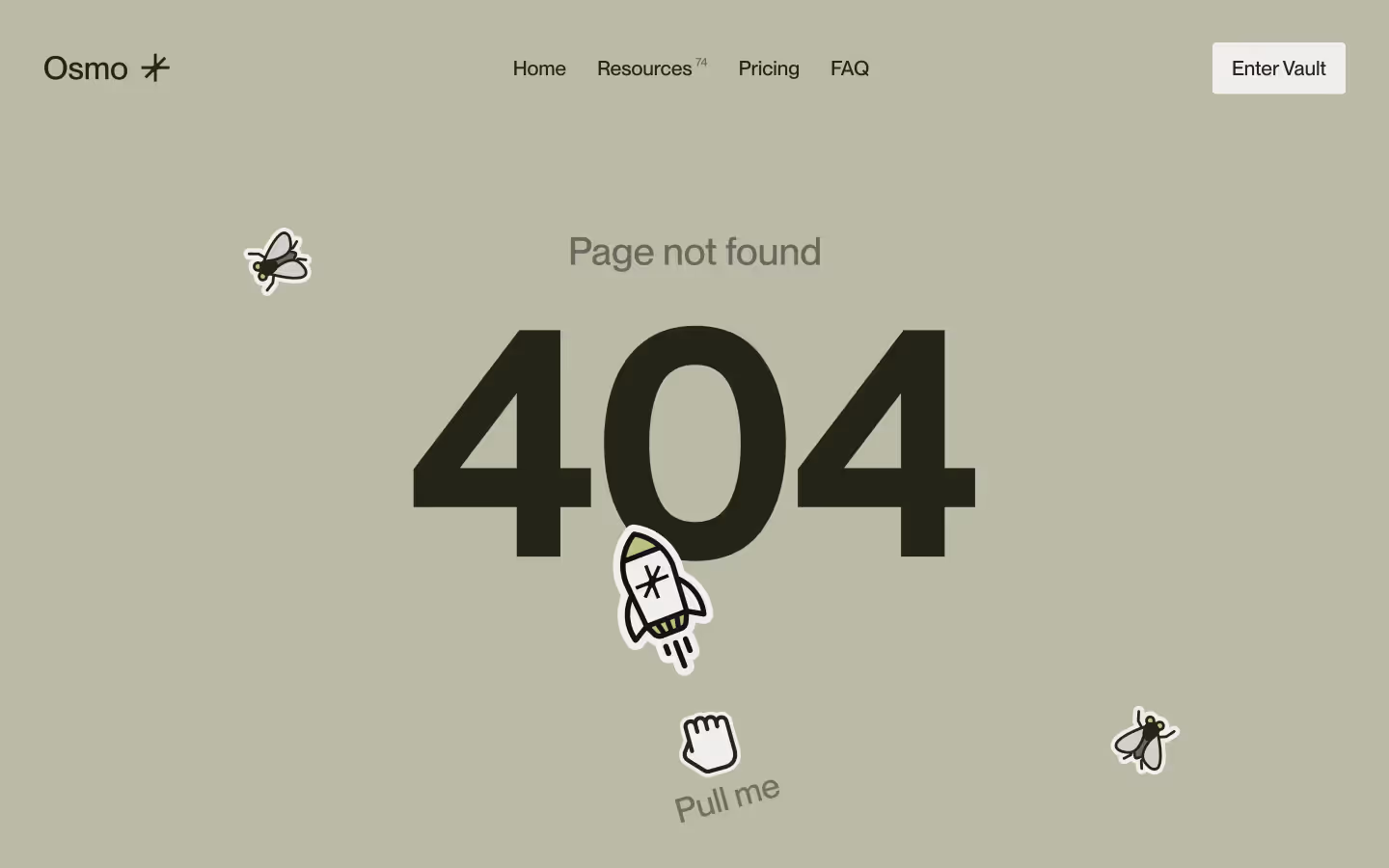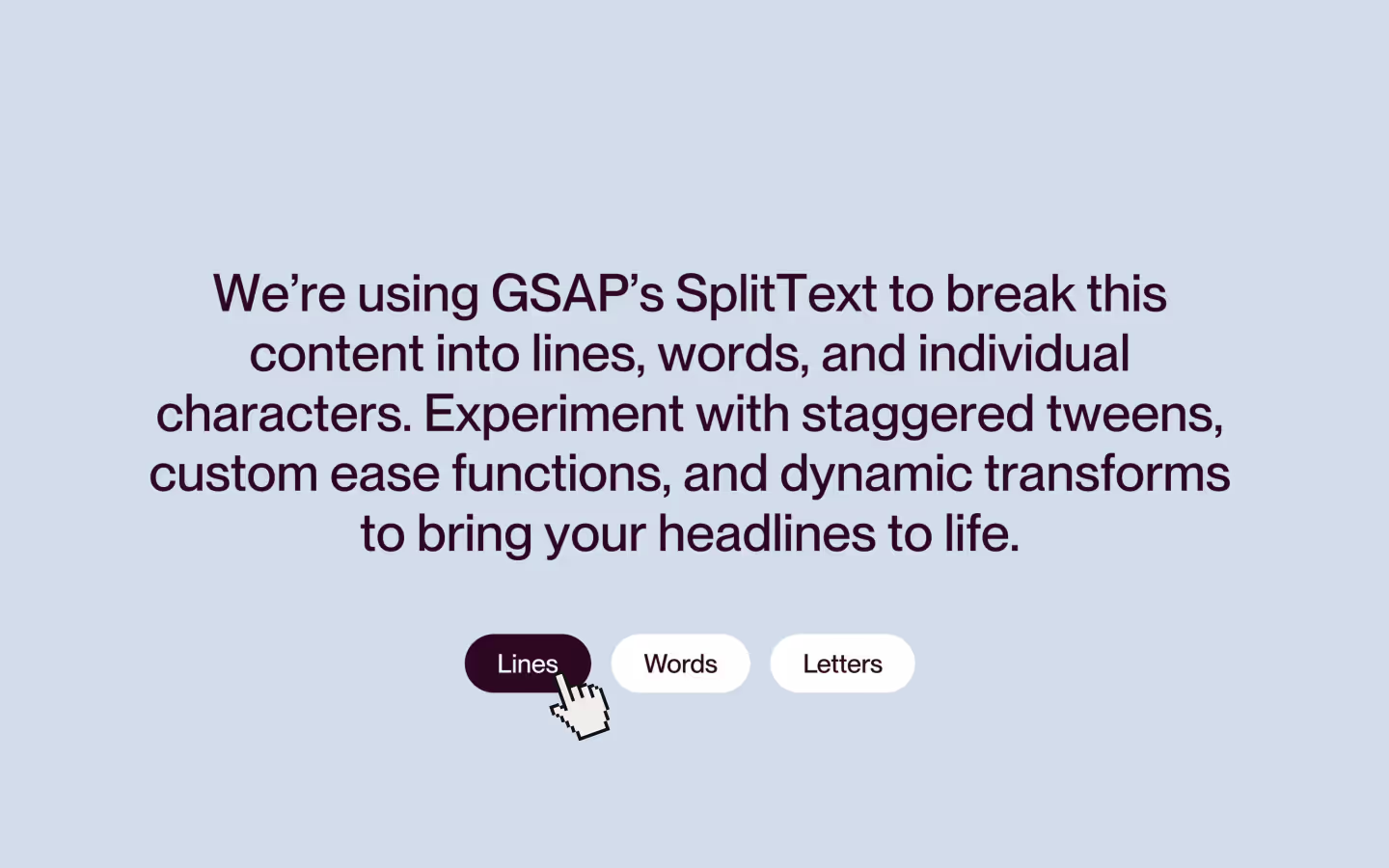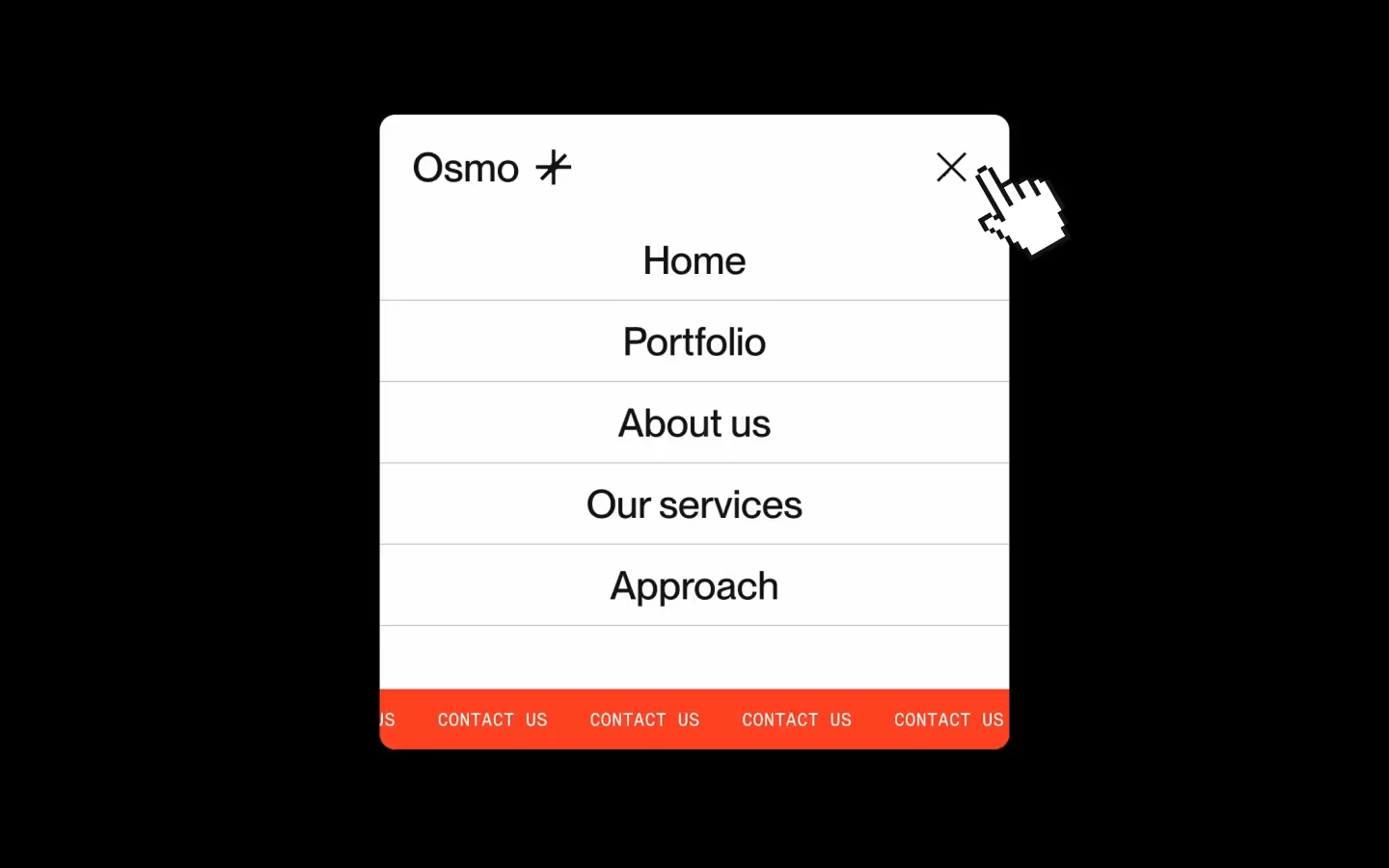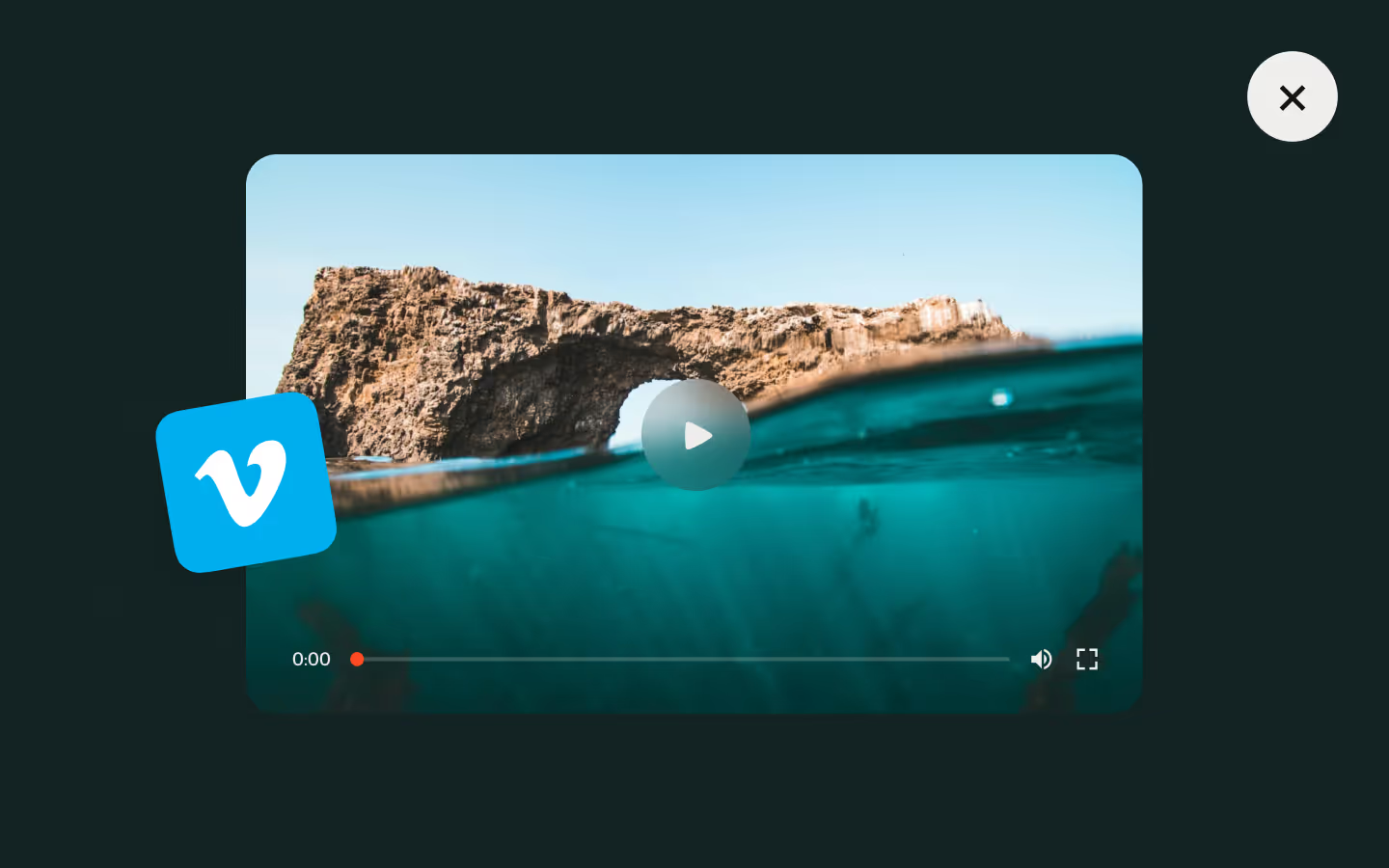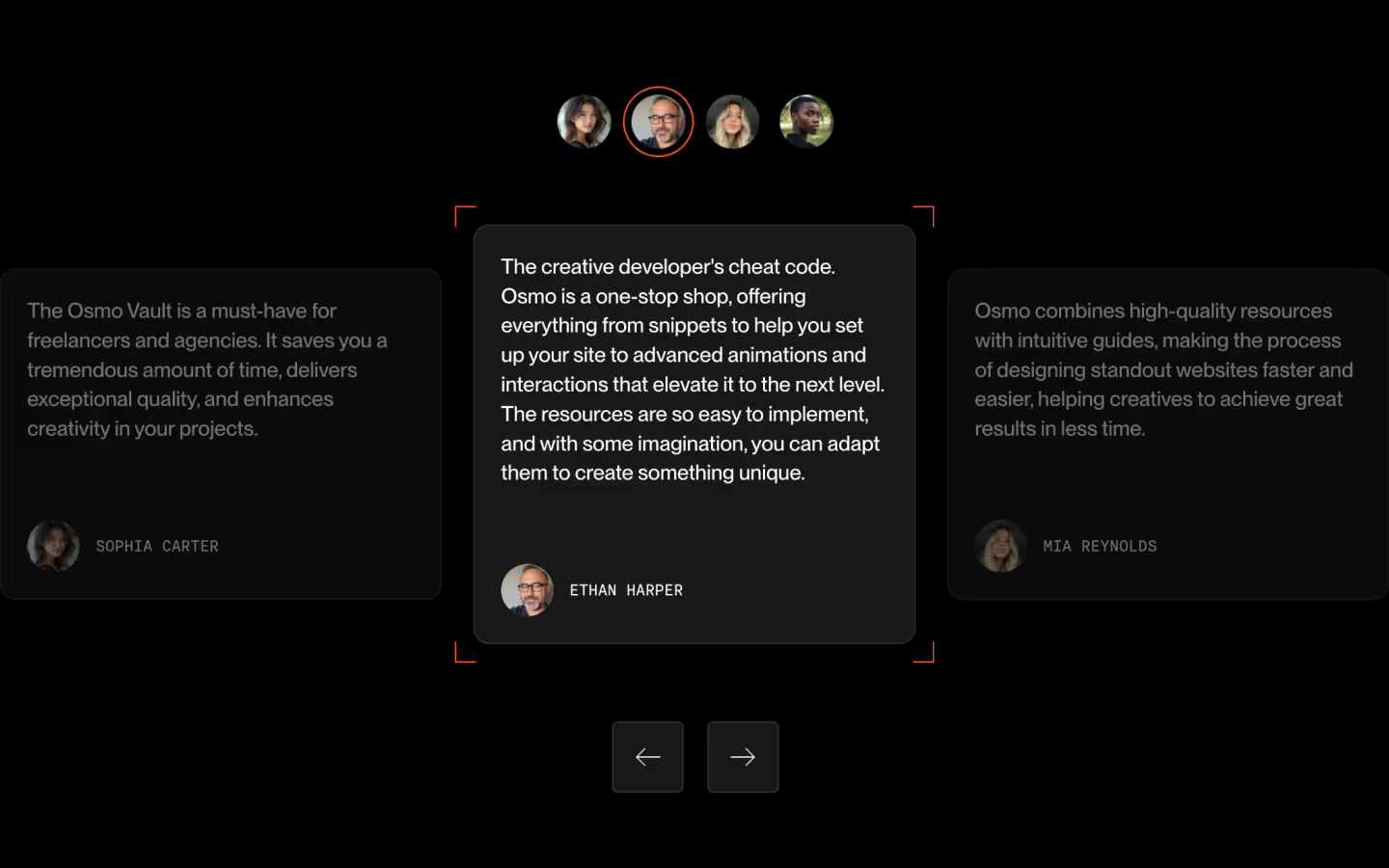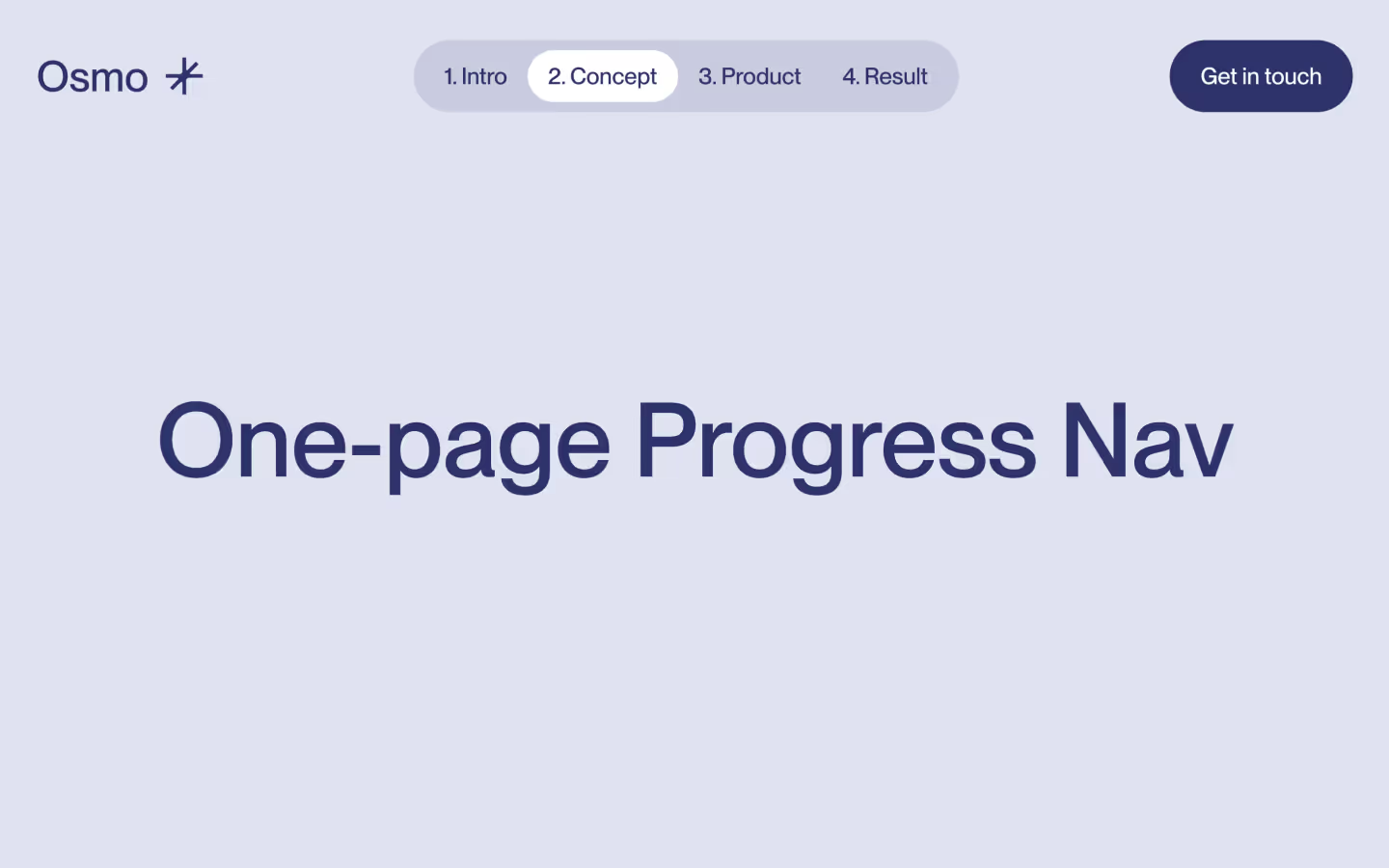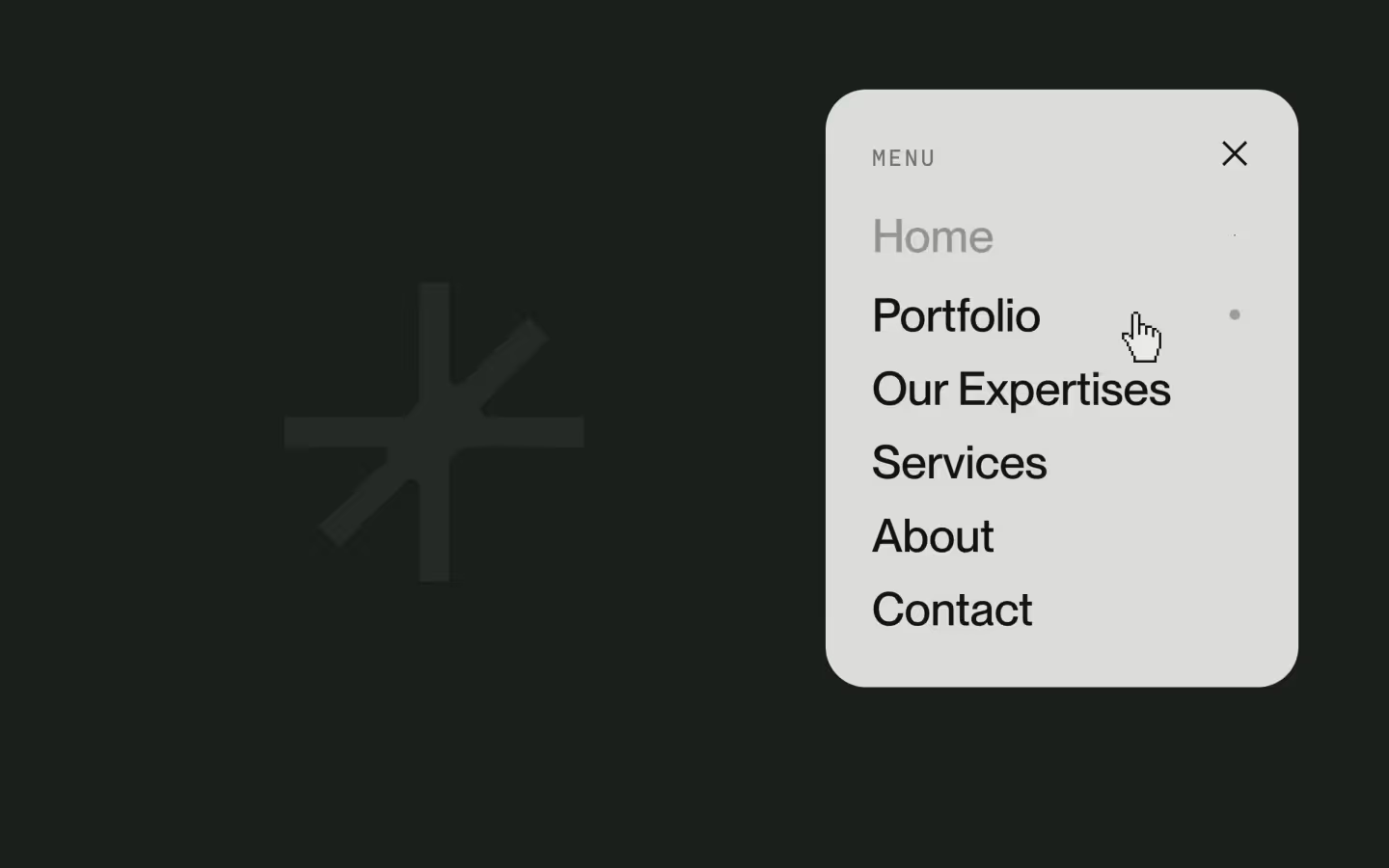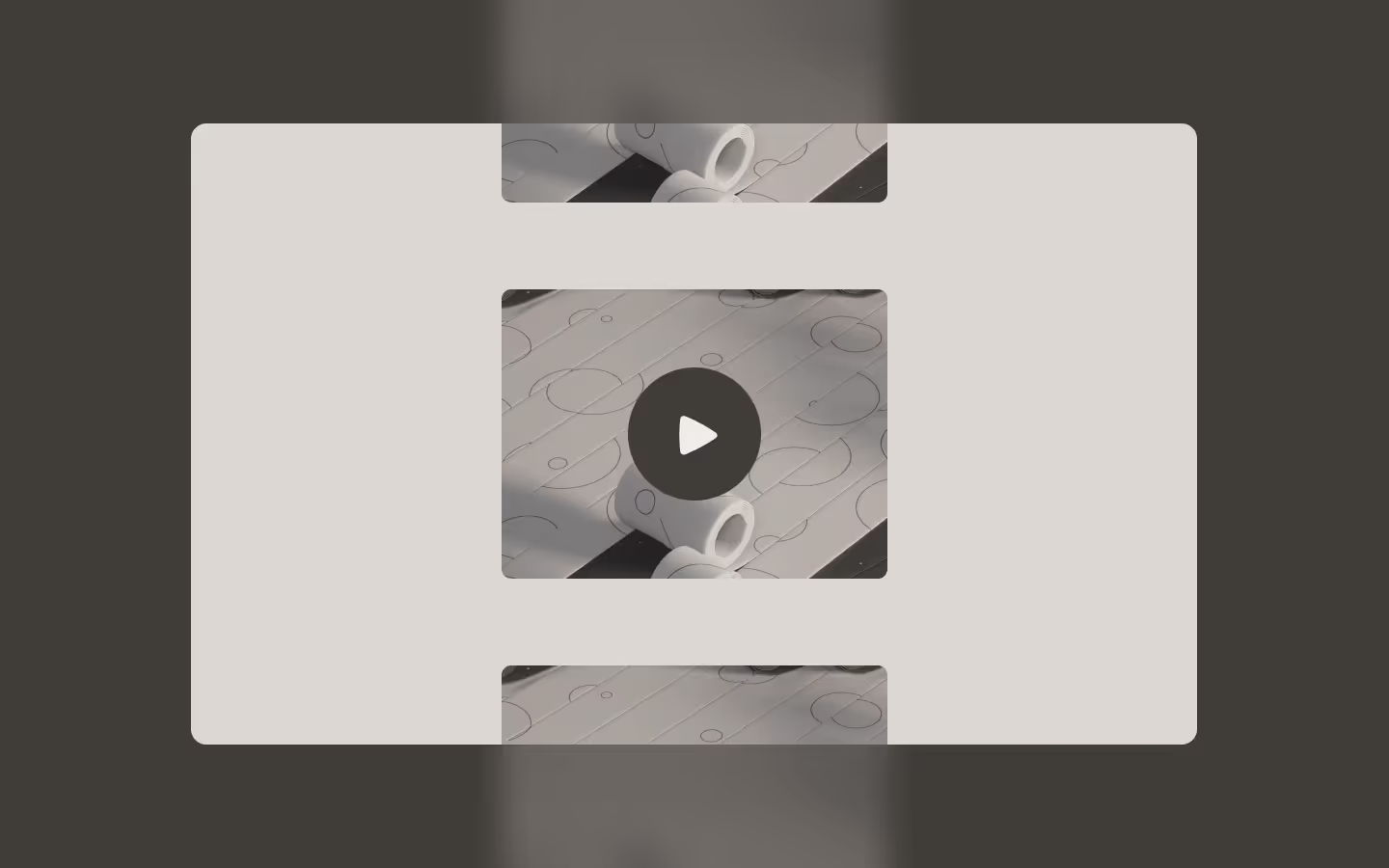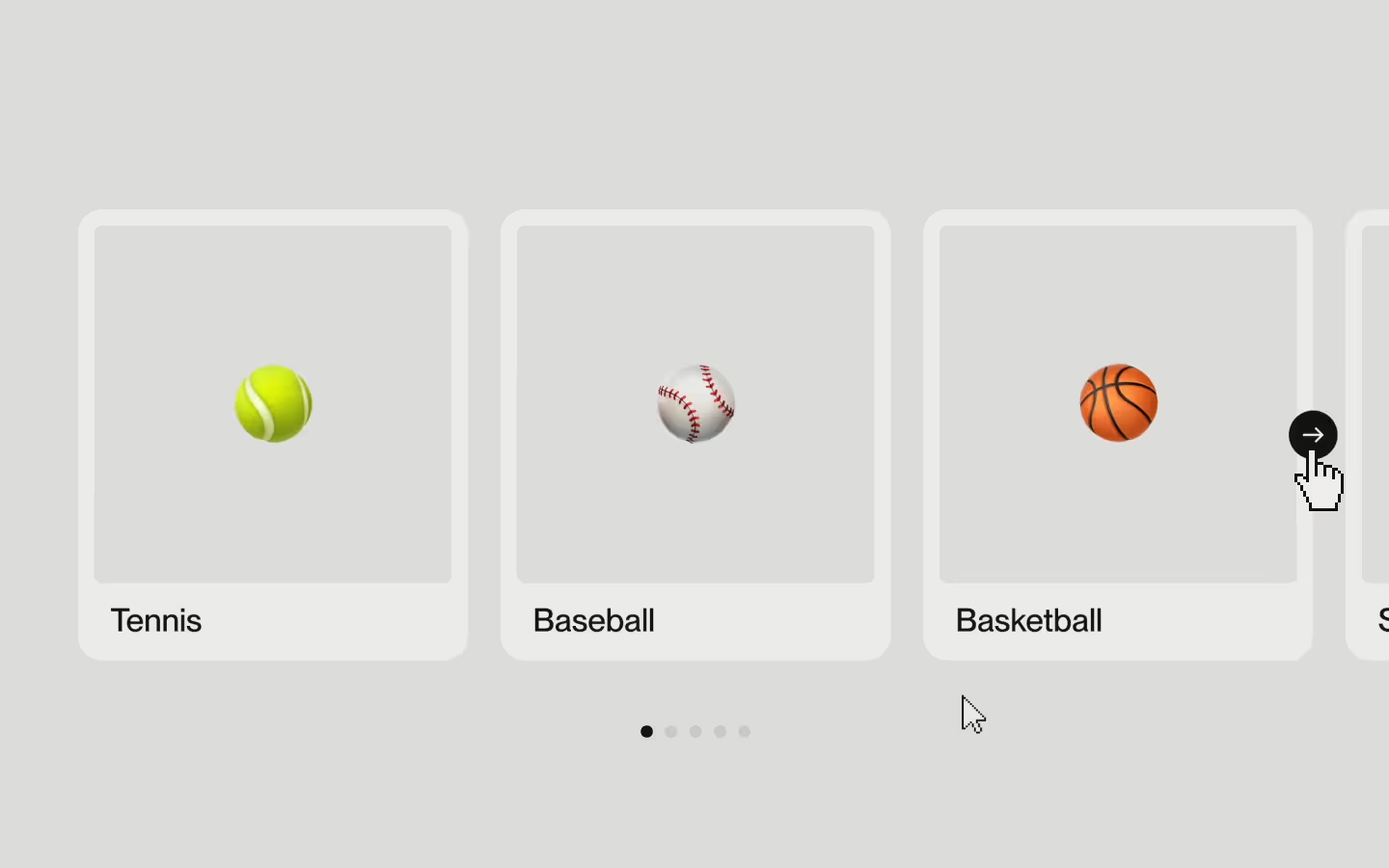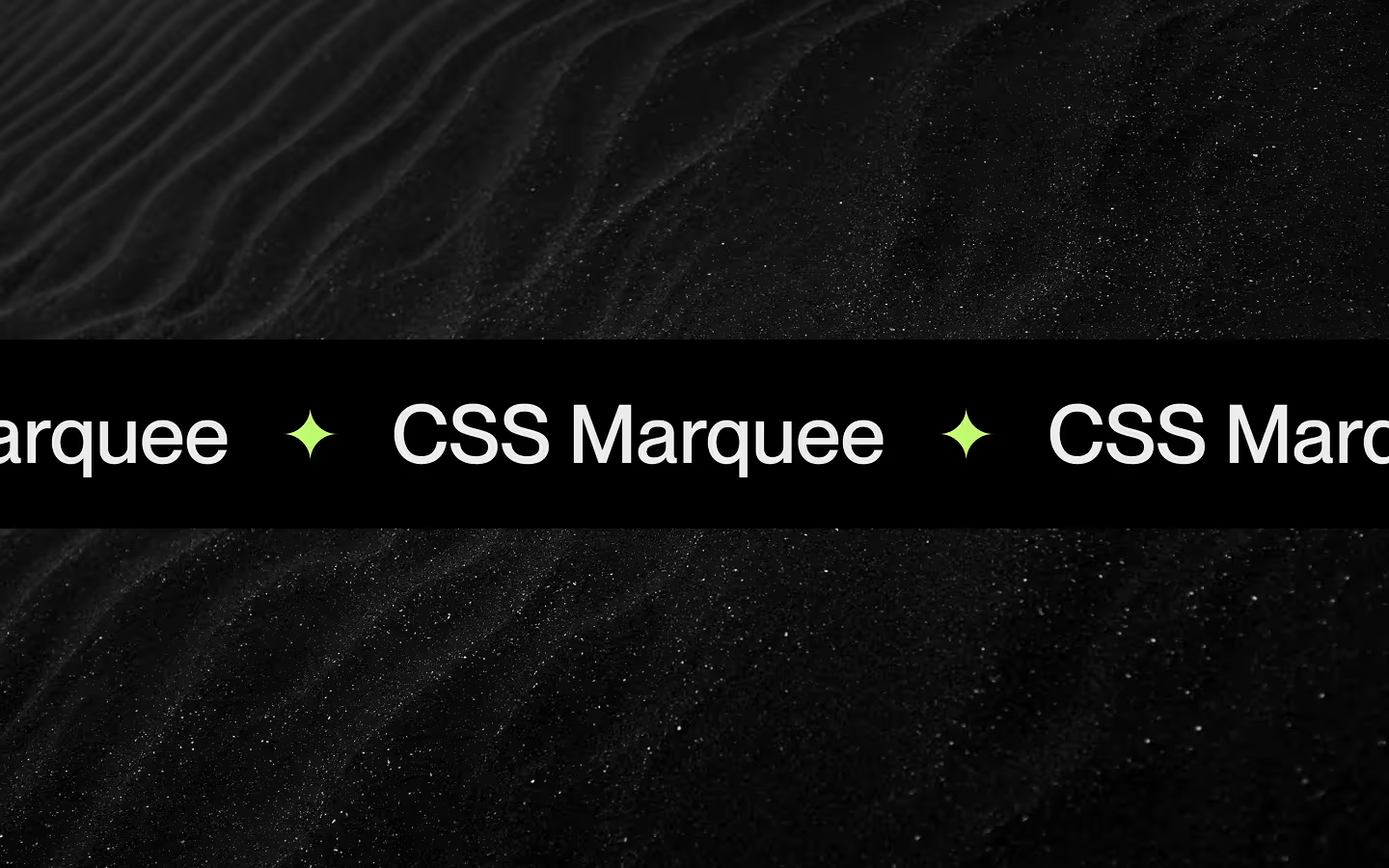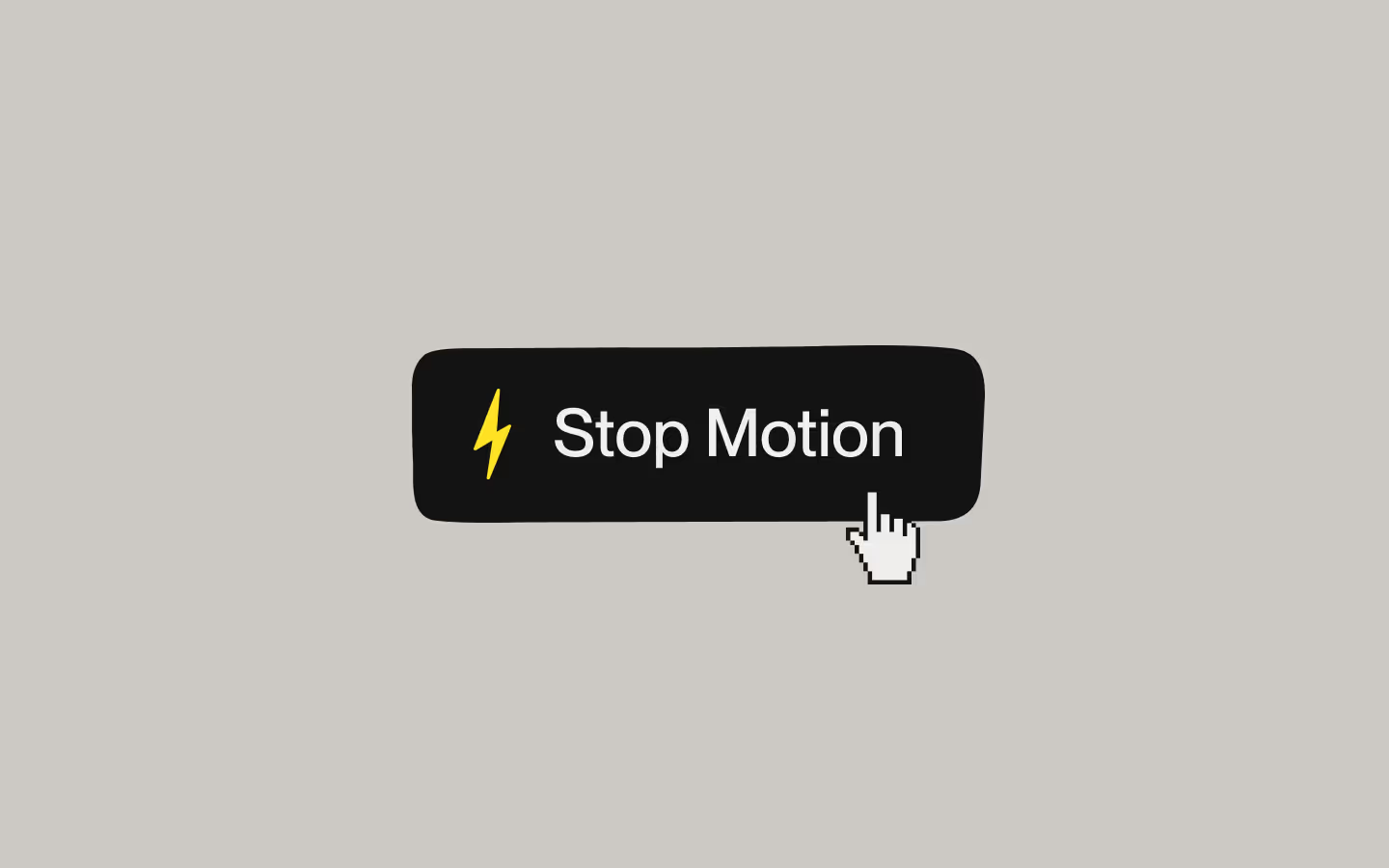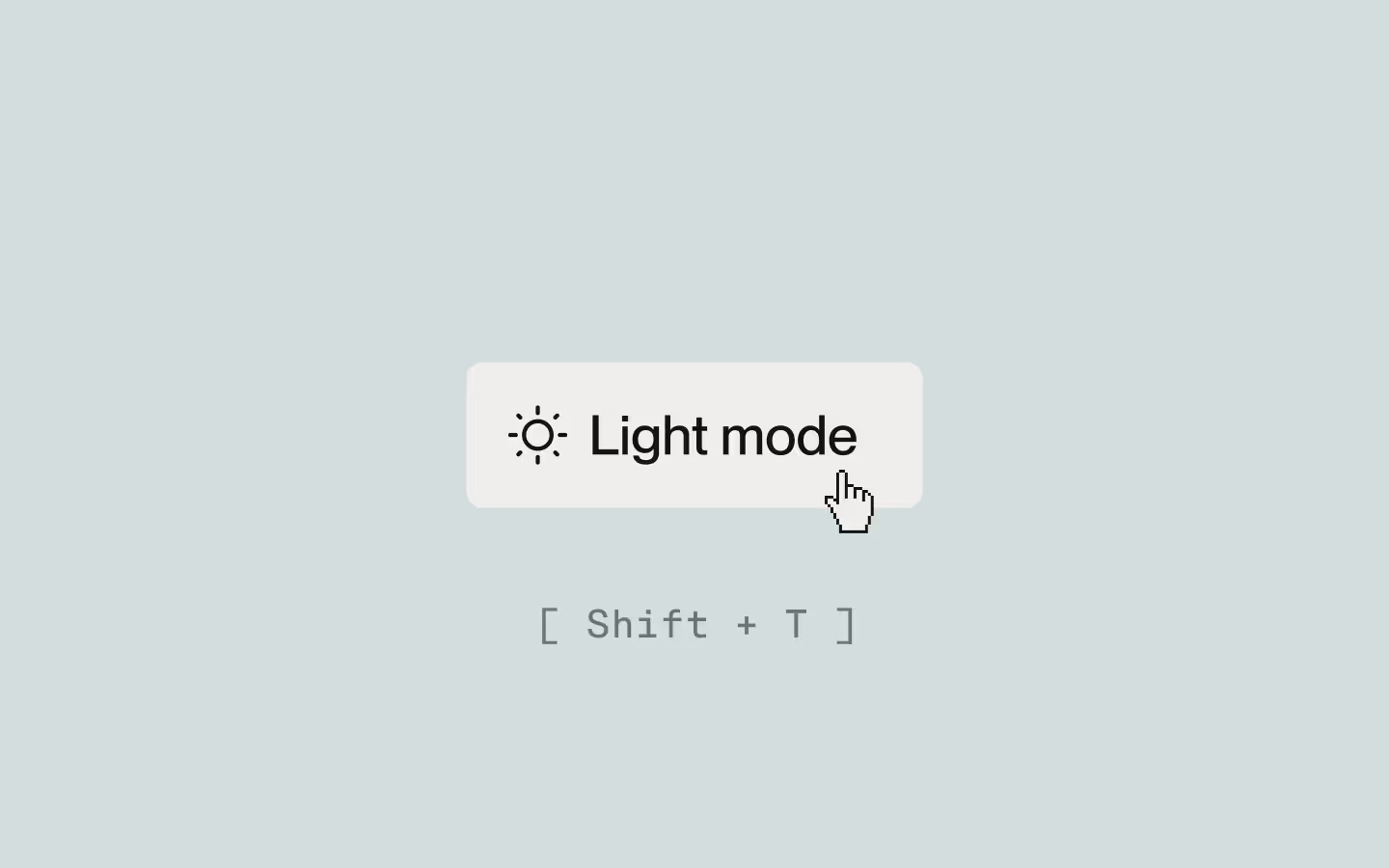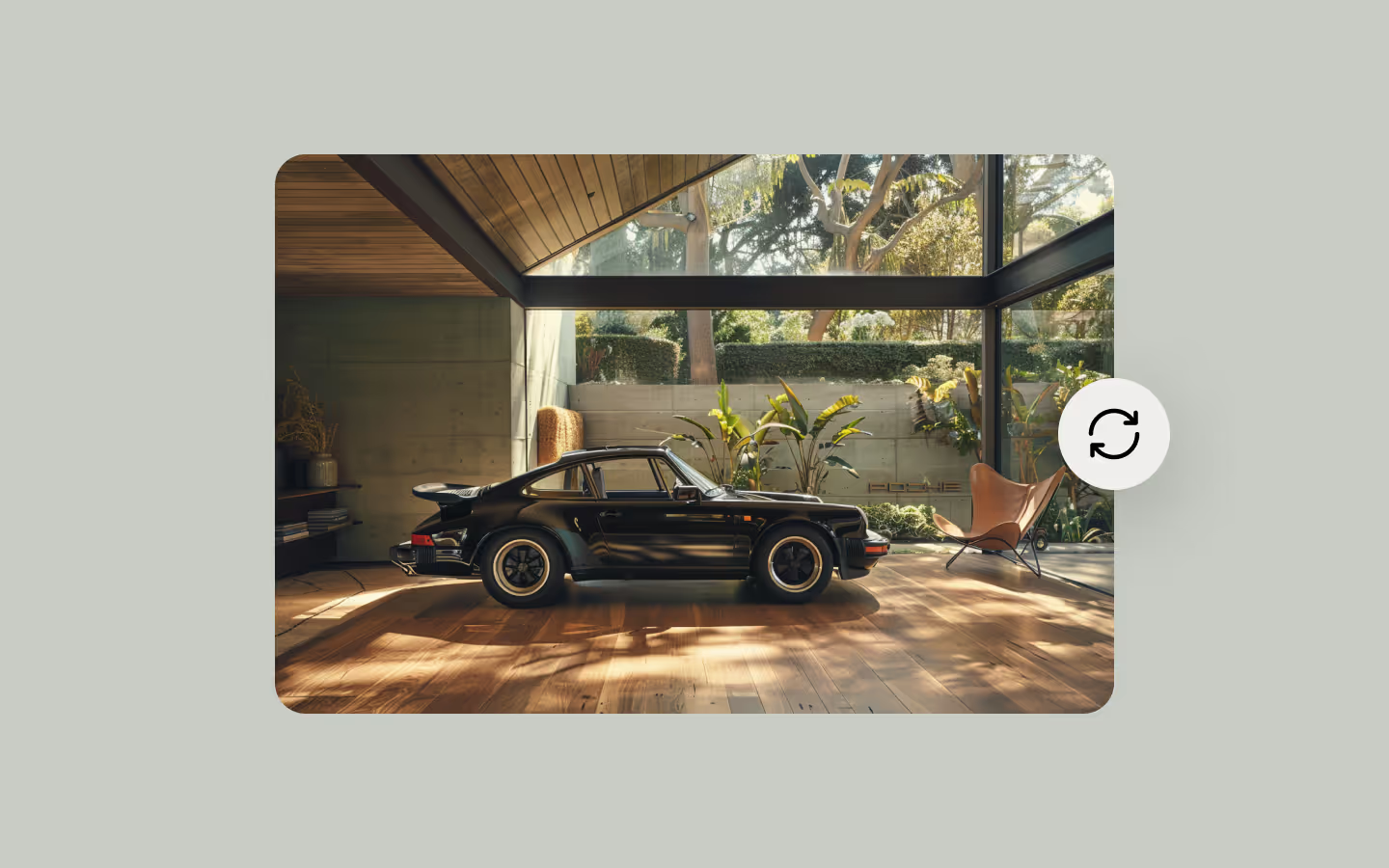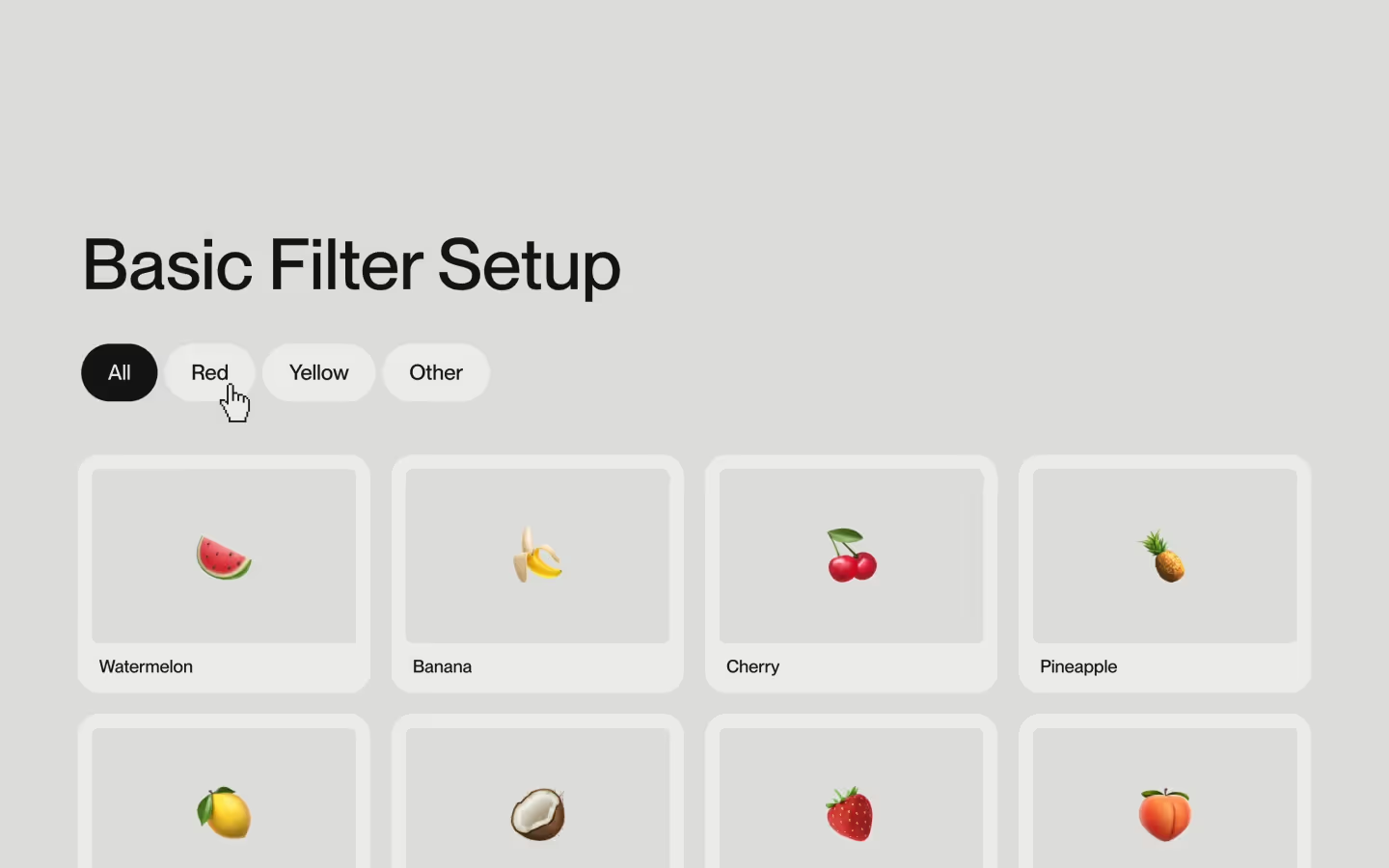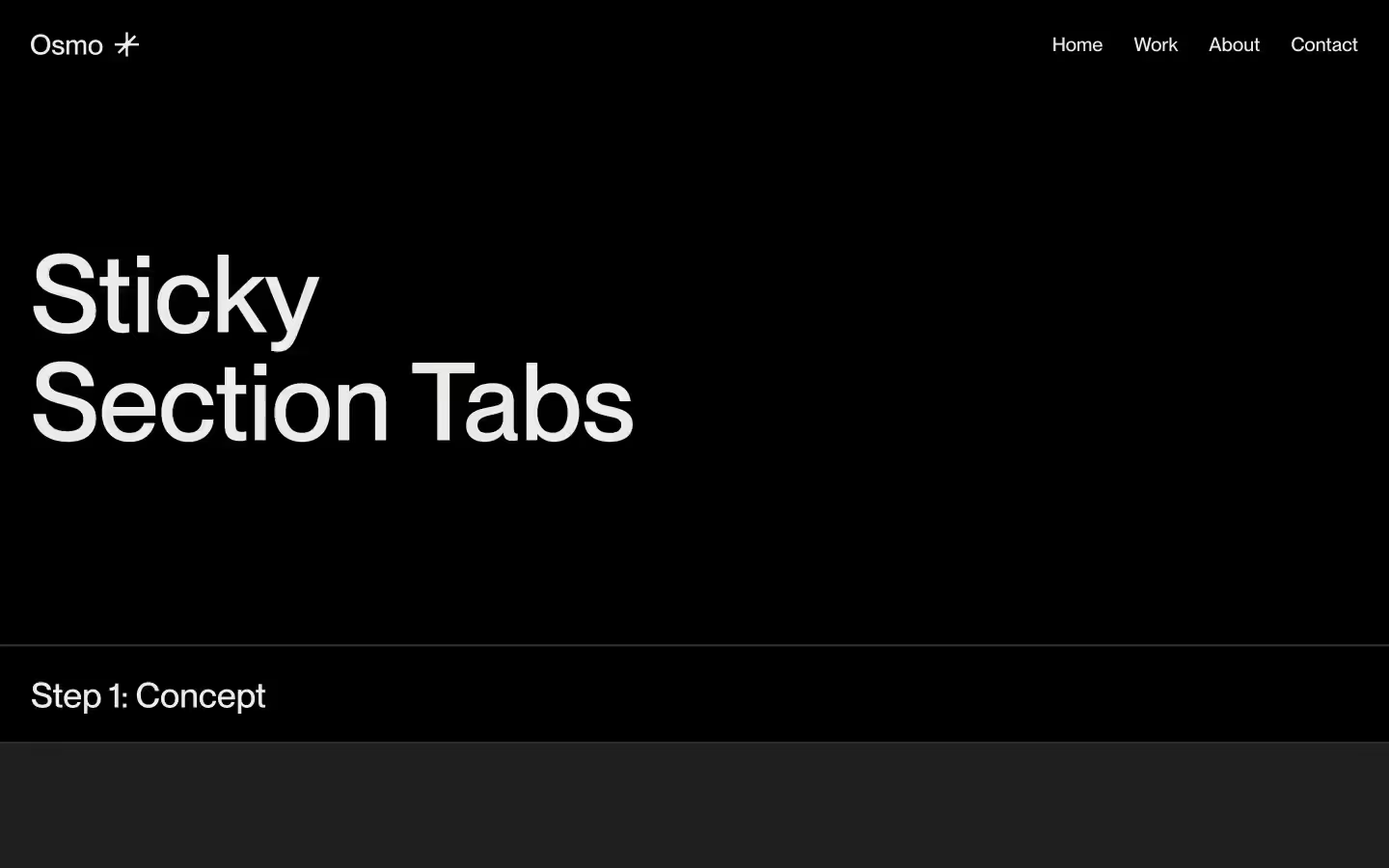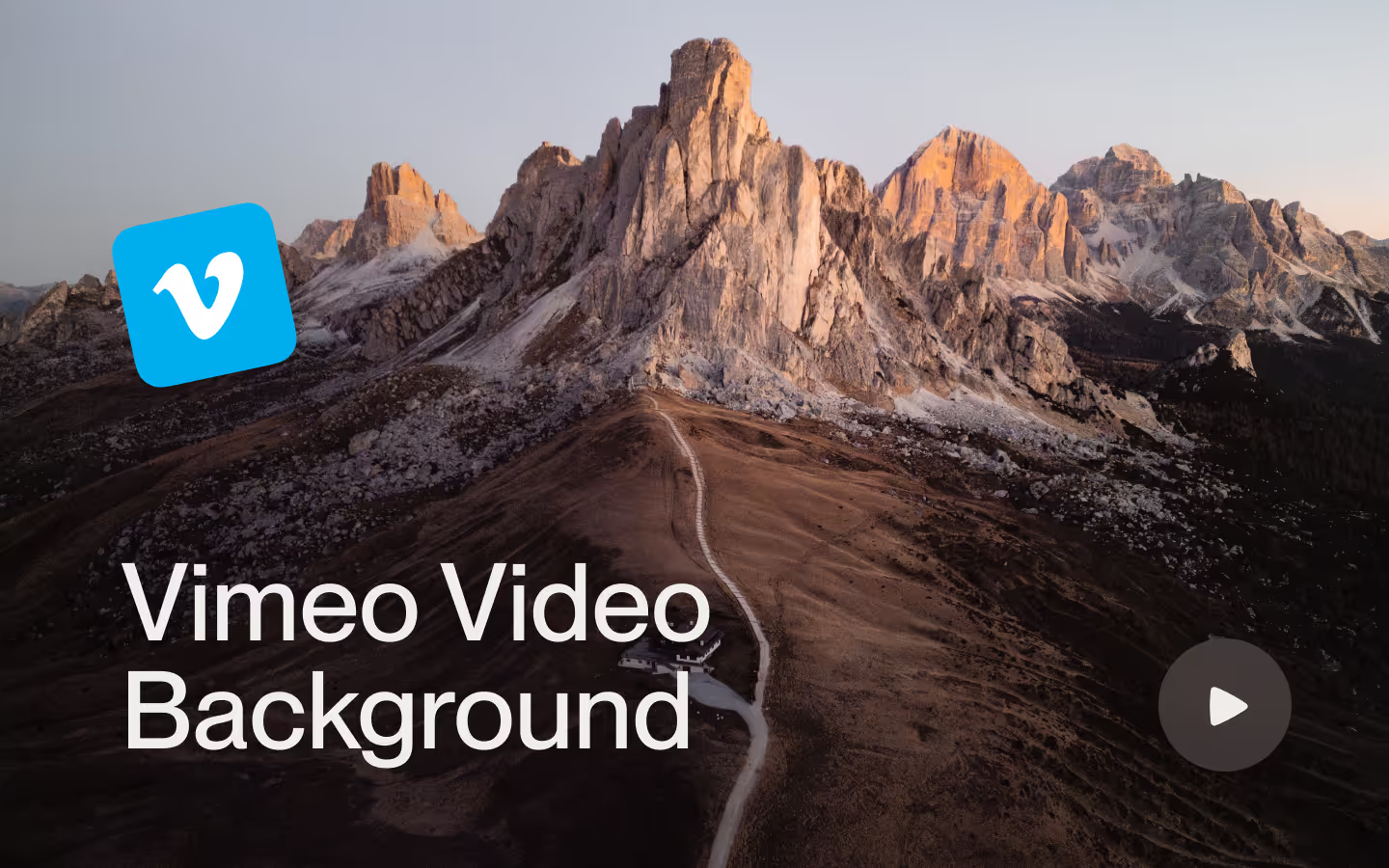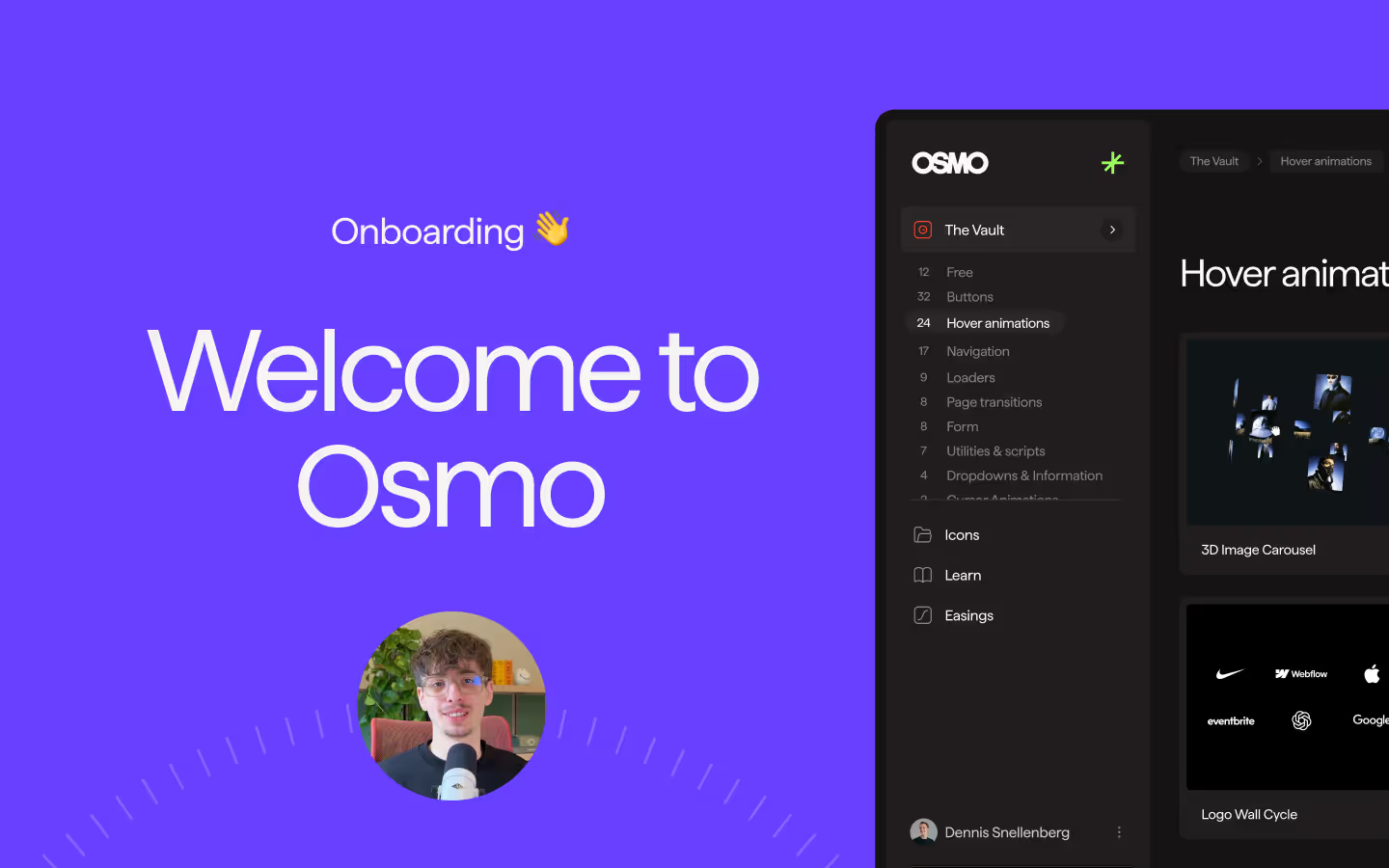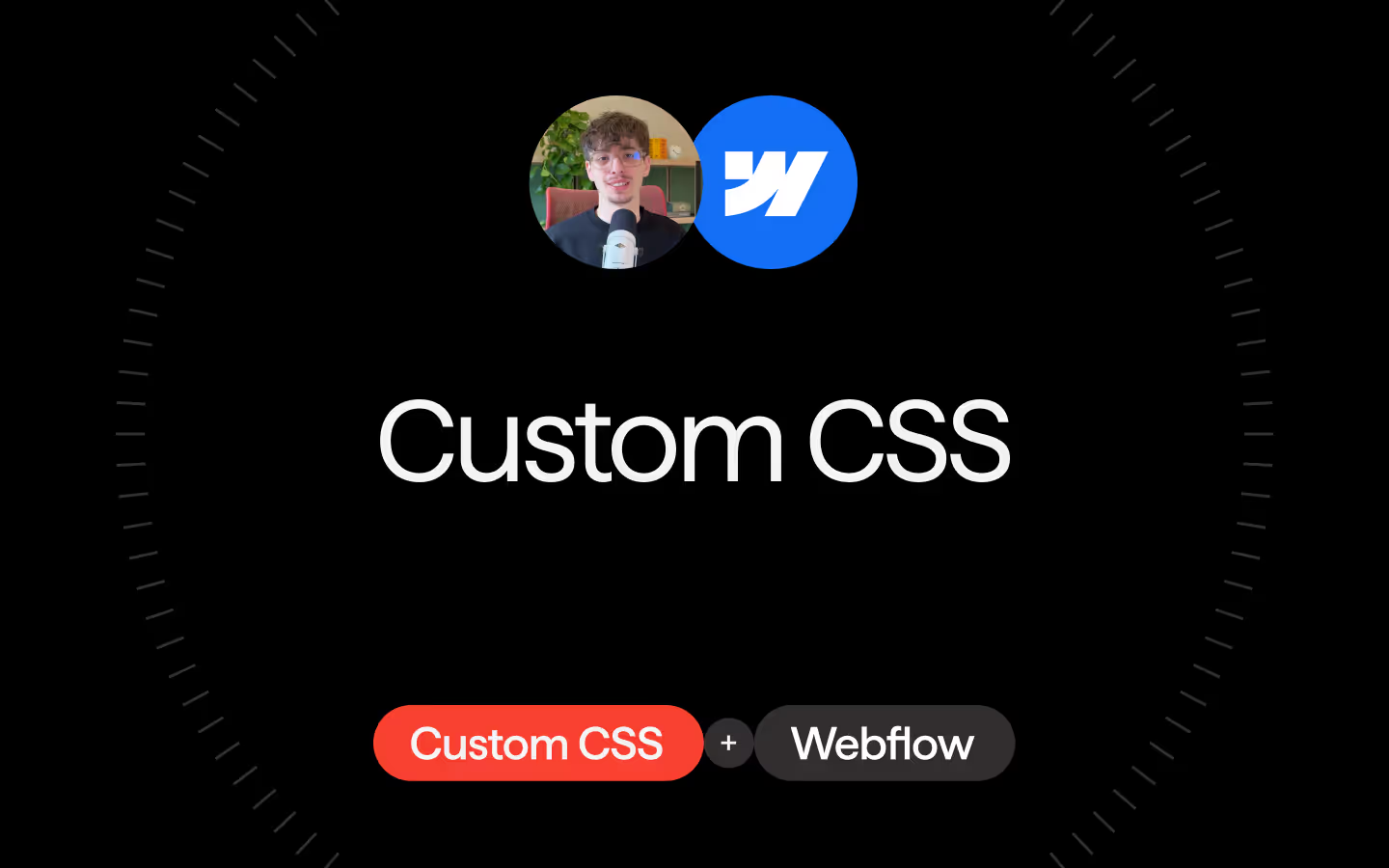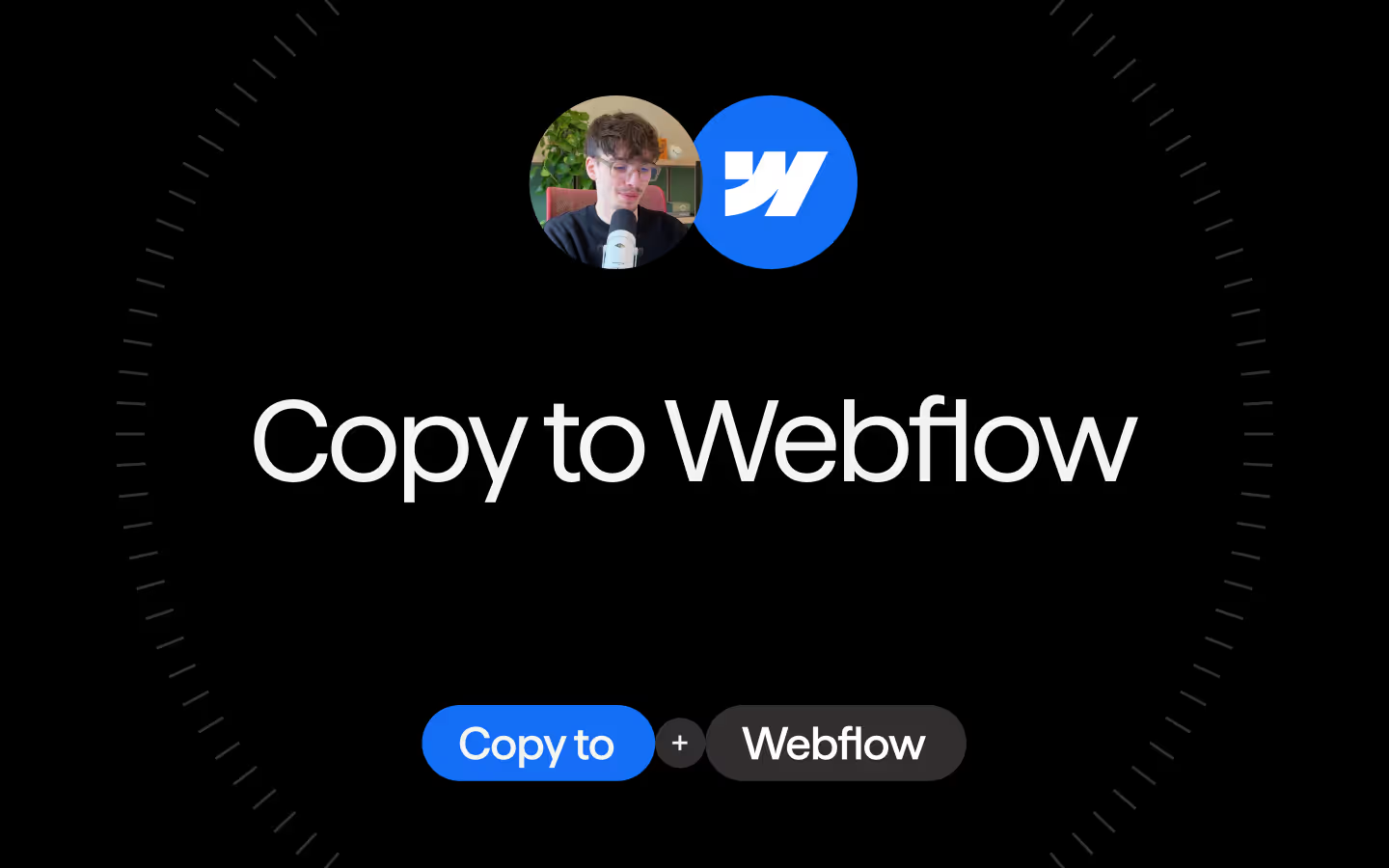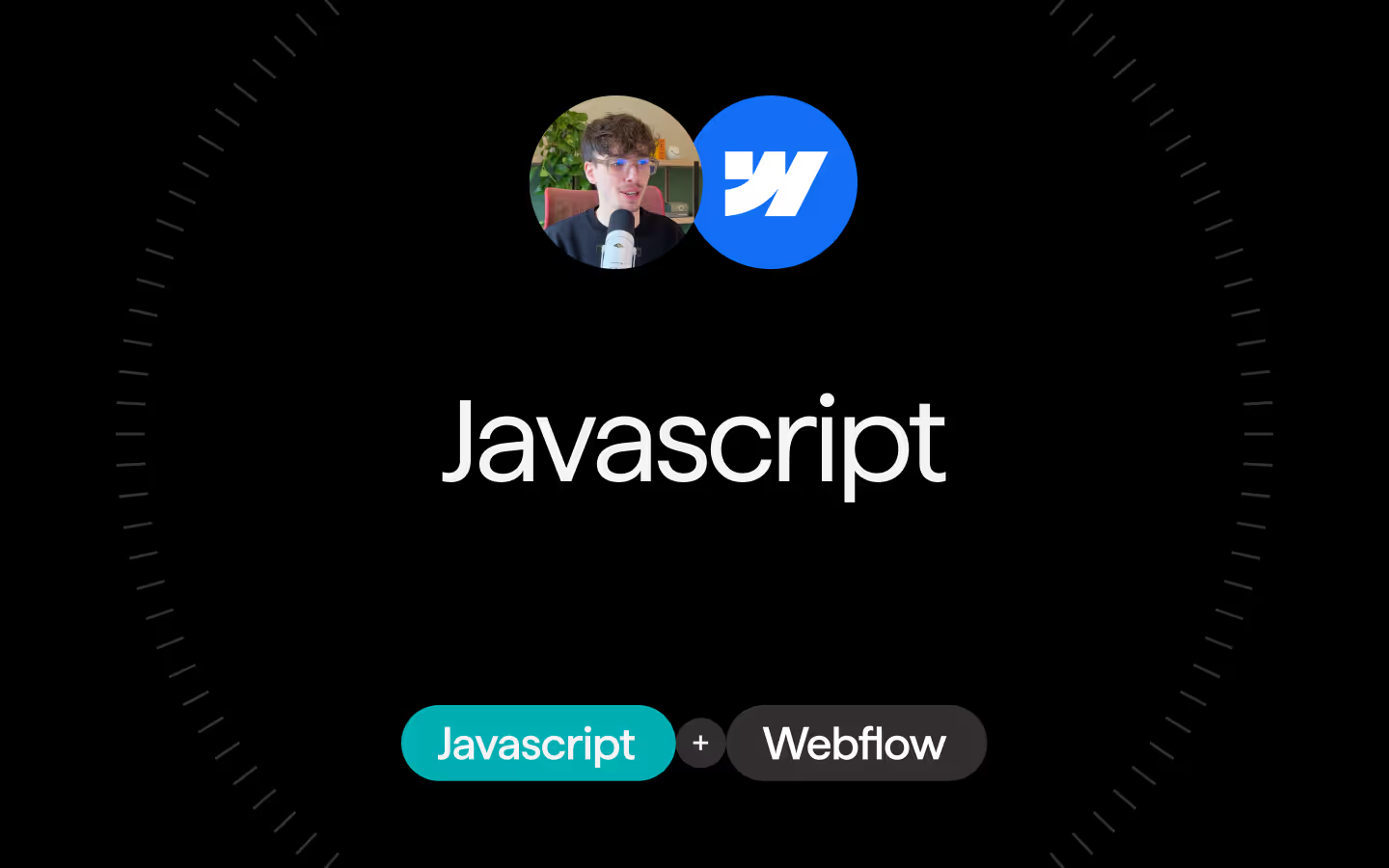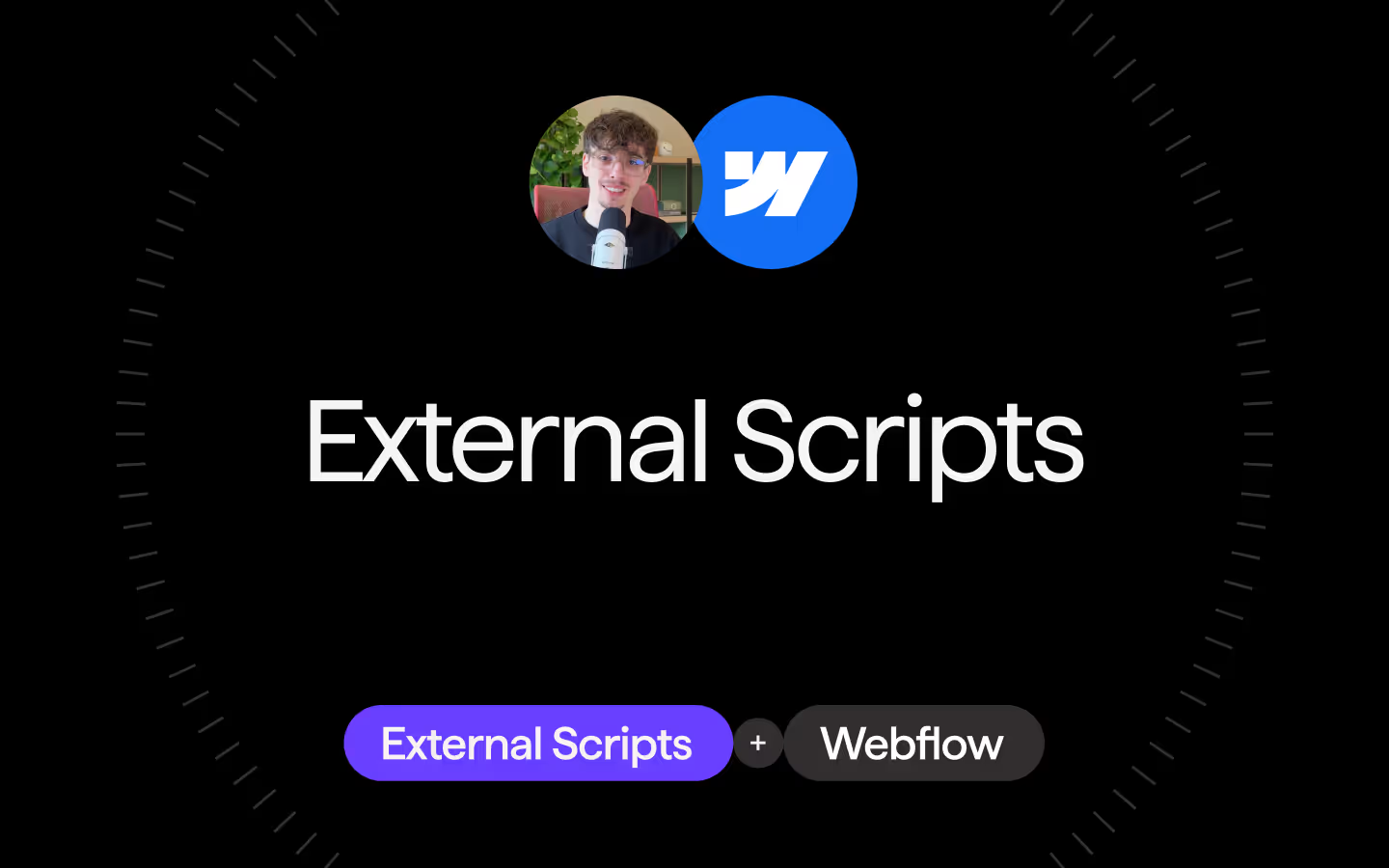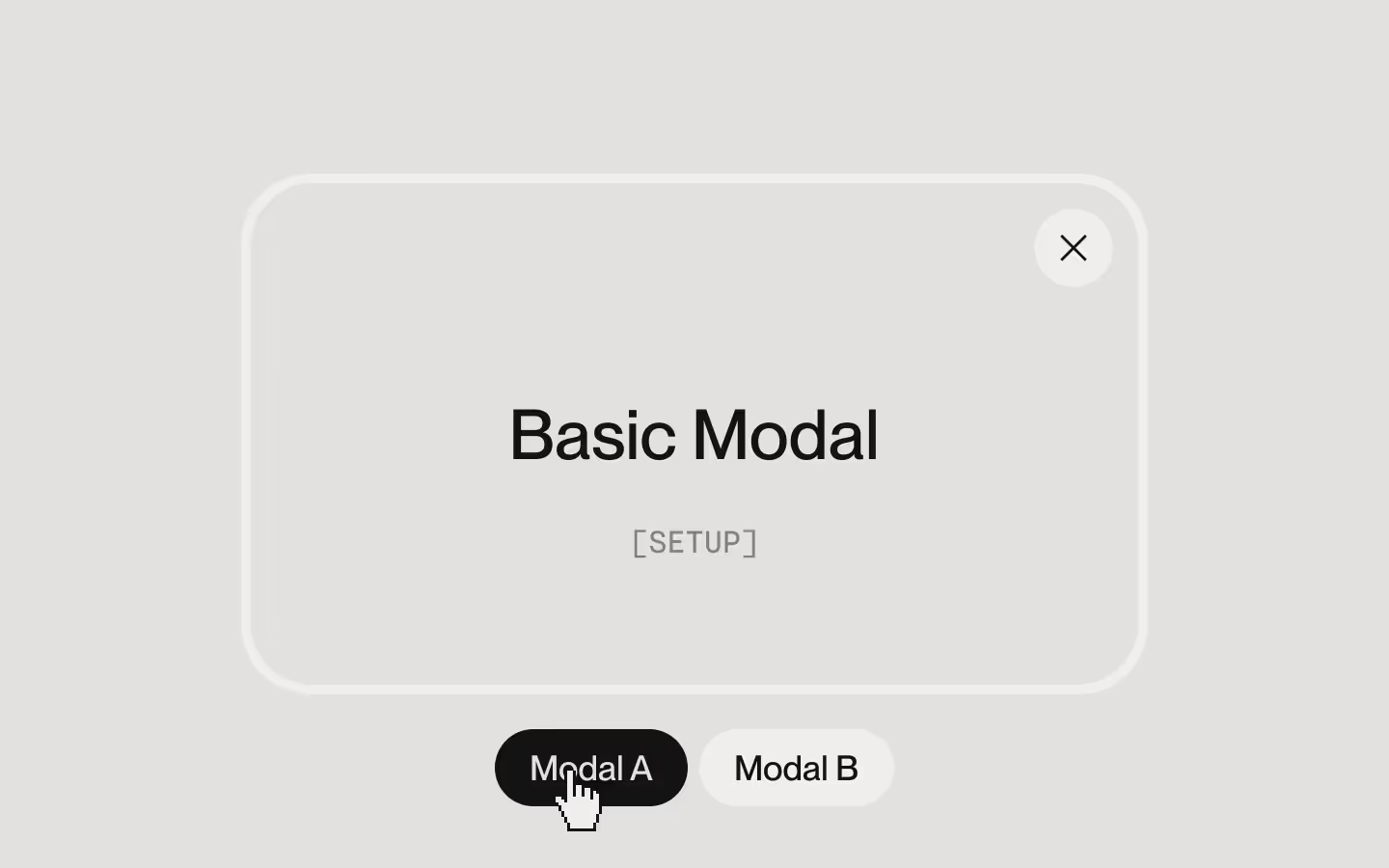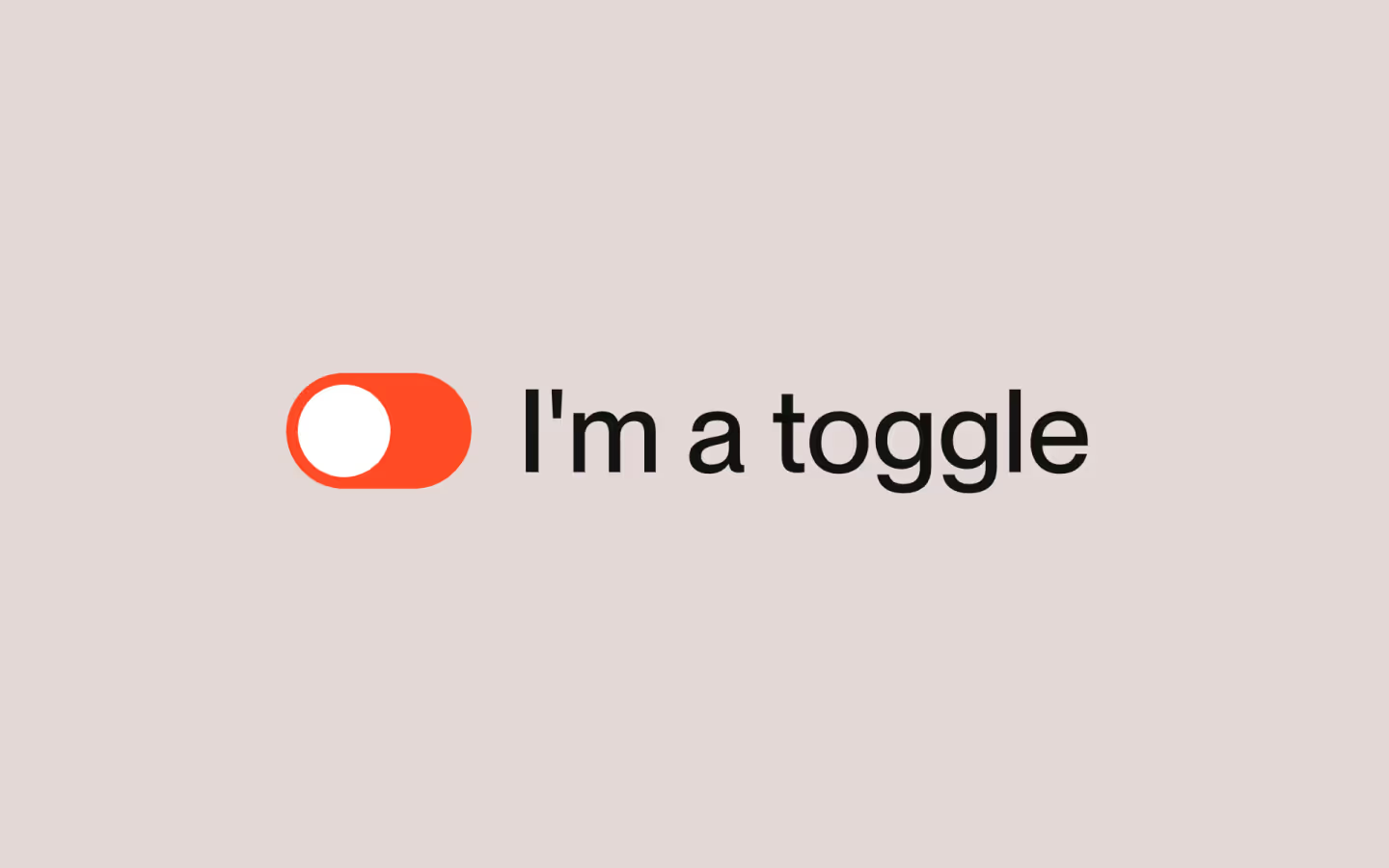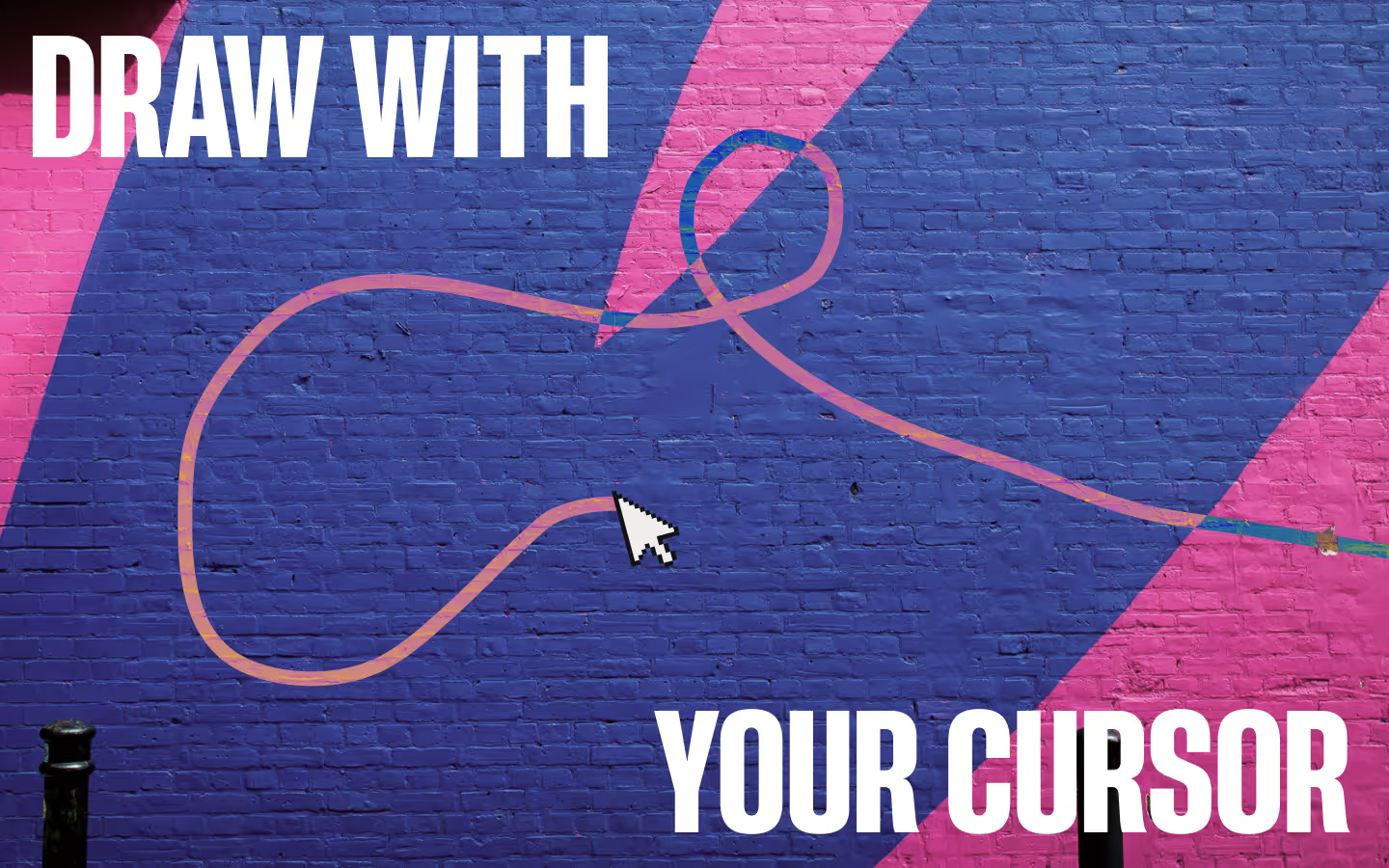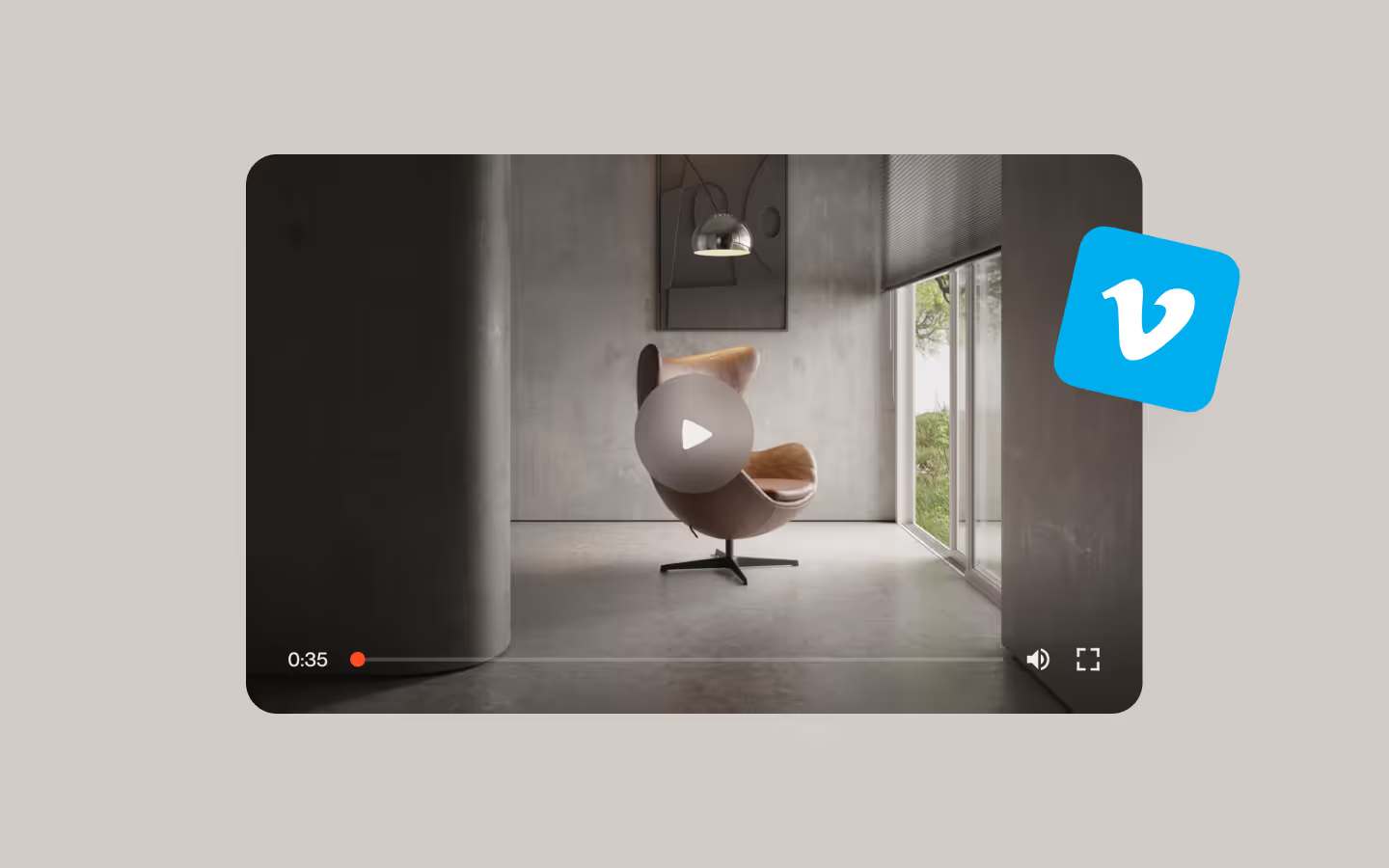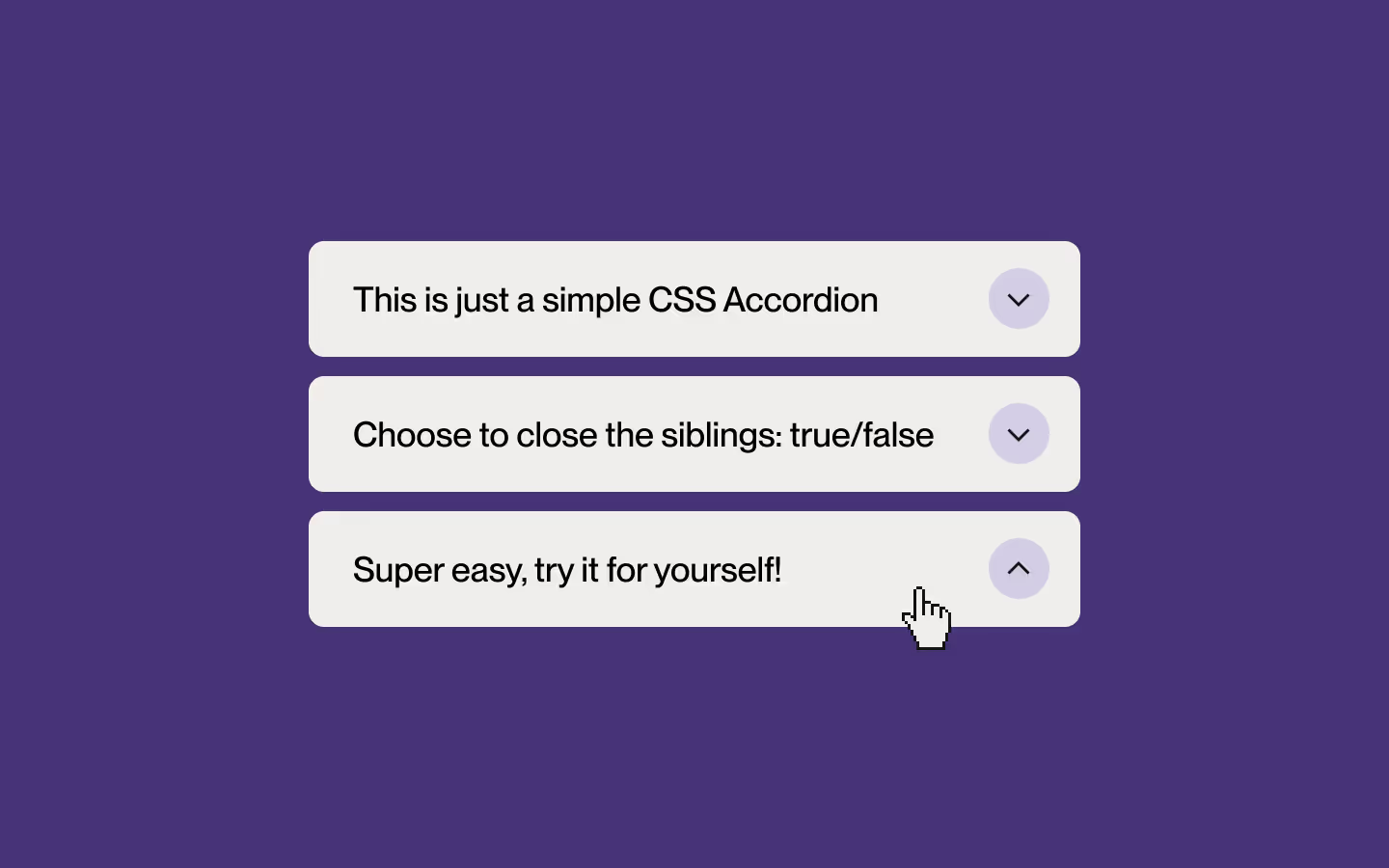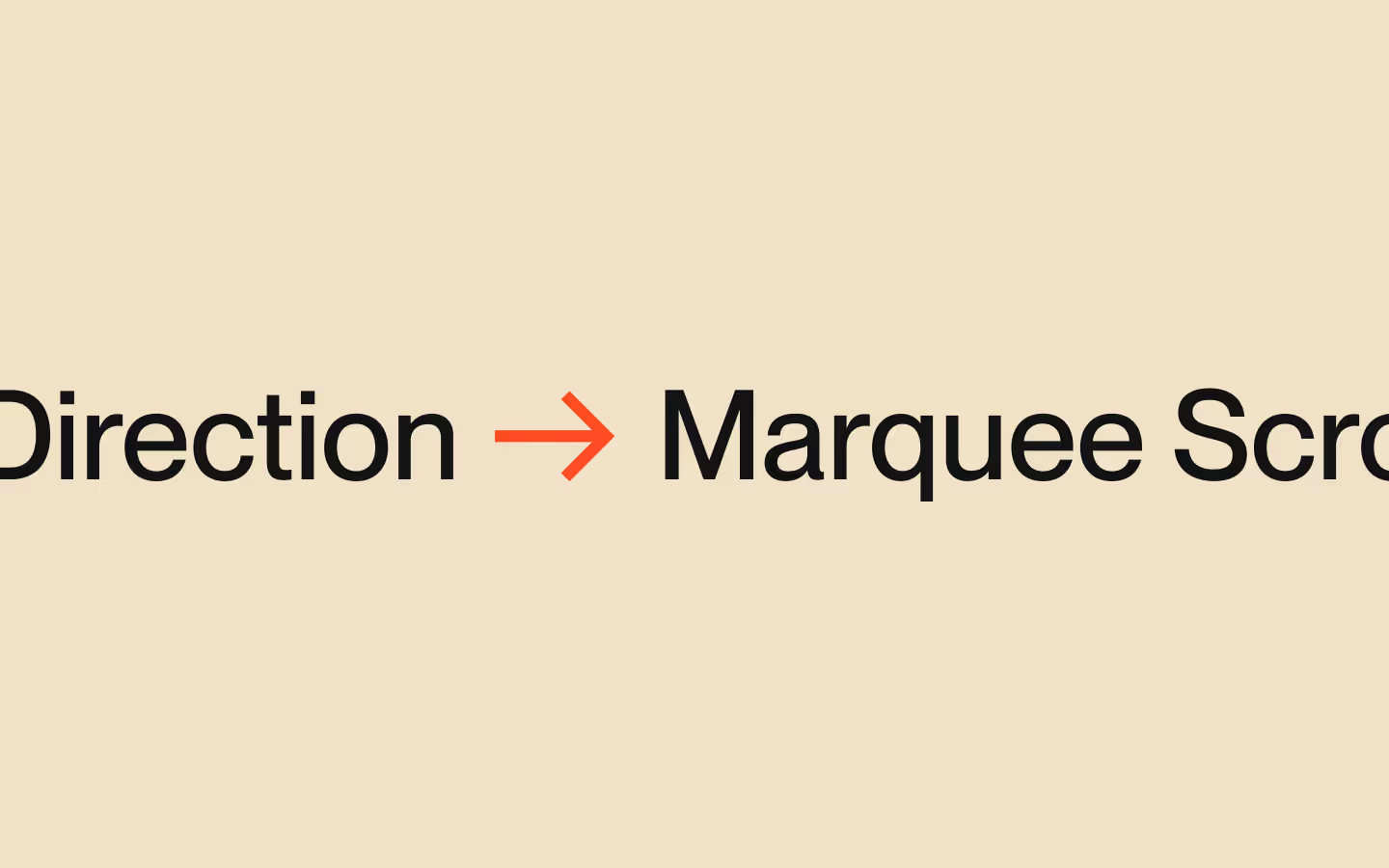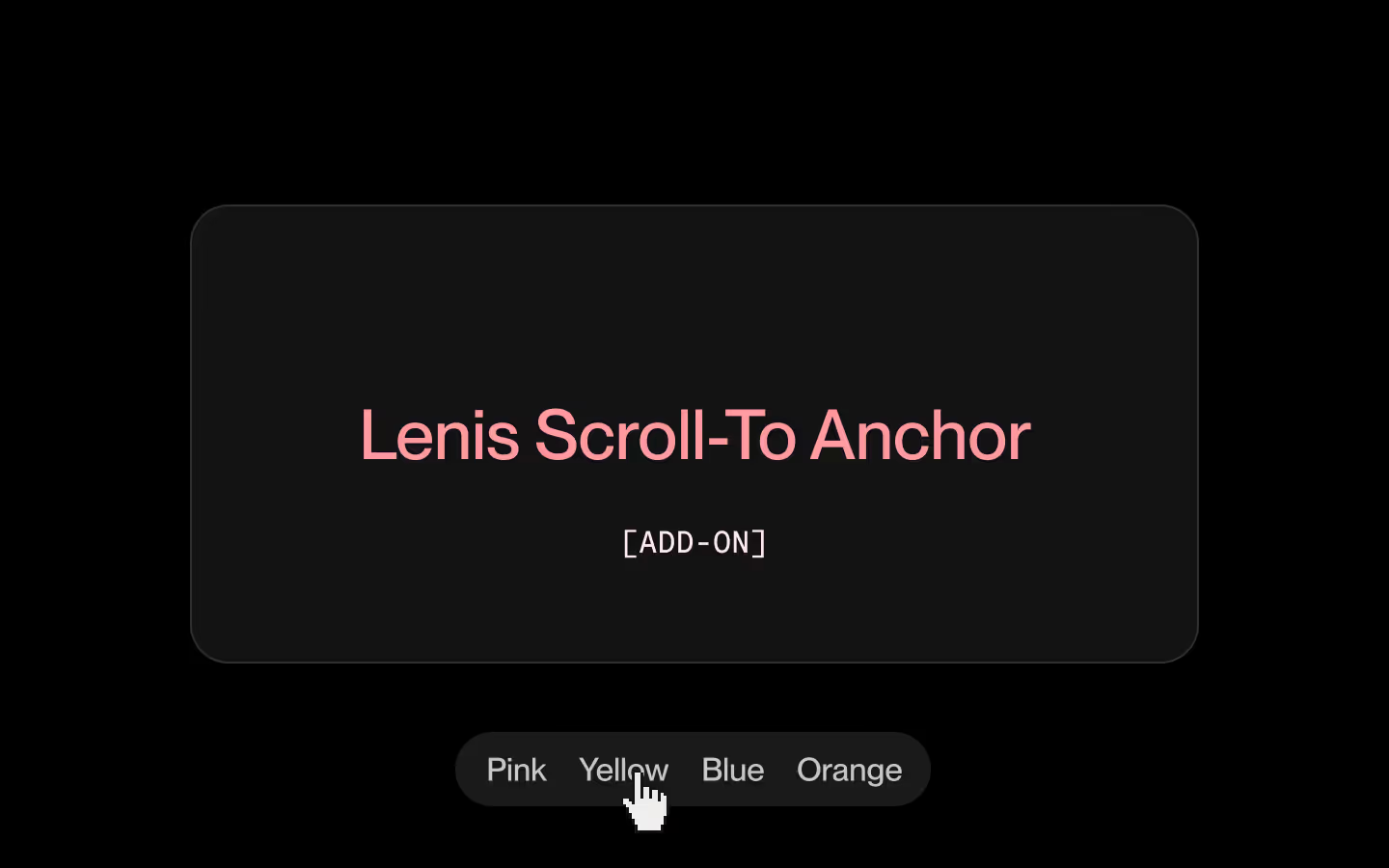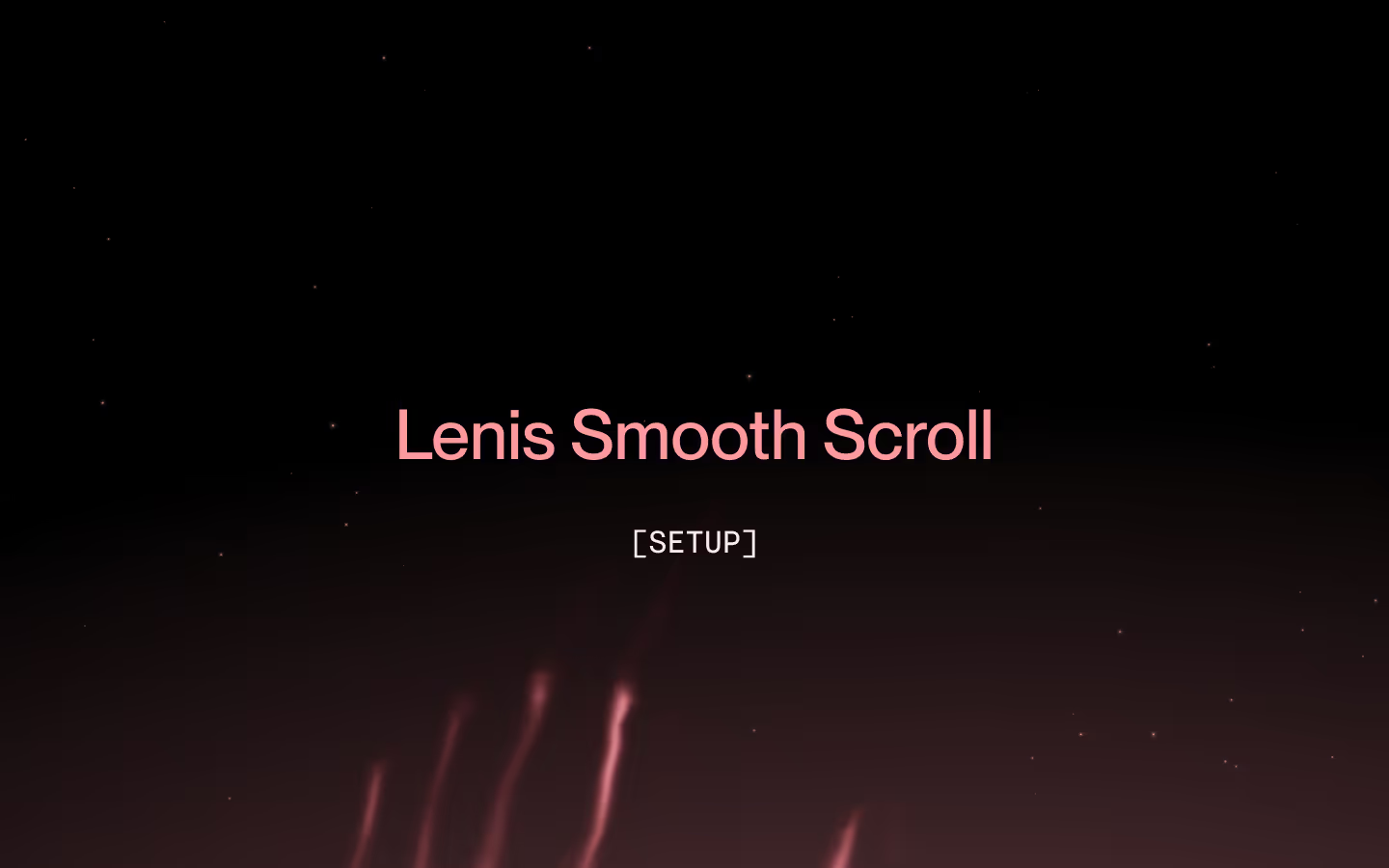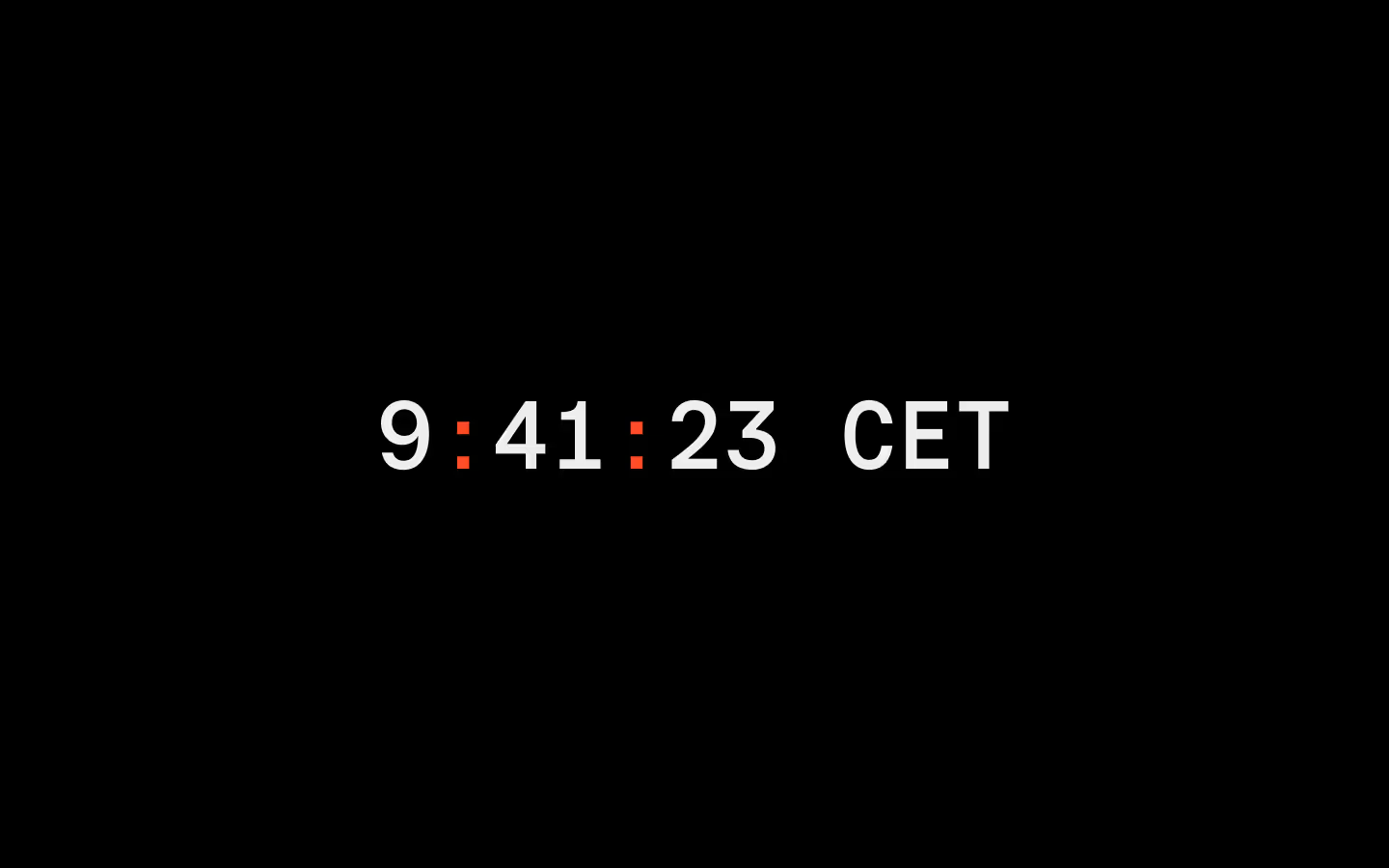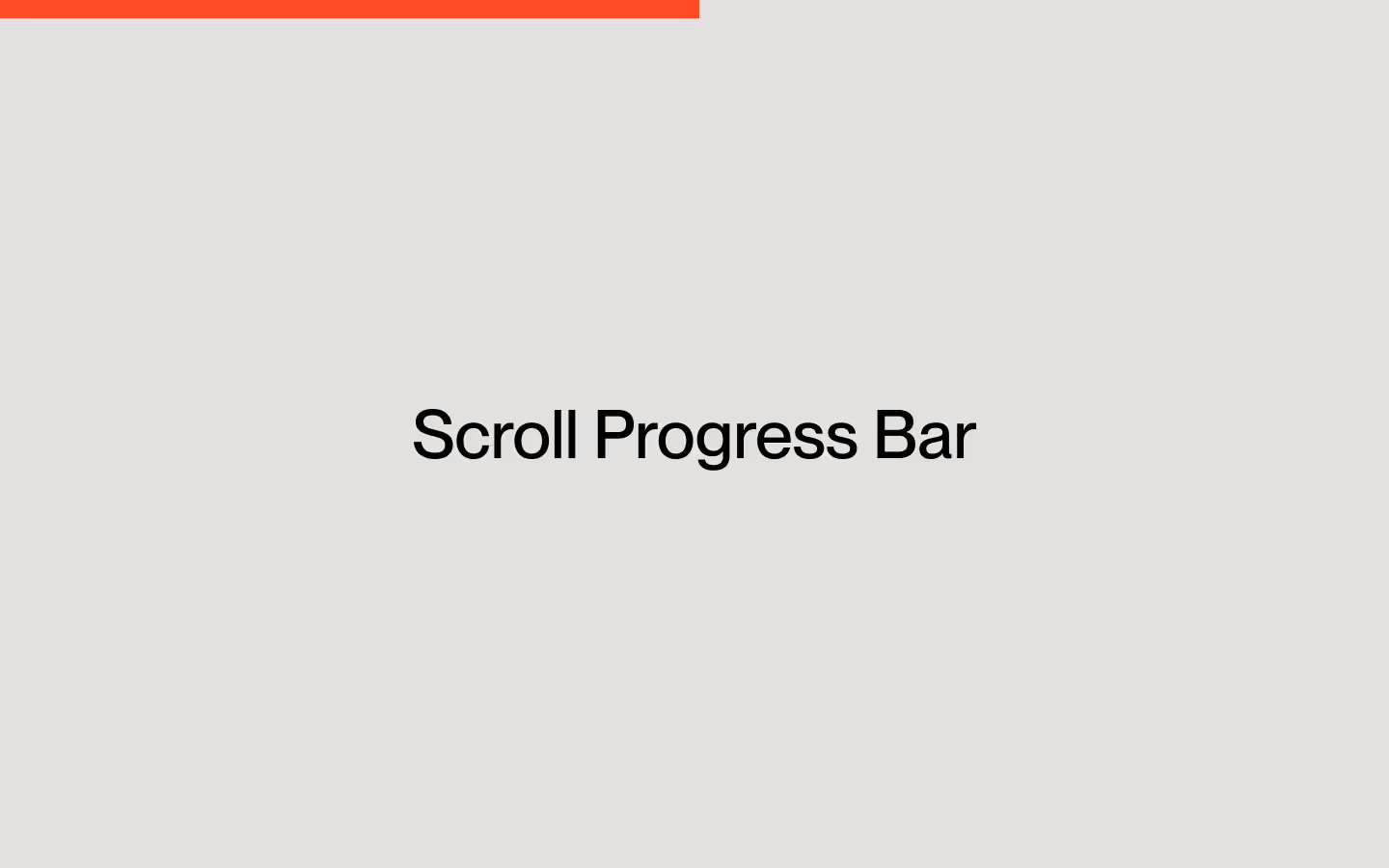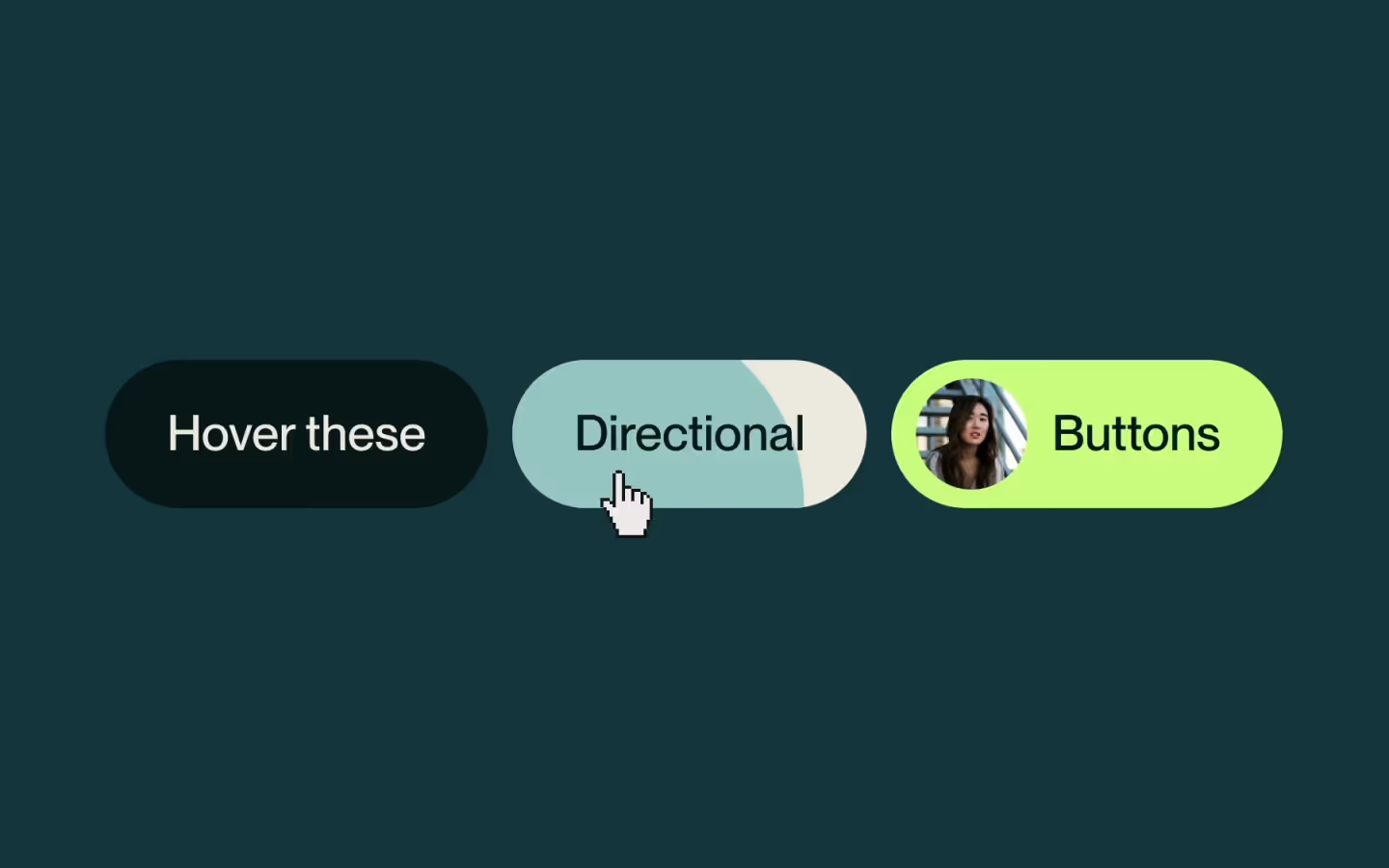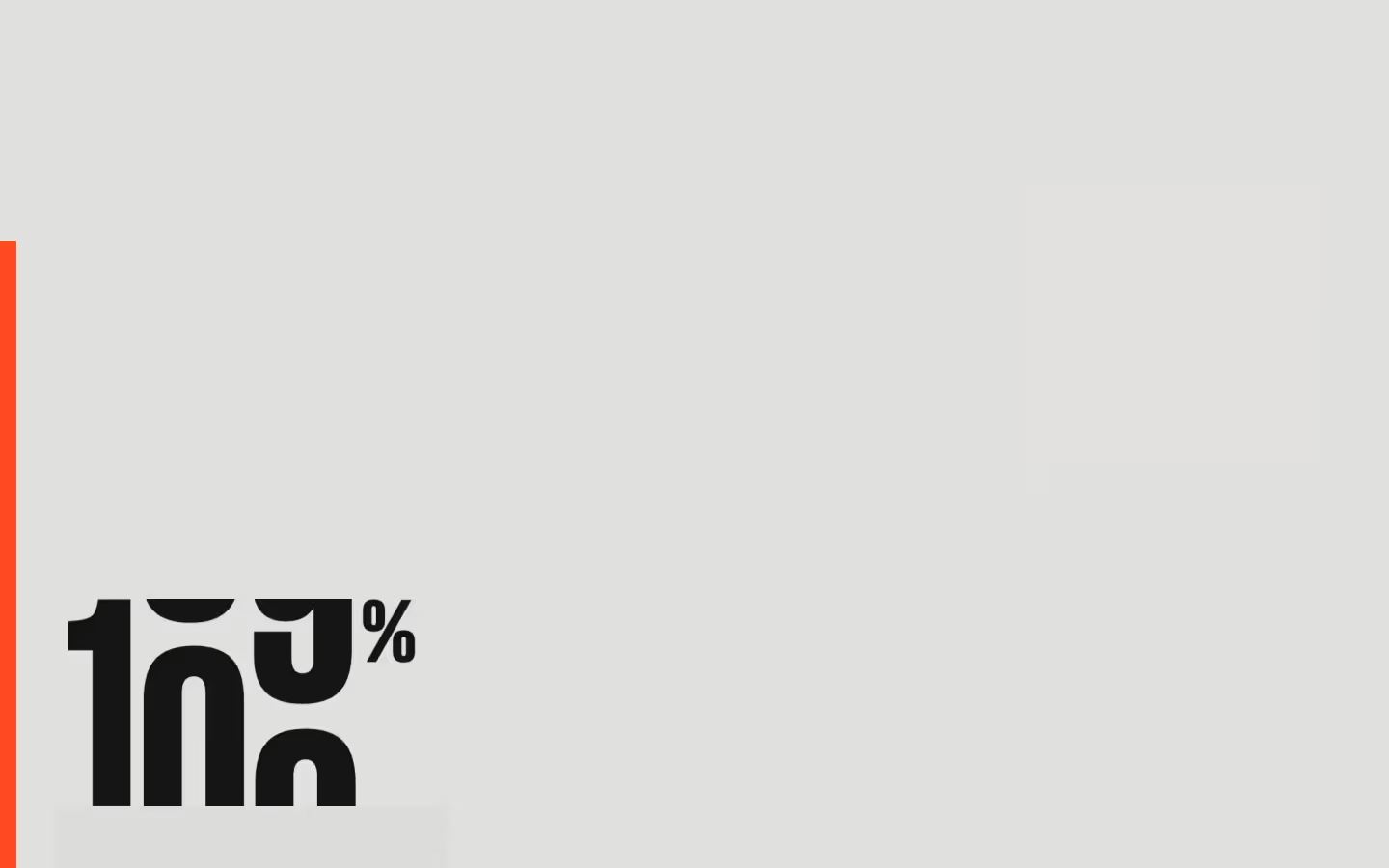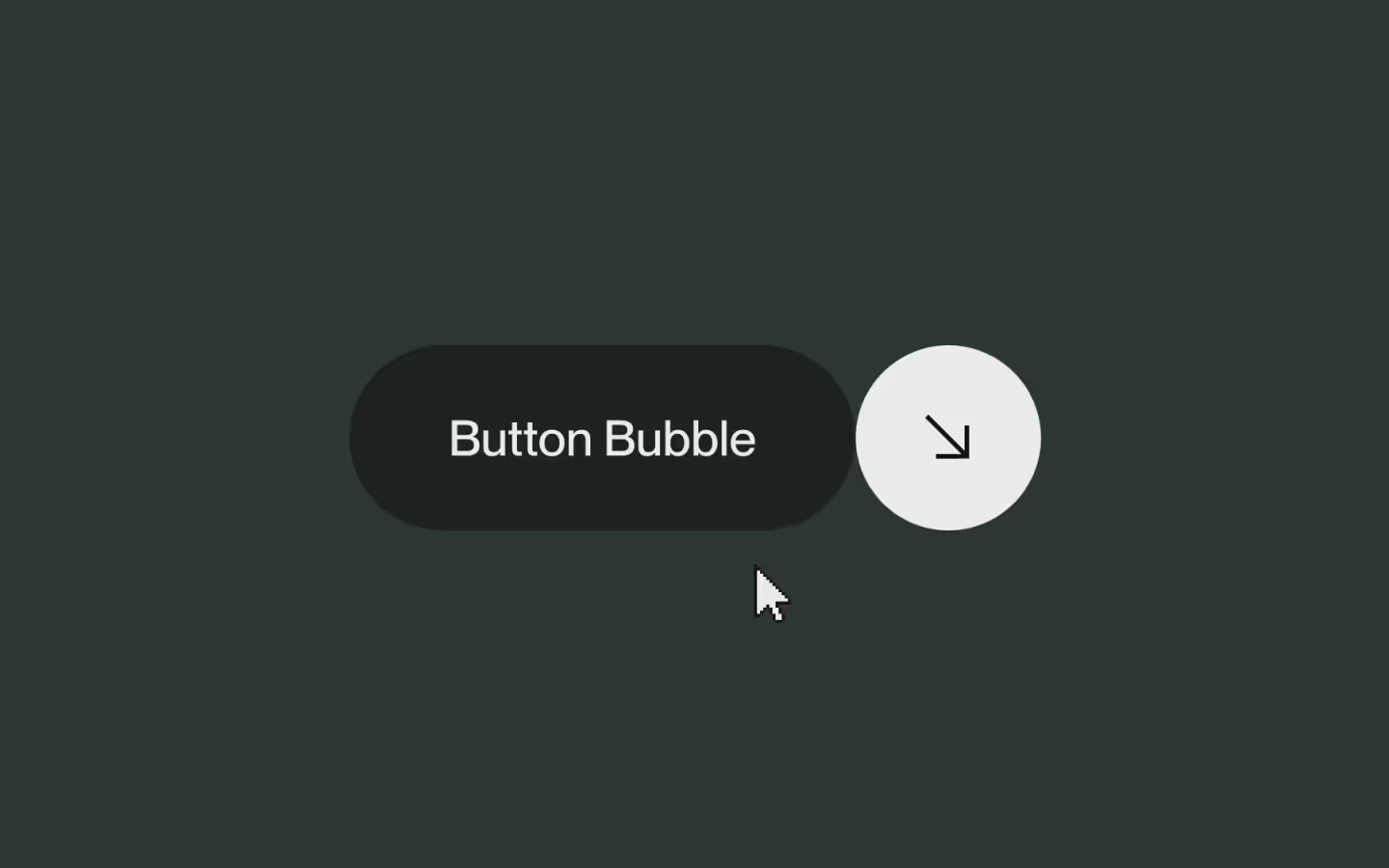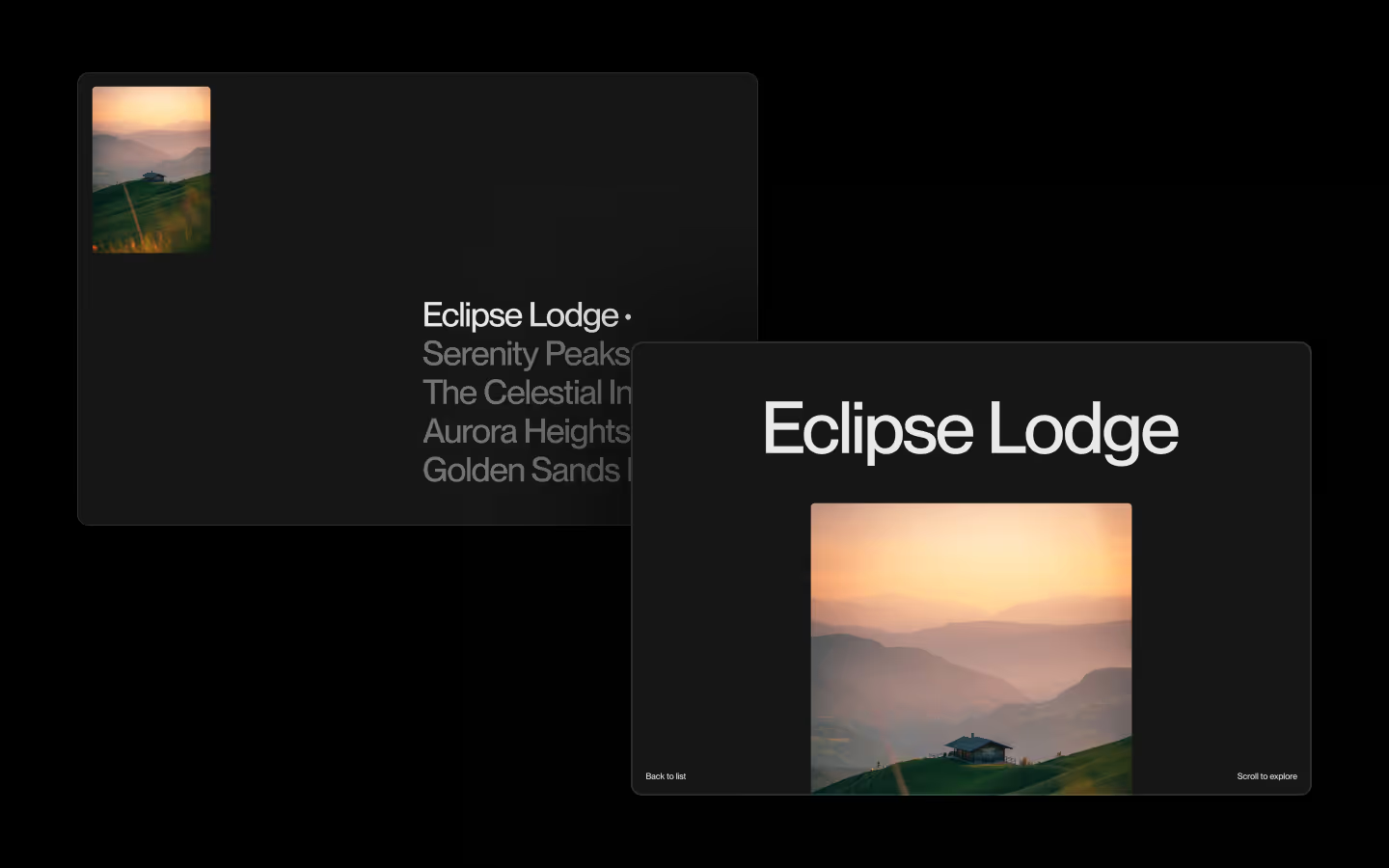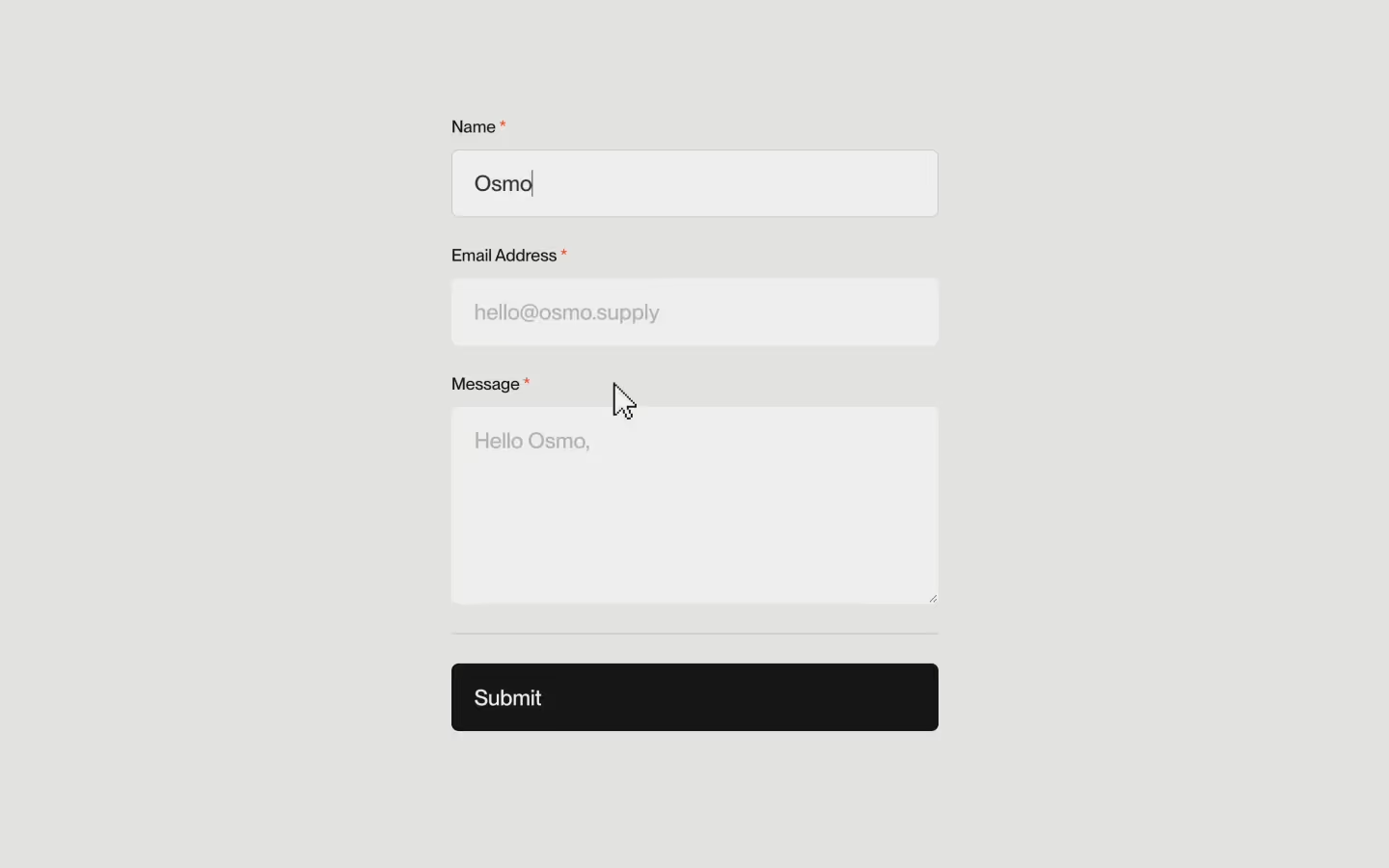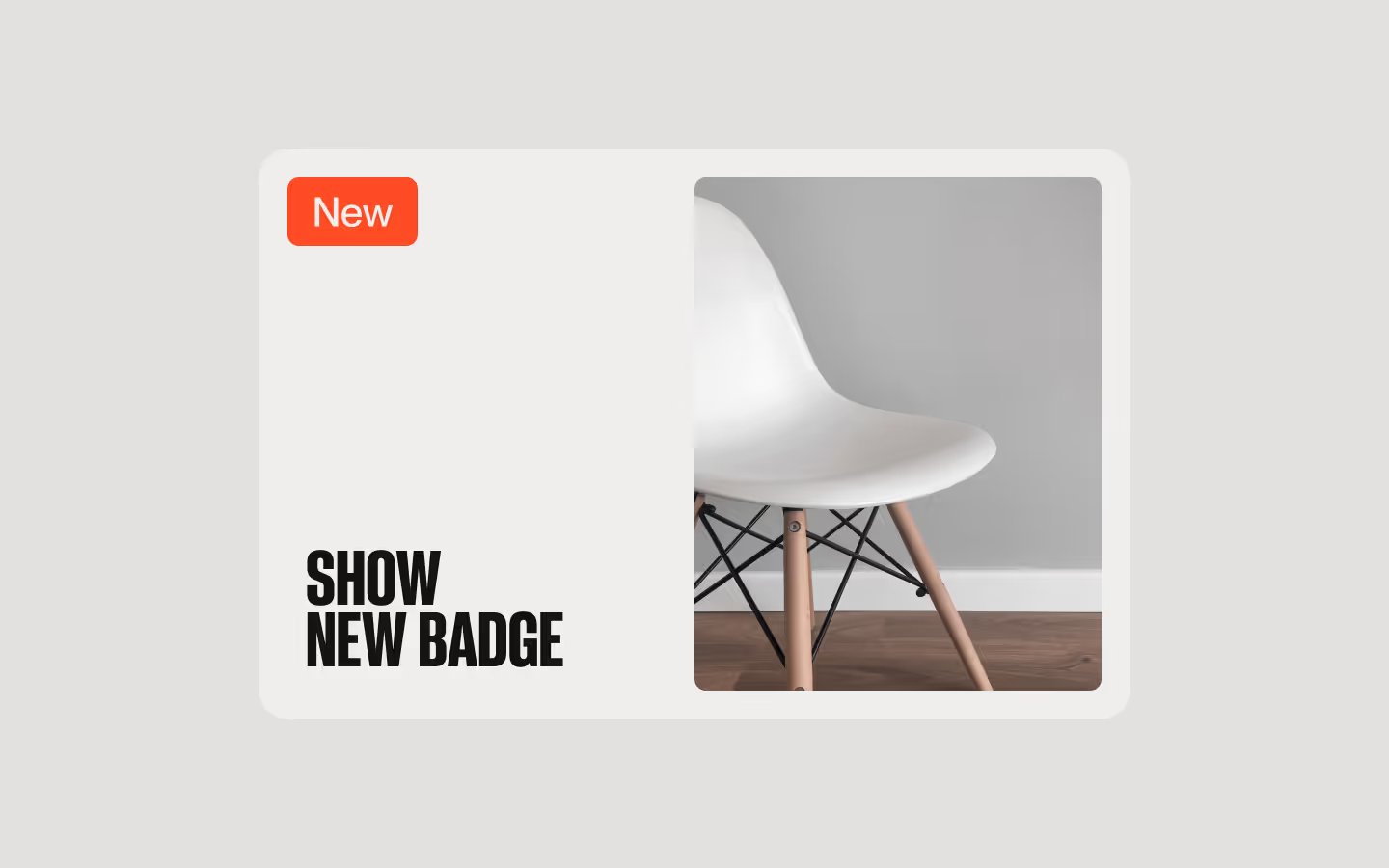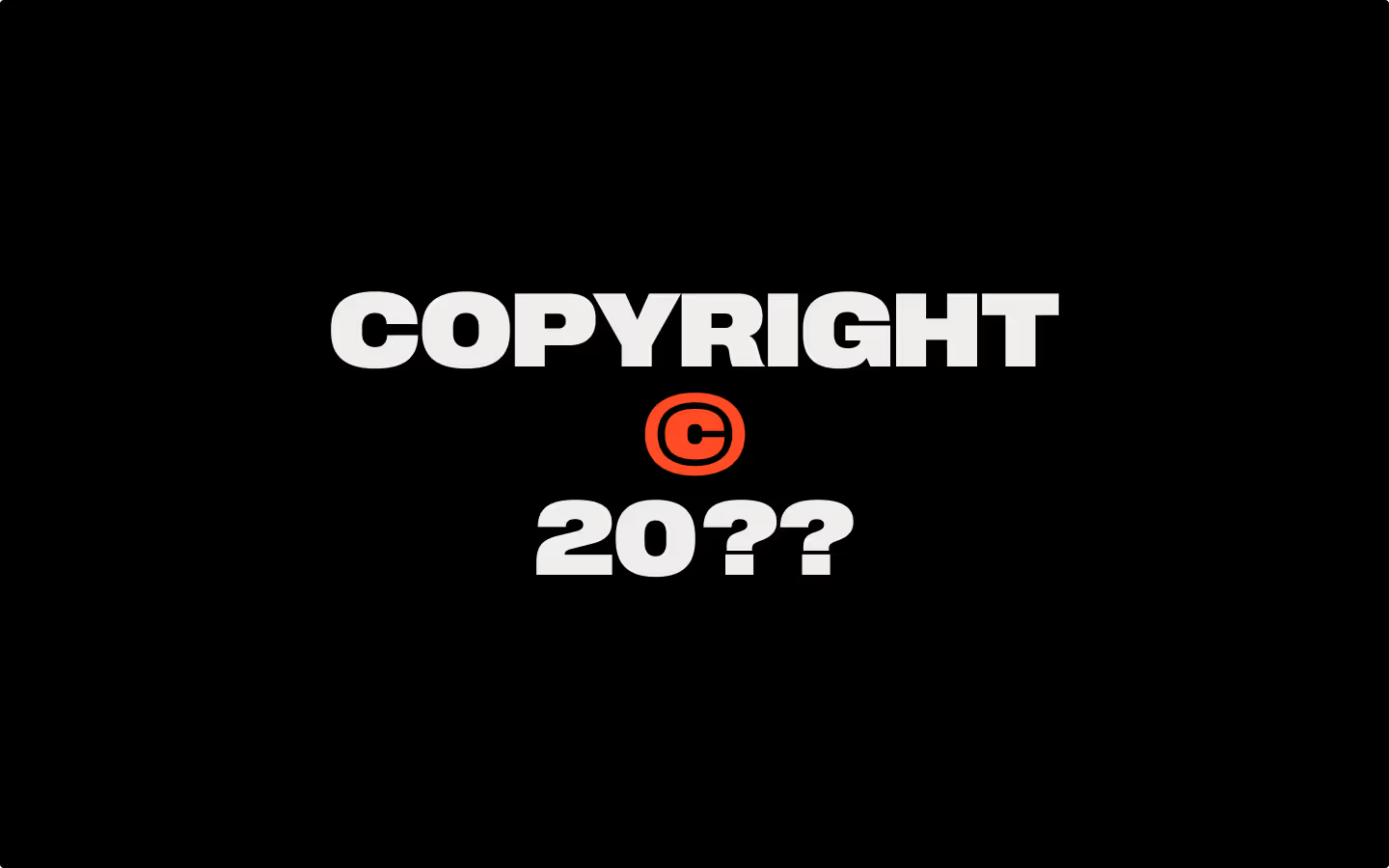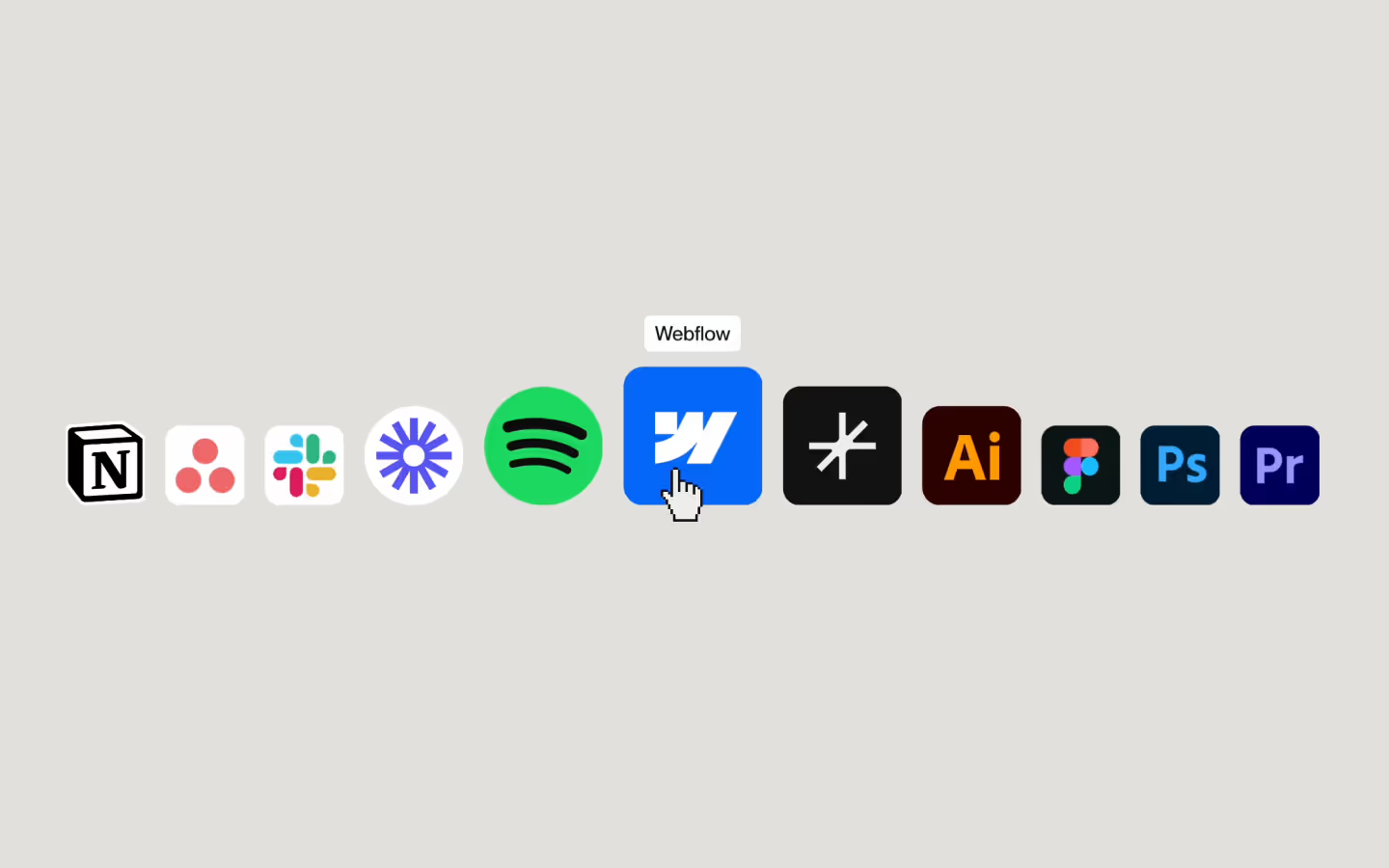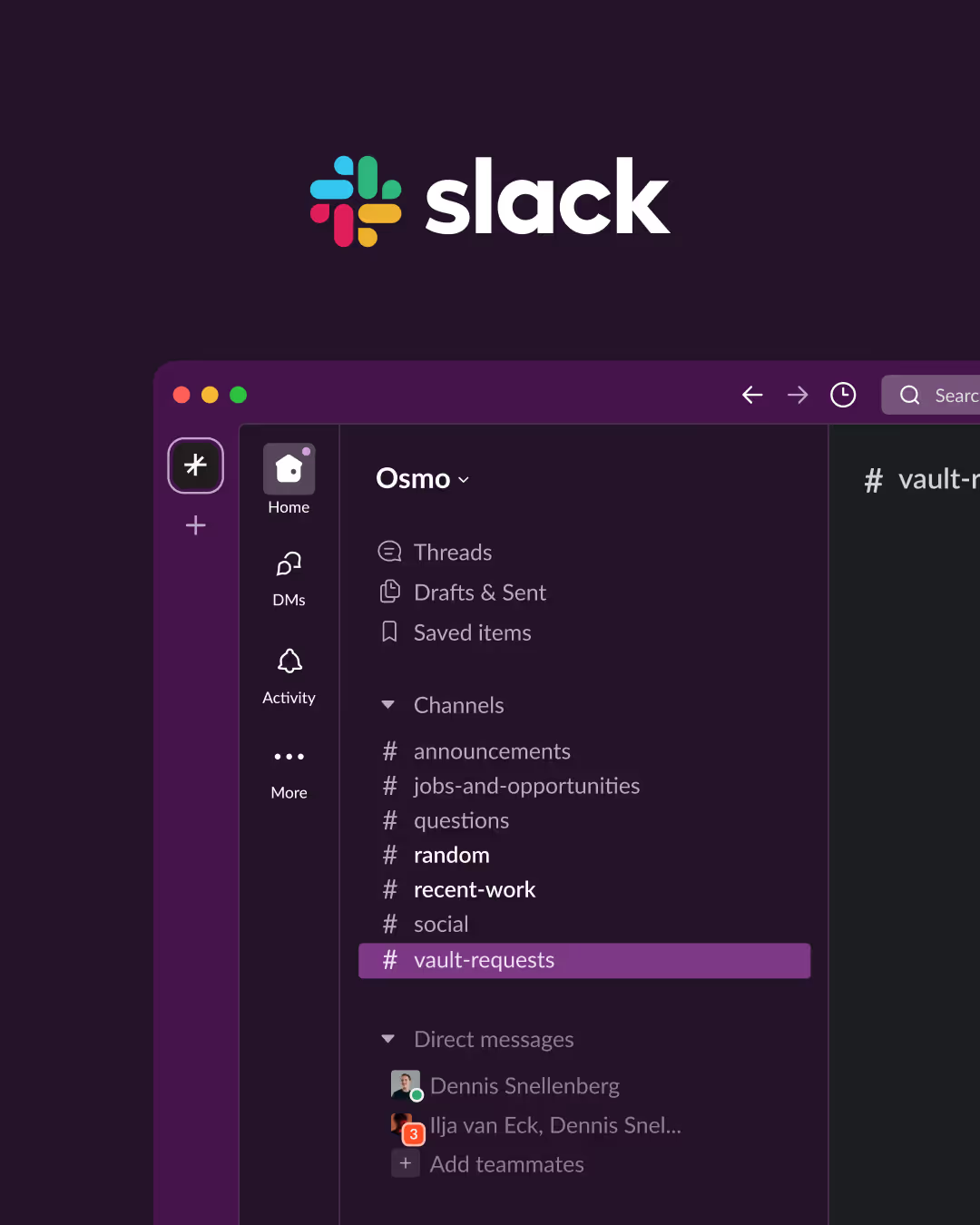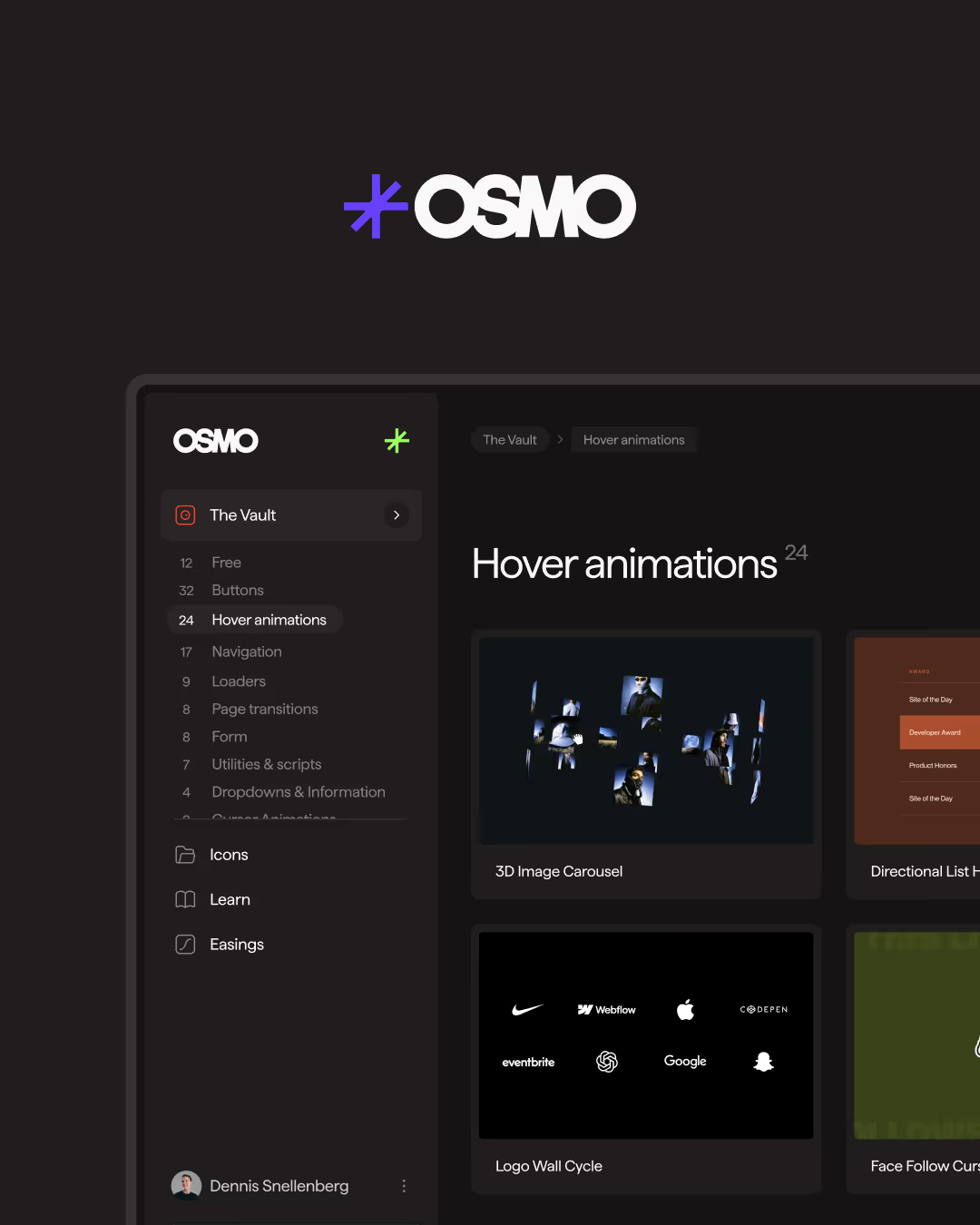Custom Vimeo Player (Basic)

Documentation
Webflow
Code
Setup: External Scripts
External Scripts in Webflow
Make sure to always put the External Scripts before the Javascript step of the resource.
In this video you learn where to put these in your Webflow project? Or how to include a paid GSAP Club plugin in your project?
HTML
<script src="https://player.vimeo.com/api/player.js"></script>Step 1: Copy structure to Webflow
Copy structure to Webflow
In the video below we described how you can copy + paste the structure of this resource to your Webflow project.
Copy to Webflow
Webflow structure is not required for this resource.
Step 1: Add HTML
HTML
<div class="vimeo-player" data-vimeo-player-init="" data-vimeo-video-id="1019191082" data-vimeo-update-size="true" data-vimeo-playing="false" data-vimeo-activated="false" data-vimeo-loaded="false" data-vimeo-muted="false">
<div class="vimeo-player__before"></div>
<iframe src="" width="640" height="360" frameborder="0" allowfullscreen="true" allow="autoplay; encrypted-media" class="vimeo-player__iframe"></iframe>
<img src="https://cdn.prod.website-files.com/677ea292defbe50b73f19c6d/677ecca60bf9ddd8ed1be256_vimeo-player-basic-placeholder.avif" loading="eager" alt="" class="vimeo-player__placeholder">
<div class="vimeo-player__dark"></div>
<div class="vimeo-player__play" data-vimeo-control="play">
<div class="vimeo-player__btn">
<svg class="vimeo-player__btn-play-svg" xmlns="http://www.w3.org/2000/svg" width="100%" viewbox="0 0 24 24" fill="none"><path fill-rule="evenodd" clip-rule="evenodd" d="M6.38178 6.13982C6.40762 5.94017 6.48425 5.74878 6.60555 5.58089C6.72686 5.413 6.88949 5.27326 7.08049 5.17279C7.2715 5.07232 7.48559 5.01391 7.70574 5.00219C7.92587 4.99048 8.14597 5.02579 8.3485 5.10532C9.37235 5.50436 11.6669 6.45272 14.5784 7.98469C17.4908 9.51754 19.5395 10.8562 20.4294 11.4635C21.1891 11.9829 21.191 13.013 20.4304 13.5342C19.5491 14.1381 17.5256 15.4591 14.5784 17.0113C11.6283 18.5635 9.36078 19.5005 8.34657 19.8942C7.47311 20.2343 6.49554 19.7183 6.38178 18.8597C6.24873 17.856 6 15.5769 6 12.4989C6 9.42262 6.24777 7.14443 6.38178 6.13982Z" fill="currentColor"></path></svg>
</div>
</div>
<div class="vimeo-player__pause" data-vimeo-control="pause">
<div class="vimeo-player__btn">
<svg class="vimeo-player__btn-pause-svg" xmlns="http://www.w3.org/2000/svg" width="100%" viewbox="0 0 24 24" fill="none"><path d="M8 6.5C8 6.22386 8.22386 6 8.5 6H10.5C10.7761 6 11 6.22386 11 6.5V17.5C11 17.7761 10.7761 18 10.5 18H8.5C8.22386 18 8 17.7761 8 17.5V6.5Z" fill="currentColor"></path> <path d="M14 6.5C14 6.22386 14.2239 6 14.5 6H16.5C16.7761 6 17 6.22386 17 6.5V17.5C17 17.7761 16.7761 18 16.5 18H14.5C14.2239 18 14 17.7761 14 17.5V6.5Z" fill="currentColor"></path></svg>
</div>
</div>
<div class="vimeo-player__loading">
<svg class="vimeo-player__loading-svg" xmlns="http://www.w3.org/2000/svg" xmlns:xlink="http://www.w3.org/1999/xlink" version="1.1" id="L9" x="0px" y="0px" viewbox="0 0 100 100" enable-background="new 0 0 0 0" xml:space="preserve" width="100%"><path fill="currentColor" d="M73,50c0-12.7-10.3-23-23-23S27,37.3,27,50 M30.9,50c0-10.5,8.5-19.1,19.1-19.1S69.1,39.5,69.1,50"></path><animatetransform attributename="transform" attributetype="XML" type="rotate" dur="1s" from="0 50 50" to="360 50 50" repeatcount="indefinite"></animatetransform></svg>
</div>
</div>HTML structure is not required for this resource.
Step 2: Add CSS
CSS
.vimeo-player {
pointer-events: auto;
color: #efeeec;
isolation: isolate;
background-color: #131313;
border-radius: 1em;
justify-content: center;
align-items: center;
width: min(60em, 100vw - 1.5em);
display: flex;
position: relative;
overflow: hidden;
transform: translateX(0);
}
/* Cover */
.vimeo-player[data-vimeo-update-size="cover"] {
width: 100%;
min-width: 100%;
max-width: 100%;
height: 100%;
min-height: 100%;
max-height: 100%;
}
.vimeo-player__iframe {
pointer-events: none;
width: 100%;
height: 100%;
position: absolute;
}
.vimeo-player__before {
padding-top: 62.5%;
}
/* Placeholder */
.vimeo-player__placeholder {
object-fit: cover;
width: 100%;
height: 100%;
transition: opacity .3s linear;
display: block;
position: absolute;
}
.vimeo-player[data-vimeo-activated="true"][data-vimeo-loaded="true"] .vimeo-player__placeholder {
opacity: 0;
}
/* Dark (Overlay) */
.vimeo-player__dark {
opacity: .5;
pointer-events: none;
background-color: #131313;
width: 100%;
height: 100%;
transition: opacity .3s linear;
position: absolute;
}
.vimeo-player[data-vimeo-playing="false"] .vimeo-player__dark {
opacity: 0.33;
}
.vimeo-player[data-vimeo-activated="false"][data-vimeo-playing="false"] .vimeo-player__dark {
opacity: 0;
}
.vimeo-player[data-vimeo-activated="true"][data-vimeo-loaded="true"] .vimeo-player__dark {
opacity: 0;
}
@media (hover: hover) and (pointer: fine) {
.vimeo-player:hover .vimeo-player__dark {
opacity: 0.33 !important;
}
}
/* Play/Pause */
.vimeo-player__play, .vimeo-player__pause {
cursor: pointer;
justify-content: center;
align-items: center;
width: 100%;
height: 100%;
display: flex;
position: absolute;
}
.vimeo-player__btn {
-webkit-backdrop-filter: blur(1em);
backdrop-filter: blur(1em);
background-color: #64646433;
border-radius: 50%;
justify-content: center;
align-items: center;
width: 9em;
height: 9em;
transition: opacity .3s linear;
display: flex;
position: relative;
}
.vimeo-player__btn-play-svg {
width: 40%;
}
.vimeo-player__btn-pause-svg {
width: 50%;
}
/* Pause */
.vimeo-player .vimeo-player__pause {
display: none;
}
.vimeo-player[data-vimeo-playing="true"] .vimeo-player__pause {
display: flex;
}
.vimeo-player .vimeo-player__pause .vimeo-player__btn {
opacity: 0;
}
.vimeo-player[data-vimeo-activated="true"][data-vimeo-playing="false"] .vimeo-player__pause .vimeo-player__btn,
.vimeo-player[data-vimeo-activated="true"][data-vimeo-playing="true"]:hover .vimeo-player__pause .vimeo-player__btn {
opacity: 1;
}
@media (hover: none) and (pointer: coarse) {
.vimeo-player[data-vimeo-activated="true"][data-vimeo-playing="true"] .vimeo-player__pause .vimeo-player__btn {
opacity: 0 !important;
}
}
/* Play */
.vimeo-player[data-vimeo-playing="true"] .vimeo-player__play {
opacity: 0;
}
/* Loading */
.vimeo-player__loading-svg {
width: 9em;
}
.vimeo-player__loading {
pointer-events: none;
color: #00ADEF;
justify-content: center;
align-items: center;
width: 100%;
height: 100%;
transition: opacity .3s linear;
display: flex;
position: absolute;
opacity: 0;
}
.vimeo-player[data-vimeo-playing="true"] .vimeo-player__loading {
opacity: 1;
}
.vimeo-player[data-vimeo-playing="true"][data-vimeo-loaded="true"] .vimeo-player__loading {
opacity: 0;
}Step 2: Add custom Javascript
Custom Javascript in Webflow
In this video, Ilja gives you some guidance about using JavaScript in Webflow:
Step 2: Add Javascript
Step 3: Add Javascript
Javascript
function initVimeoPlayer() {
// Select all elements that have [data-vimeo-player-init]
const vimeoPlayers = document.querySelectorAll('[data-vimeo-player-init]');
vimeoPlayers.forEach(function(vimeoElement, index) {
// Add Vimeo URL ID to the iframe [src]
// Looks like: https://player.vimeo.com/video/1019191082
const vimeoVideoID = vimeoElement.getAttribute('data-vimeo-video-id');
if (!vimeoVideoID) return;
const vimeoVideoURL = `https://player.vimeo.com/video/${vimeoVideoID}?api=1&background=1&autoplay=0&loop=0&muted=1`;
vimeoElement.querySelector('iframe').setAttribute('src', vimeoVideoURL);
// Assign an ID to each element
const videoIndexID = 'vimeo-player-basic-index-' + index;
vimeoElement.setAttribute('id', videoIndexID);
const iframeID = vimeoElement.id;
const player = new Vimeo.Player(iframeID);
// Update Aspect Ratio if [data-vimeo-update-size="true"]
if (vimeoElement.getAttribute('data-vimeo-update-size') === 'true') {
player.getVideoWidth().then(function(width) {
player.getVideoHeight().then(function(height) {
const beforeEl = vimeoElement.querySelector('.vimeo-player__before');
if (beforeEl) {
beforeEl.style.paddingTop = (height / width) * 100 + '%';
}
});
});
}
// Update sizing if [data-vimeo-update-size="cover"]
let videoAspectRatio;
if (vimeoElement.getAttribute('data-vimeo-update-size') === 'cover') {
player.getVideoWidth().then(function(width) {
player.getVideoHeight().then(function(height) {
videoAspectRatio = height / width;
console.log('Height: ' + height + ' Width: ' + width);
const beforeEl = vimeoElement.querySelector('.vimeo-player__before');
if (beforeEl) {
beforeEl.style.paddingTop = '0%';
}
adjustVideoSizing();
});
});
}
// Function to adjust video sizing (to cover the video)
function adjustVideoSizing() {
const containerRatio = vimeoElement.offsetHeight / vimeoElement.offsetWidth;
const iframeWrapper = vimeoElement.querySelector('.vimeo-player__iframe');
if (iframeWrapper && videoAspectRatio) {
if (containerRatio > videoAspectRatio) {
// Container is taller relative to the video
const widthFactor = containerRatio / videoAspectRatio;
iframeWrapper.style.width = widthFactor * 100 + '%';
iframeWrapper.style.height = '100%';
} else {
// Container is wider relative to the video
const heightFactor = videoAspectRatio / containerRatio;
iframeWrapper.style.height = heightFactor * 100 + '%';
iframeWrapper.style.width = '100%';
}
}
}
// Adjust video sizing on resize
if (vimeoElement.getAttribute('data-vimeo-update-size') === 'cover') {
window.addEventListener('resize', adjustVideoSizing);
}
// Loaded
player.on('play', function() {
vimeoElement.setAttribute('data-vimeo-loaded', 'true');
vimeoElement.setAttribute('data-vimeo-playing', 'true');
});
// Function: Play Video
function vimeoPlayerPlay() {
vimeoElement.setAttribute('data-vimeo-activated', 'true');
vimeoElement.setAttribute('data-vimeo-playing', 'true');
player.play();
}
// Function: Pause Video
function vimeoPlayerPause() {
player.pause();
}
// Paused
player.on('pause', function() {
vimeoElement.setAttribute('data-vimeo-playing', 'false');
});
// Click: Play
const playBtn = vimeoElement.querySelector('[data-vimeo-control="play"]');
if (playBtn) {
playBtn.addEventListener('click', function() {
// Always set volume to 0 first to avoid pop
player.setVolume(0);
vimeoPlayerPlay();
// If muted attribute is 'true', keep volume at 0, else 1
if (vimeoElement.getAttribute('data-vimeo-muted') === 'true') {
player.setVolume(0);
} else {
player.setVolume(1);
}
});
}
// Click: Pause
const pauseBtn = vimeoElement.querySelector('[data-vimeo-control="pause"]');
if (pauseBtn) {
pauseBtn.addEventListener('click', function() {
vimeoPlayerPause();
});
}
player.on('pause', function() {
vimeoElement.setAttribute('data-vimeo-playing', 'false');
});
// Video Ended
function vimeoOnEnd() {
vimeoElement.setAttribute('data-vimeo-activated', 'false');
vimeoElement.setAttribute('data-vimeo-playing', 'false');
player.unload();
}
player.on('ended', vimeoOnEnd);
});
}
// Initialize Vimeo Player
document.addEventListener('DOMContentLoaded', function() {
initVimeoPlayer();
});Step 3: Add custom CSS
Step 2: Add custom CSS
Custom CSS in Webflow
Curious about where to put custom CSS in Webflow? Ilja explains it in the below video:
CSS
/* Cover */
.vimeo-player[data-vimeo-update-size="cover"] {
width: 100%;
min-width: 100%;
max-width: 100%;
height: 100%;
min-height: 100%;
max-height: 100%;
}
/* Placeholder */
.vimeo-player[data-vimeo-activated="true"][data-vimeo-loaded="true"] .vimeo-player__placeholder {
opacity: 0;
}
/* Dark (Overlay) */
.vimeo-player[data-vimeo-playing="false"] .vimeo-player__dark {
opacity: 0.33;
}
.vimeo-player[data-vimeo-activated="false"][data-vimeo-playing="false"] .vimeo-player__dark {
opacity: 0;
}
.vimeo-player[data-vimeo-activated="true"][data-vimeo-loaded="true"] .vimeo-player__dark {
opacity: 0;
}
@media (hover: hover) and (pointer: fine) {
.vimeo-player:hover .vimeo-player__dark {
opacity: 0.33 !important;
}
}
/* Pause */
.vimeo-player .vimeo-player__pause {
display: none;
}
.vimeo-player[data-vimeo-playing="true"] .vimeo-player__pause {
display: flex;
}
.vimeo-player .vimeo-player__pause .vimeo-player__btn {
opacity: 0;
}
.vimeo-player[data-vimeo-activated="true"][data-vimeo-playing="false"] .vimeo-player__pause .vimeo-player__btn,
.vimeo-player[data-vimeo-activated="true"][data-vimeo-playing="true"]:hover .vimeo-player__pause .vimeo-player__btn {
opacity: 1;
}
@media (hover: none) and (pointer: coarse) {
.vimeo-player[data-vimeo-activated="true"][data-vimeo-playing="true"] .vimeo-player__pause .vimeo-player__btn {
opacity: 0 !important;
}
}
/* Play */
.vimeo-player[data-vimeo-playing="true"] .vimeo-player__play {
opacity: 0;
}
/* Loading */
.vimeo-player .vimeo-player__loading {
opacity: 0;
}
.vimeo-player[data-vimeo-playing="true"] .vimeo-player__loading {
opacity: 1;
}
.vimeo-player[data-vimeo-playing="true"][data-vimeo-loaded="true"] .vimeo-player__loading {
opacity: 0;
}Implementation
Vimeo Video ID
To load the correct Vimeo video, locate the numeric ID in the Vimeo URL (e.g., 1019191082). Ensure the video is allowed to be embedded under its Vimeo settings. Add this ID to the attribute [data-vimeo-video-id=“1019191082”].
Update Size (Aspect Ratio)
When the attribute [data-vimeo-update-size=“true”] is set to true, the player will retrieve the video’s dimensions and update the .vimeo-player__before element’s padding-top to maintain the correct aspect ratio in percentages. Example: padding-top: 56.25%; = 16:9 ratio.
When the attribute [data-vimeo-update-size="cover"] is set the video player will cover the parent element. Make sure to put position: relative; on the parent.
Muted
Set the attribute [data-vimeo-muted=“true”] to start the video muted.
More information
Play/Pause
The elements with the attributes [data-vimeo-control=“play”] and [data-vimeo-control=“pause”] allow the user to play or pause the video. These actions update the [data-vimeo-playing="false"] attribute from “false” to “true” or vice versa. You can use this attribute to control the visibility of the player interface during playback.
Loading
While the video is loading, the element with the class .vimeo-player__loading is visible. Once the video finishes loading, the attribute [data-vimeo-loaded=“true”] is set to true, allowing you to hide the loading indicator.
Placeholder
Before the video loads, a placeholder image with the class .vimeo-player__placeholder is displayed. When the attribute [data-vimeo-loaded=“true”] is true, the placeholder is hidden.
Advanced Player
Need more functionality? We also have a Custom Vimeo Player (Advanced)
Resource details
Last updated
December 16, 2025
Category
Video & Audio
Need help?
Join Slack