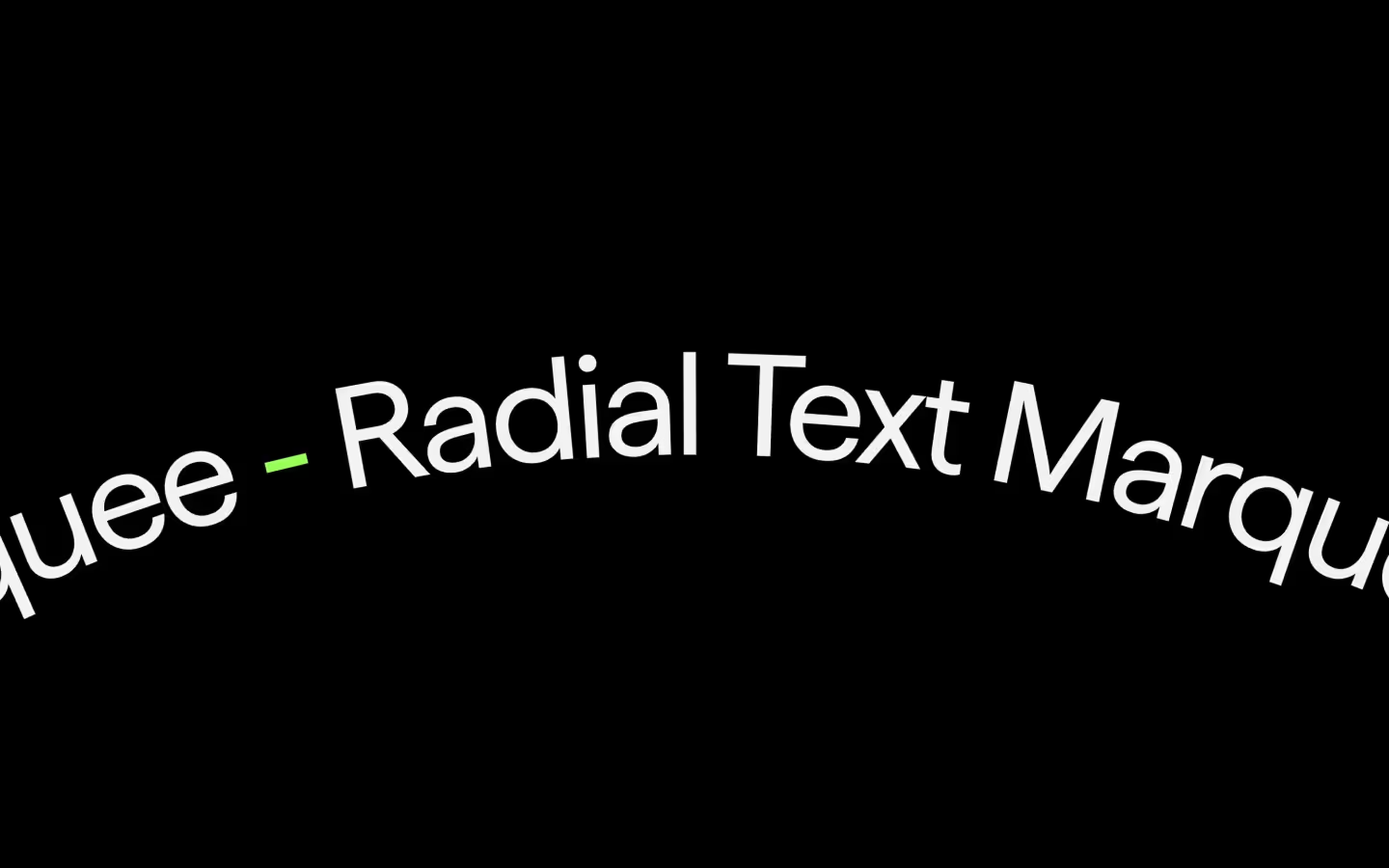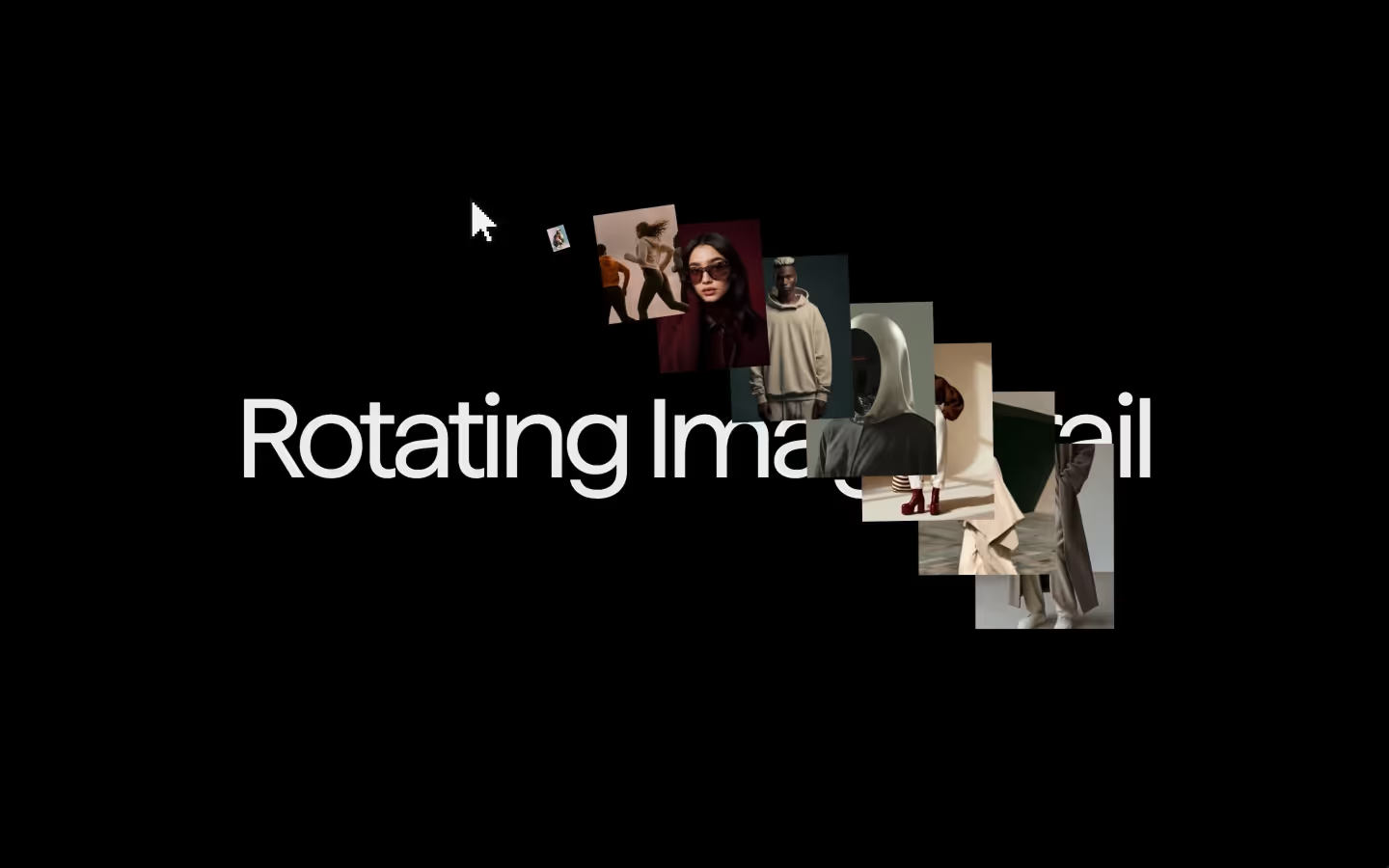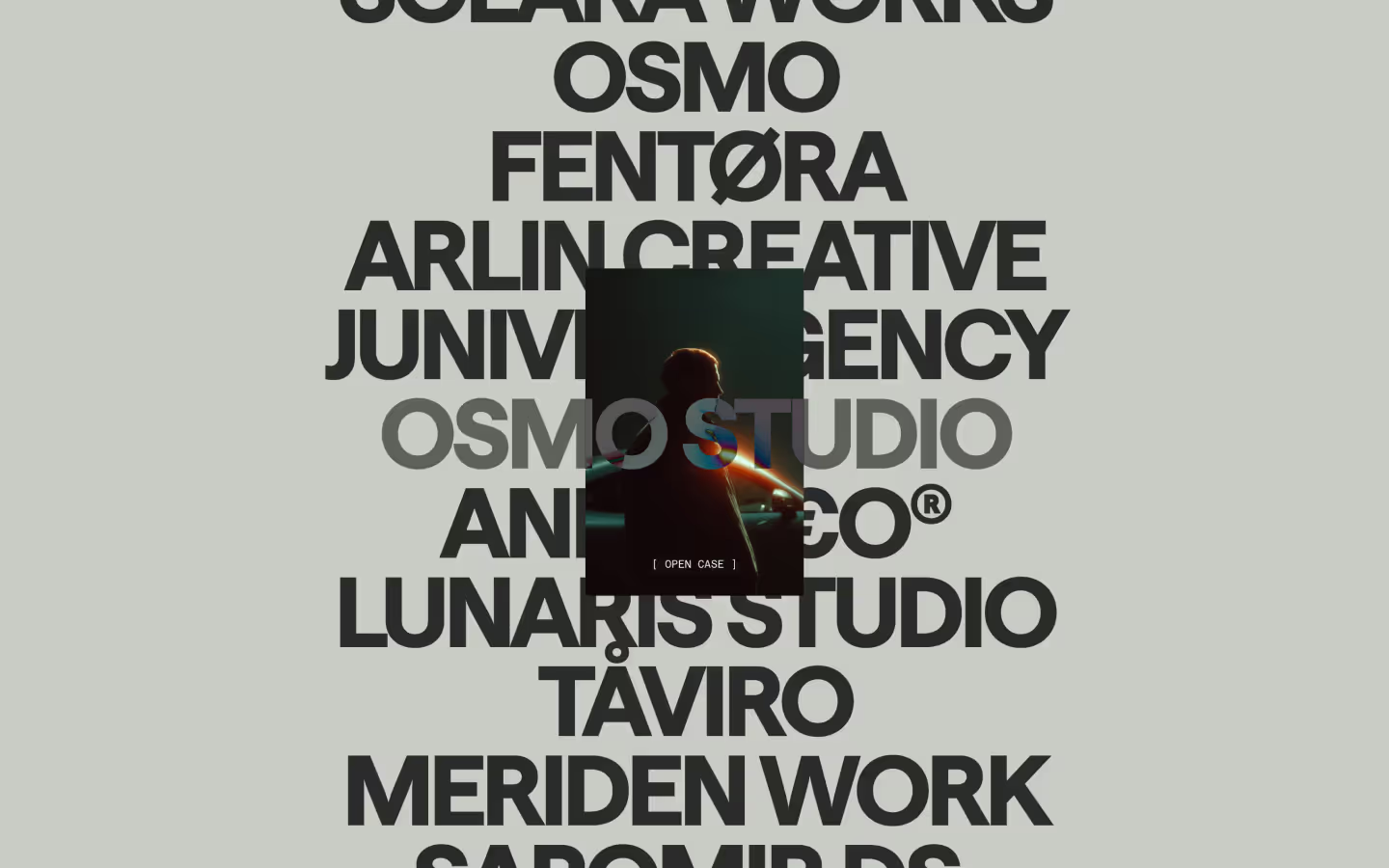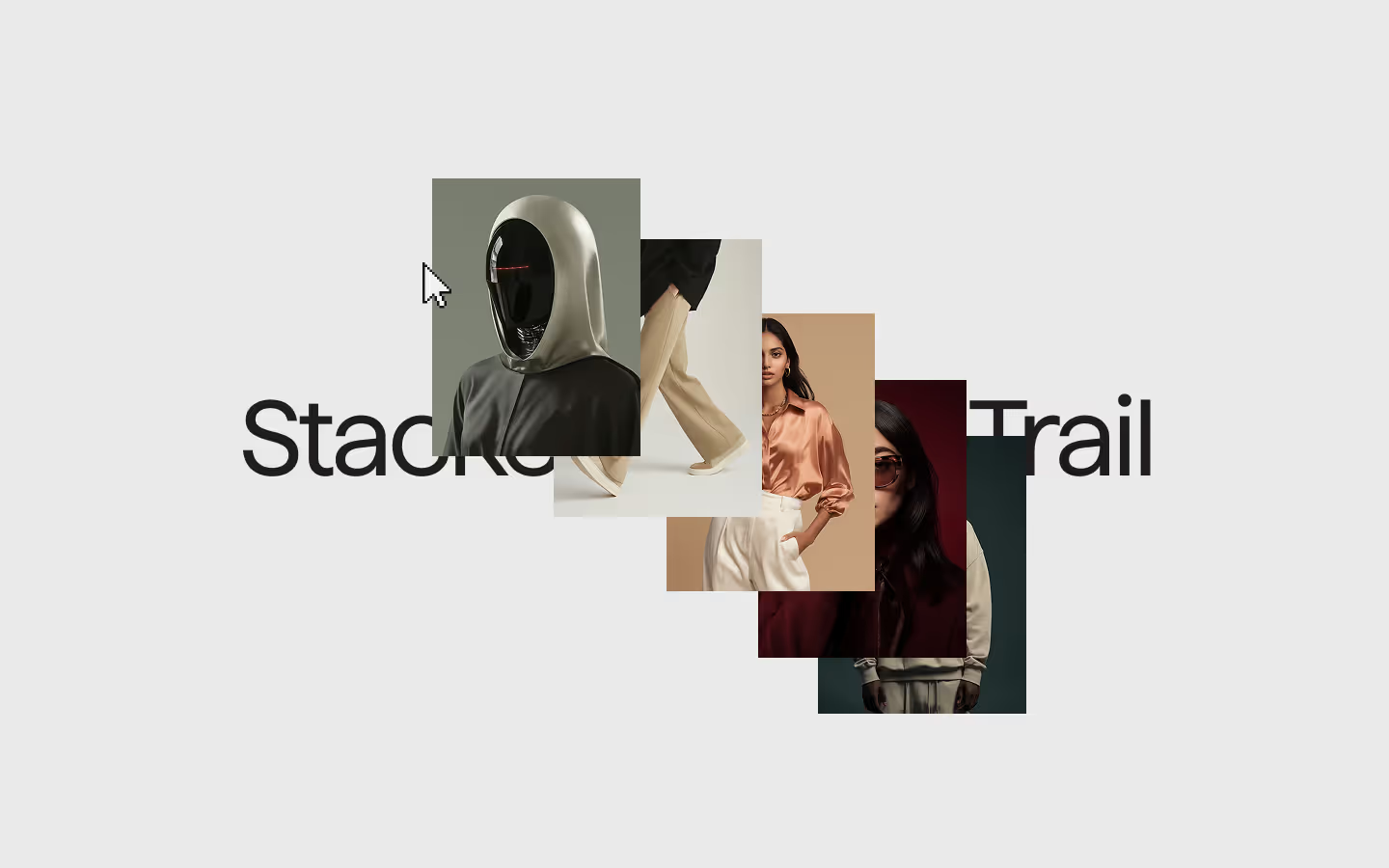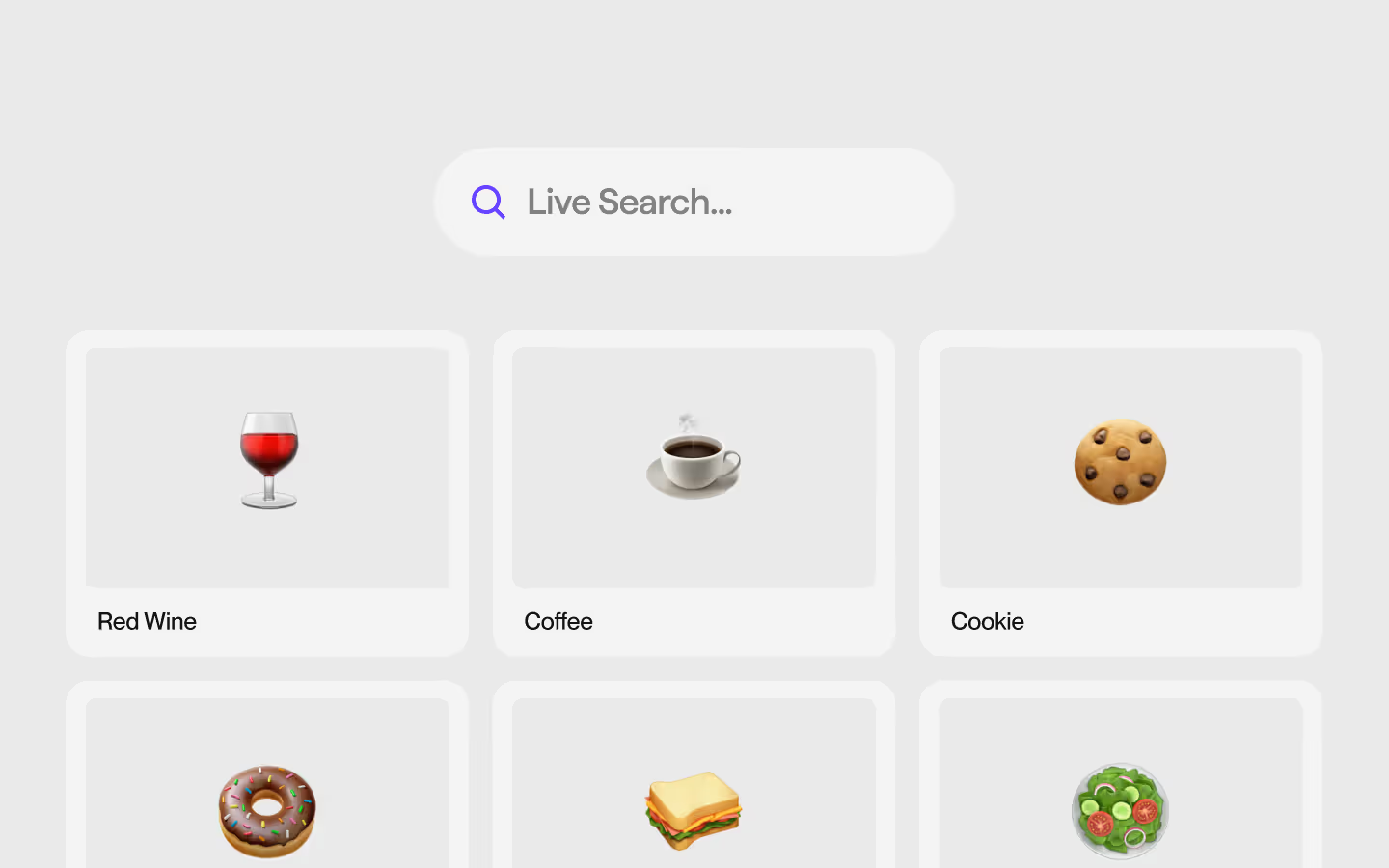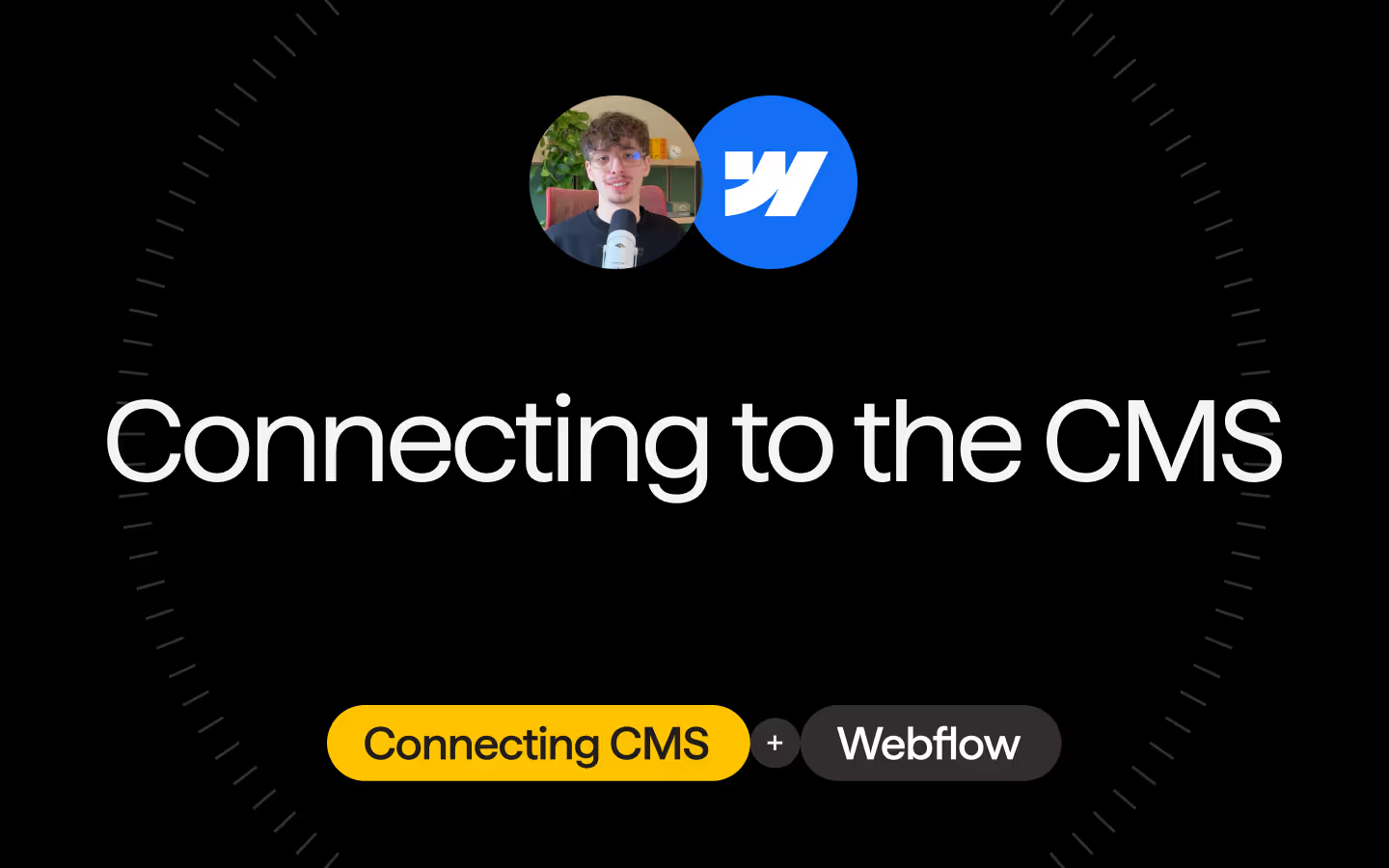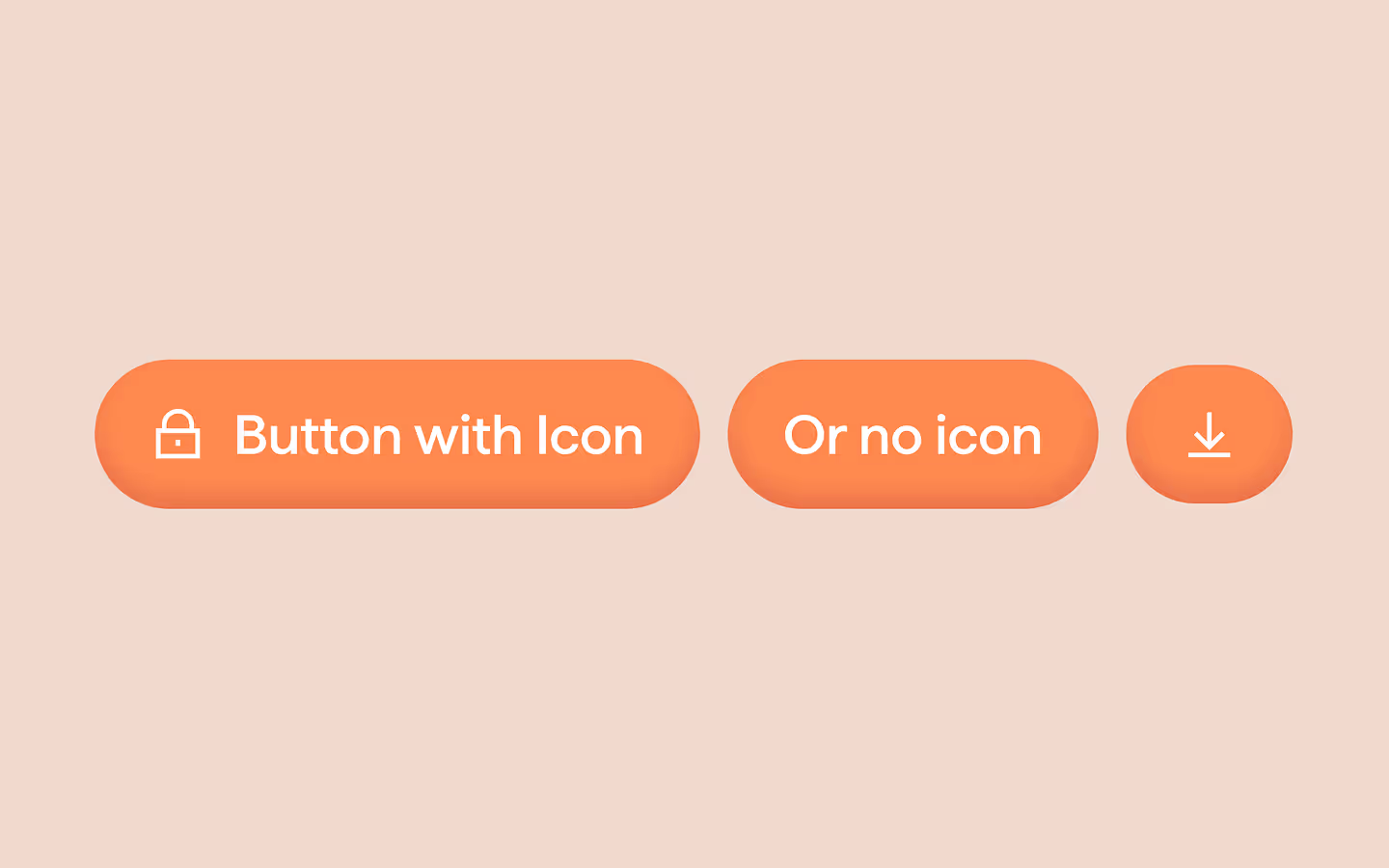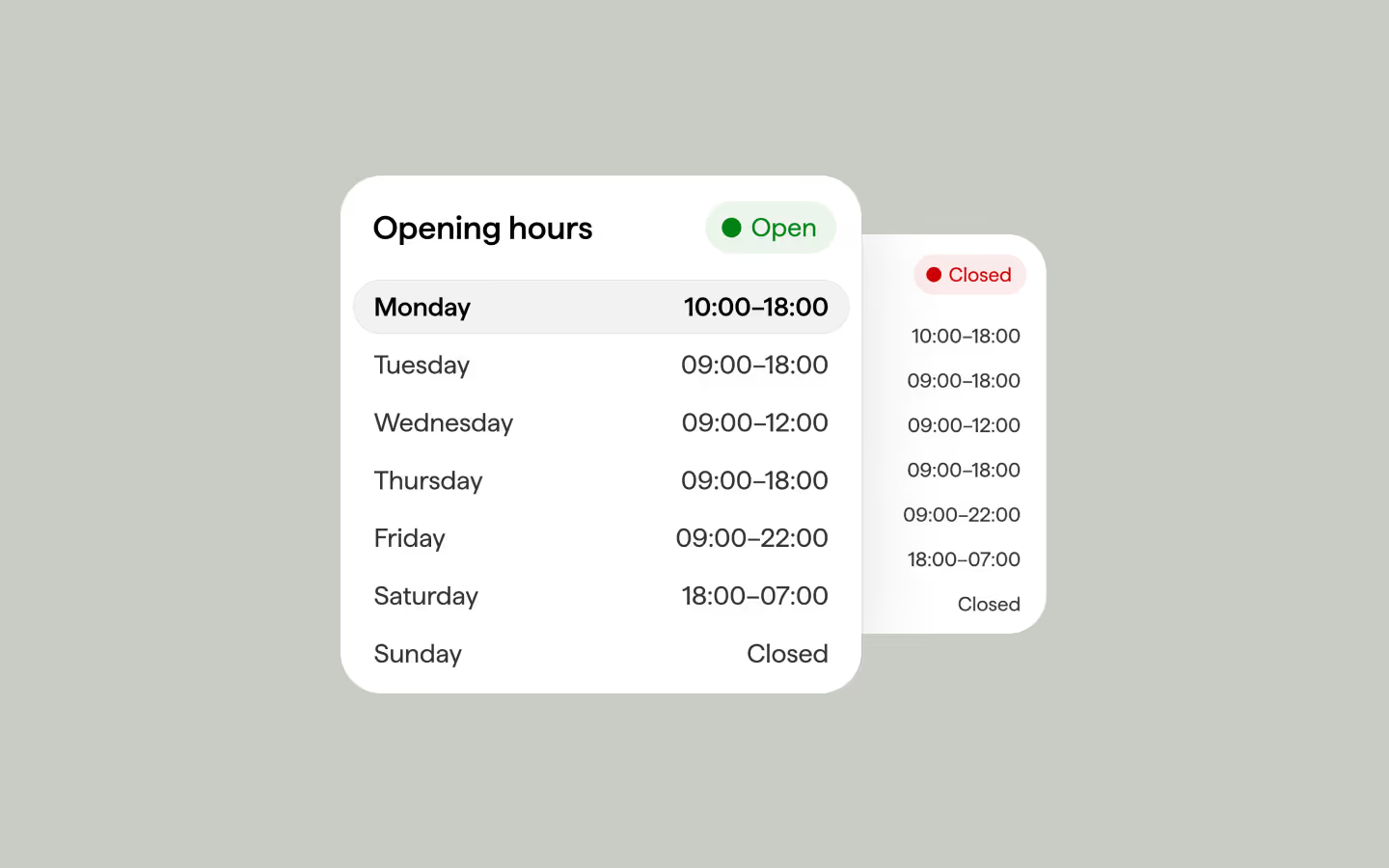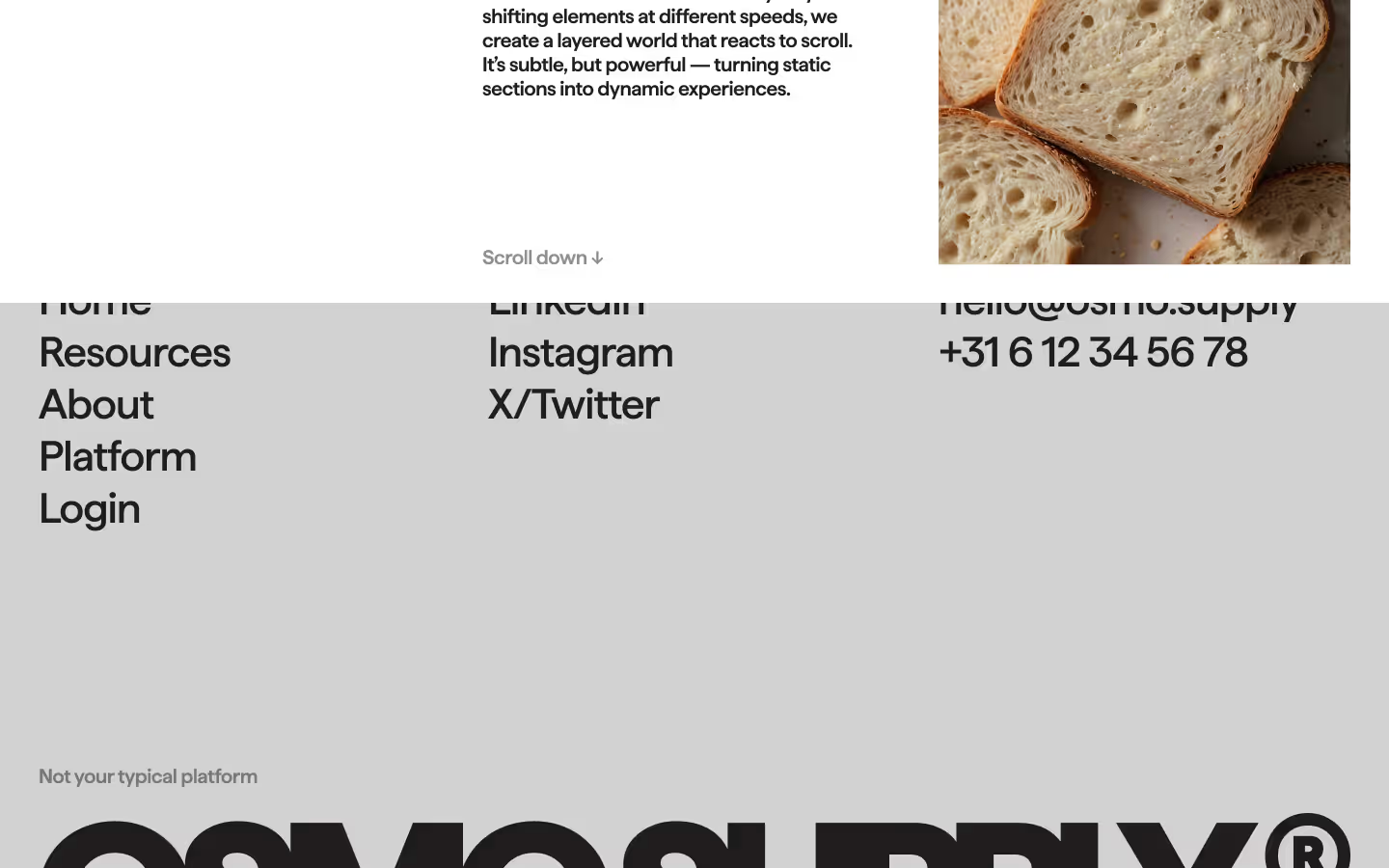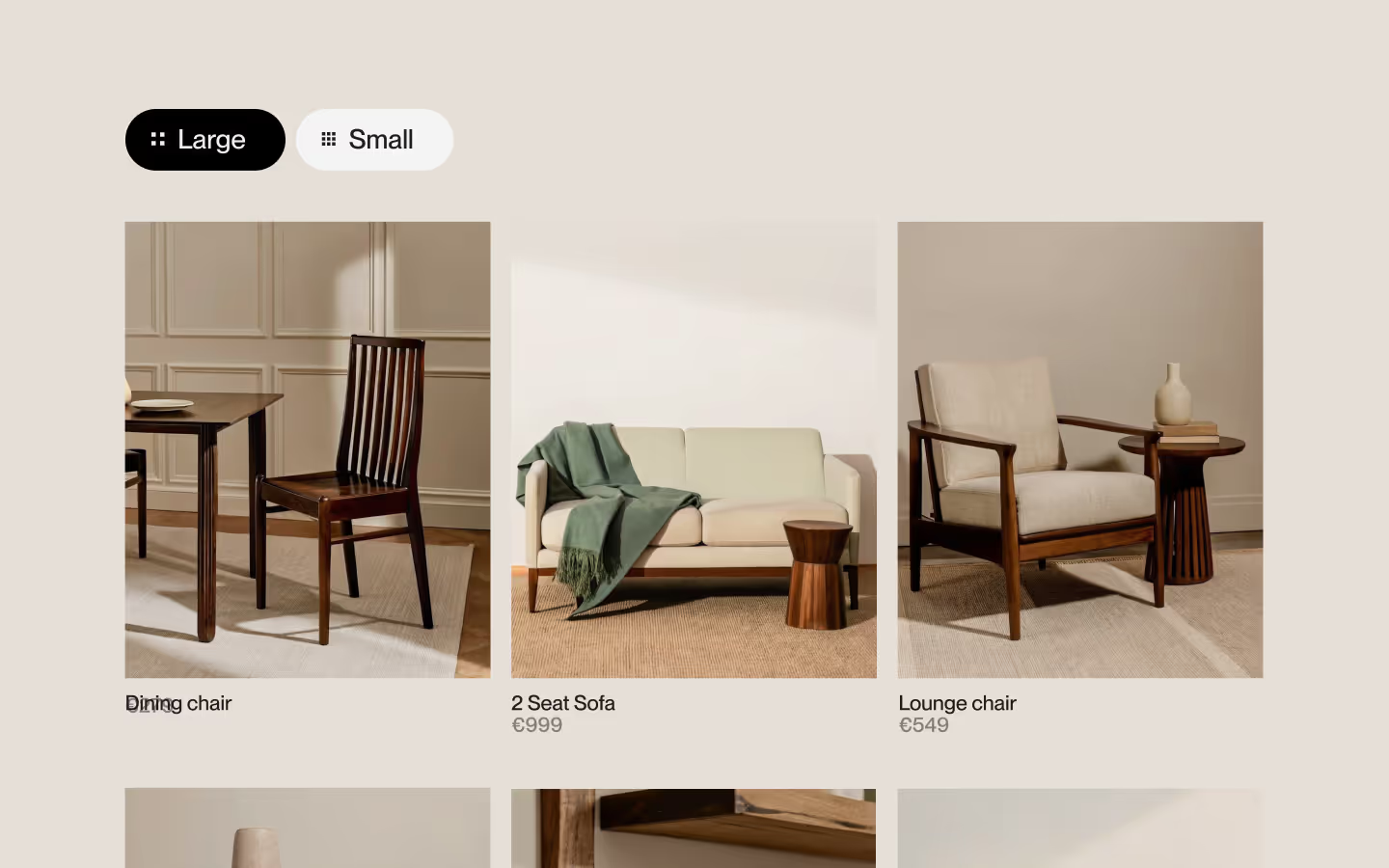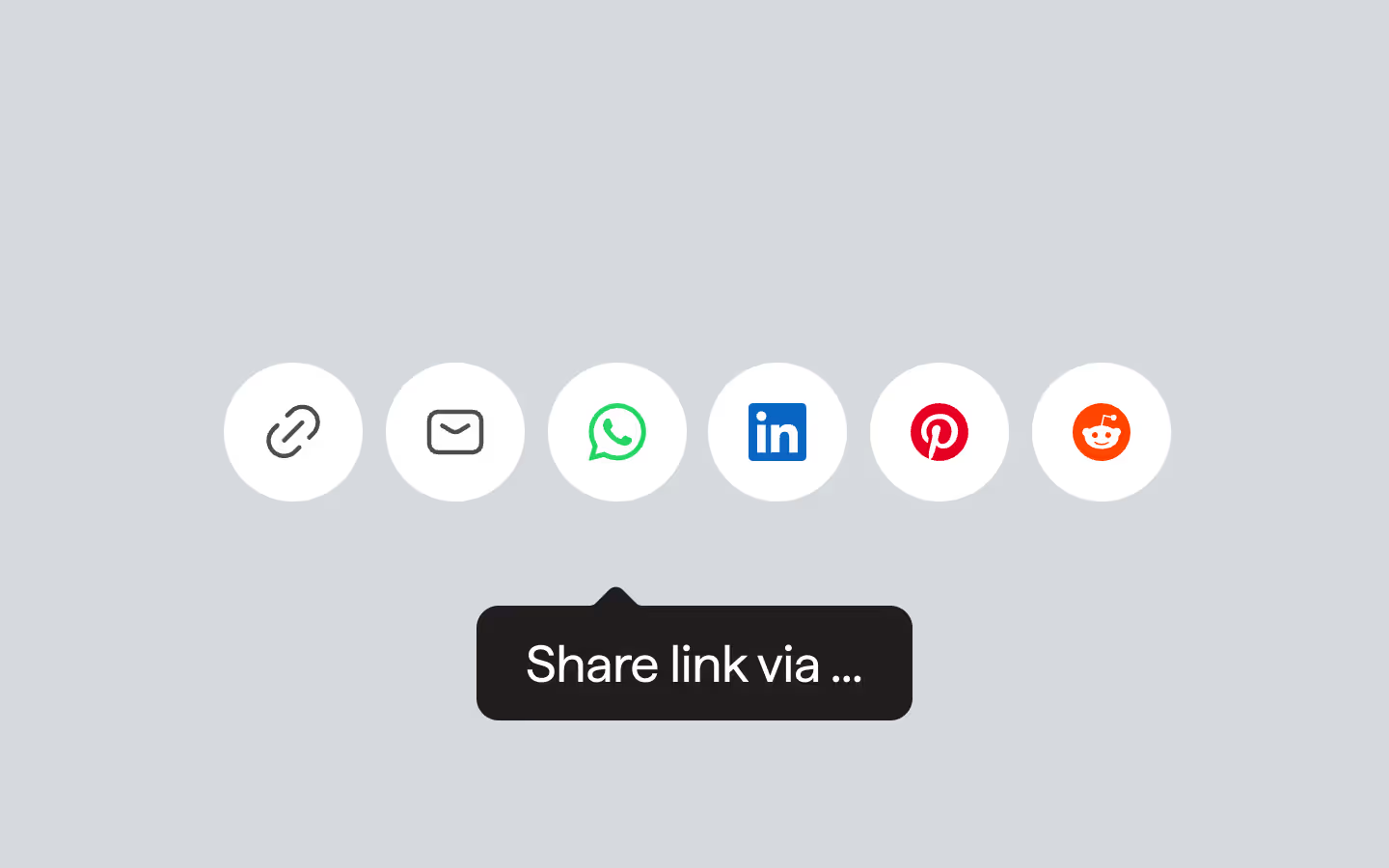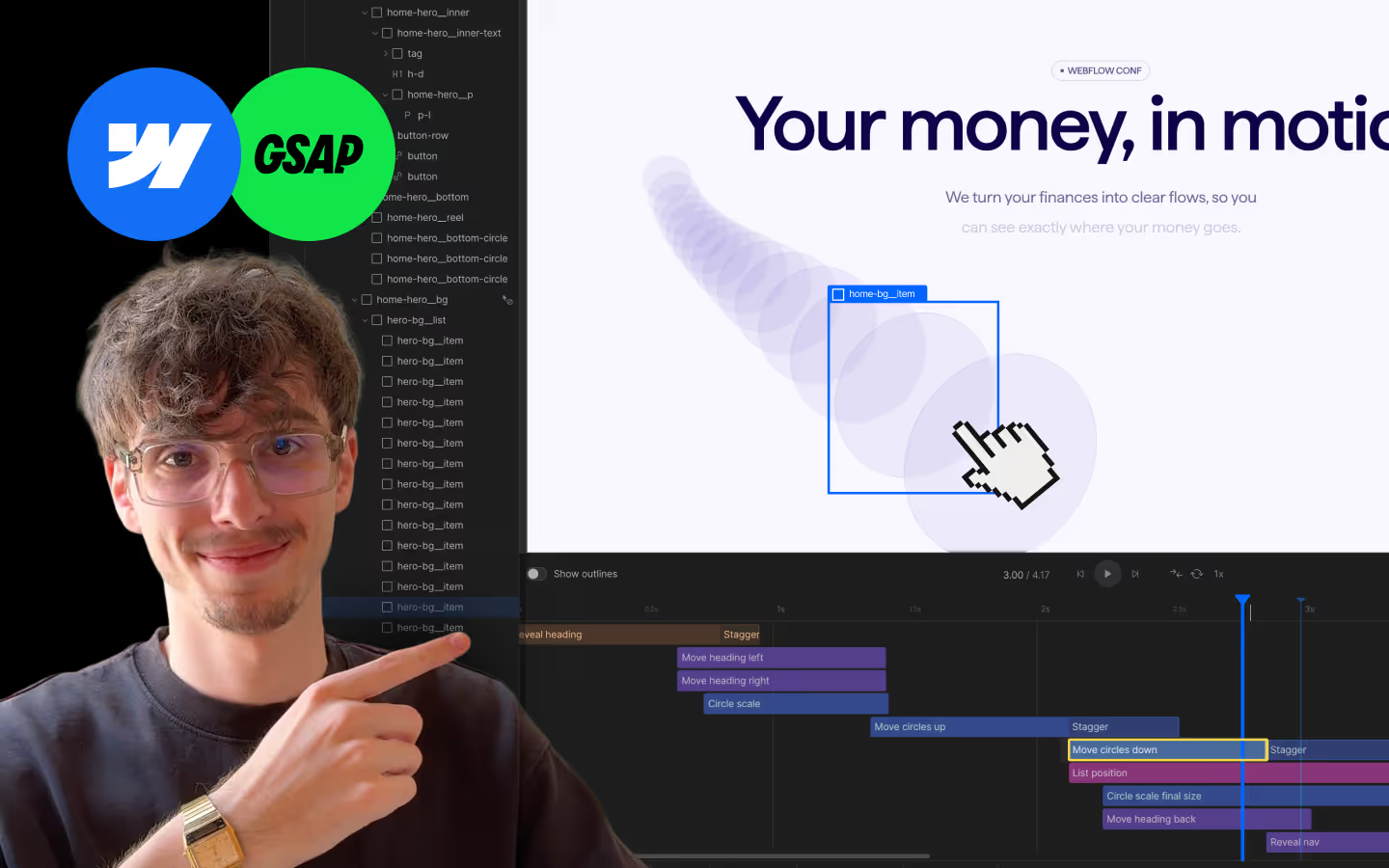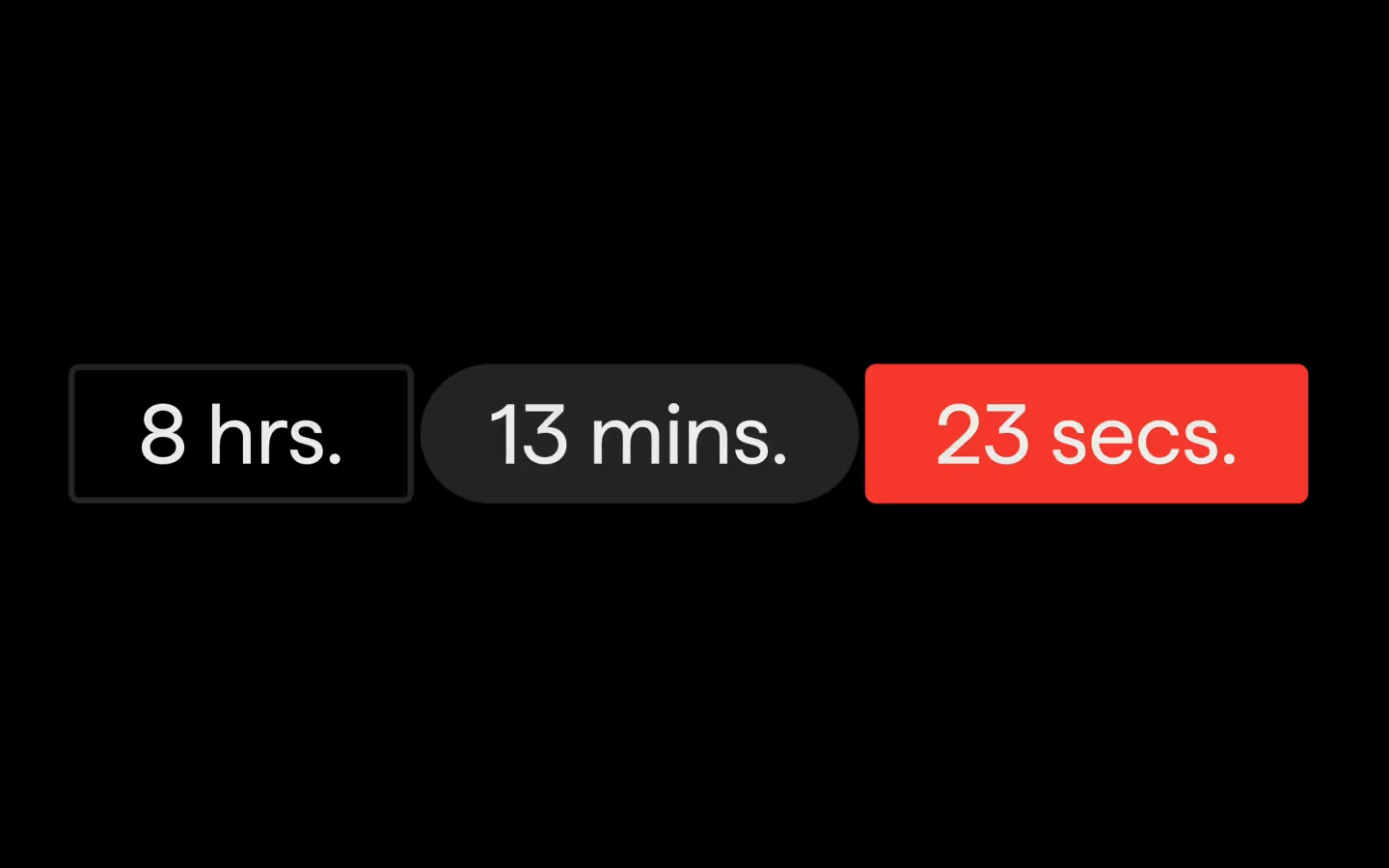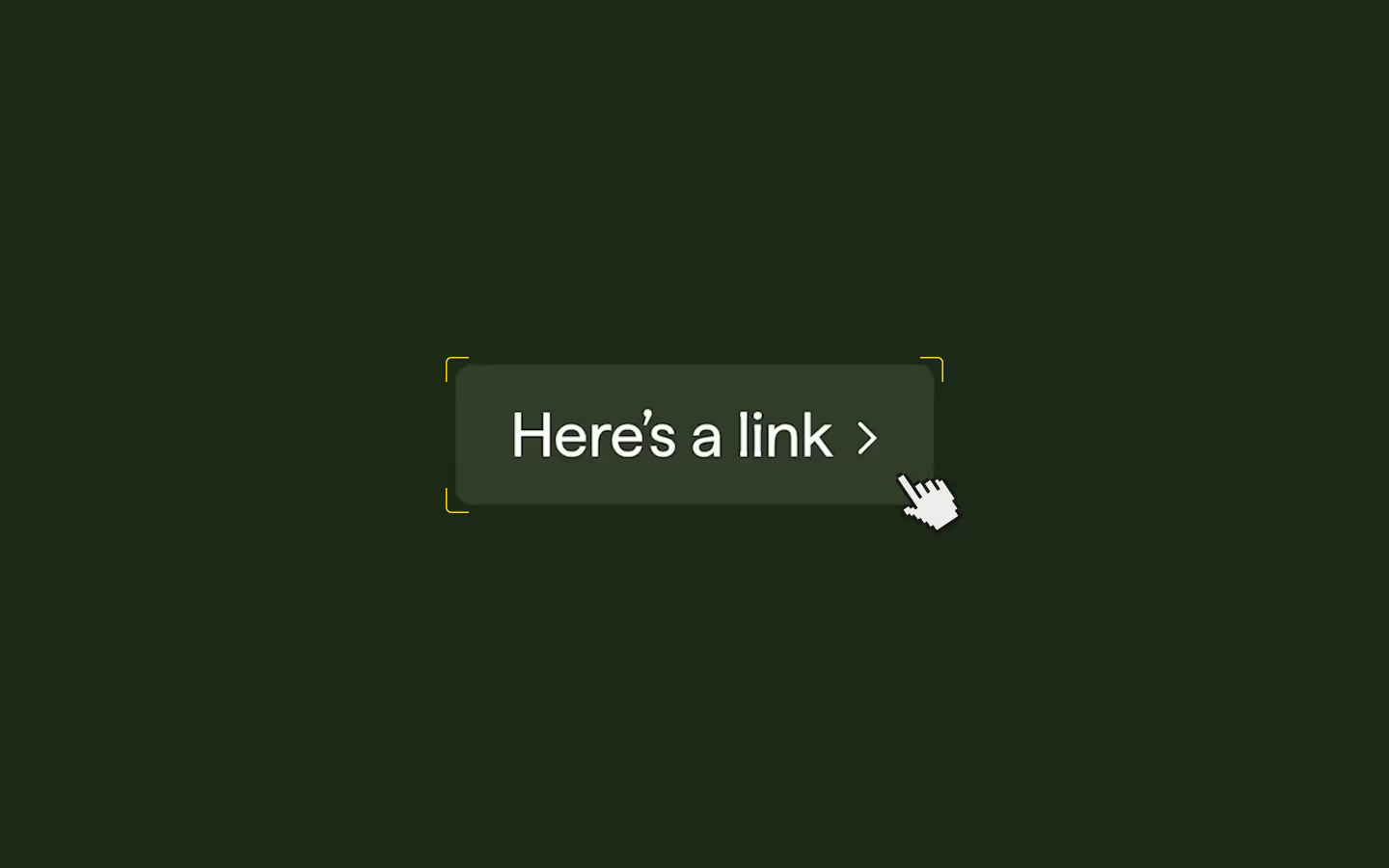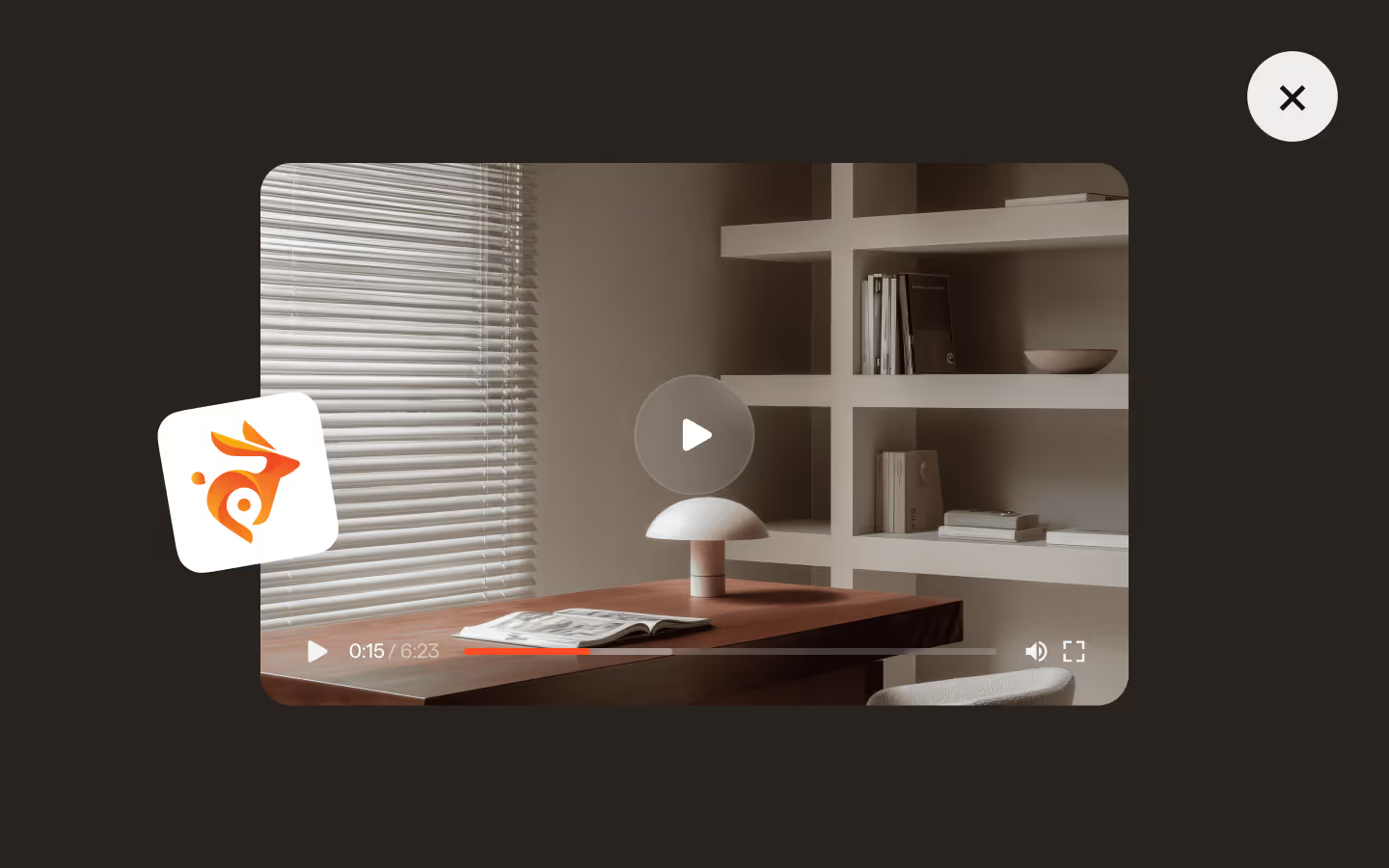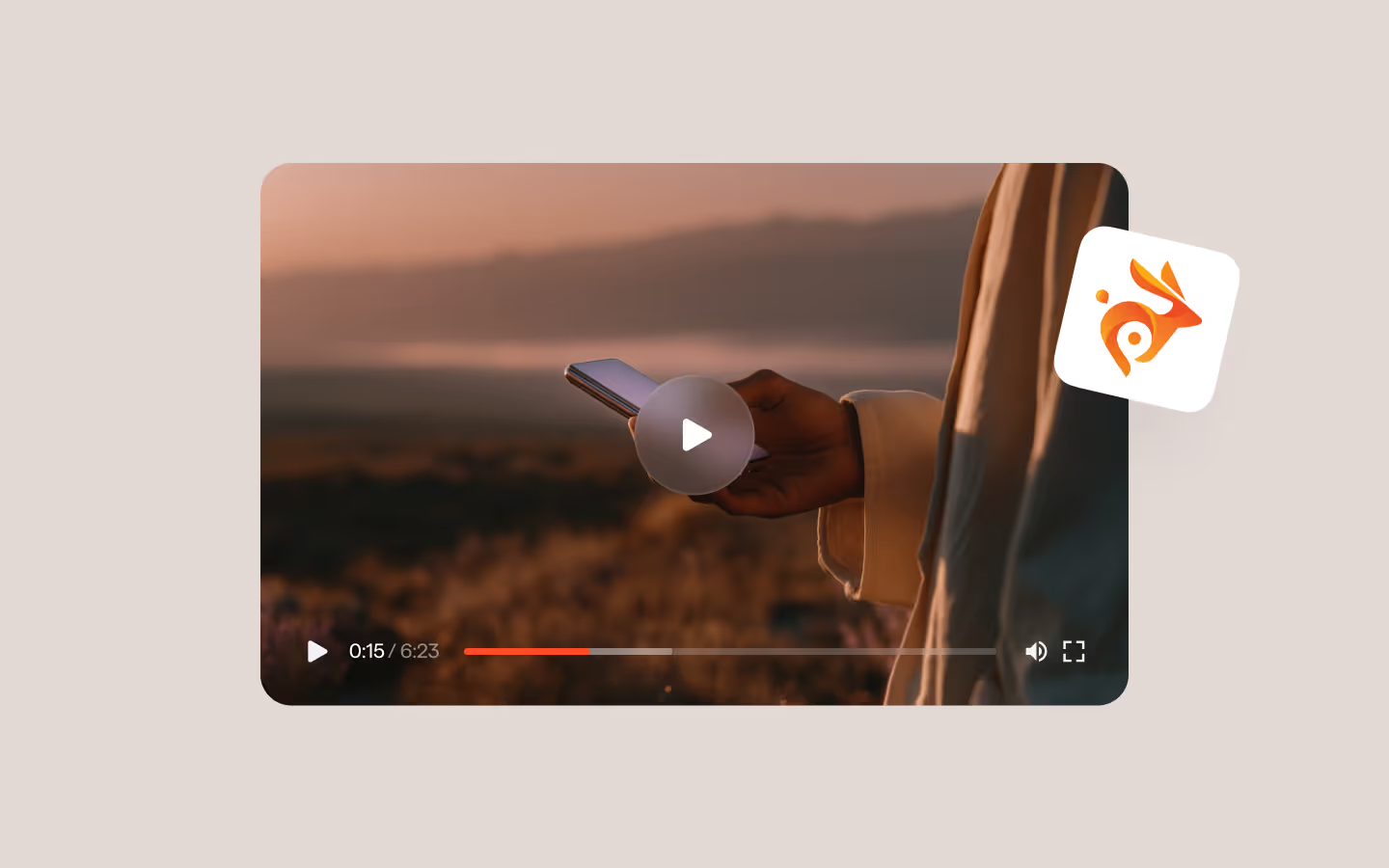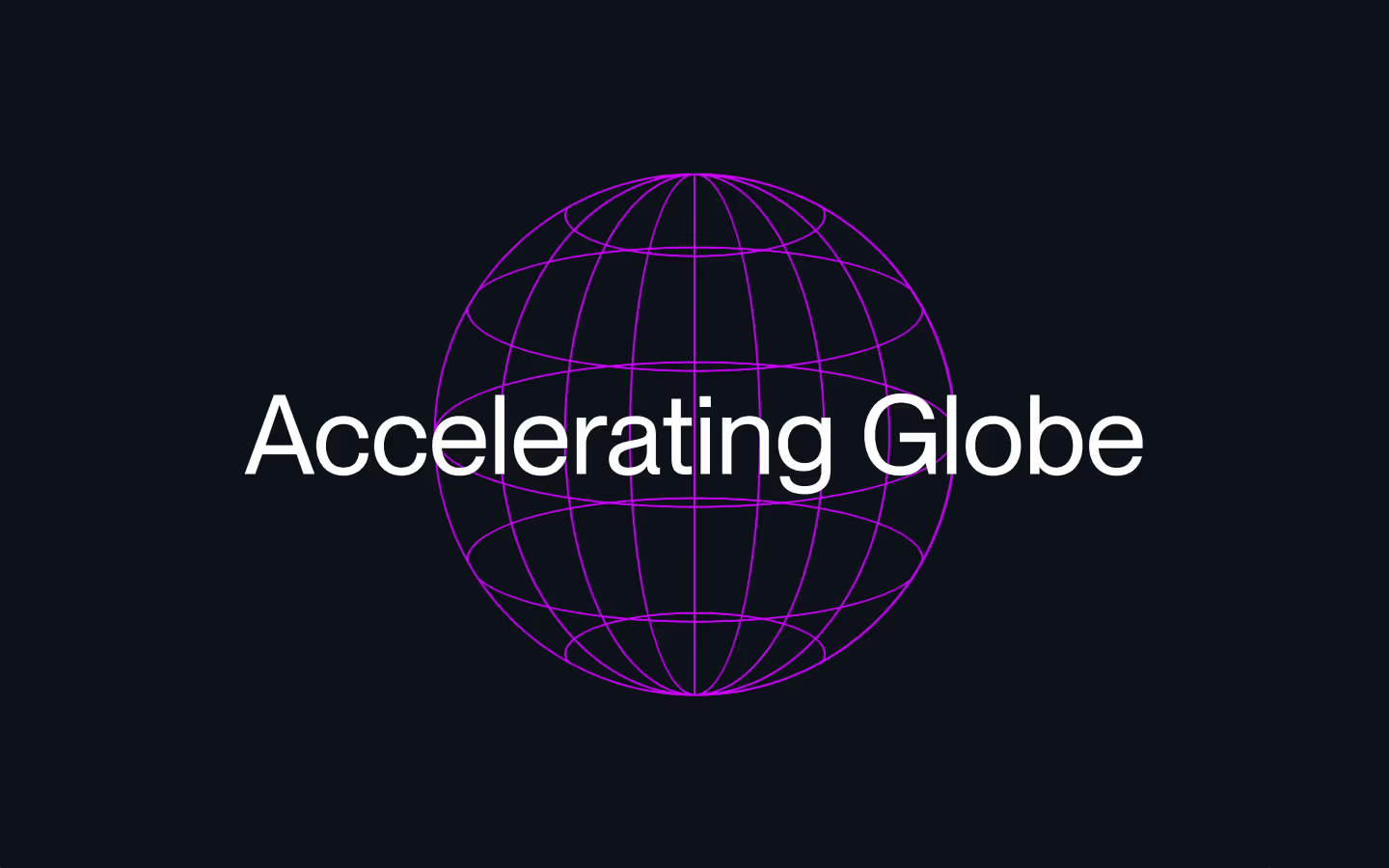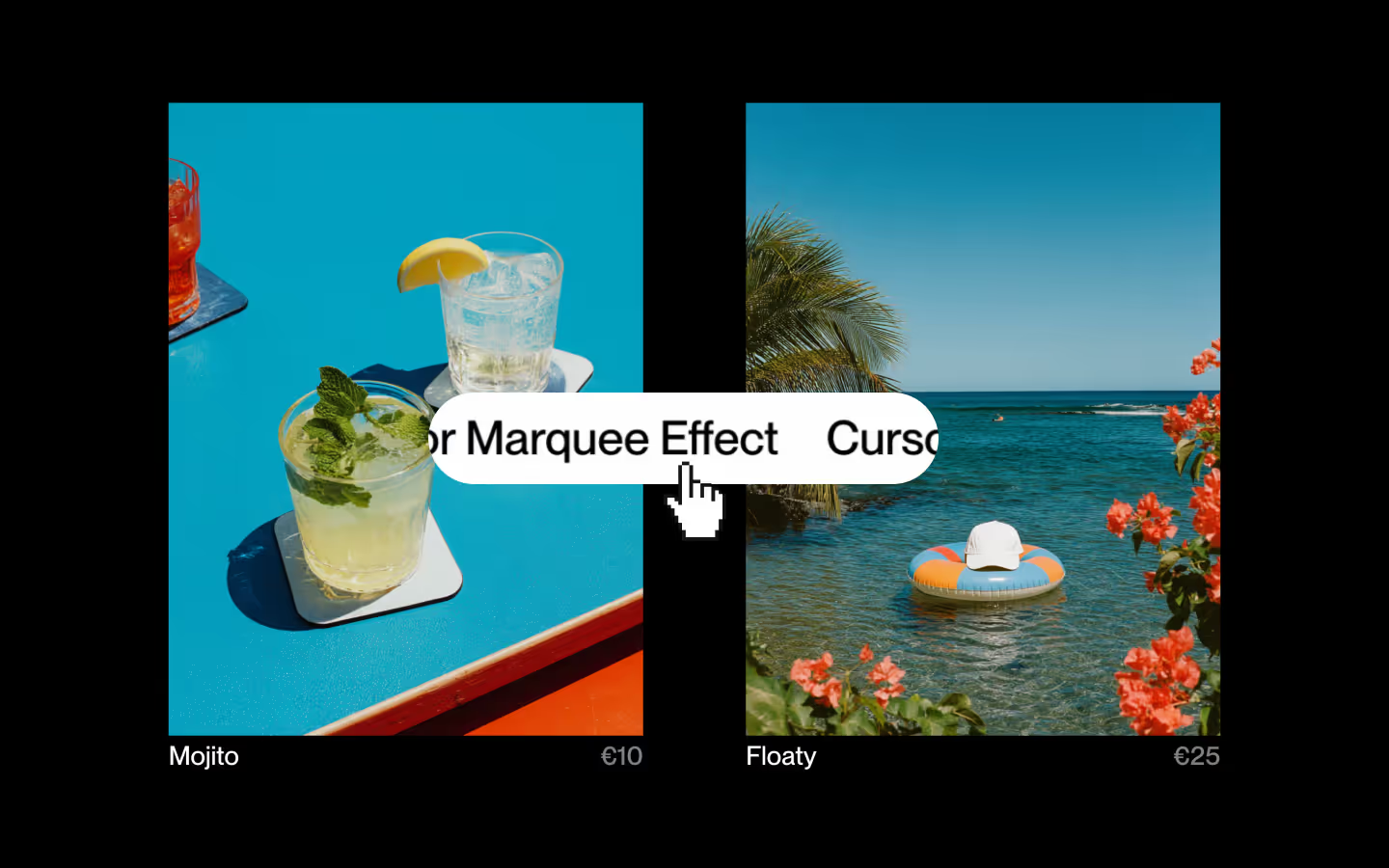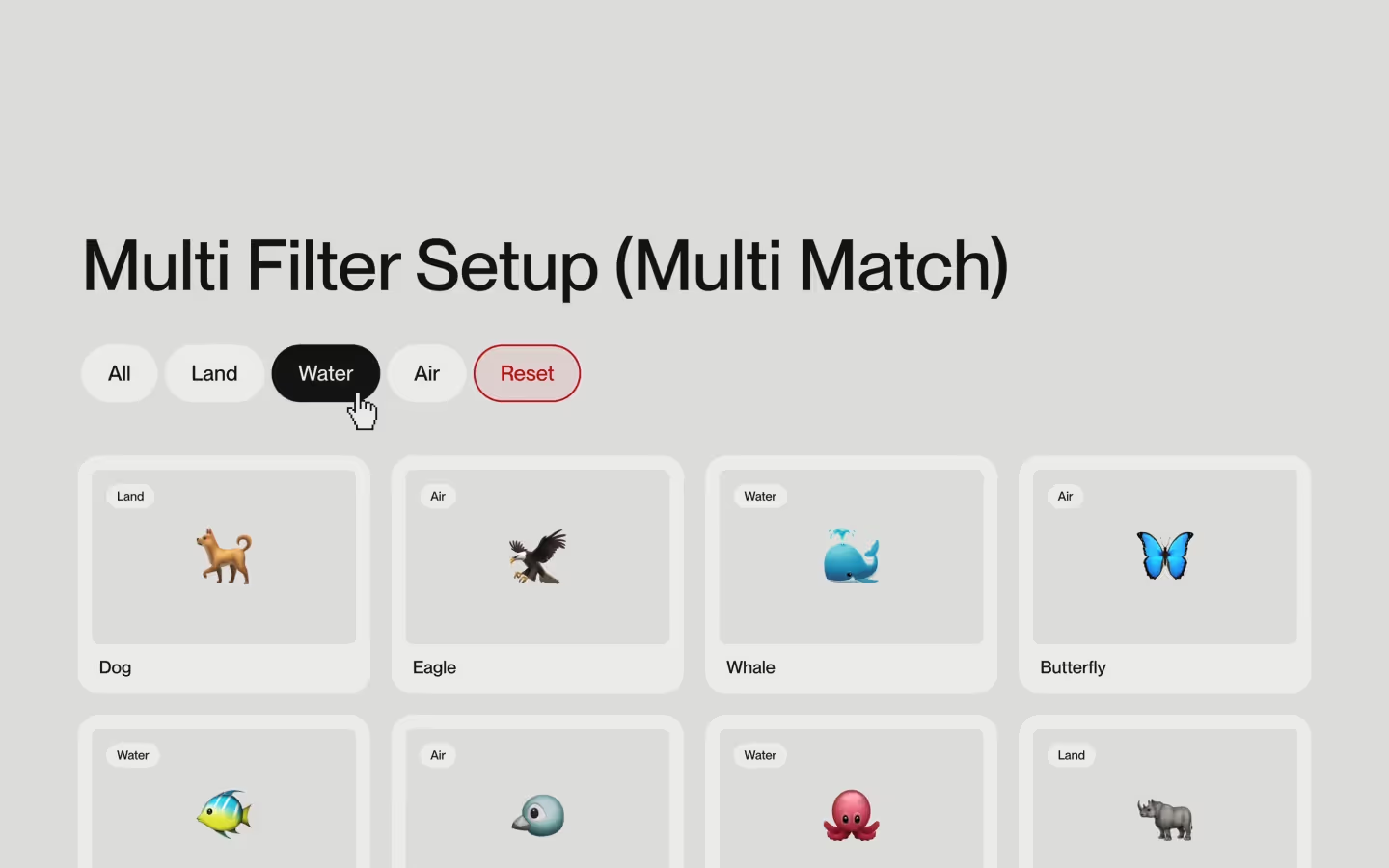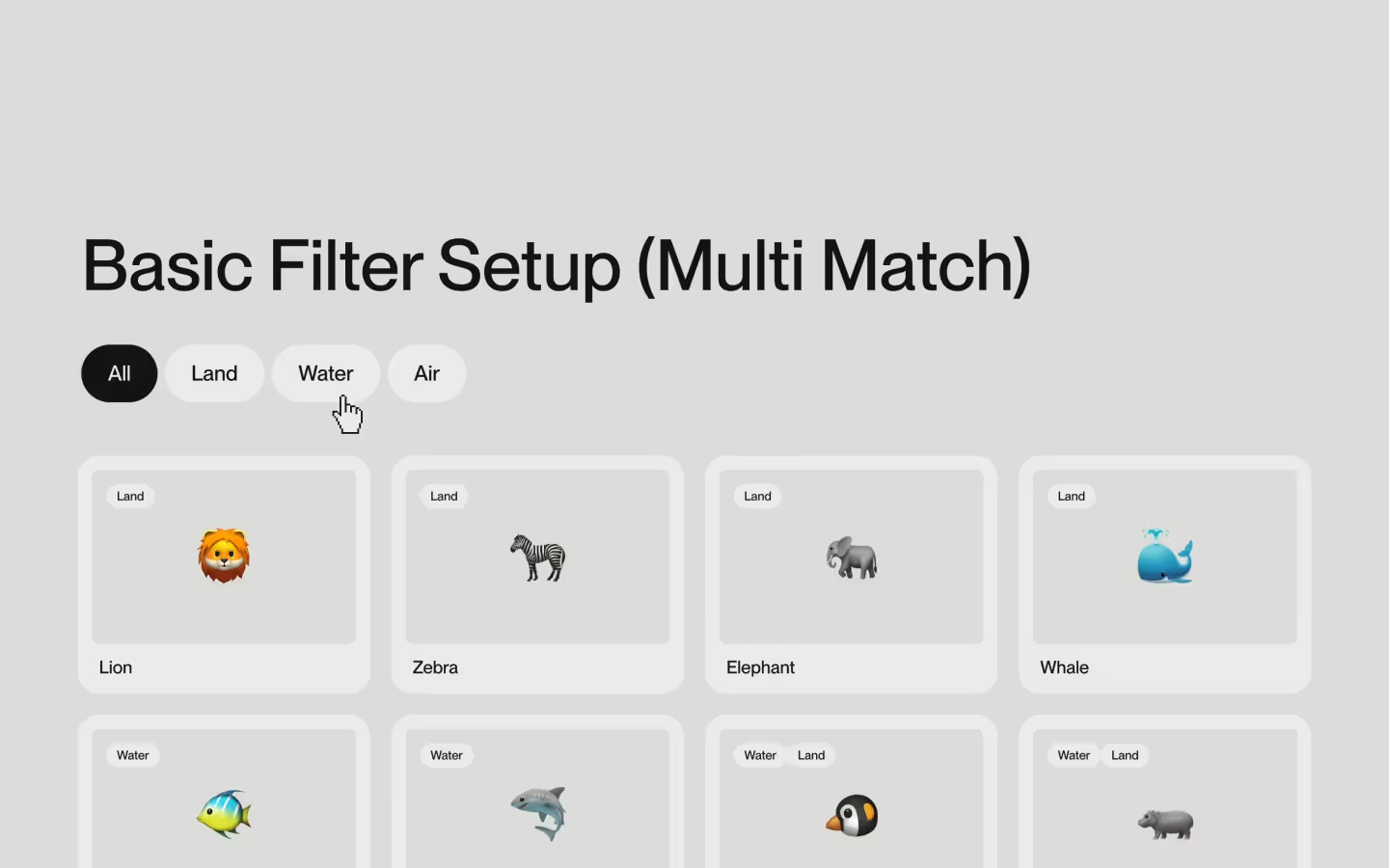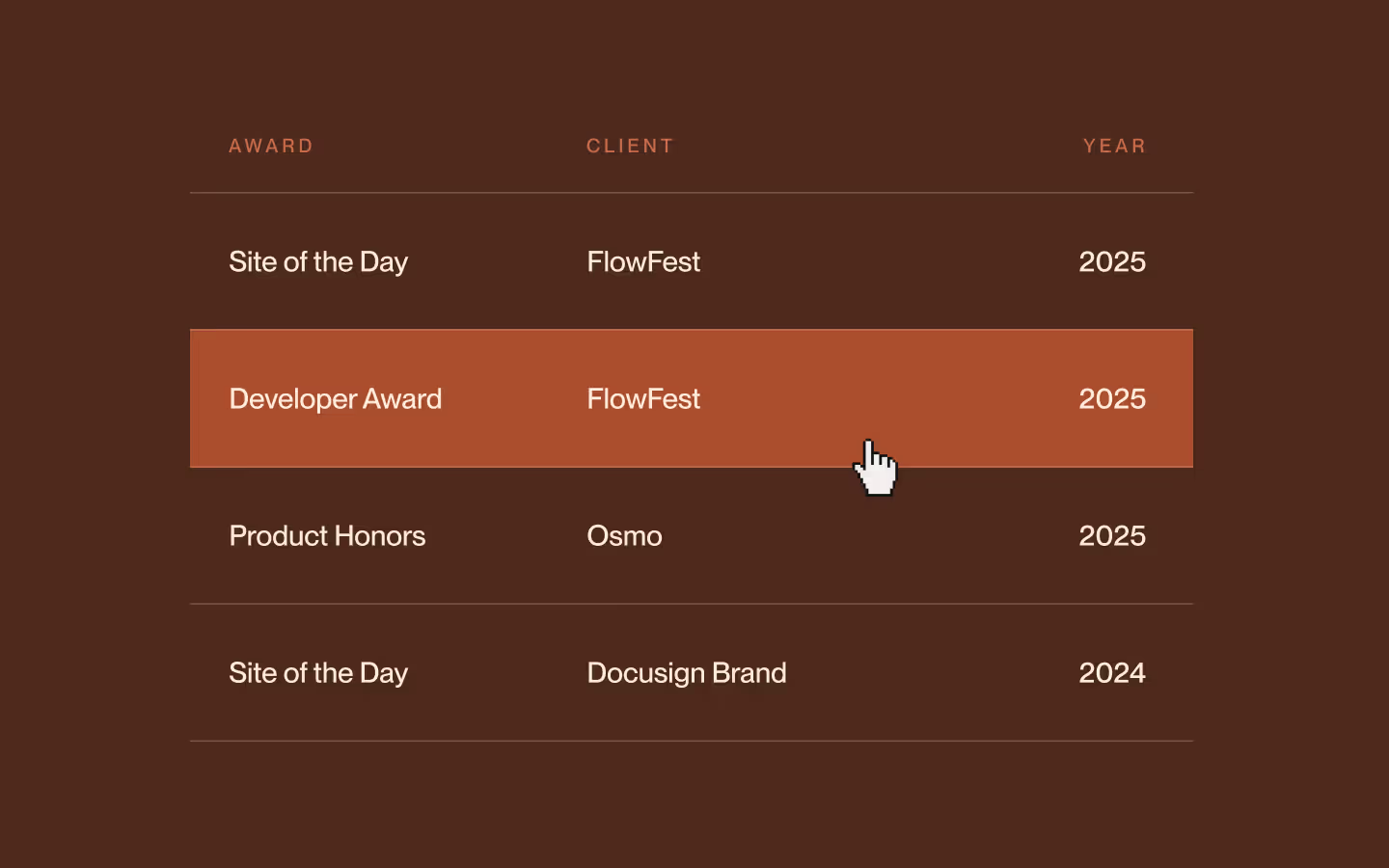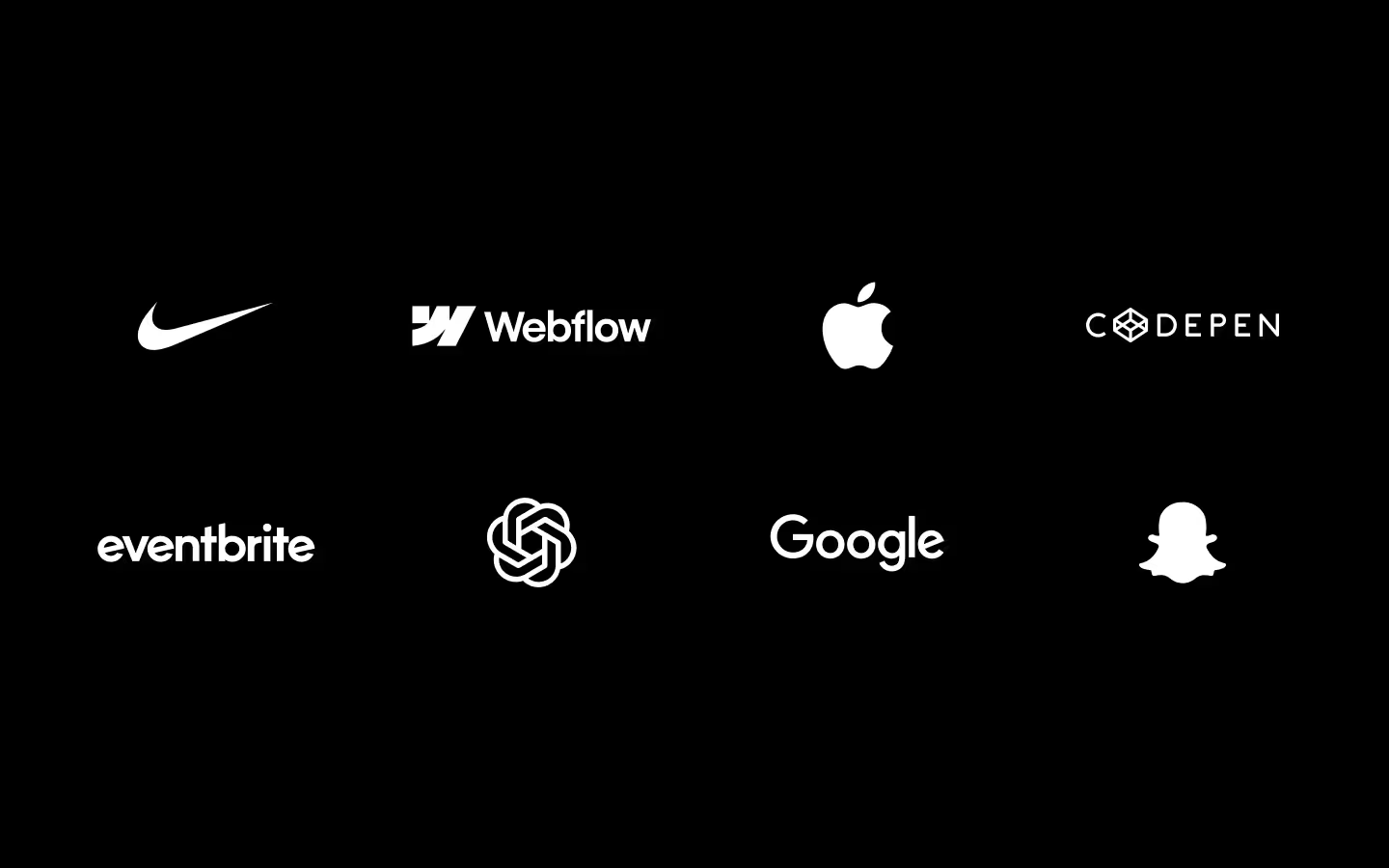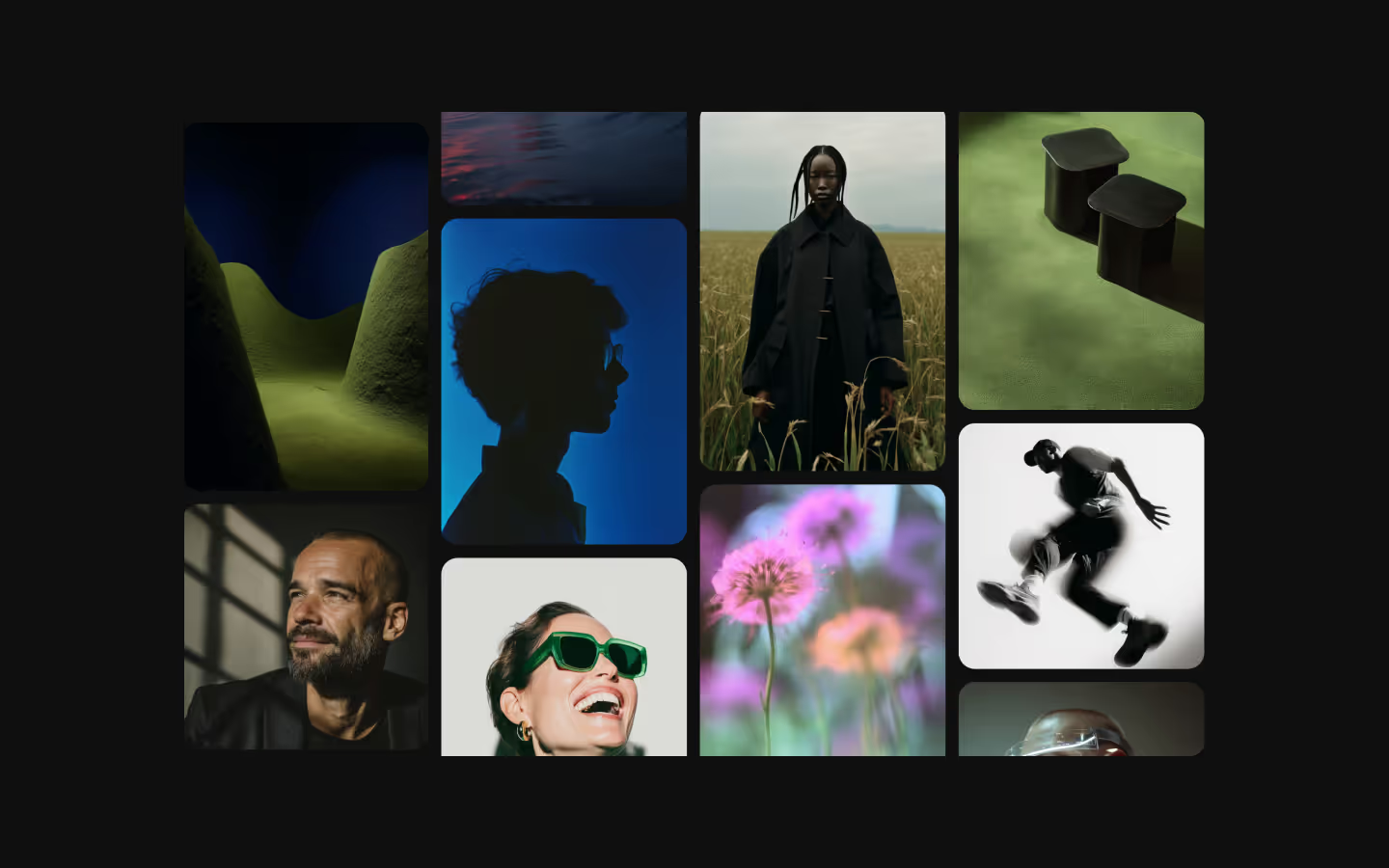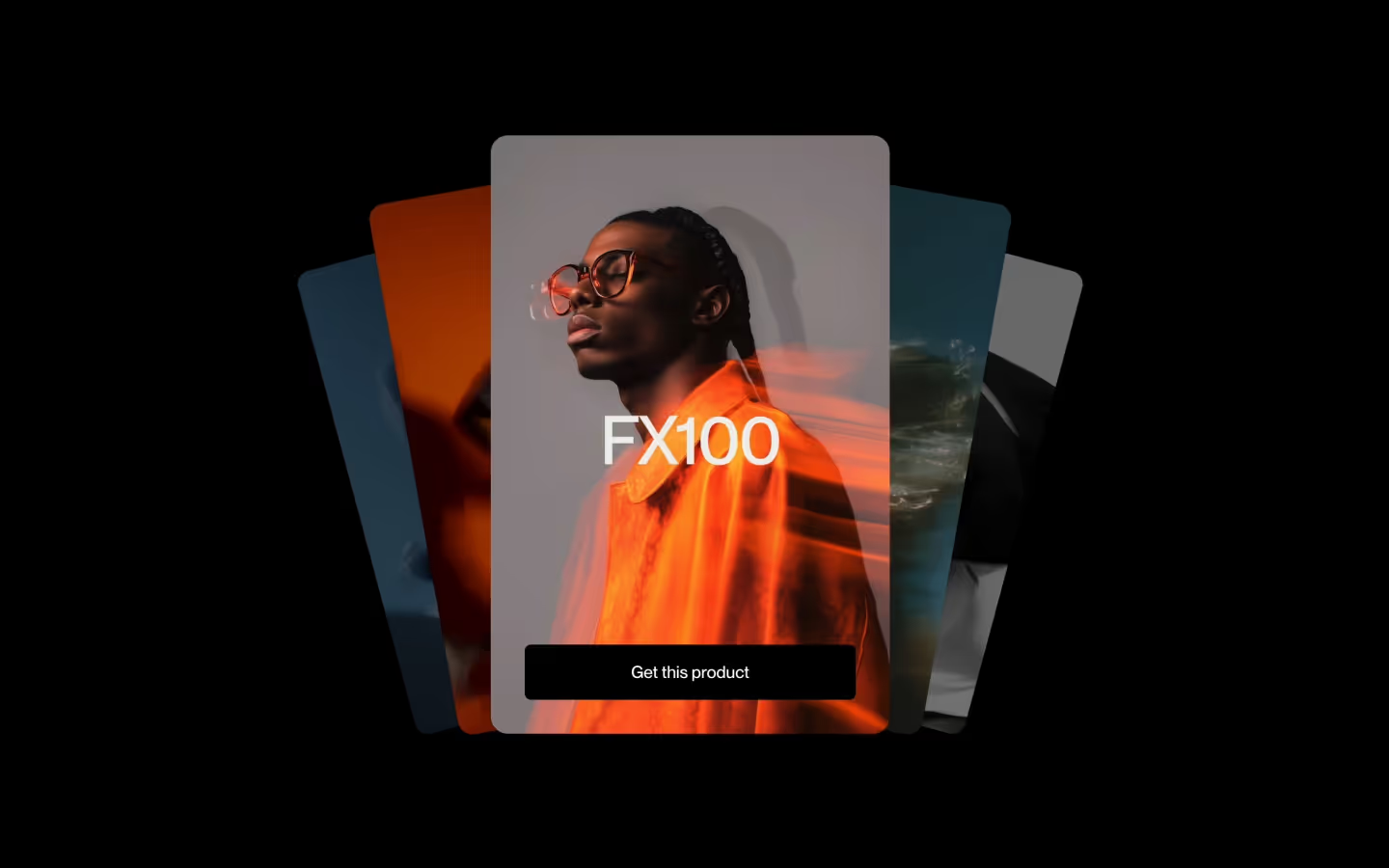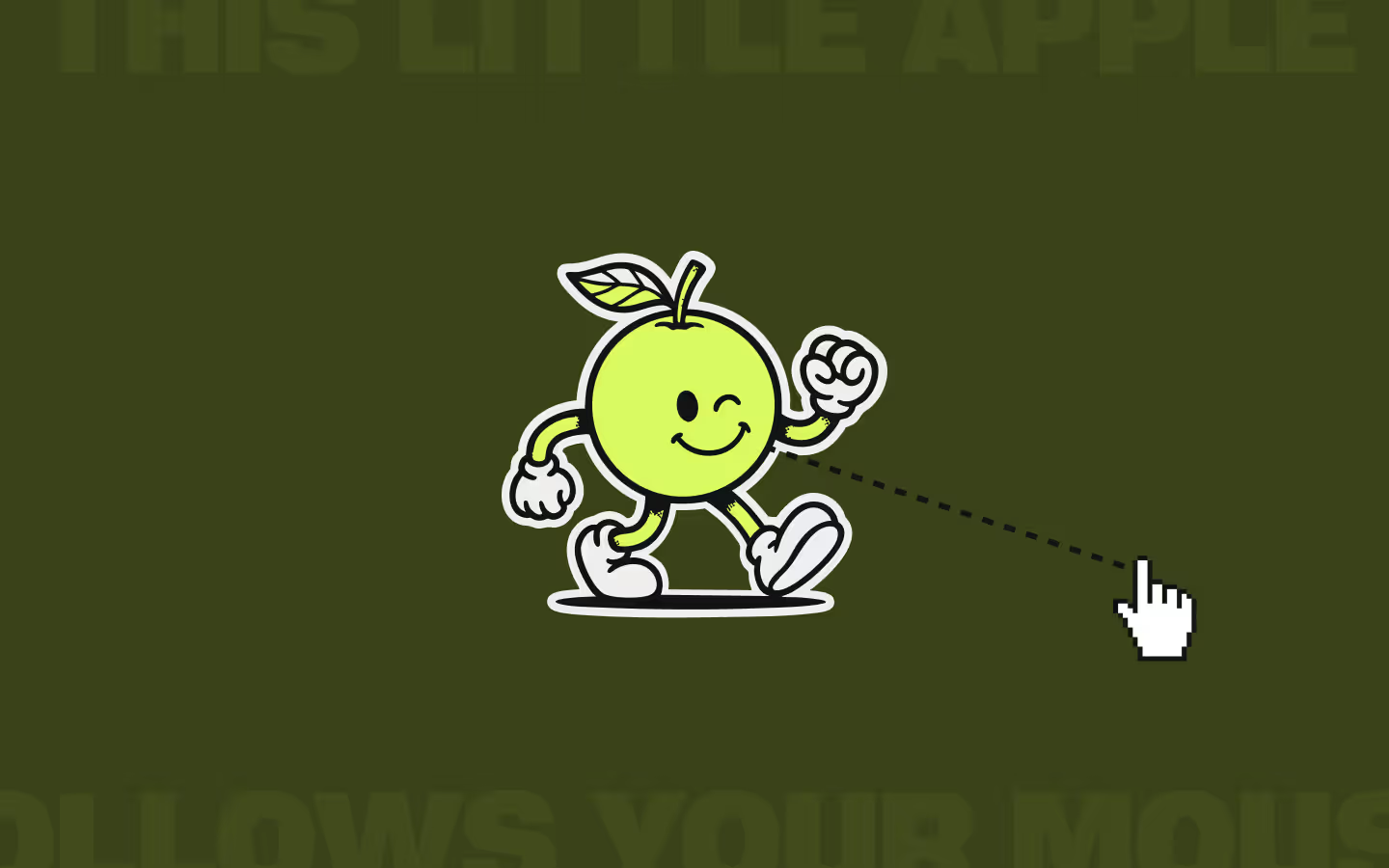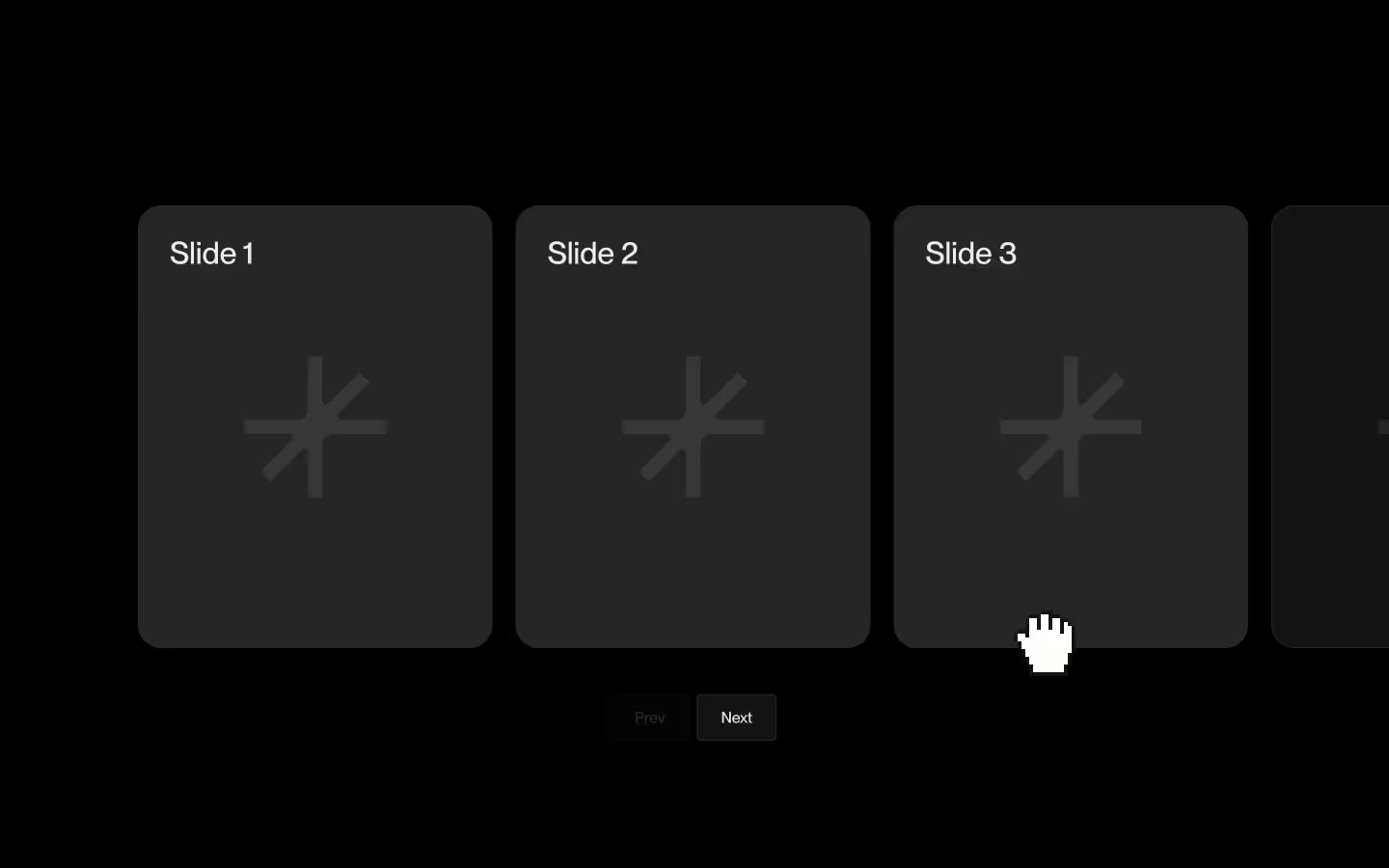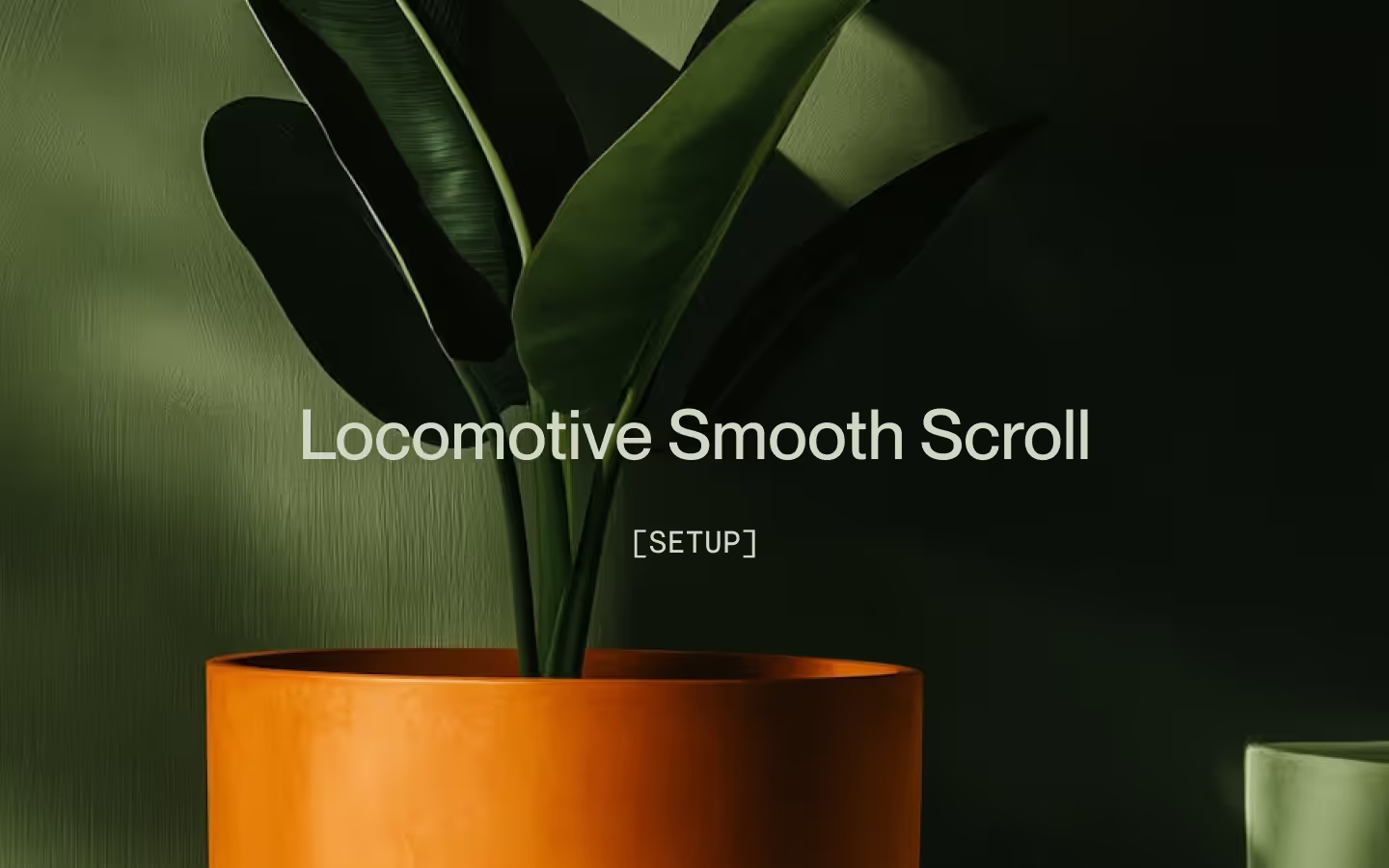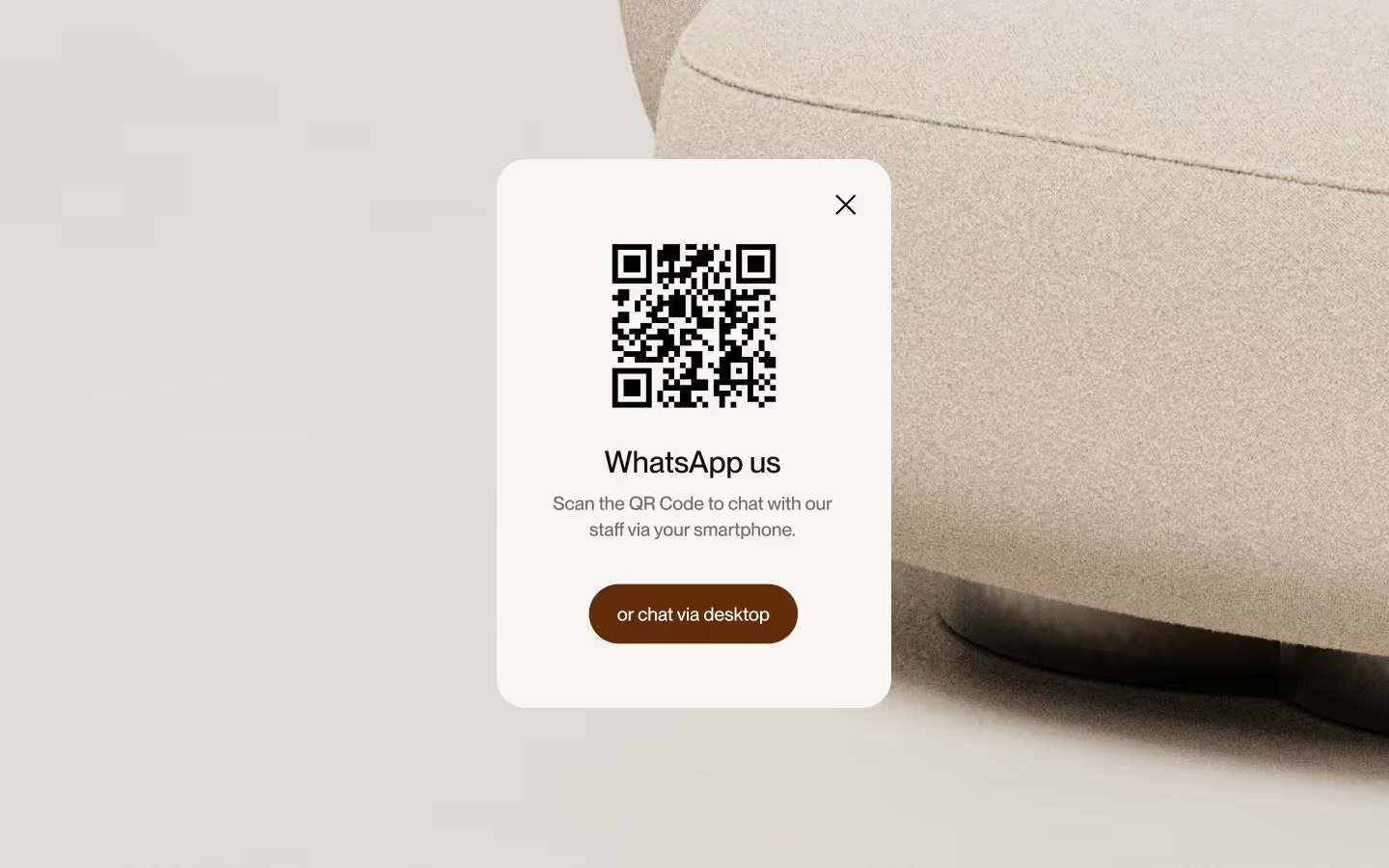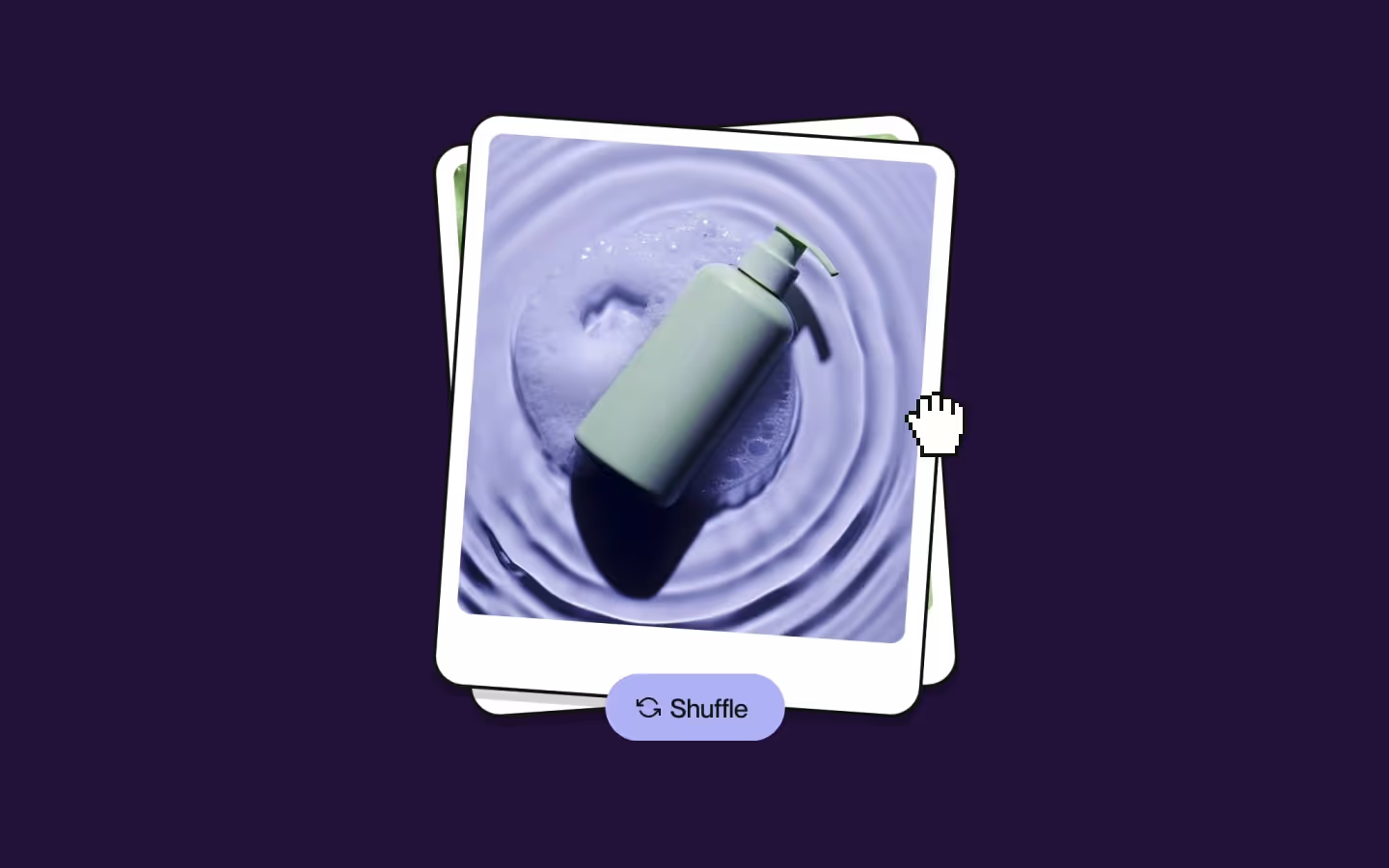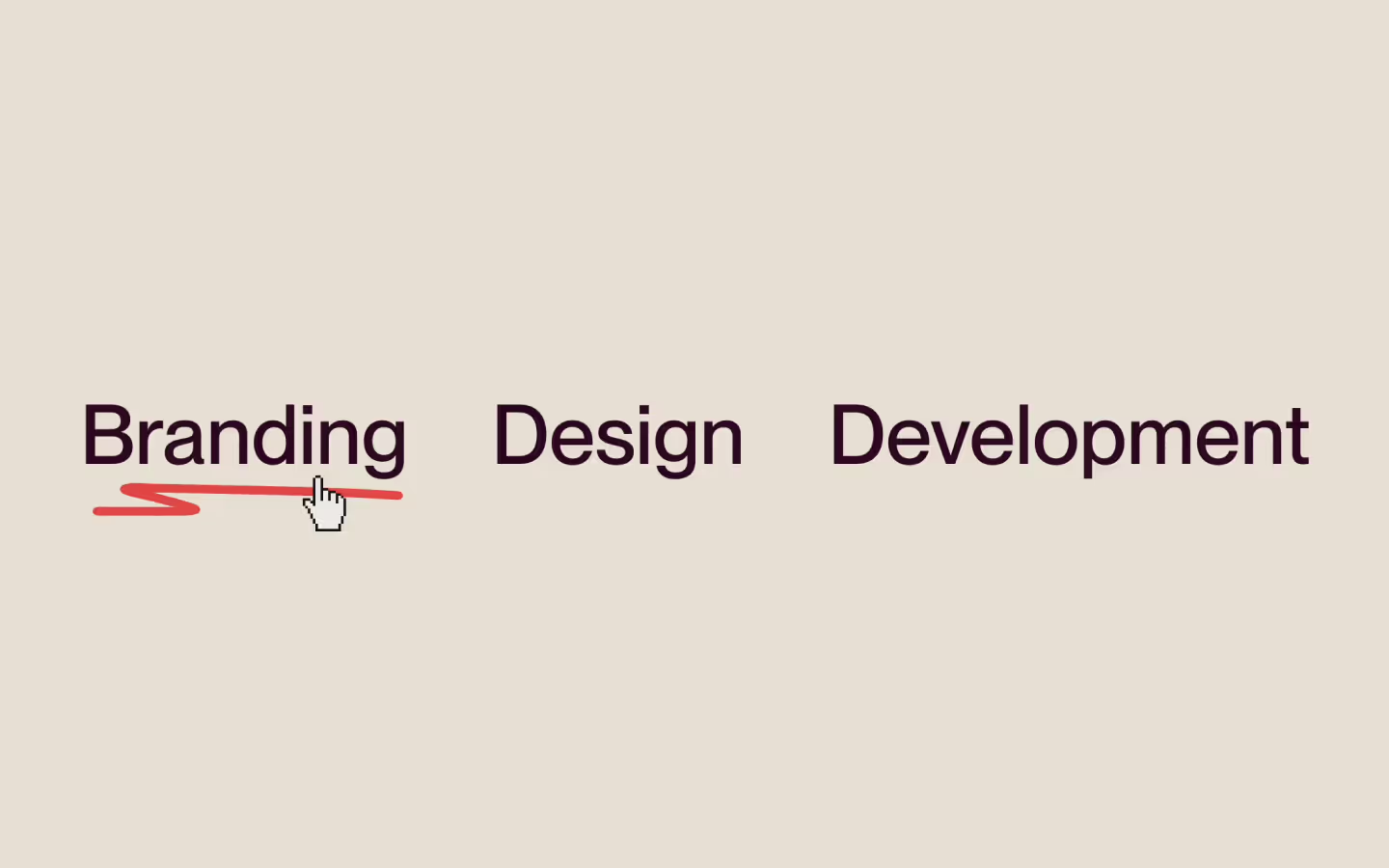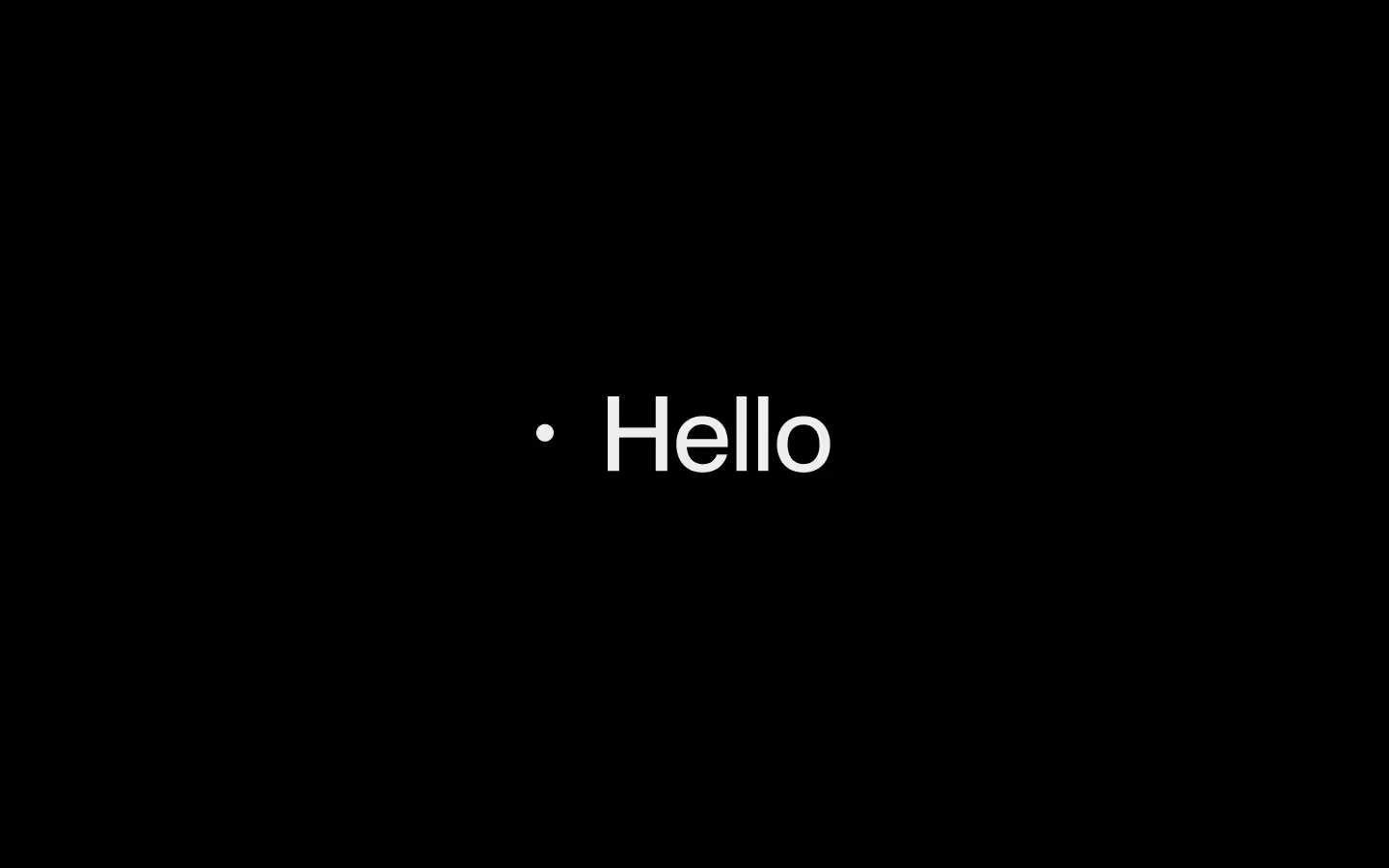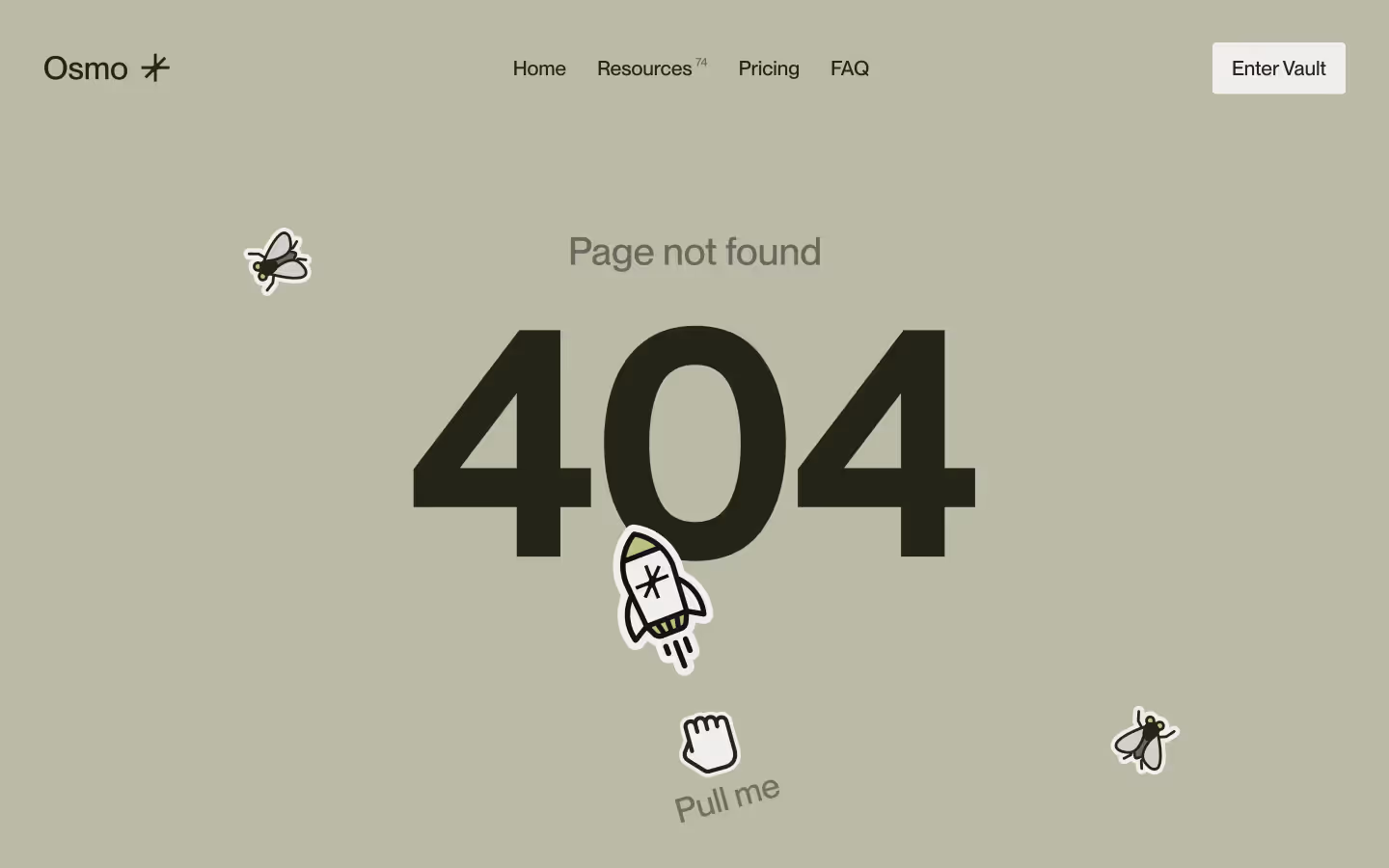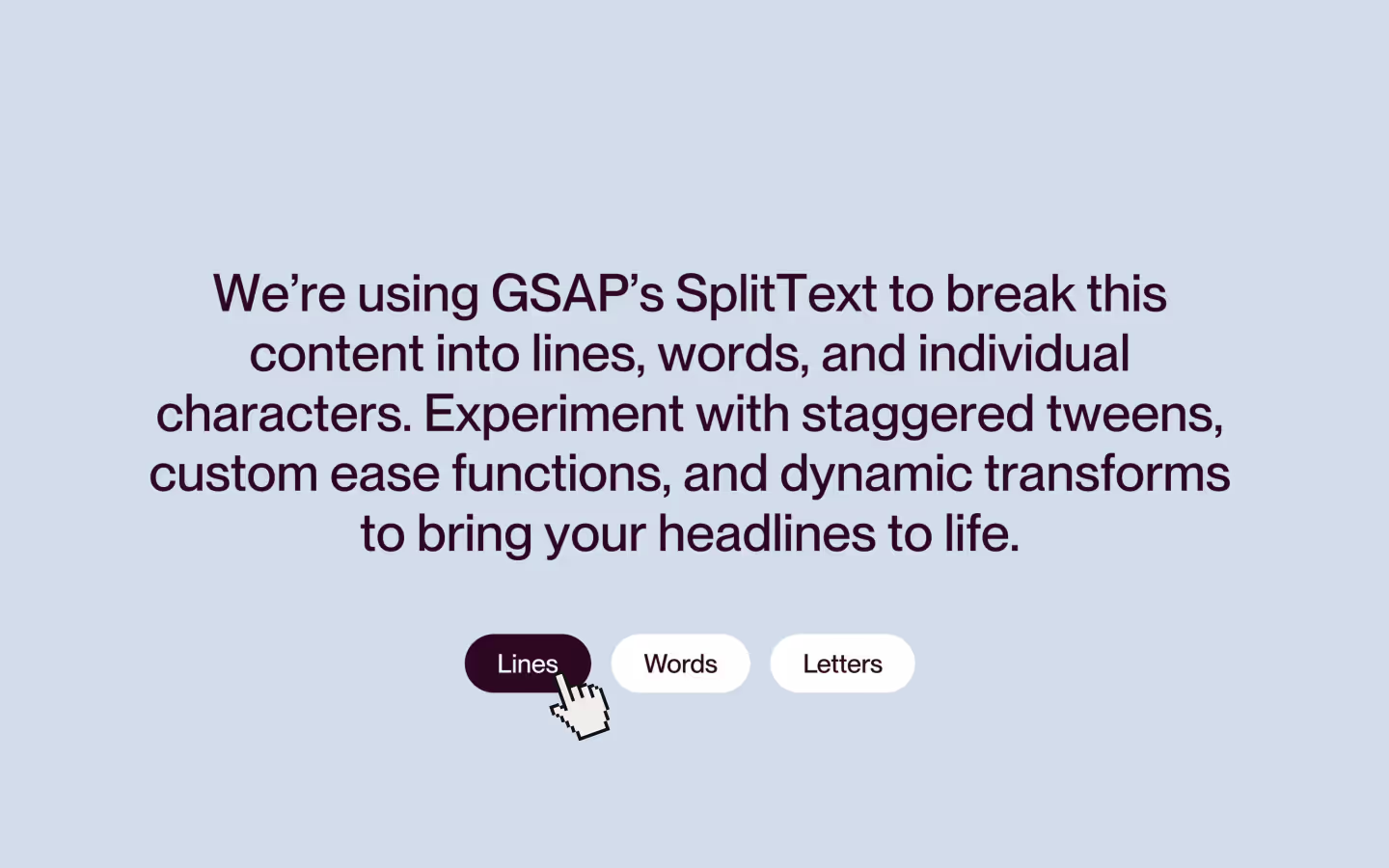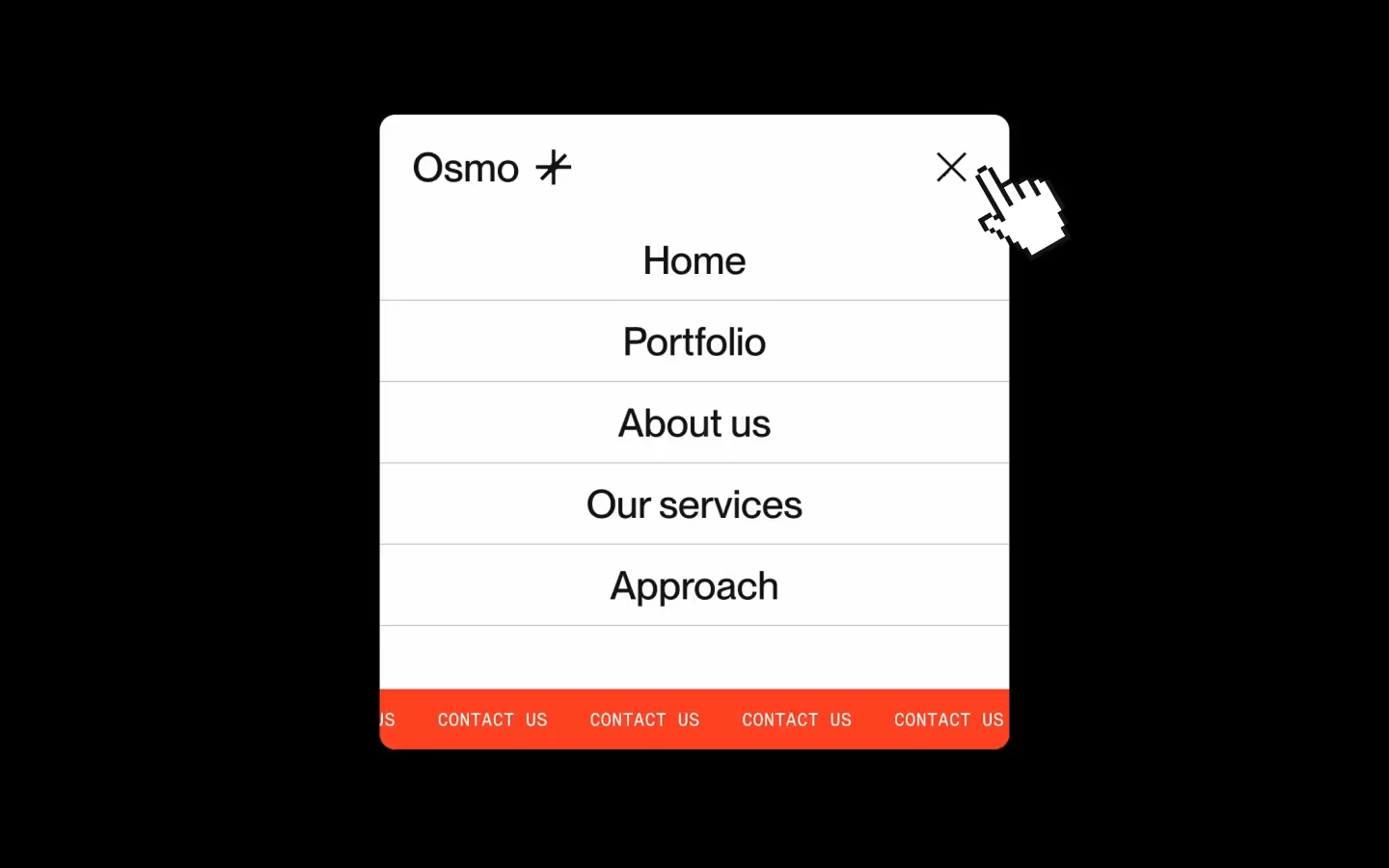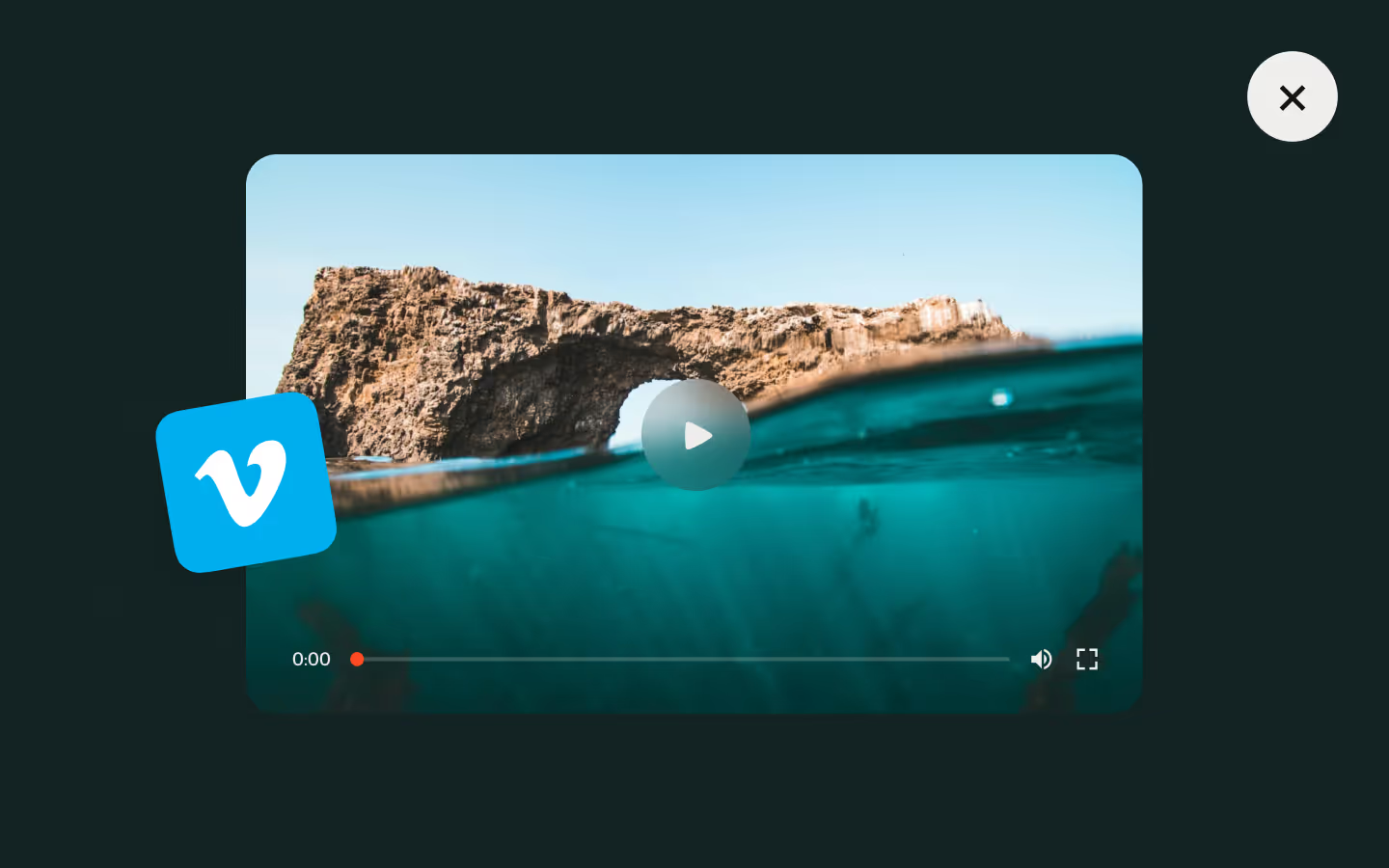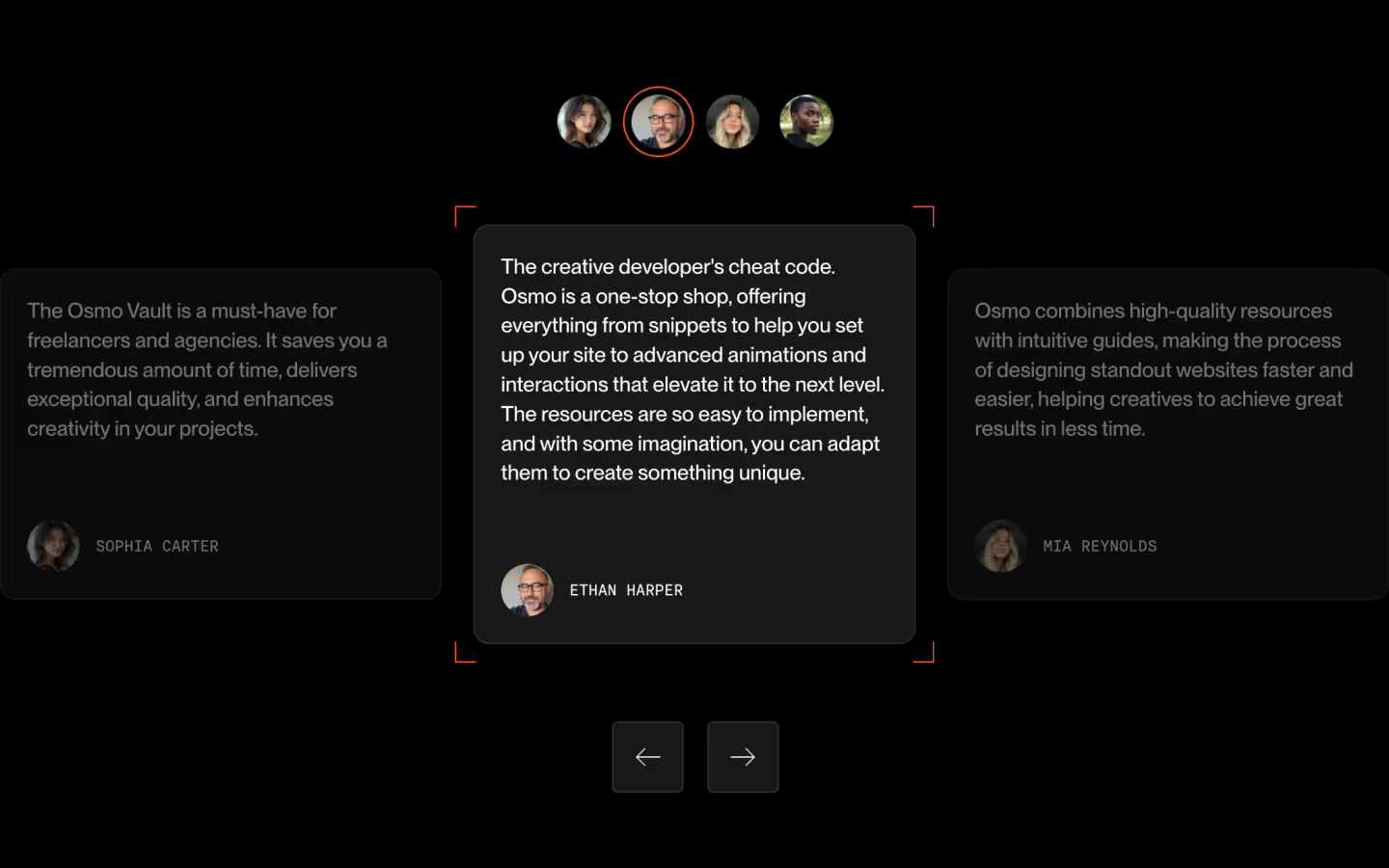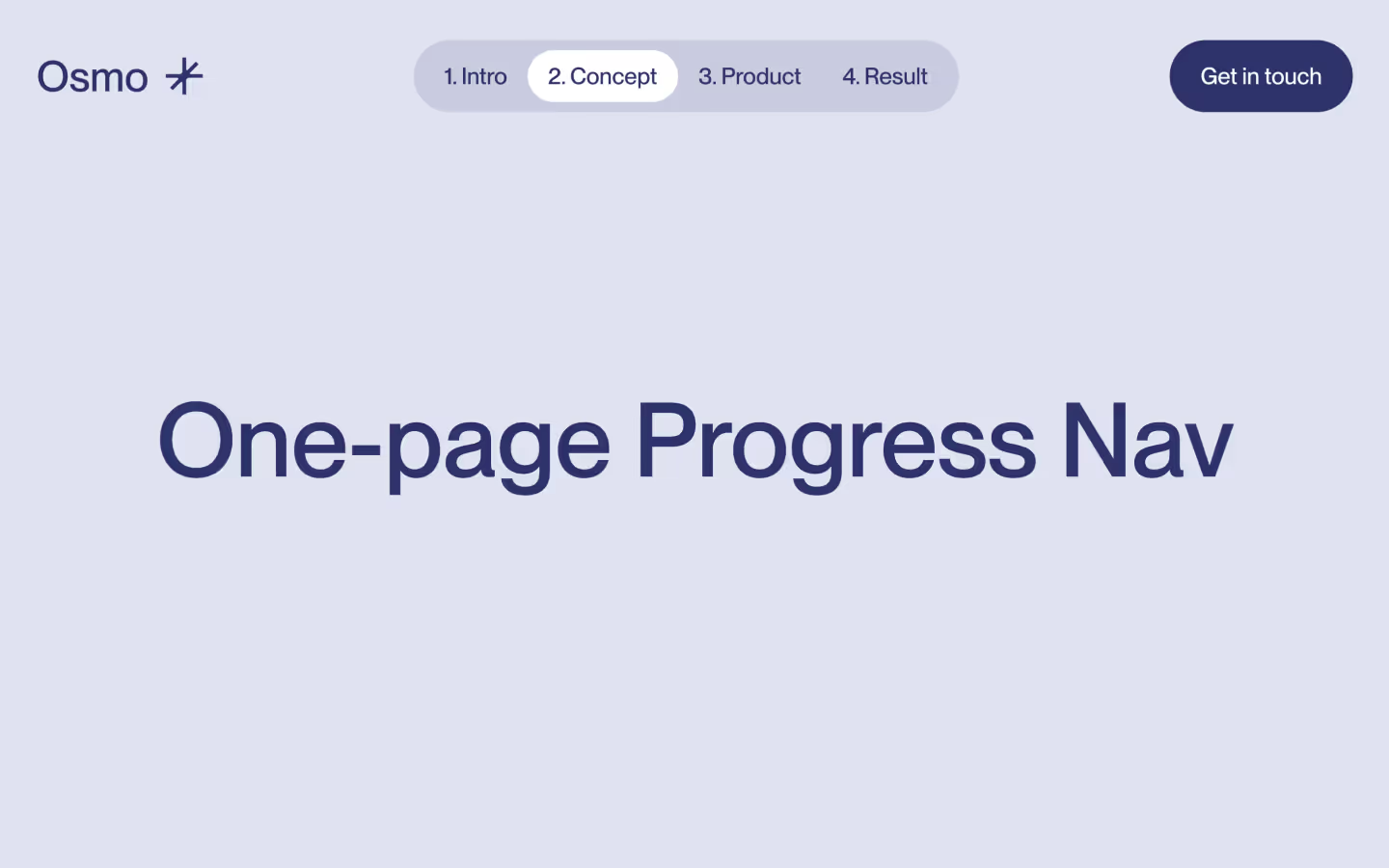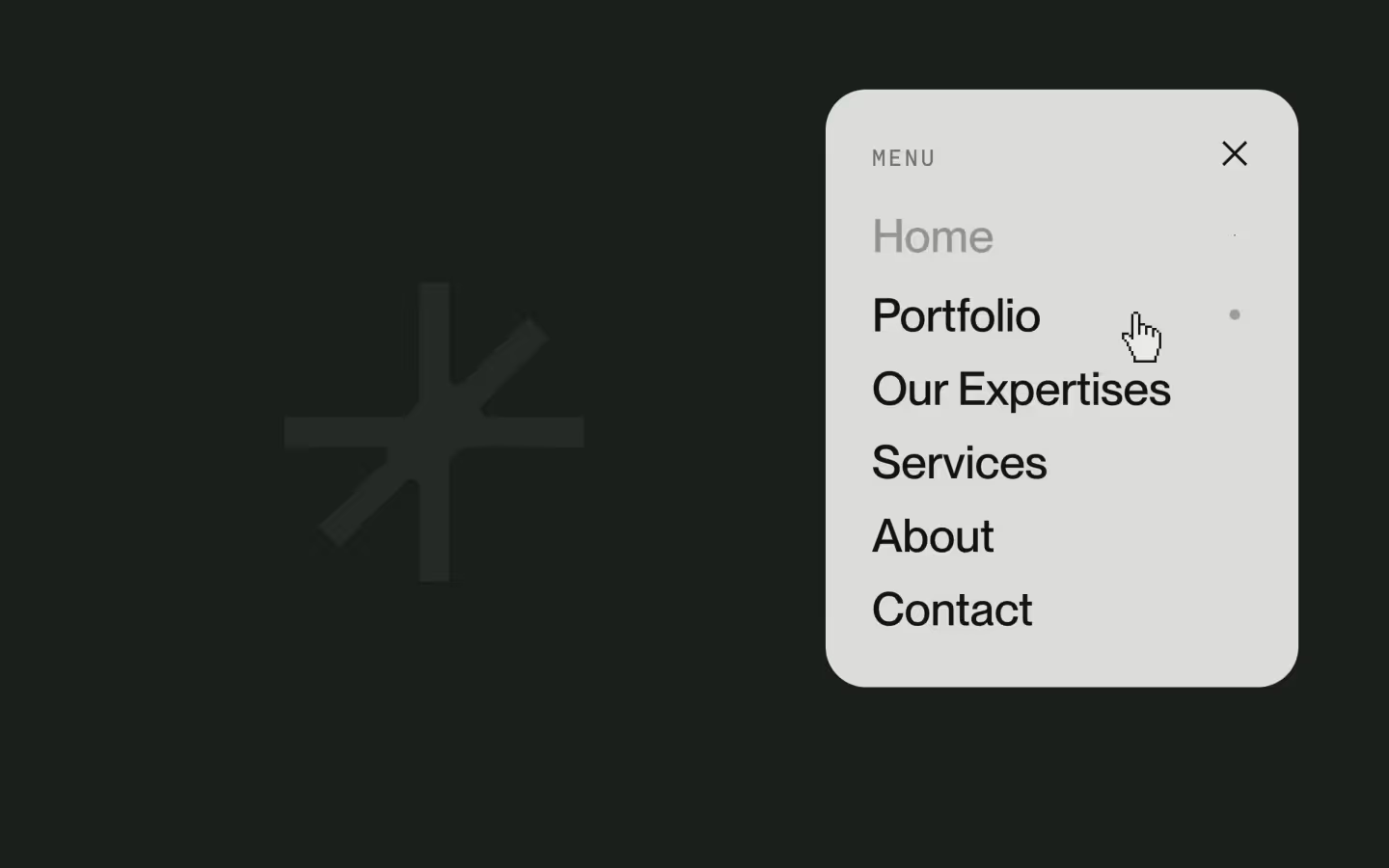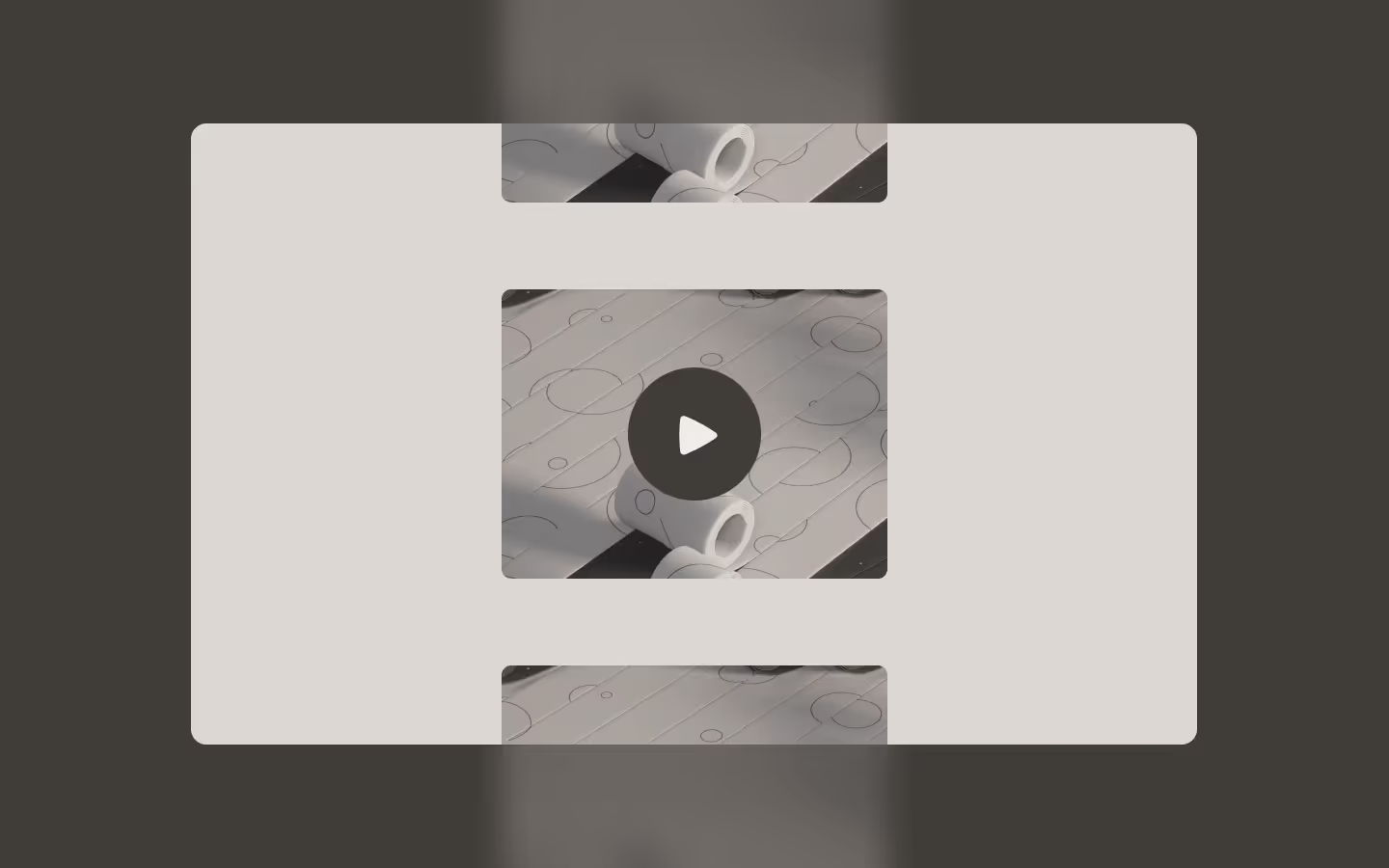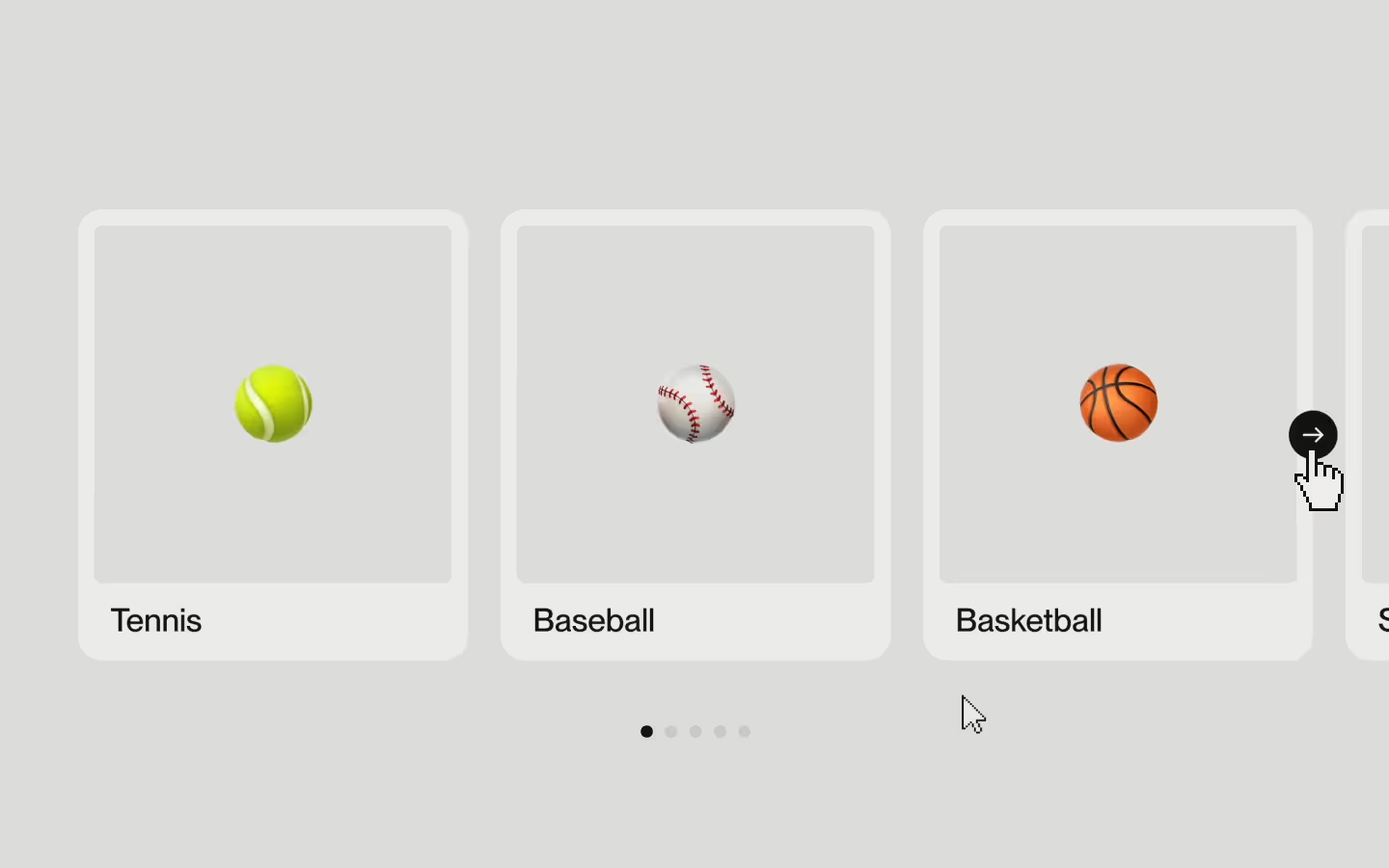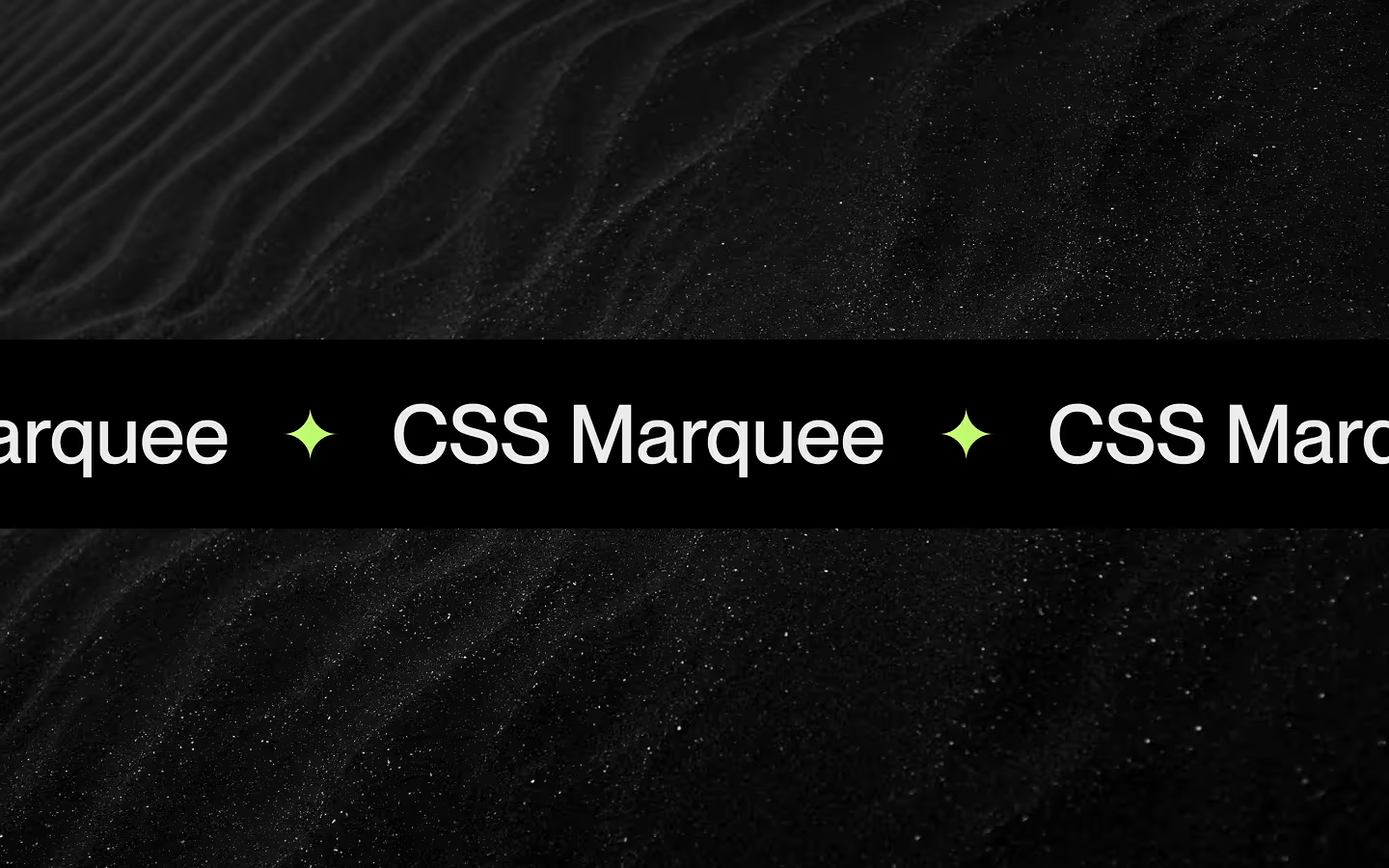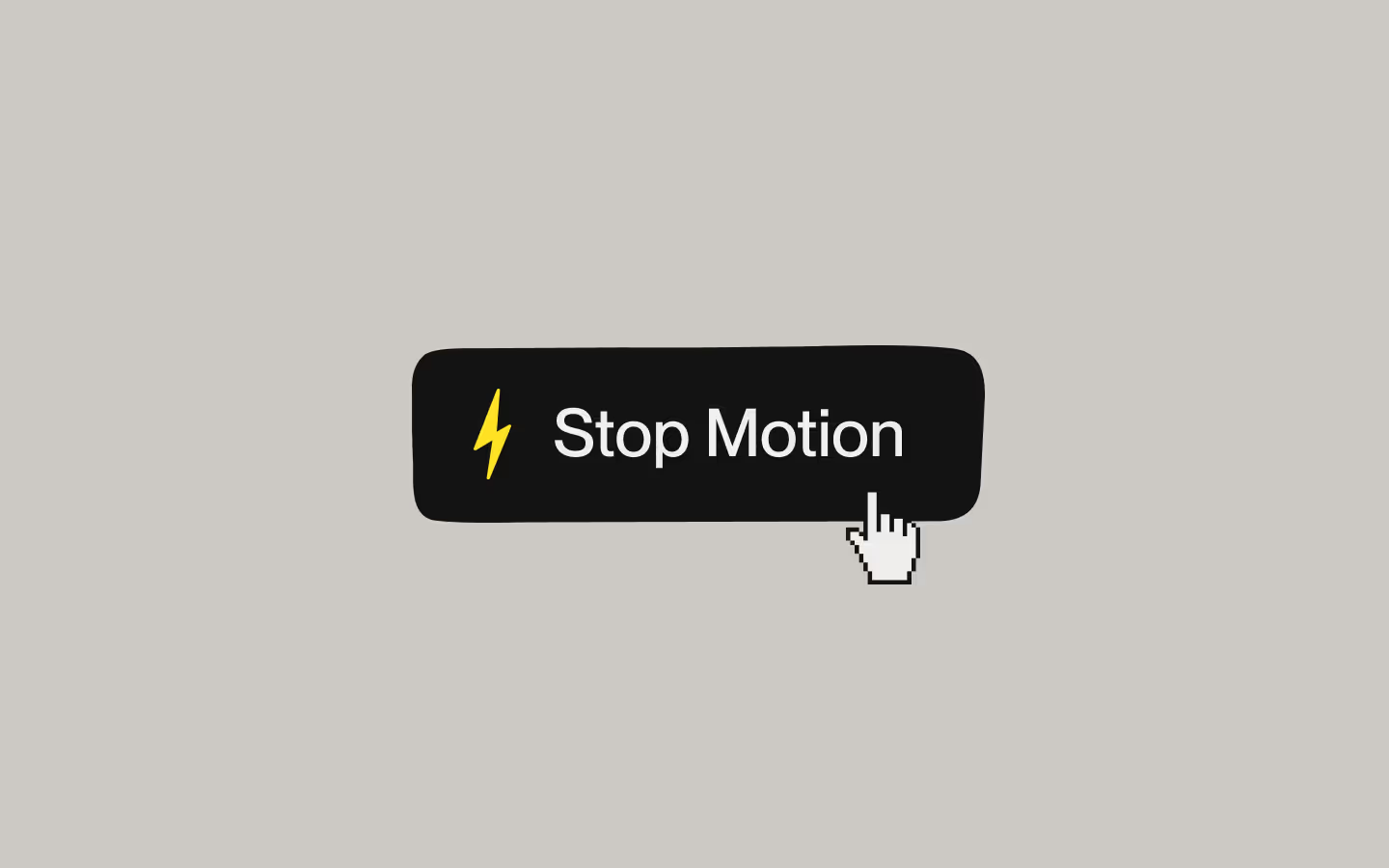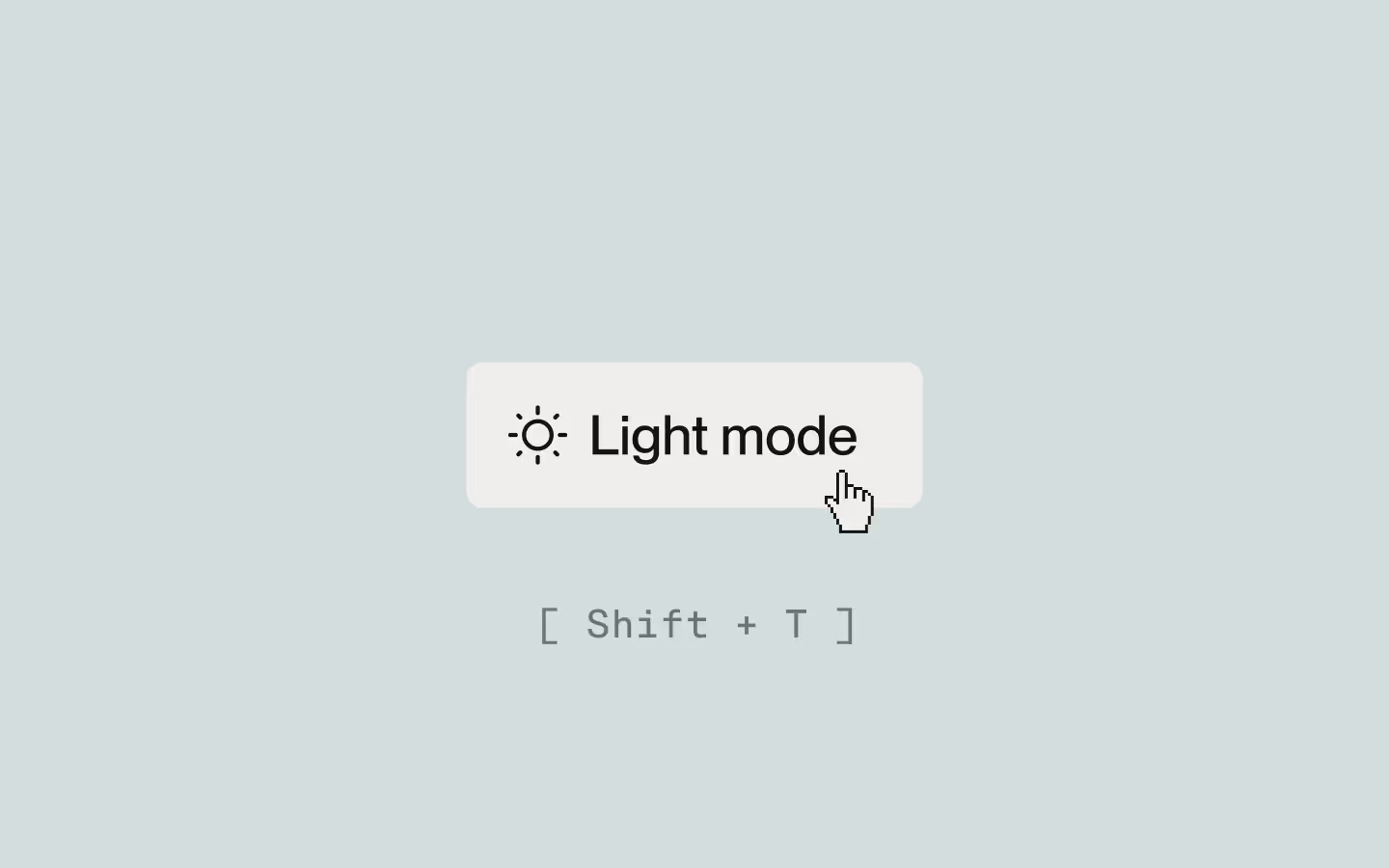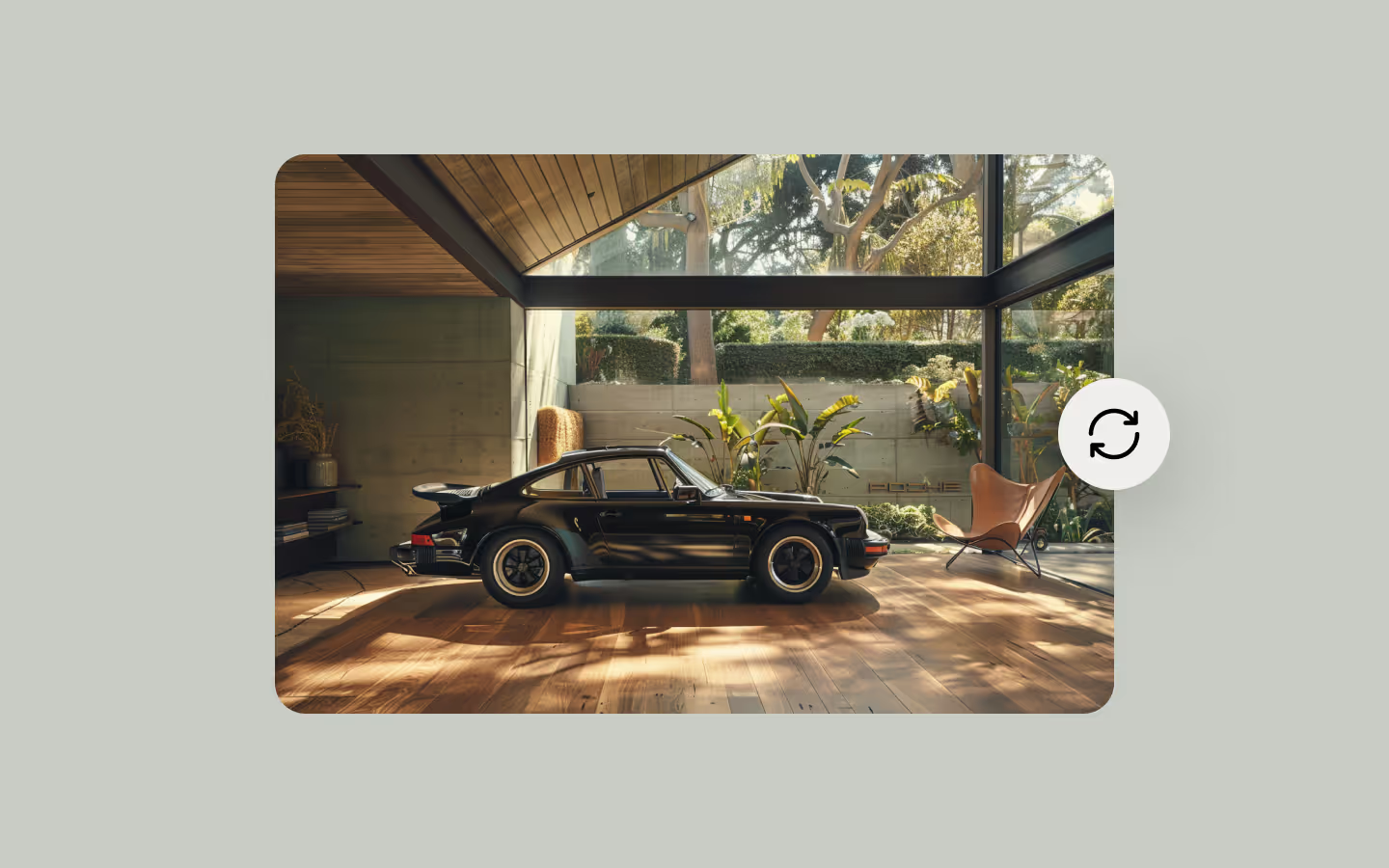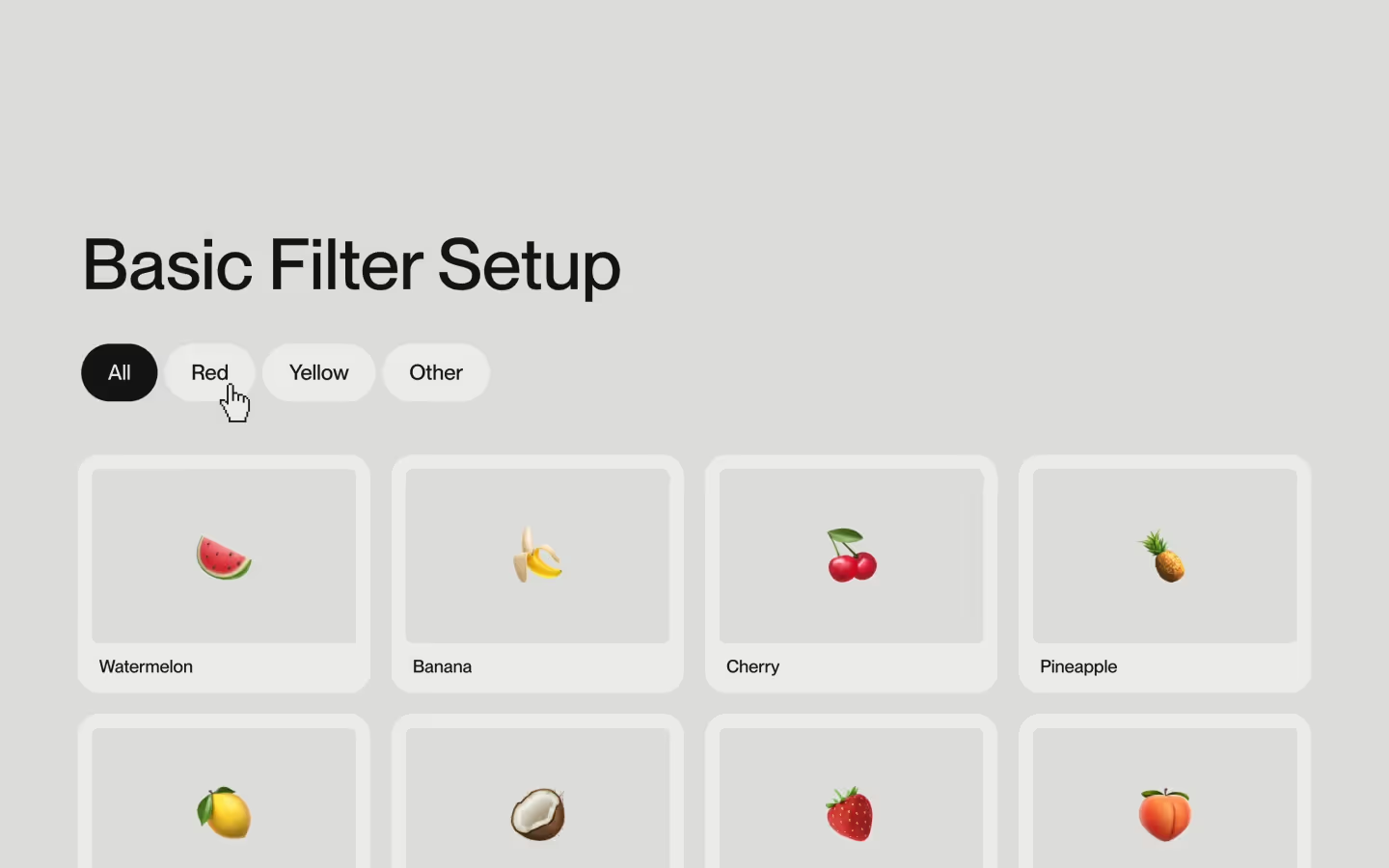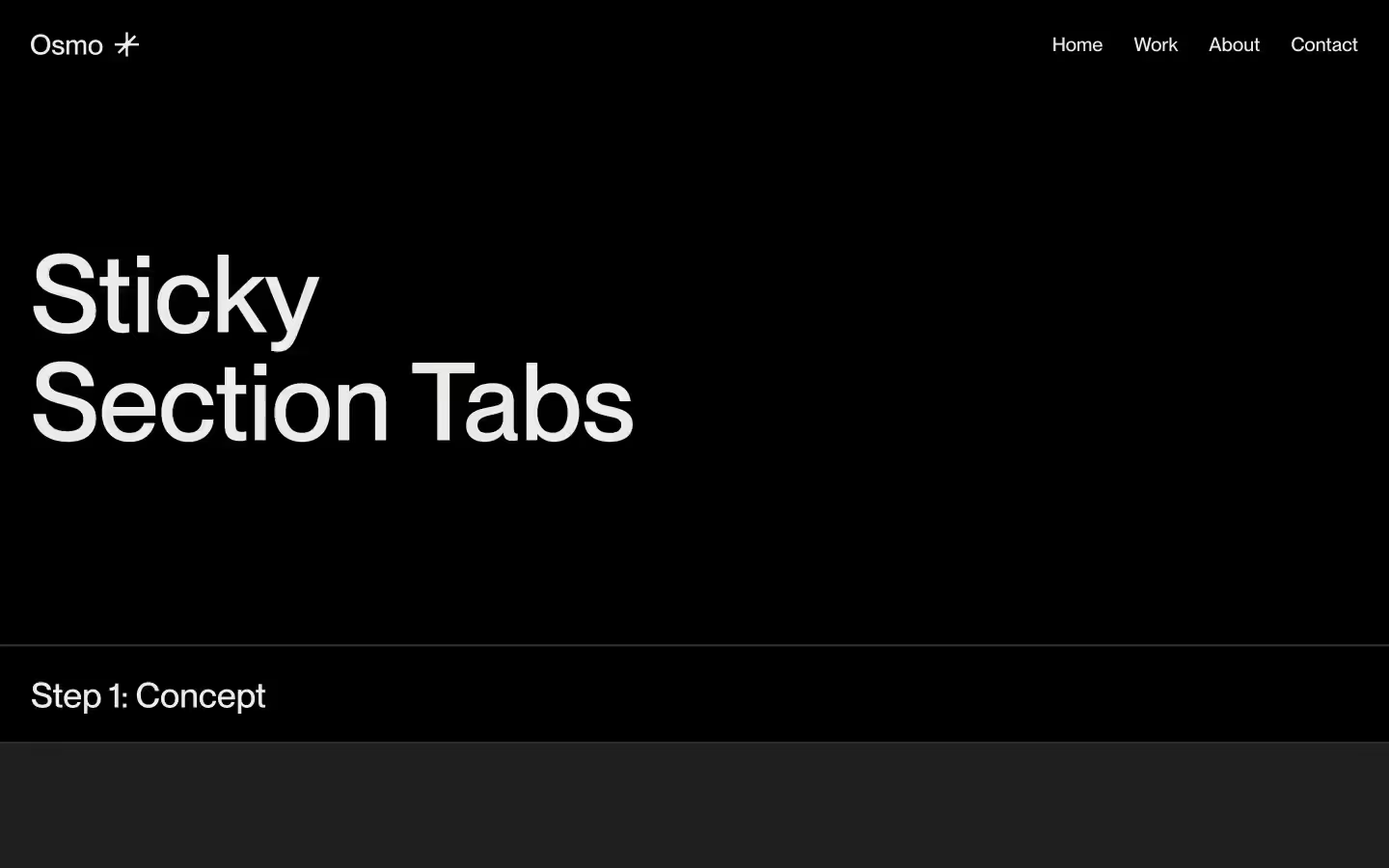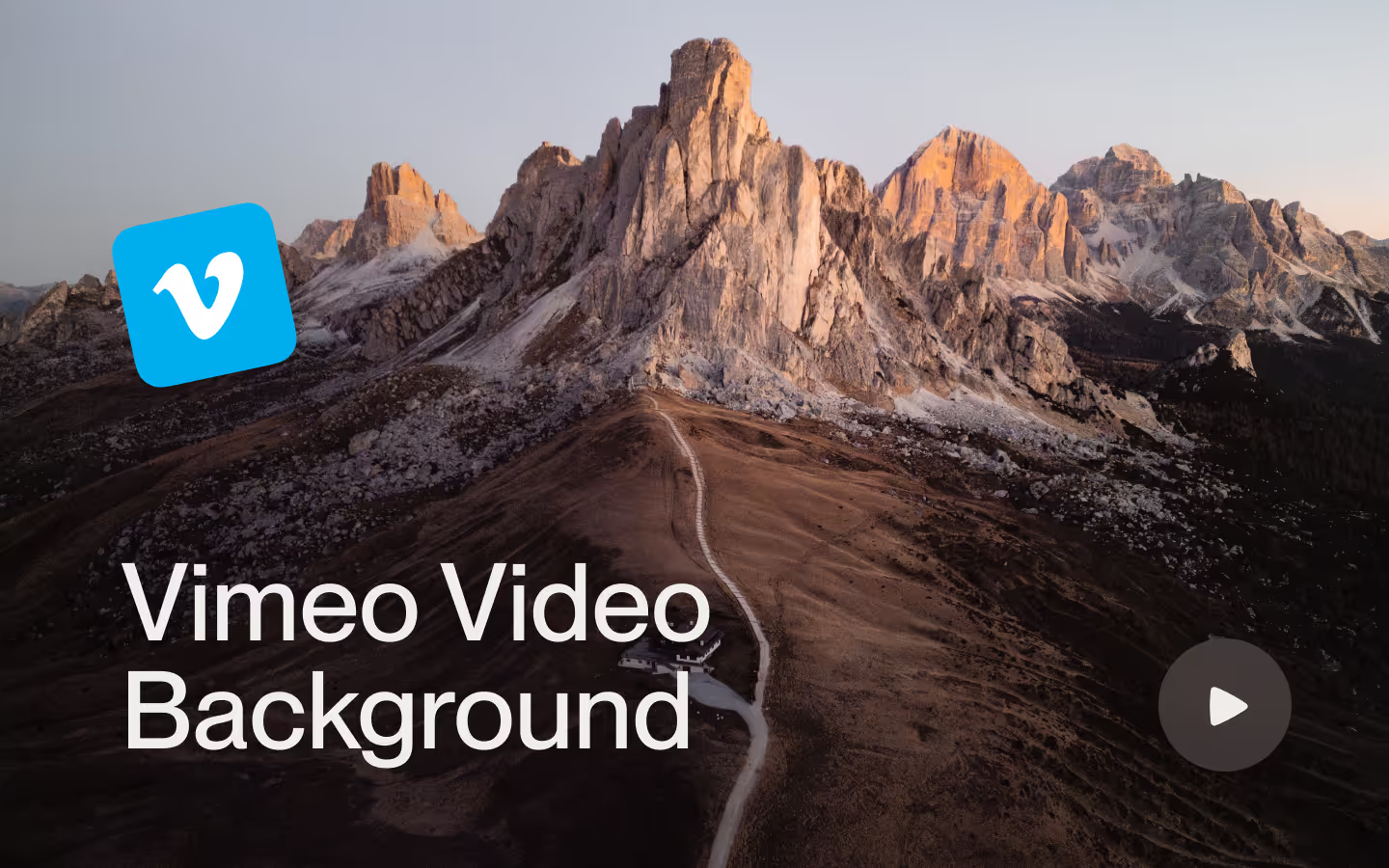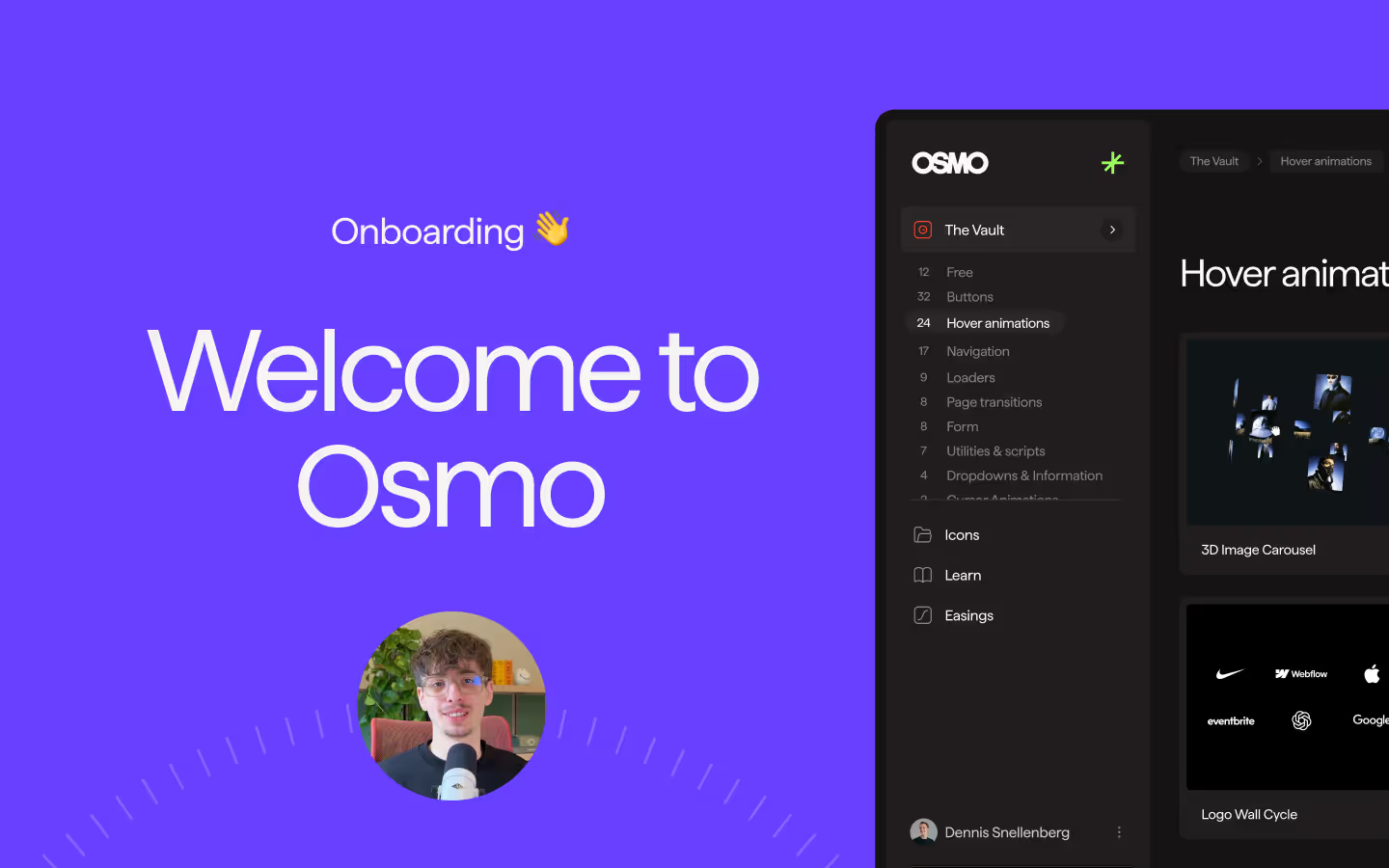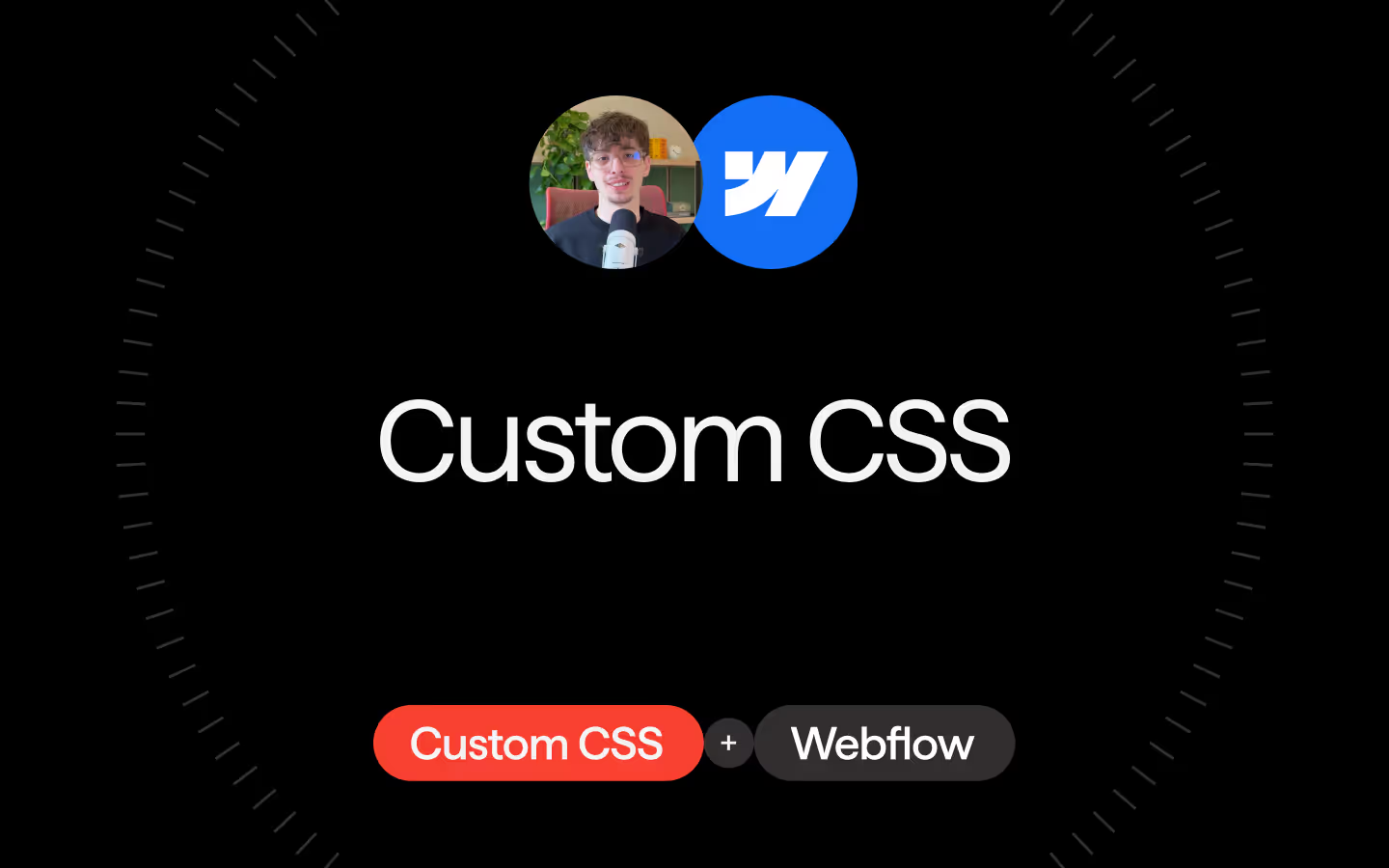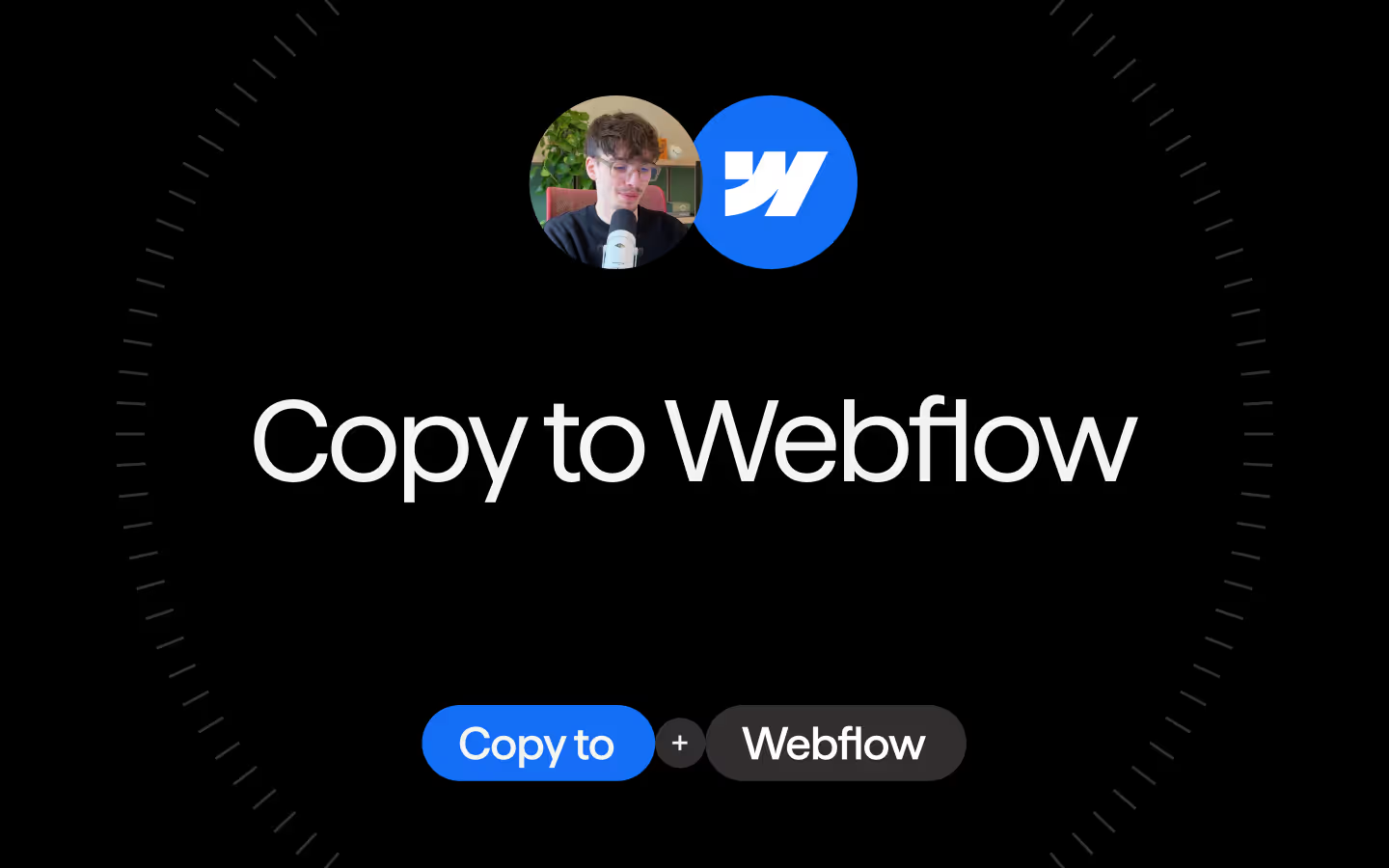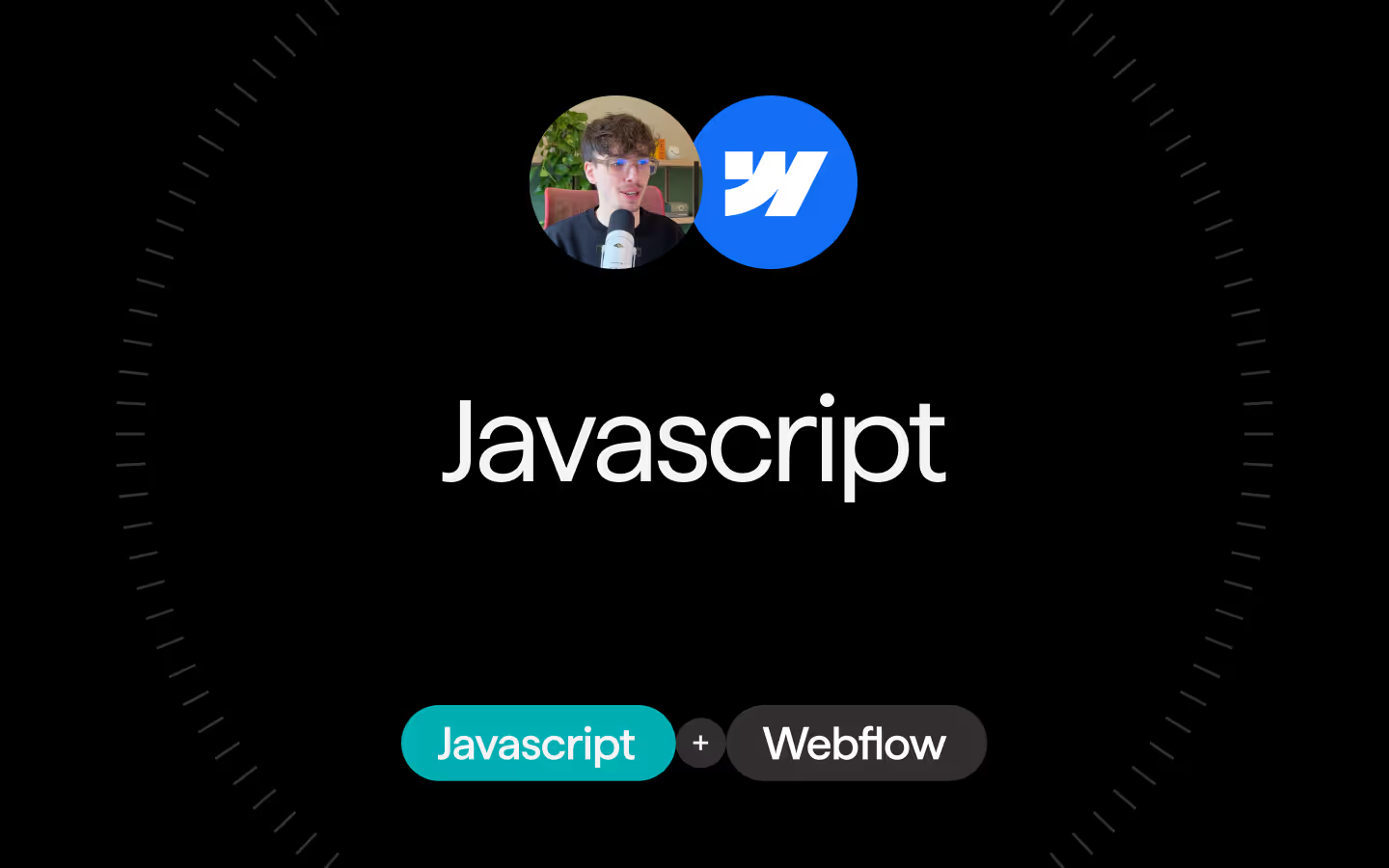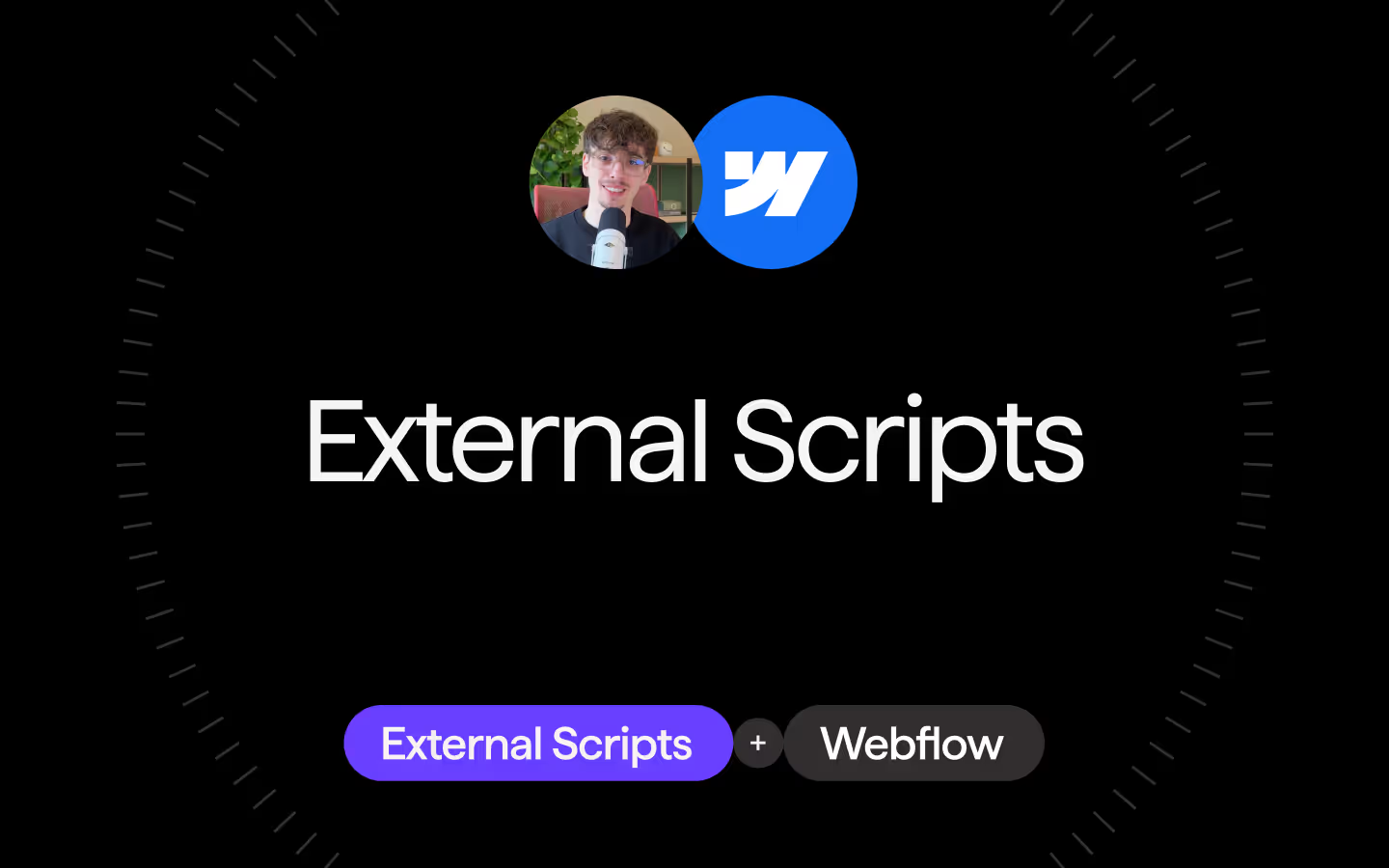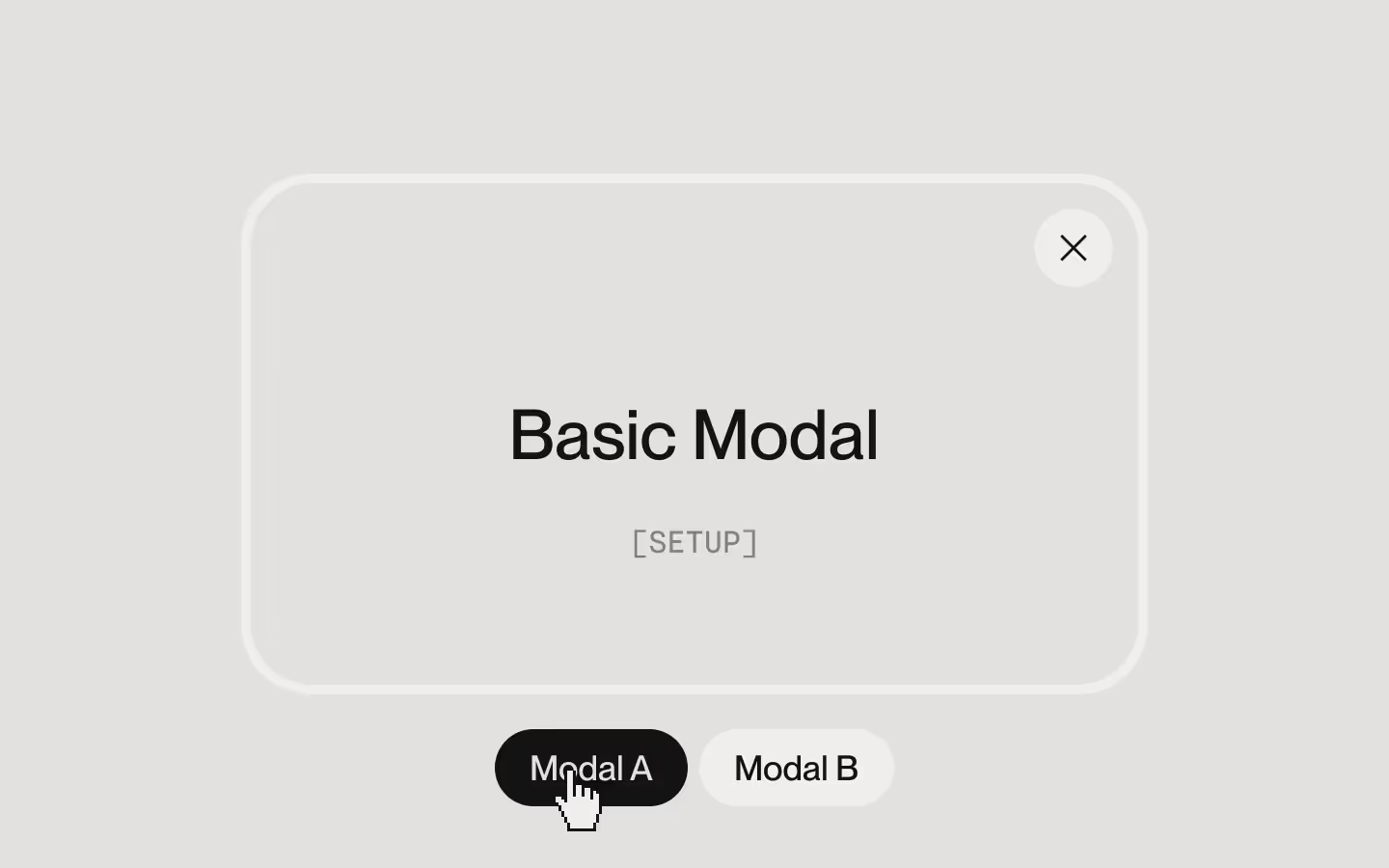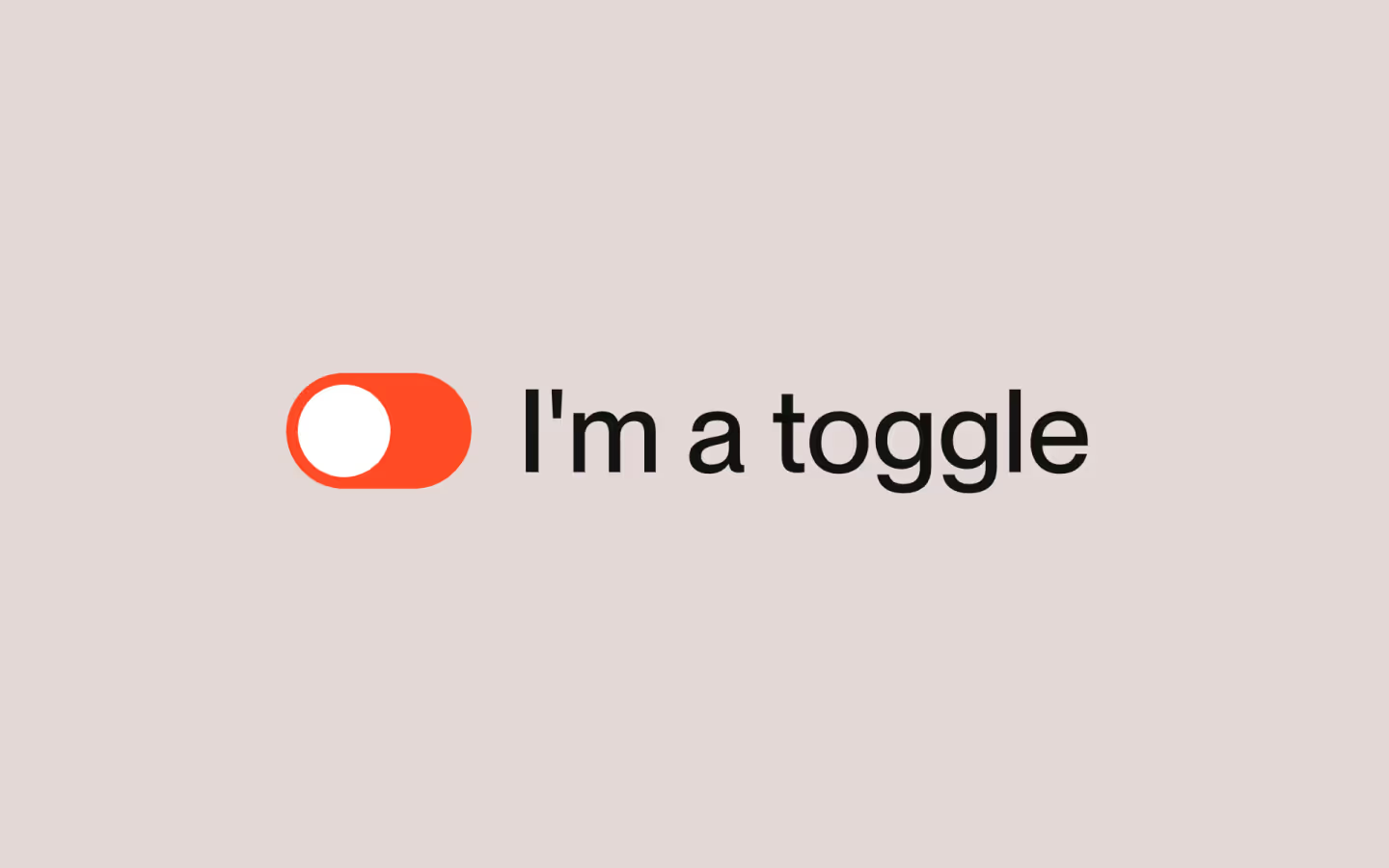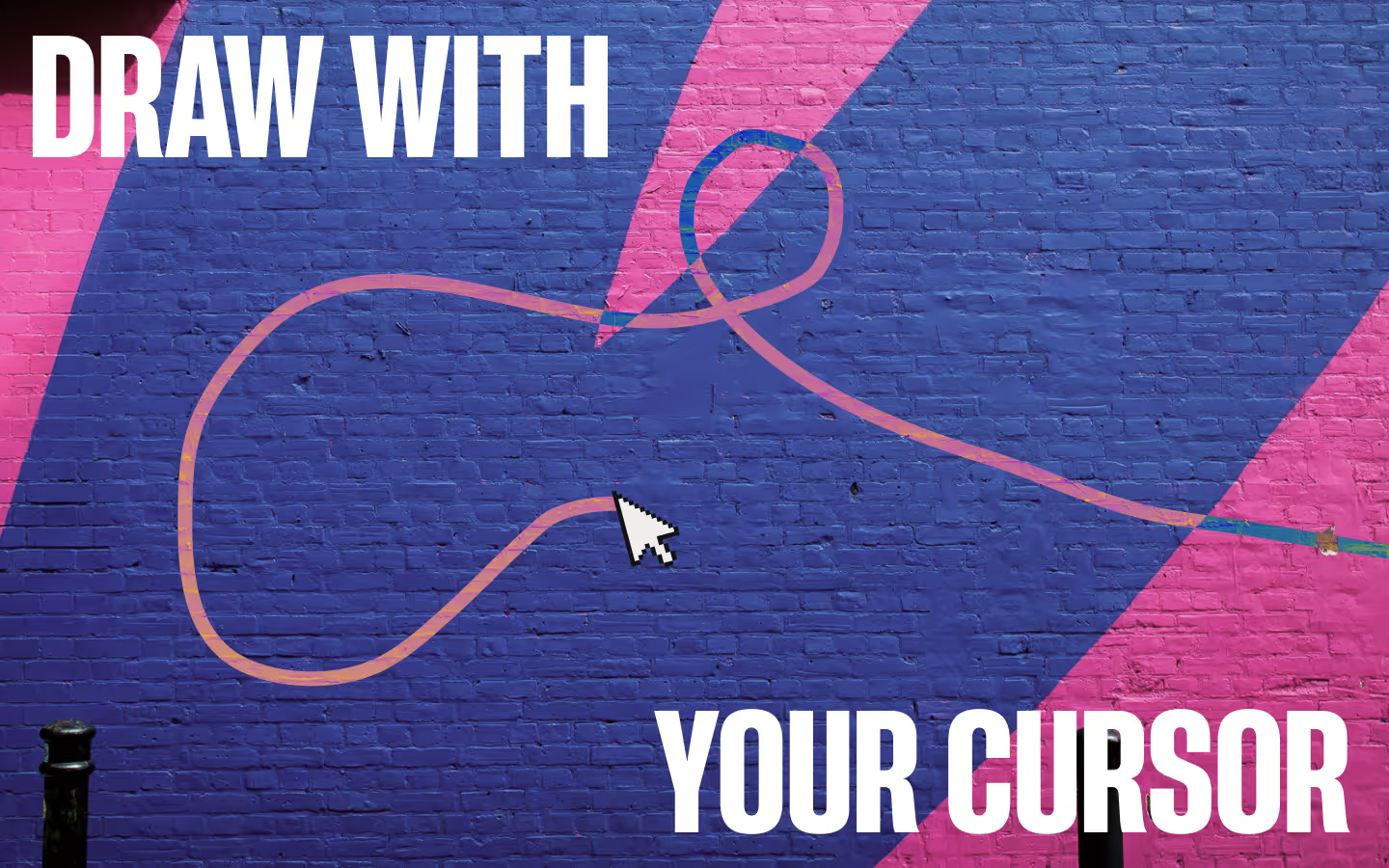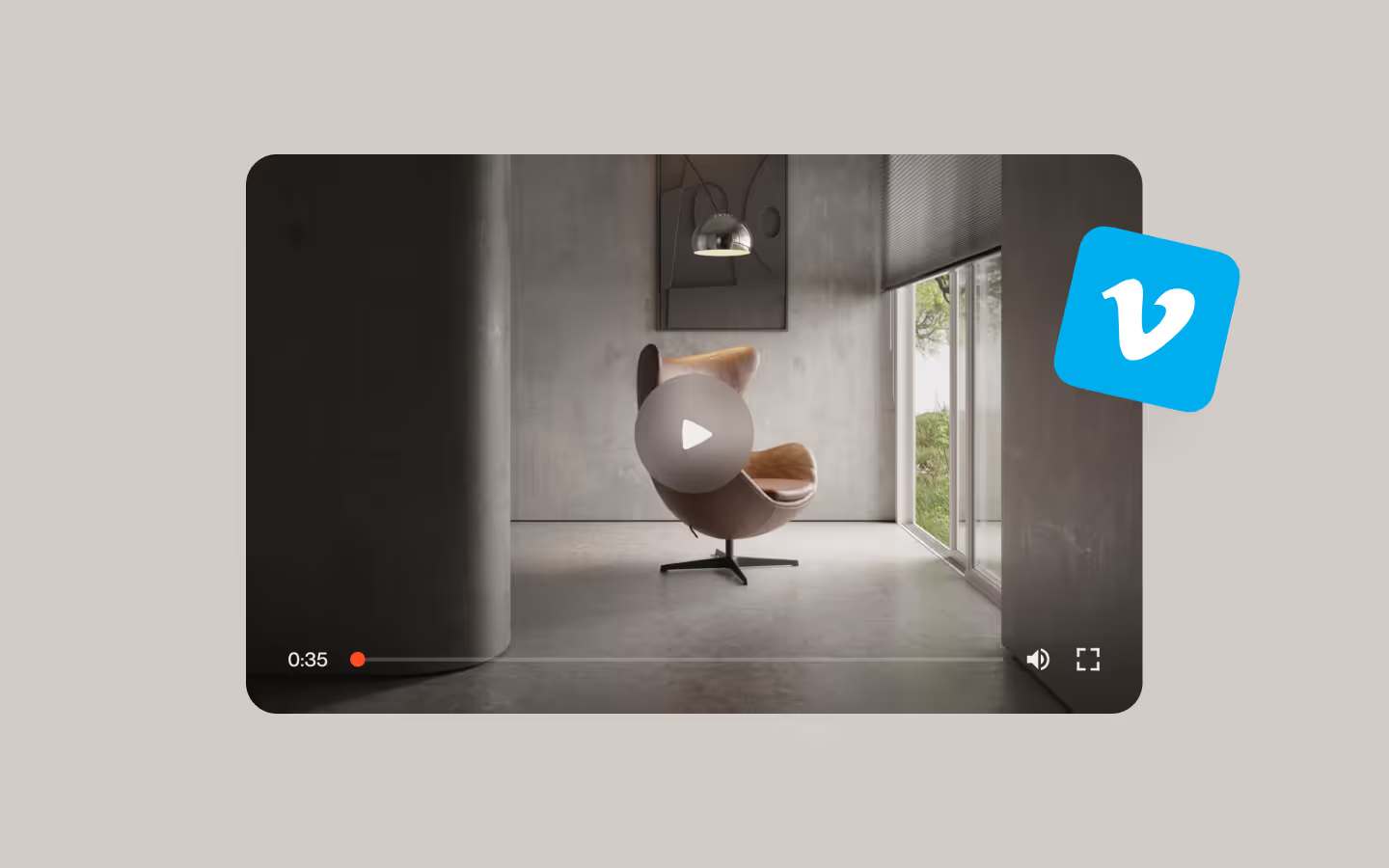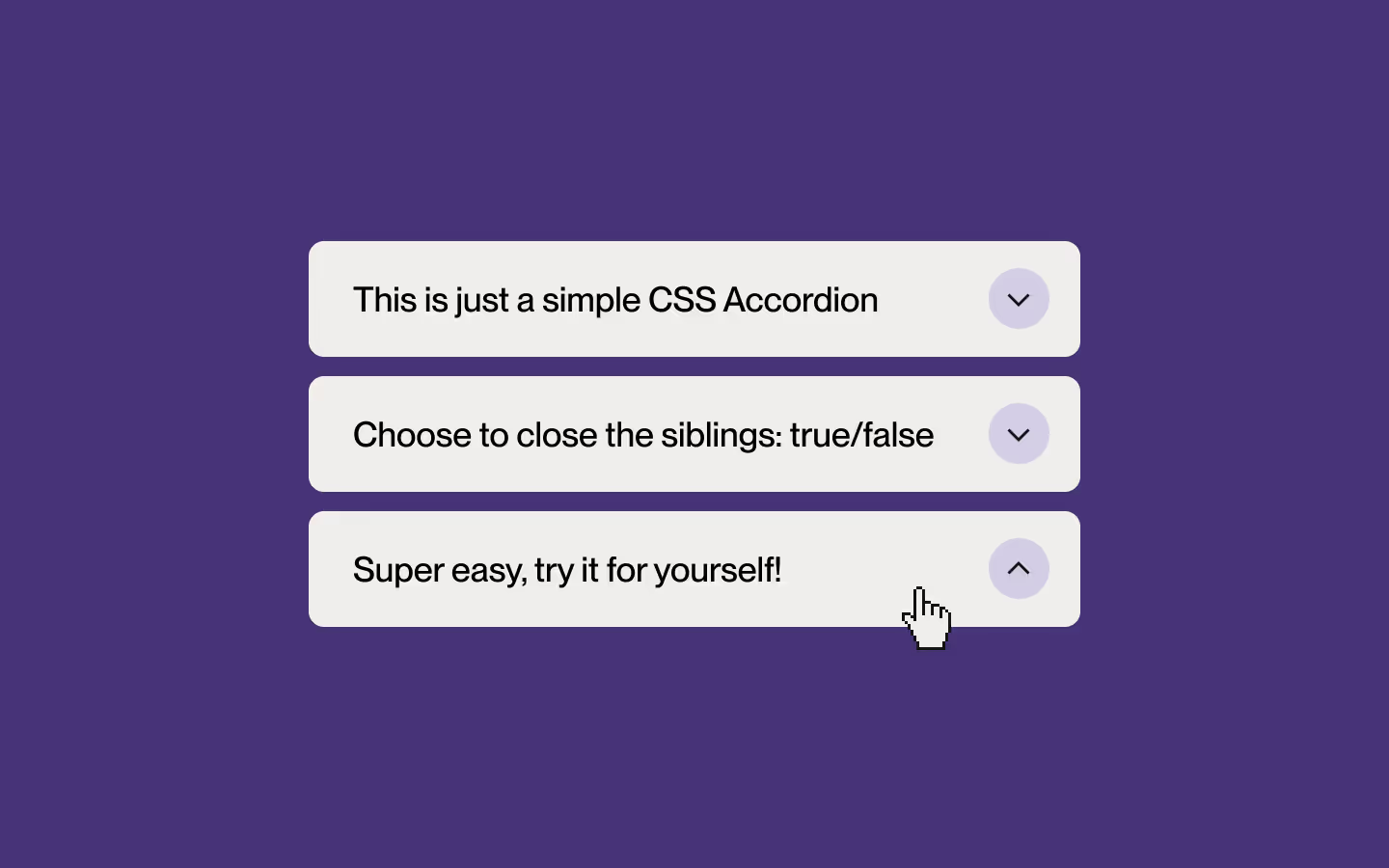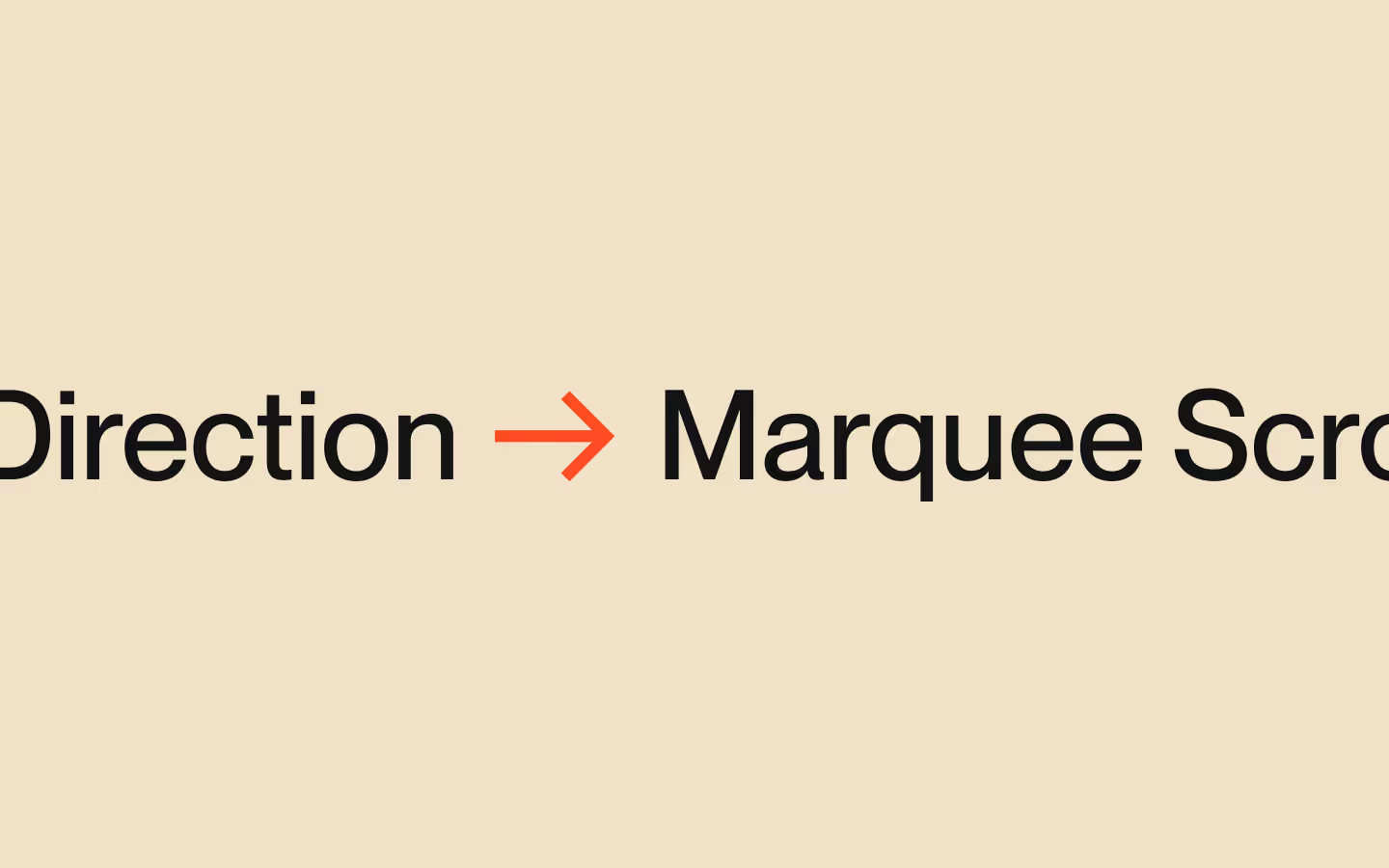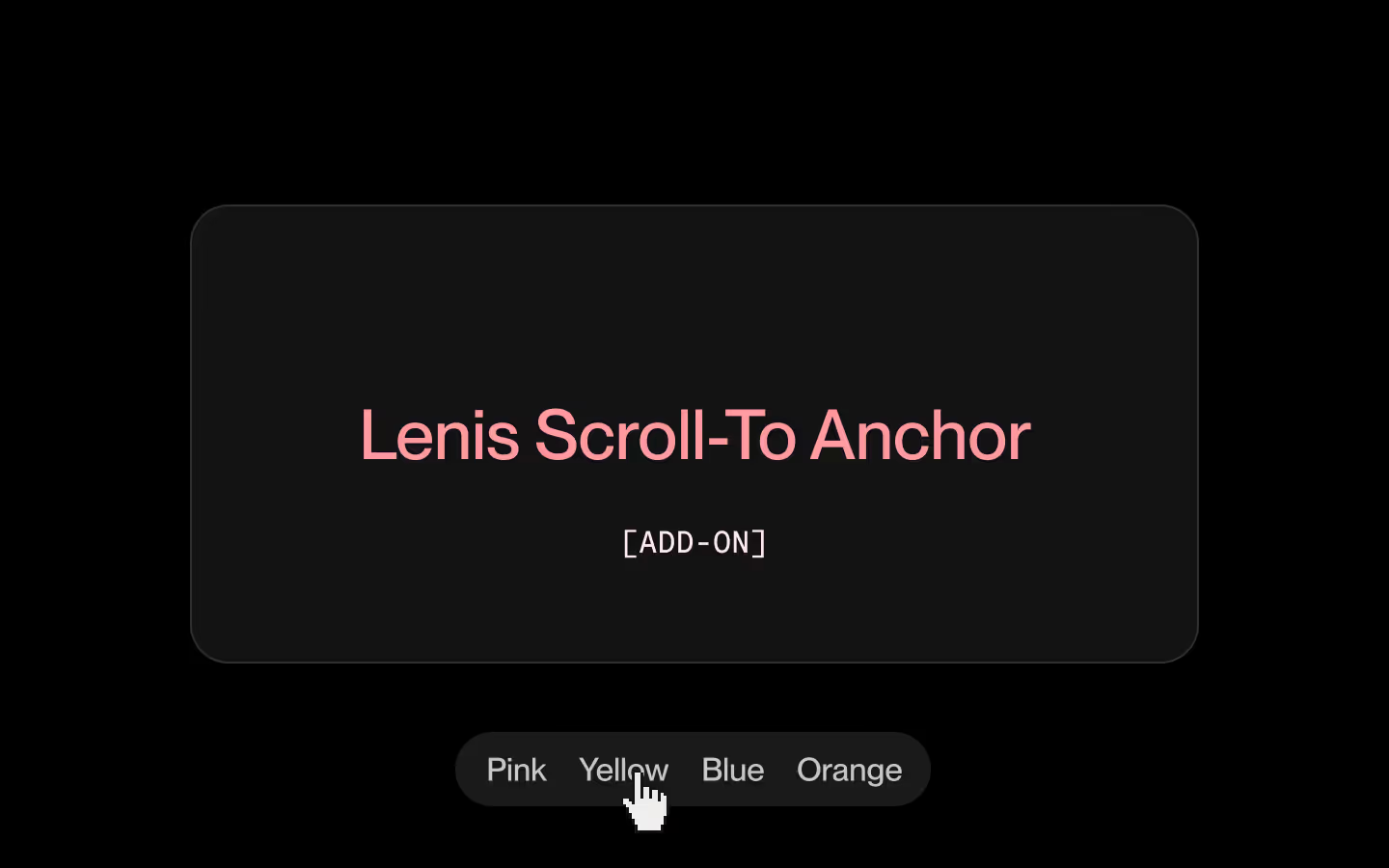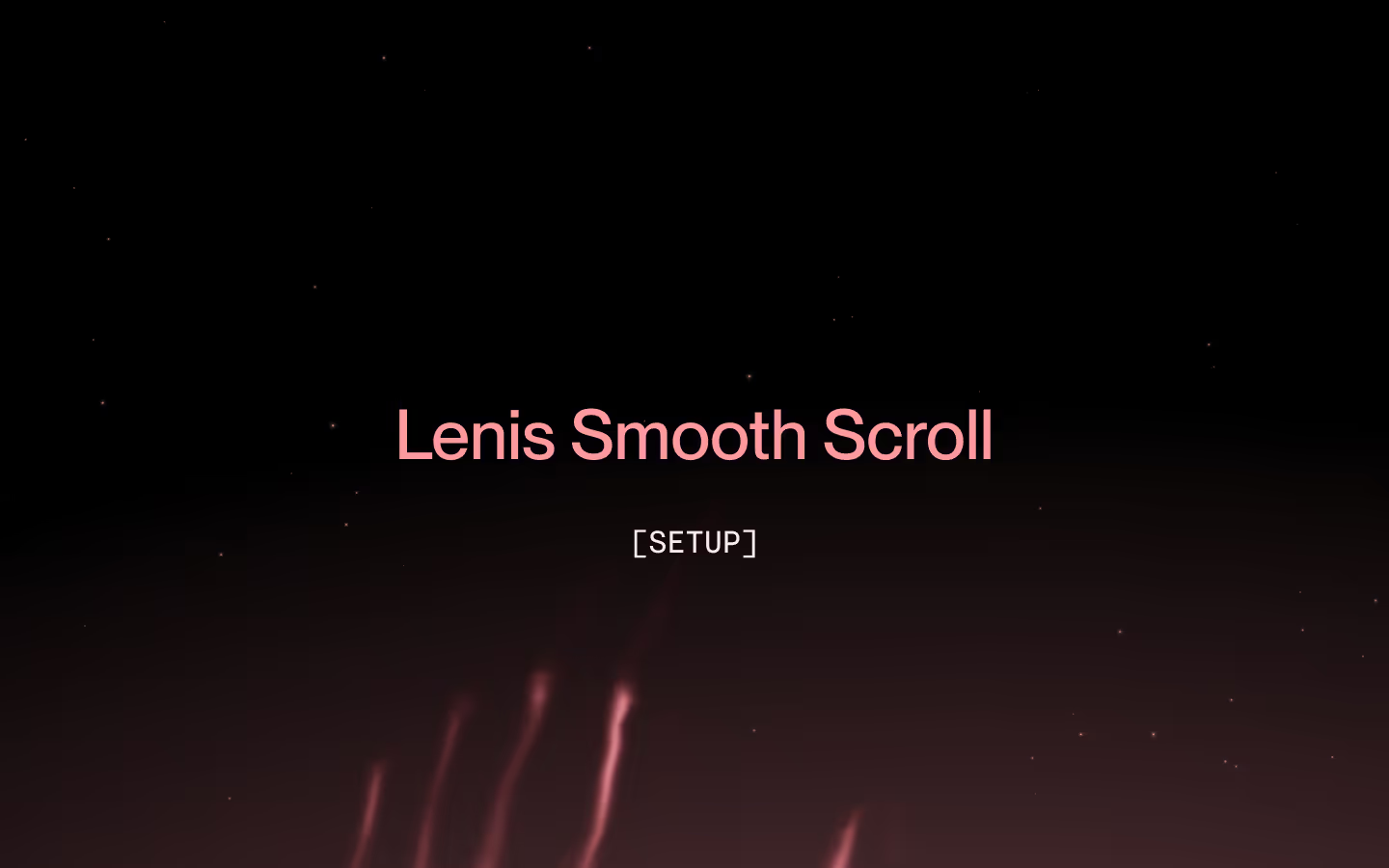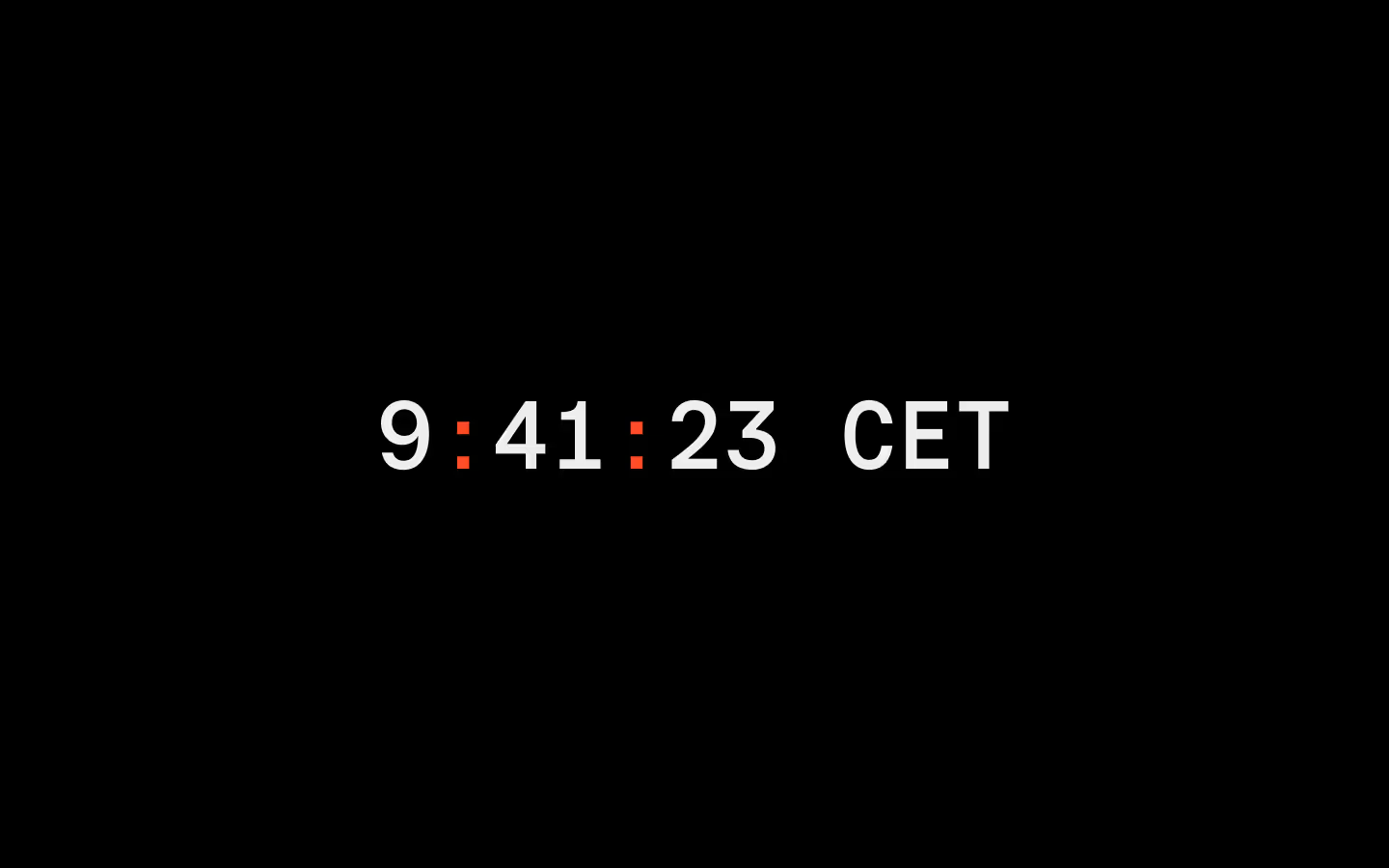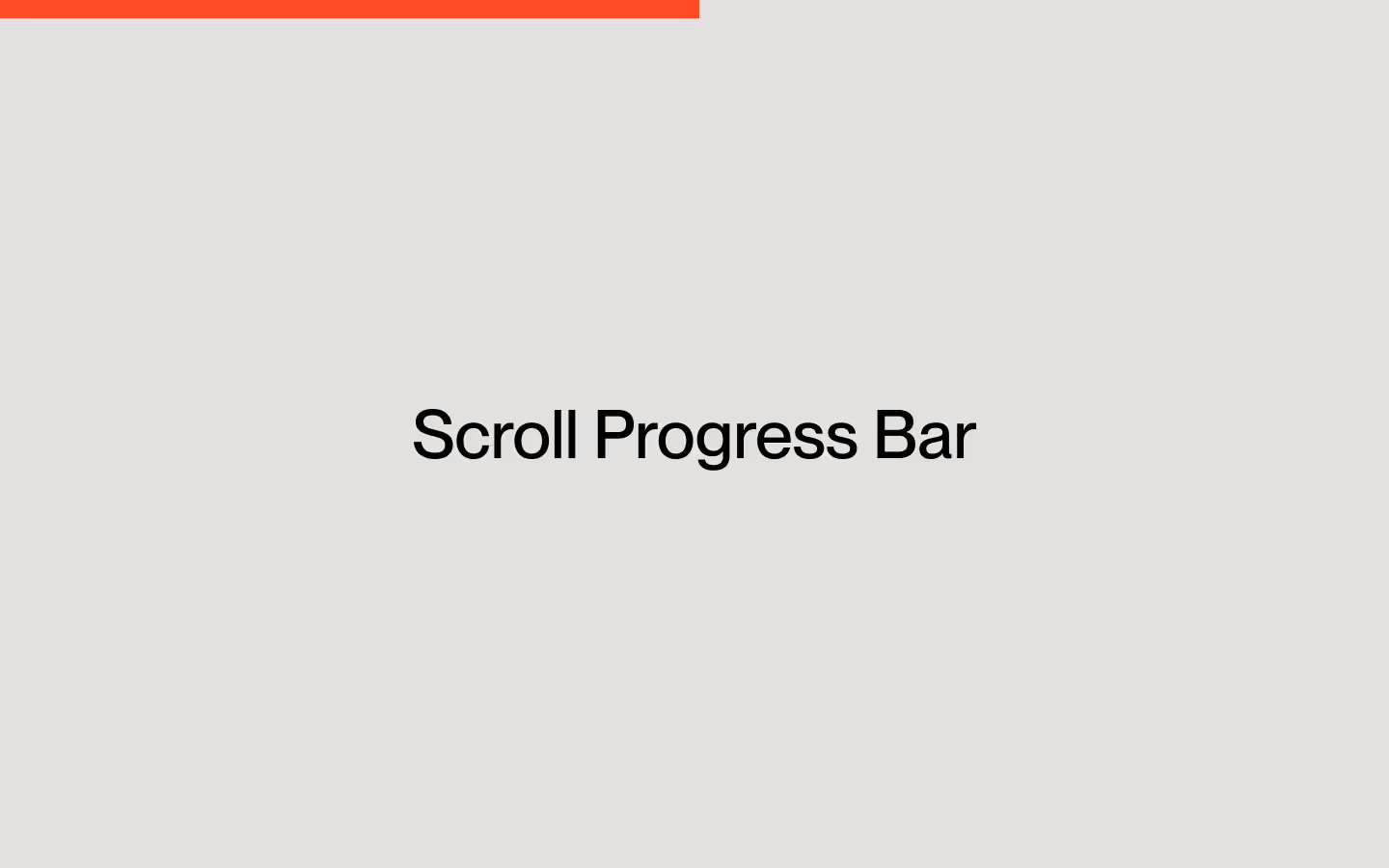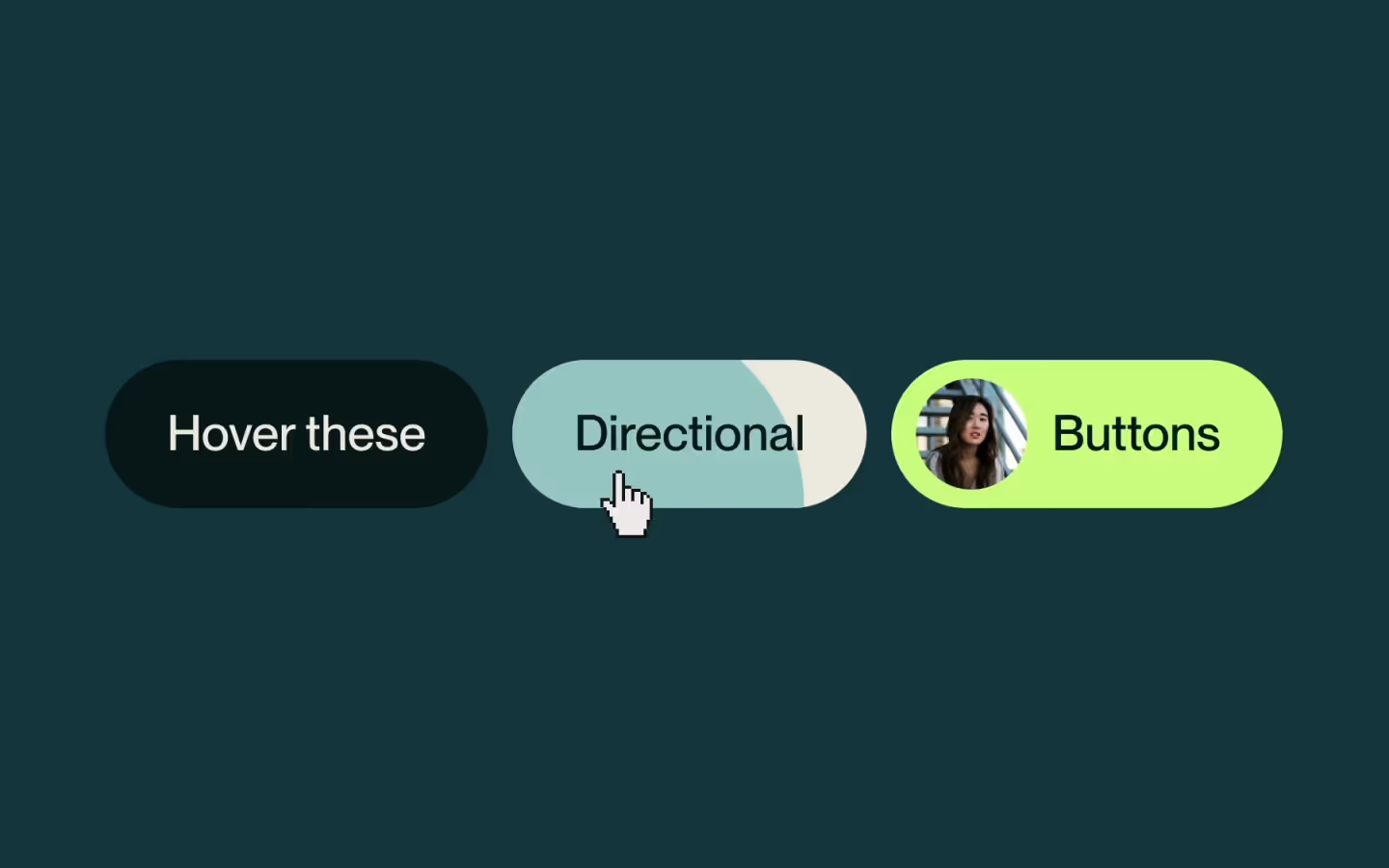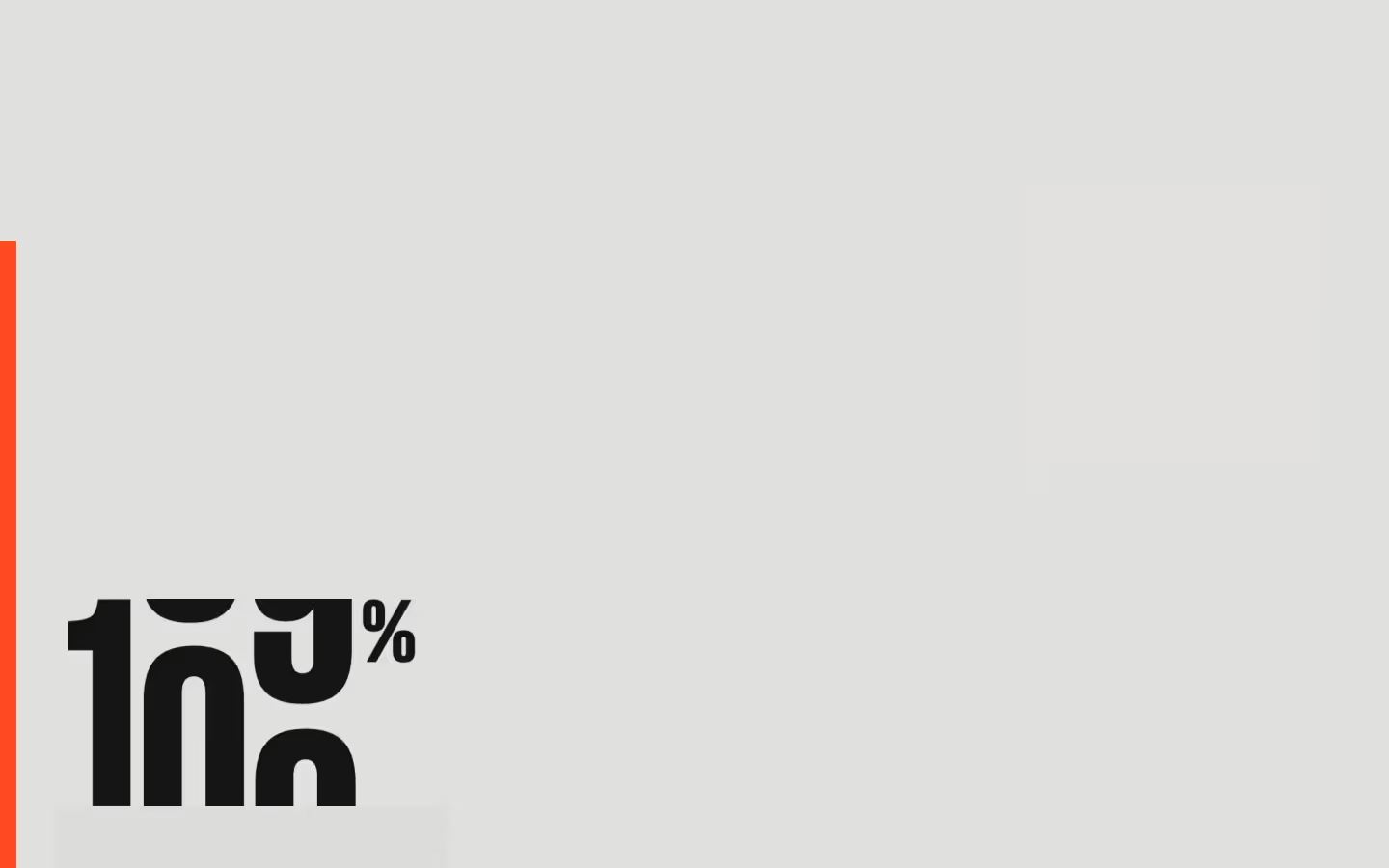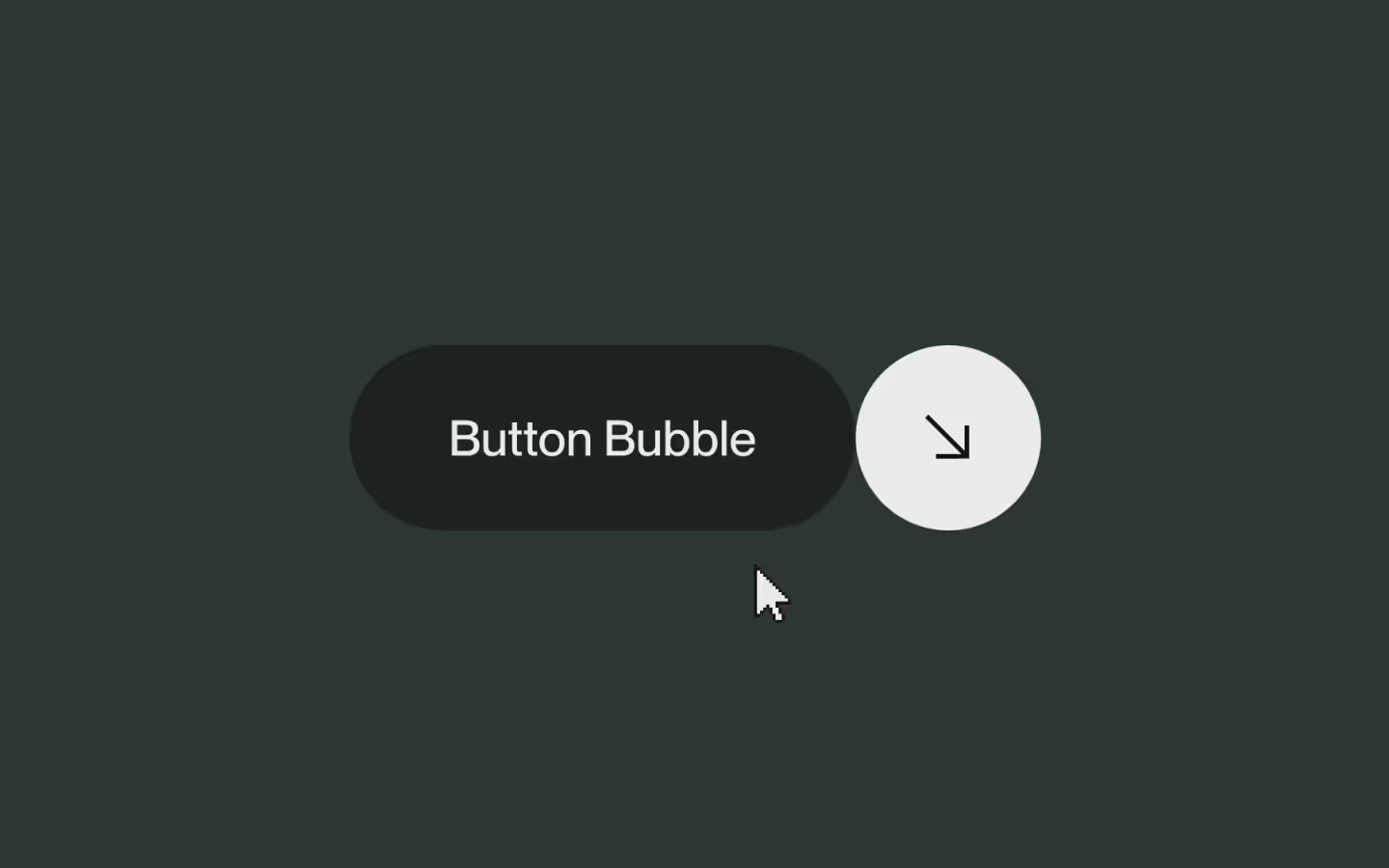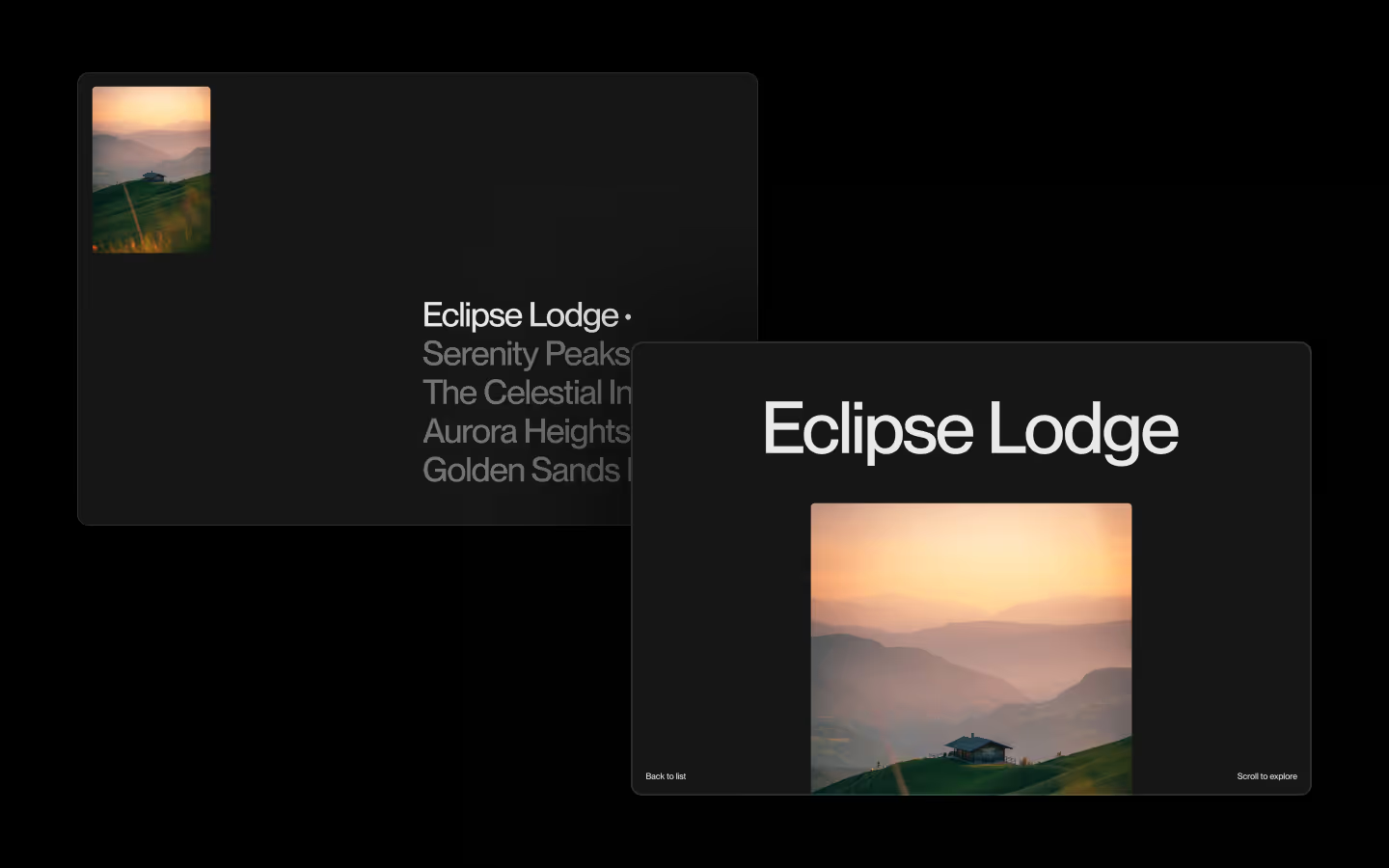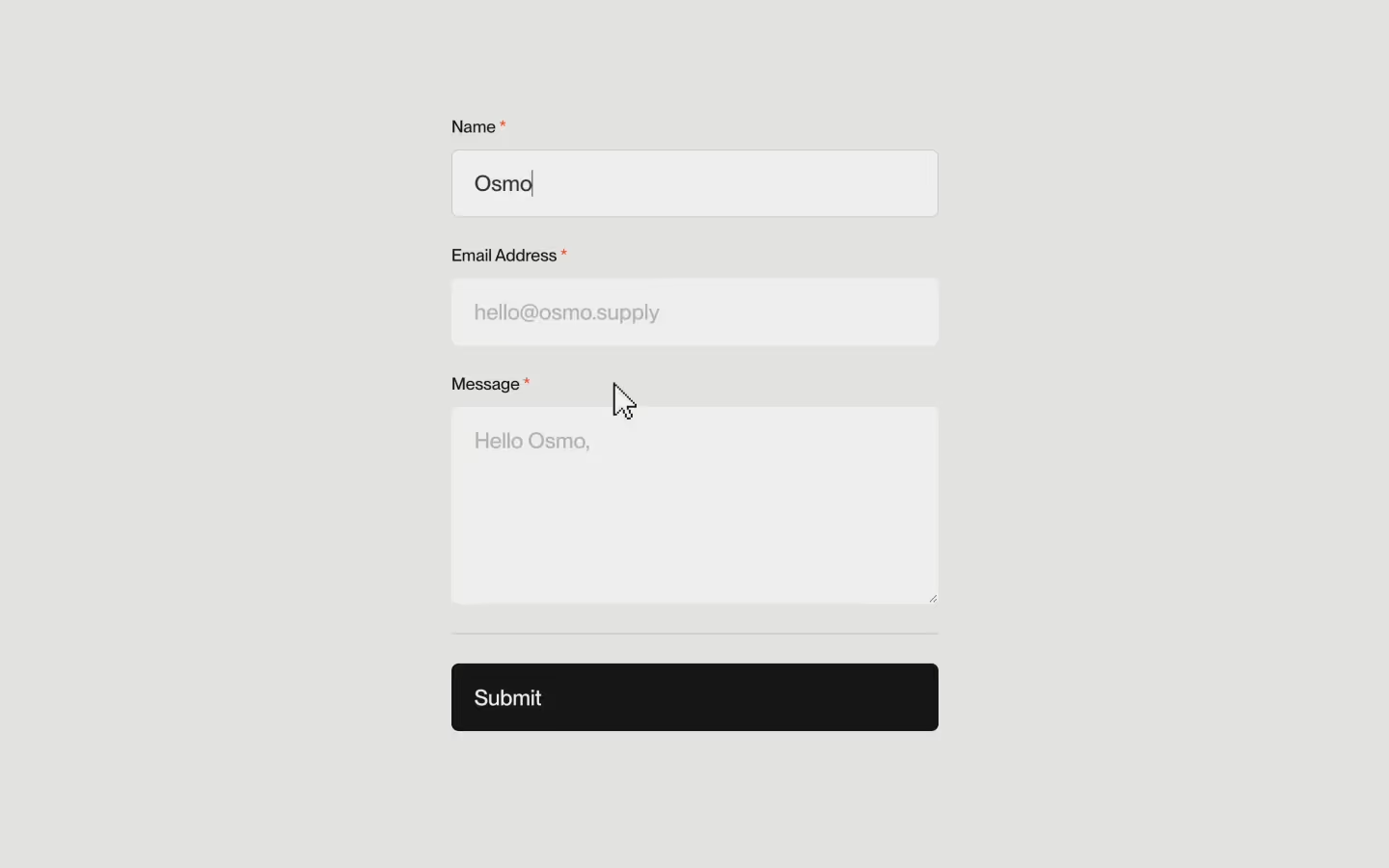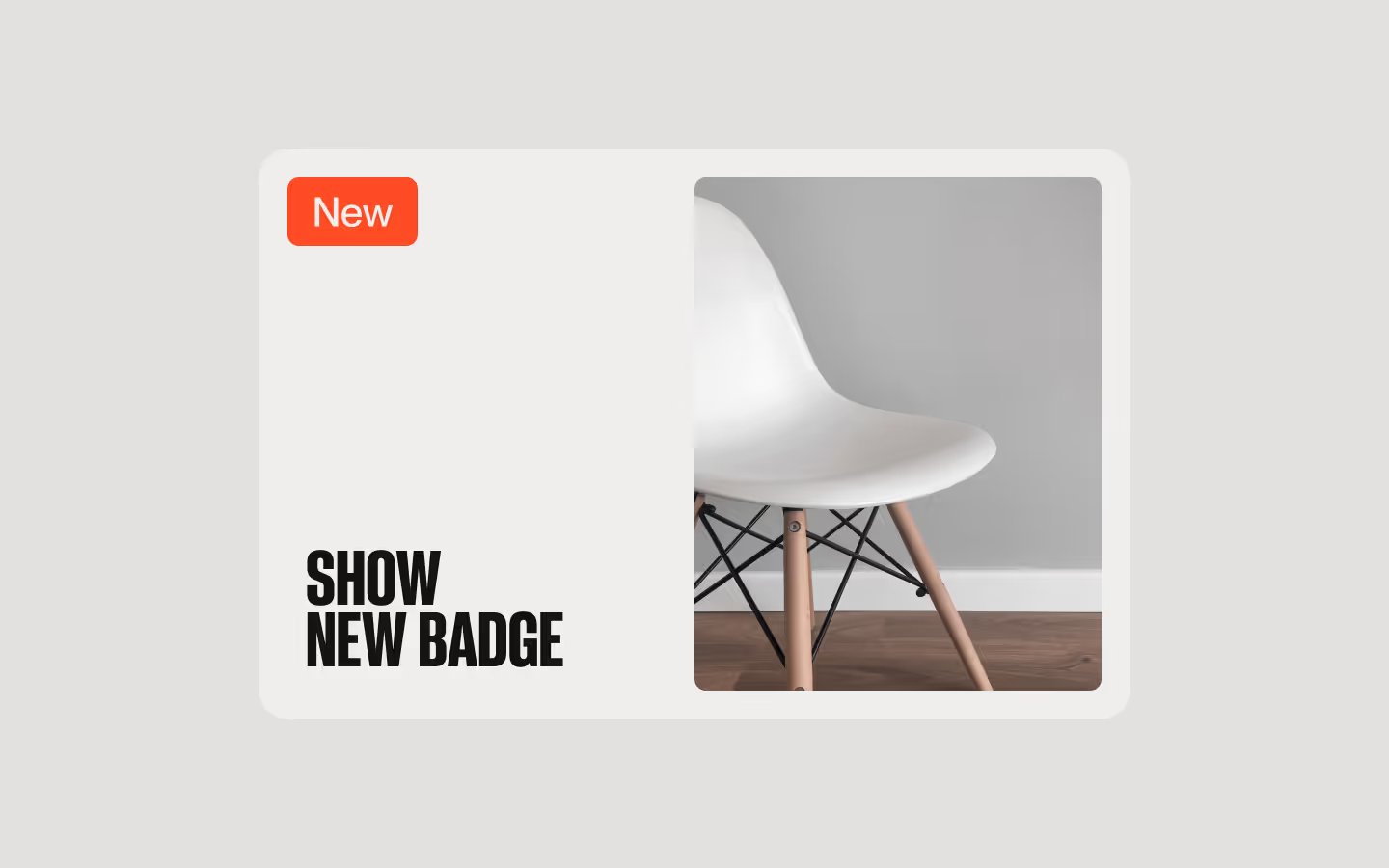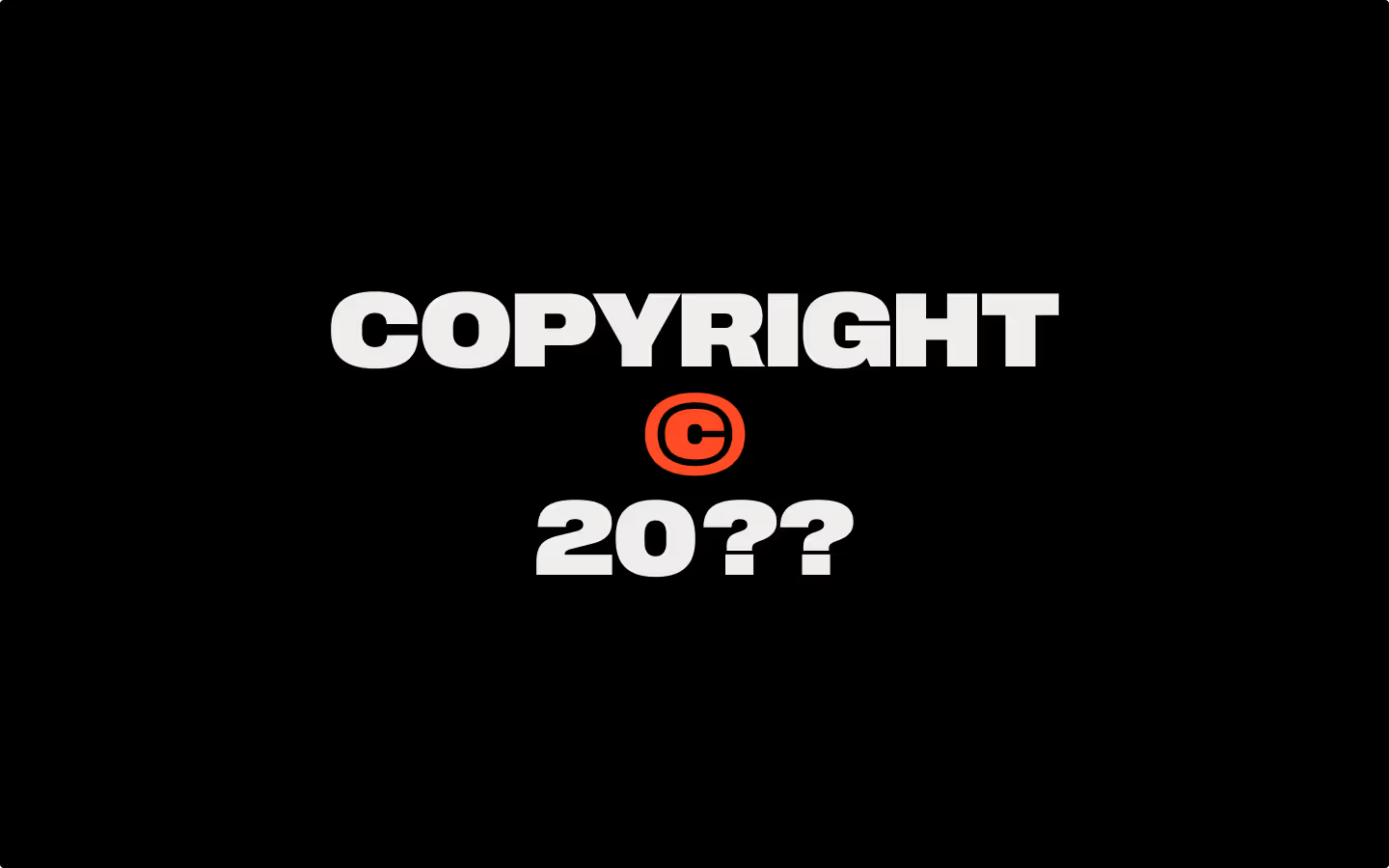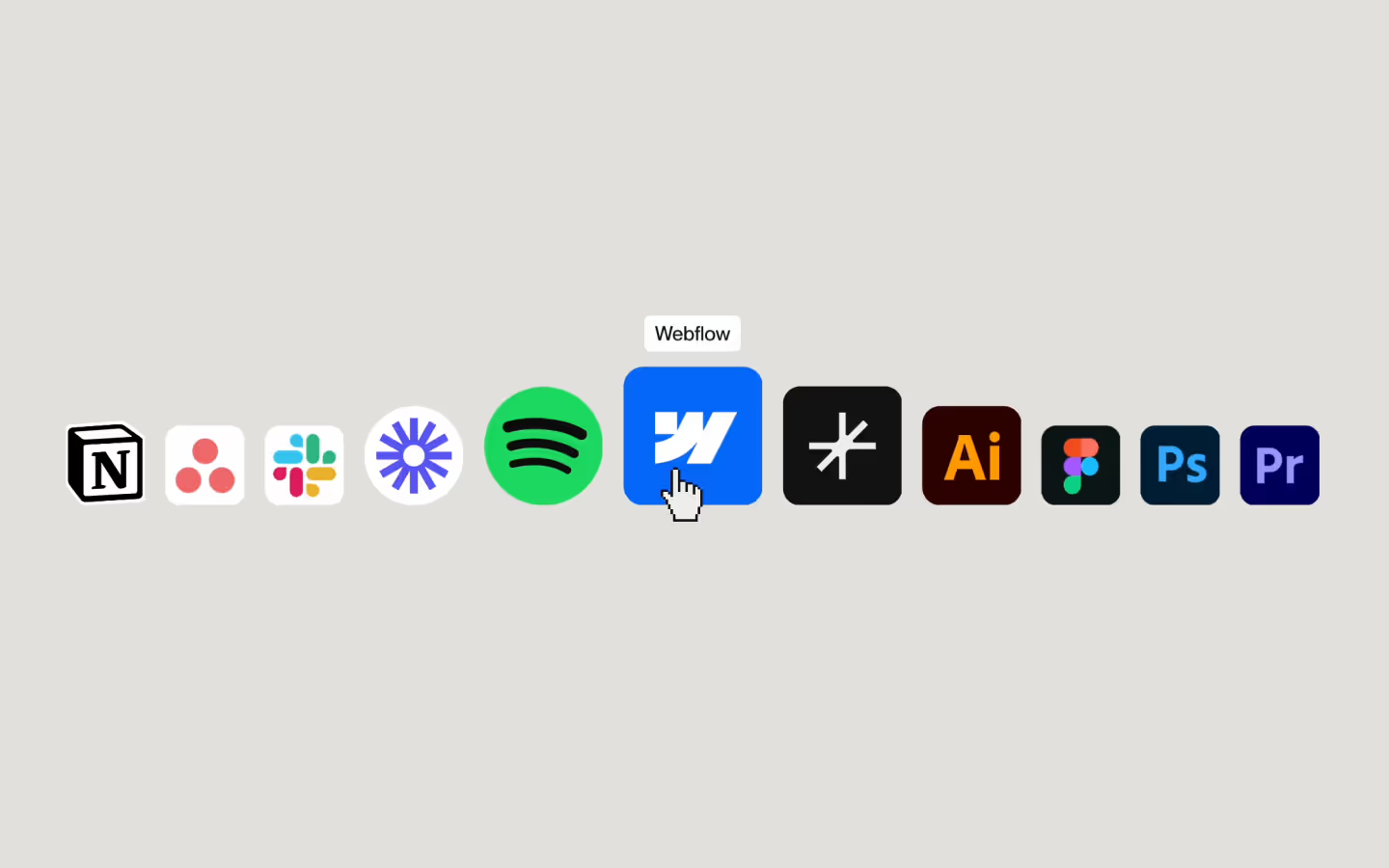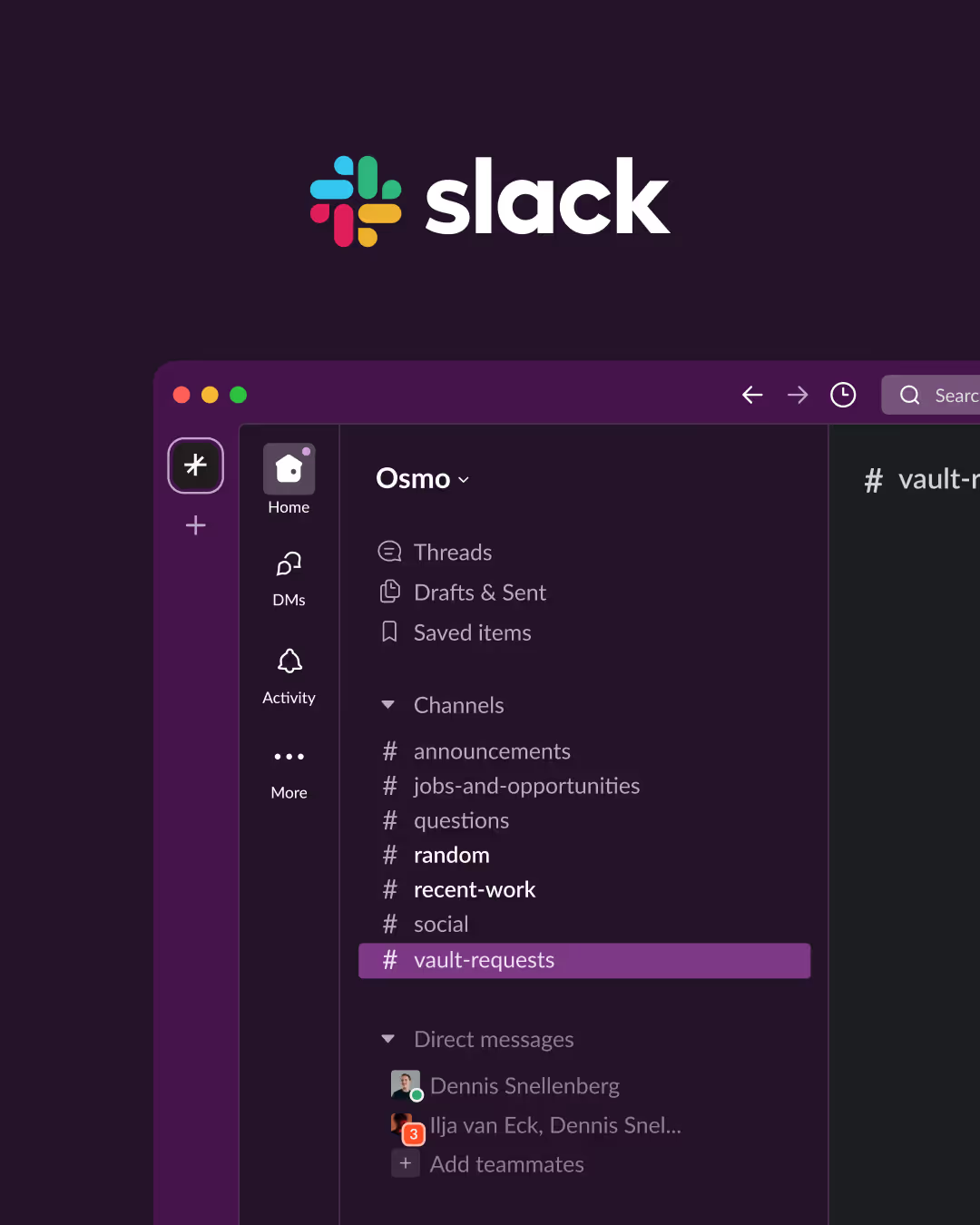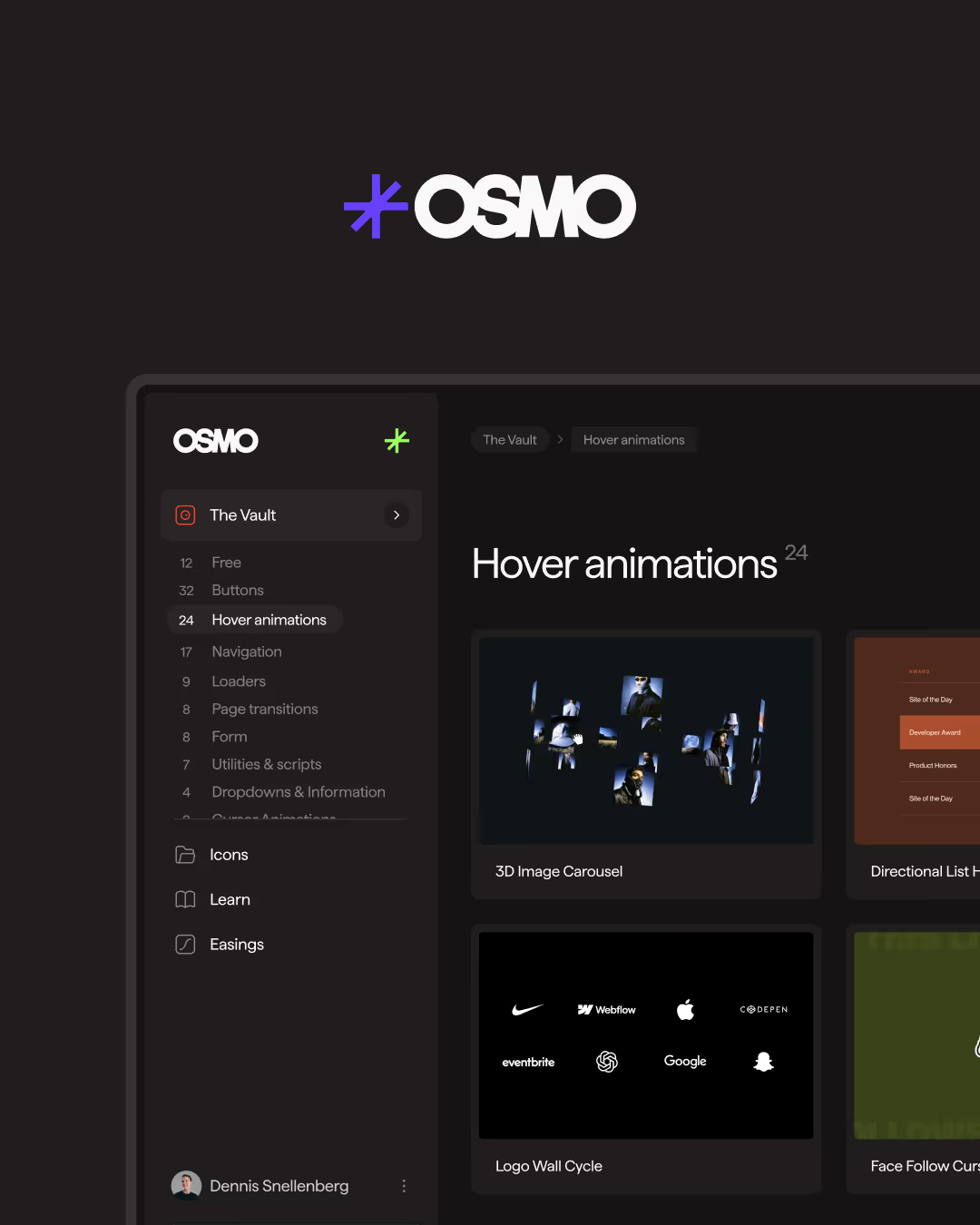Button with CSS Character Stagger

Documentation
Webflow
Code
Setup: External Scripts
External Scripts in Webflow
Make sure to always put the External Scripts before the Javascript step of the resource.
In this video you learn where to put these in your Webflow project? Or how to include a paid GSAP Club plugin in your project?
HTML
Step 1: Copy structure to Webflow
Copy structure to Webflow
In the video below we described how you can copy + paste the structure of this resource to your Webflow project.
Copy to Webflow
Webflow structure is not required for this resource.
Step 1: Add HTML
HTML
<a href="#" aria-label="Staggering button" class="btn-animate-chars">
<div class="btn-animate-chars__bg"></div>
<span data-button-animate-chars="" class="btn-animate-chars__text">Staggering Button</span>
</a>HTML structure is not required for this resource.
Step 2: Add CSS
CSS
.btn-animate-chars {
color: #131313;
cursor: pointer;
border-radius: .25em;
flex-grow: 1;
justify-content: center;
align-items: center;
max-width: 12em;
padding: 1em;
font-size: 1em;
line-height: 1;
text-decoration: none;
display: flex;
position: relative;
}
.btn-animate-chars__text {
white-space: nowrap;
line-height: 1.3;
}
/* Characters */
.btn-animate-chars [data-button-animate-chars] {
overflow: hidden;
position: relative;
display: inline-block;
}
.btn-animate-chars [data-button-animate-chars] span {
display: inline-block;
position: relative;
text-shadow: 0px 1.3em currentColor;
transform: translateY(0em) rotate(0.001deg);
transition: transform 0.6s cubic-bezier(0.625, 0.05, 0, 1);
}
.btn-animate-chars:hover [data-button-animate-chars] span {
transform: translateY(-1.3em) rotate(0.001deg);
}
/* Background */
.btn-animate-chars__bg {
background-color: #efeeec;
border-radius: .25em;
position: absolute;
inset: 0;
transition: inset 0.6s cubic-bezier(0.625, 0.05, 0, 1);
}
.btn-animate-chars:hover .btn-animate-chars__bg {
inset: 0.125em;
}Step 2: Add custom Javascript
Custom Javascript in Webflow
In this video, Ilja gives you some guidance about using JavaScript in Webflow:
Step 2: Add Javascript
Step 3: Add Javascript
Javascript
function initButtonCharacterStagger() {
const offsetIncrement = 0.01; // Transition offset increment in seconds
const buttons = document.querySelectorAll('[data-button-animate-chars]');
buttons.forEach(button => {
const text = button.textContent; // Get the button's text content
button.innerHTML = ''; // Clear the original content
[...text].forEach((char, index) => {
const span = document.createElement('span');
span.textContent = char;
span.style.transitionDelay = `${index * offsetIncrement}s`;
// Handle spaces explicitly
if (char === ' ') {
span.style.whiteSpace = 'pre'; // Preserve space width
}
button.appendChild(span);
});
});
}
// Initialize Button Character Stagger Animation
document.addEventListener('DOMContentLoaded', () => {
initButtonCharacterStagger();
});Step 3: Add custom CSS
Step 2: Add custom CSS
Custom CSS in Webflow
Curious about where to put custom CSS in Webflow? Ilja explains it in the below video:
CSS
/* Characters */
.btn-animate-chars [data-button-animate-chars] {
overflow: hidden;
position: relative;
display: inline-block;
}
.btn-animate-chars [data-button-animate-chars] span {
display: inline-block;
position: relative;
text-shadow: 0px 1.3em currentColor;
transform: translateY(0em) rotate(0.001deg);
transition: transform 0.6s cubic-bezier(0.625, 0.05, 0, 1);
}
.btn-animate-chars:hover [data-button-animate-chars] span {
transform: translateY(-1.3em) rotate(0.001deg);
}
/* Background */
.btn-animate-chars__bg {
inset: 0;
transition: inset 0.6s cubic-bezier(0.625, 0.05, 0, 1);
}
.btn-animate-chars:hover .btn-animate-chars__bg {
inset: 0.125em;
}Implementation
Stagger Duration
To change the duration between each character you can change the variable in the javascript file offsetIncrement = 0.01
GSAP SplitText
This resource uses a custom script to split characters. If your project already includes GSAP’s SplitText, you can use that instead.
Resource details
Last updated
December 16, 2025
Category
Buttons
Need help?
Join Slack